Installing LiveChat on your BigCommerce store is quick and easy. Once installed, you can chat with your customers right away. But that’s not all, because once you install LiveChat on your BigCommerce store you can:
- provide instant support to your customers.
- get a real-time view of the customer’s cart in chat.
- view your customer’s orders right in the chat.
- send Product Cards straight from the LiveChat Agent app.
- increase the conversion rate of your online store with proactive chat greetings.
- integrate with email and Facebook and use LiveChat as a main customer support channel.
Guide your customers towards sales in a real-time conversation, right on your website. If you have multiple stores in BigCommerce, you can add LiveChat to each of them and manage all of them from LiveChat. There is no need to create separate subscriptions for each one of your stores. Just install our plugin for every store you would like to integrate with and log in with your LiveChat login and password - multiple stores can be connected to the same LiveChat account.
Add LiveChat to your BigCommerce store
1) First, log into BigCommerce and switch to the Apps section.

2) Then, go to BigCommerce App Marketplace.

3) There, type LiveChat into search and choose LiveChat from the list of Apps.

4) On the page dedicated to LiveChat application click on Get this app.

5) Next, click on Log in.

6) Then, click on Install.

7) The installation process requires your agreement to the BigCommerce’s Privacy Policy. After agreeing to the terms and conditions, click on Confirm.

8) Your LiveChat app is now ready! All you need to do is click on Connect to create a new LiveChat account and connect it to your BigCommerce store. Check your email inbox for an email inviting you to set up your LiveChat password.

9) If you already have an account, click on Sign in and enter your LiveChat account credentials.

10) Once you have connected LiveChat with BigComemrce, you will be able to see an overview of LiveChat’s performance in your LiveChat Dashboard. You can also quickly access the LiveChat app by clicking the Go to application button.

And that's it! The chat widget will appear on your website right away. Log in to your LiveChat and start chatting with customers.
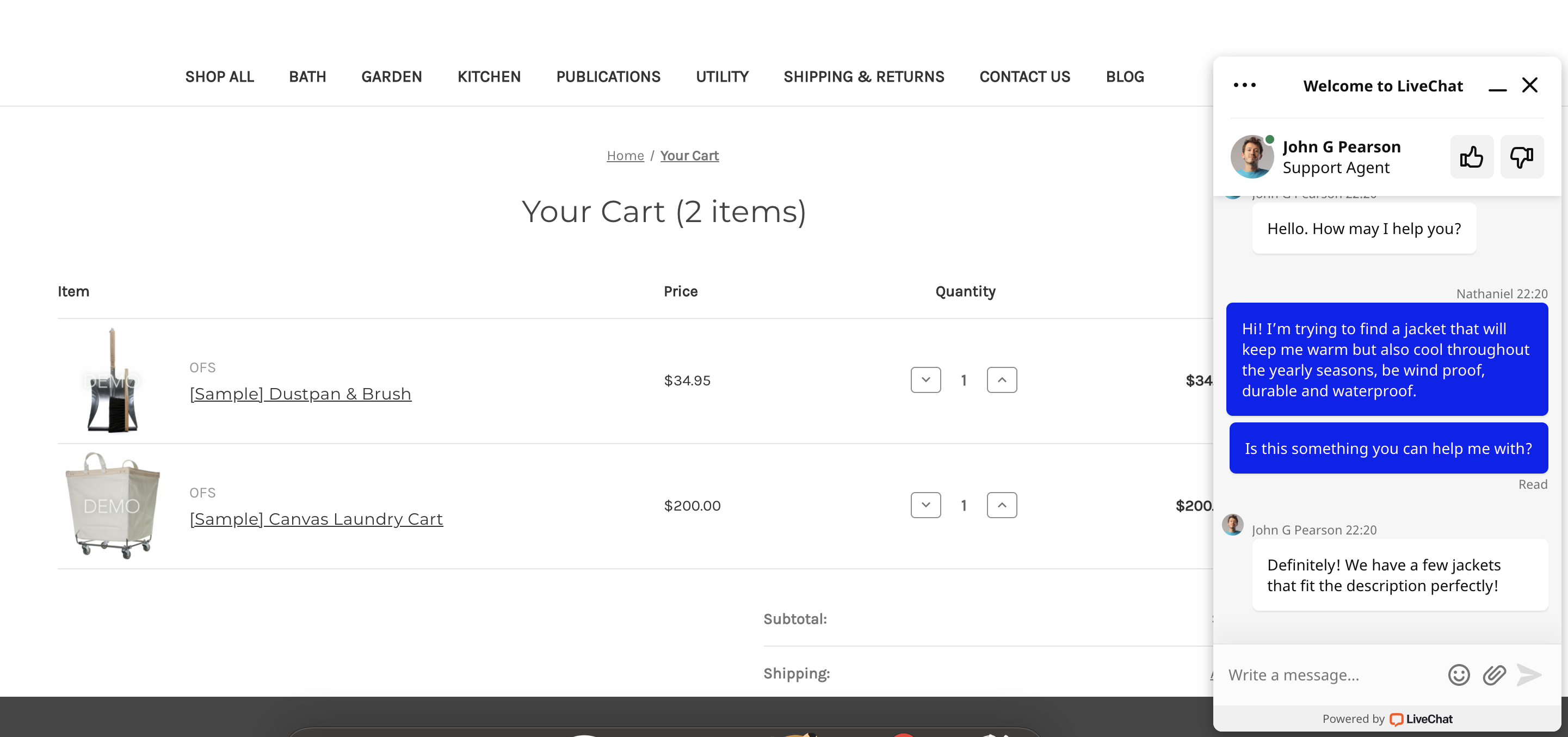
Make sure you use Web or Desktop apps in your daily work. They make chatting with customers and managing your account as easy as it gets.
Page Builder widget
With the LiveChat chat widget installed on your website, your customers can start a chat with you whenever they feel the need. However, there are pages where you want to make sure they know you will hold their hand if they need you to. With the Page Builder widget, you can add a button to any page on your website that will open the chat widget when clicked.
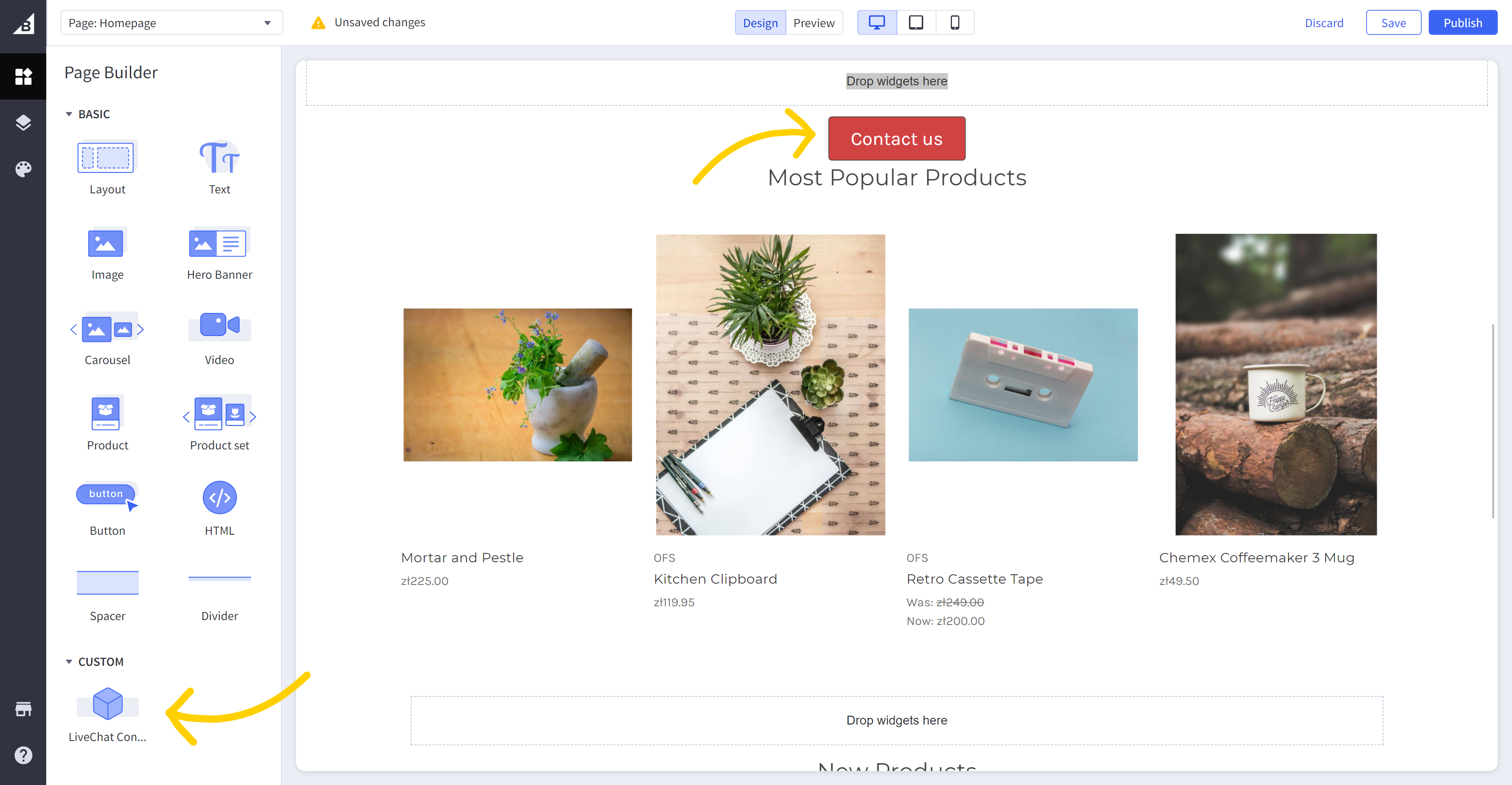
If you think your customer is likely to have doubts or questions at any stage of placing their order, you can easily add a button to any place on your website. The button will open the chat widget on that page. The button can be customized to match your brand’s palette and tone of voice.
Customer Insight
Customer Insight for BigCommerce allows you to view the customer’s cart and review orders without clicking through tabs right in the LiveChat agent app. This allows you to recognize the customer’s context immediately, answer questions faster, and suggest other products based on the pages viewed and the items already in the cart. All of that is visible in the Details section of your chat when you install LiveChat for BigCommerce.
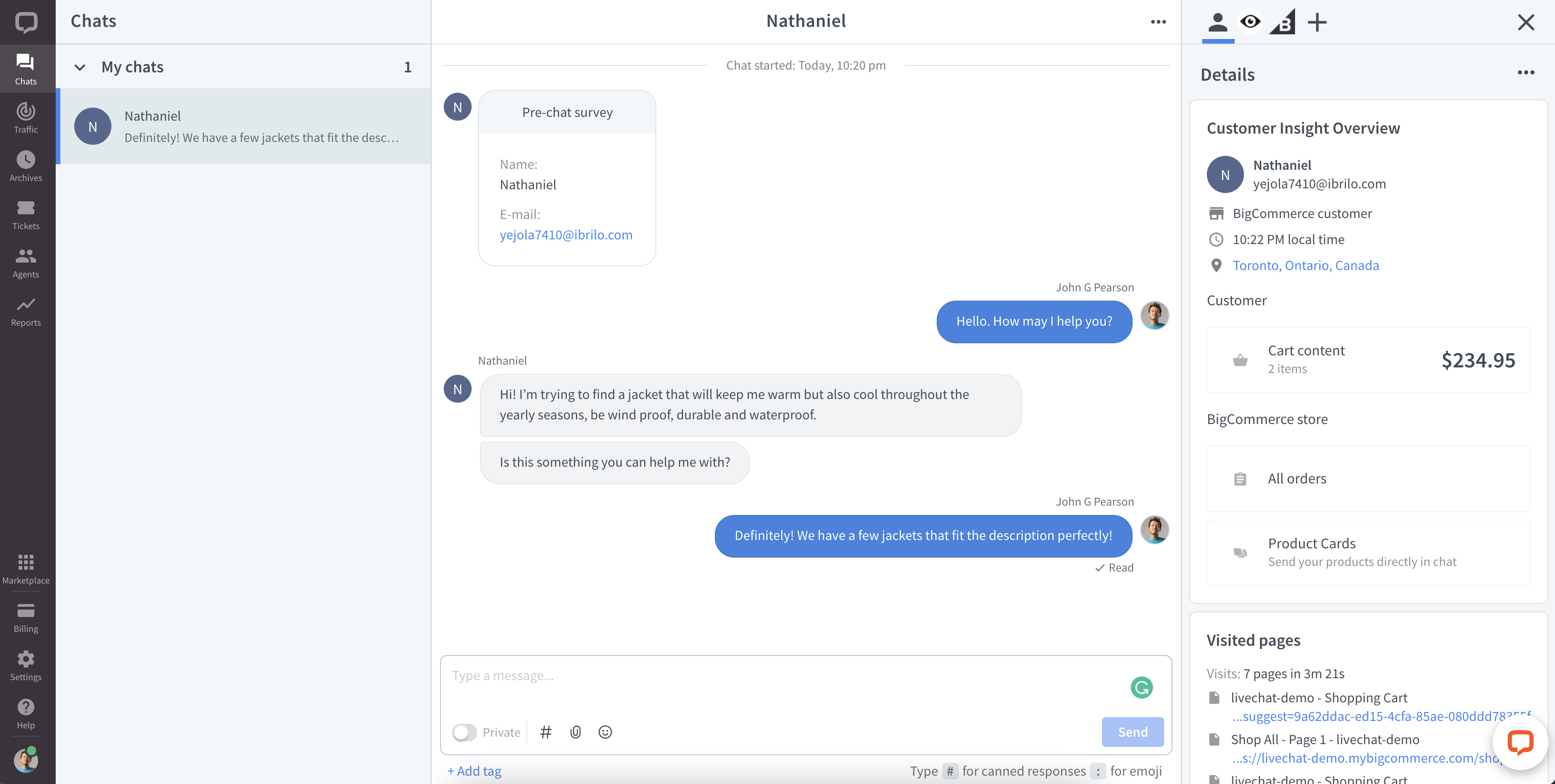
Say a customer is browsing your store looking for something specific. They already have some items in their cart, but they have questions. With LiveChat, you can immediately see if the customer has already placed any items in their cart. If they did, you can see the cart’s content by clicking on Cart content. If they didn’t, you can suggest items based on the pages they visited by sending Product Cards in the chat.
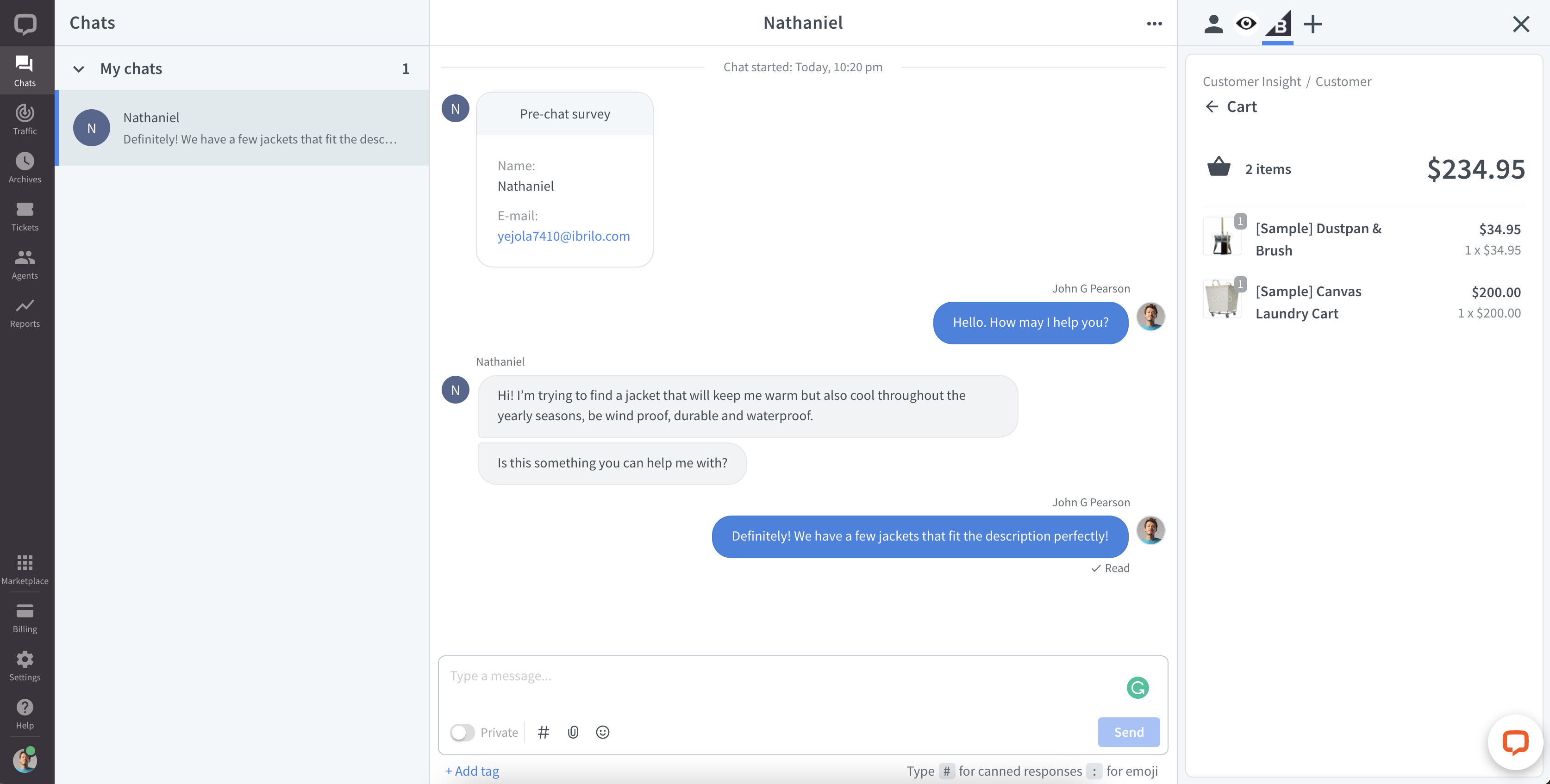
If the customer wants to discuss a previous order, all you need is the order number to retrieve its details and tracking information.
Please note that some of the features are only available in our Business or Enterprise plans.
See this article to find out how Customer Insight can help you sell better.
Product Cards
Whether your customer’s cart is empty or not, you can make suggestions by sending Product Cards. These are visually appealing product previews that link straight to the product pages in your store.
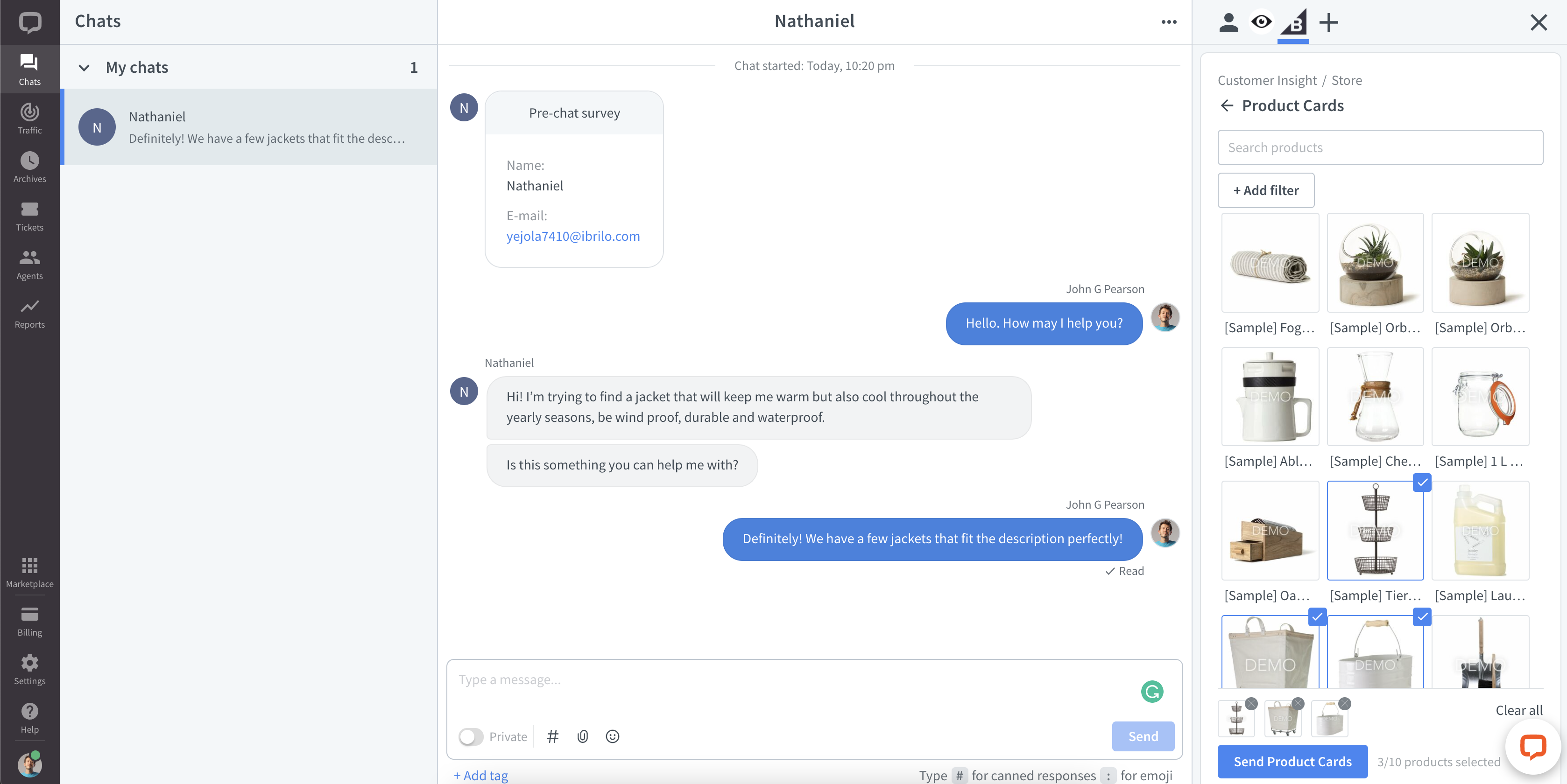
Each product card consists of an image, description, and a button that is linked to a product page in your BigCommerce store. You can read more about Product Cards in this article.
Let other BigCommerce users manage LiveChat
Rember to give access to manage LiveChat app to users of your BigCommerce license. Here's how to do it:
1) Go to Account Settings → Users and click on the three dots icon next to the user you want to edit.
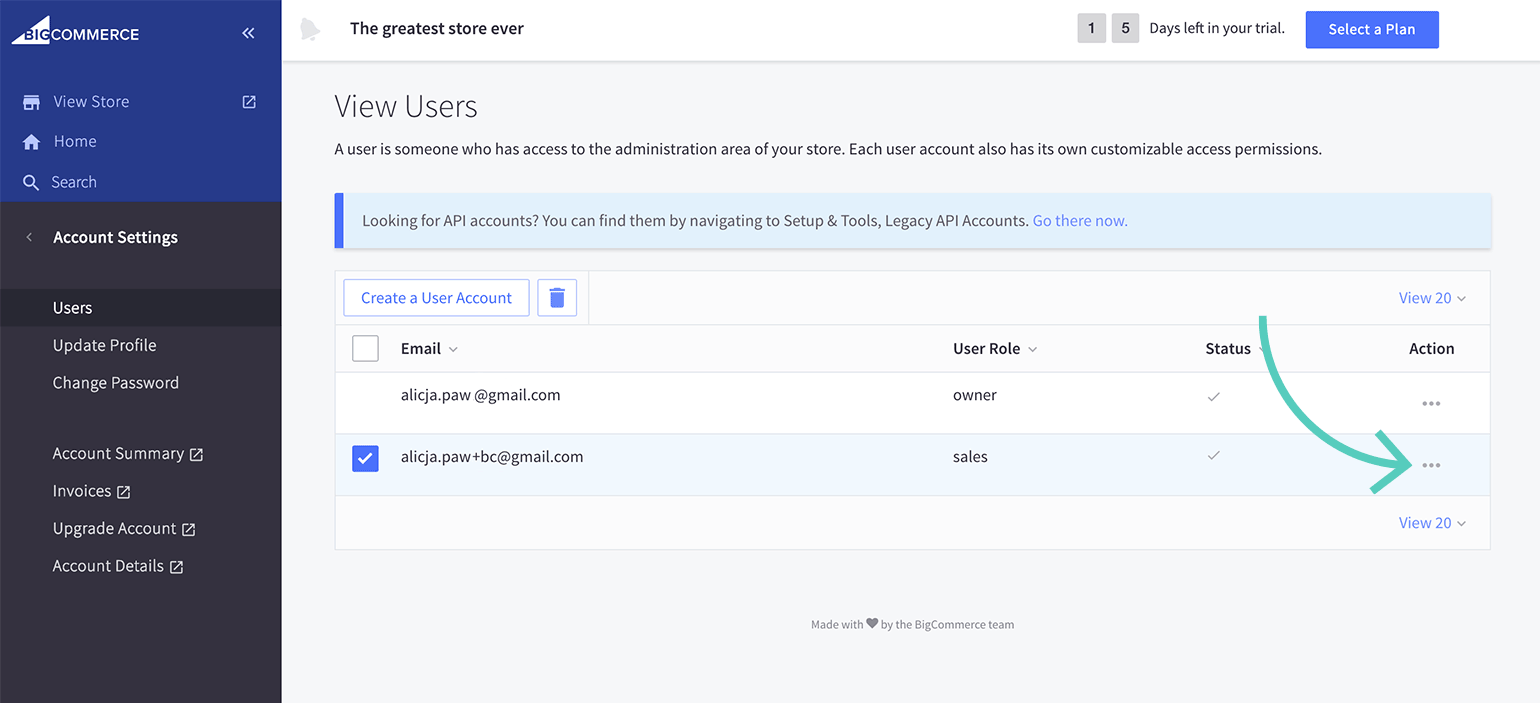
2) Click on Edit.
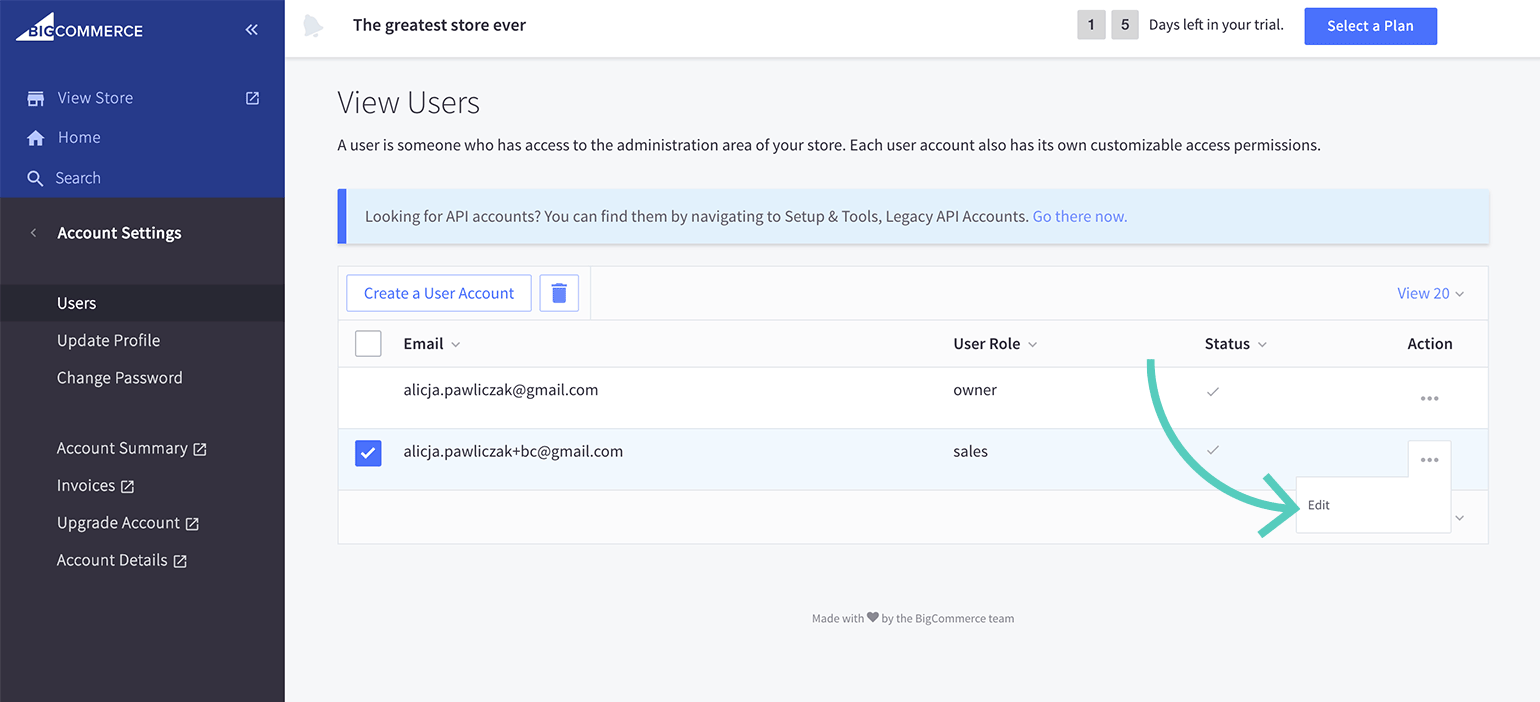
3) Scroll down to Single Click Apps section, and check the box next to Live Chat.
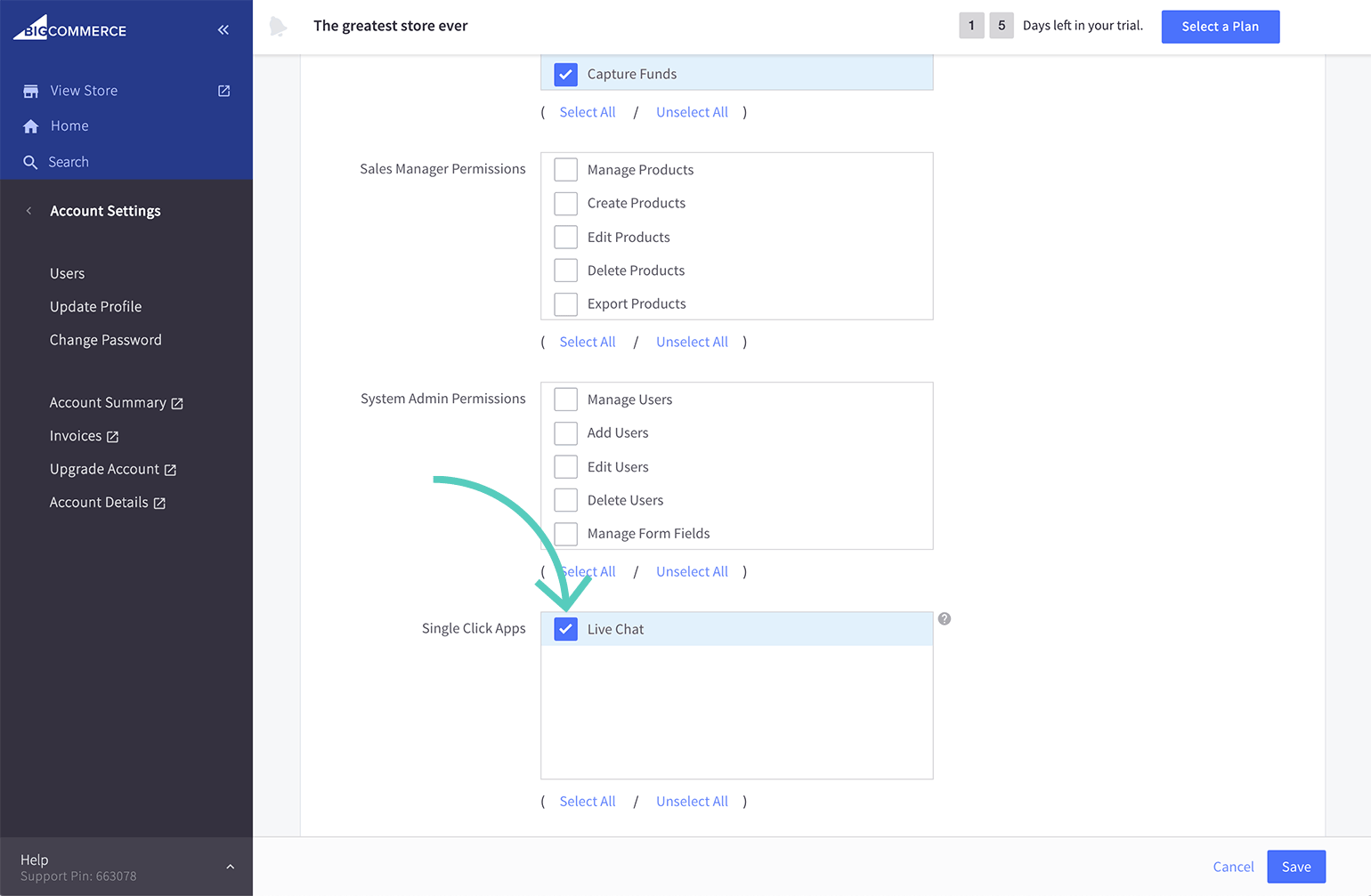
4) To finalize, click on Save.
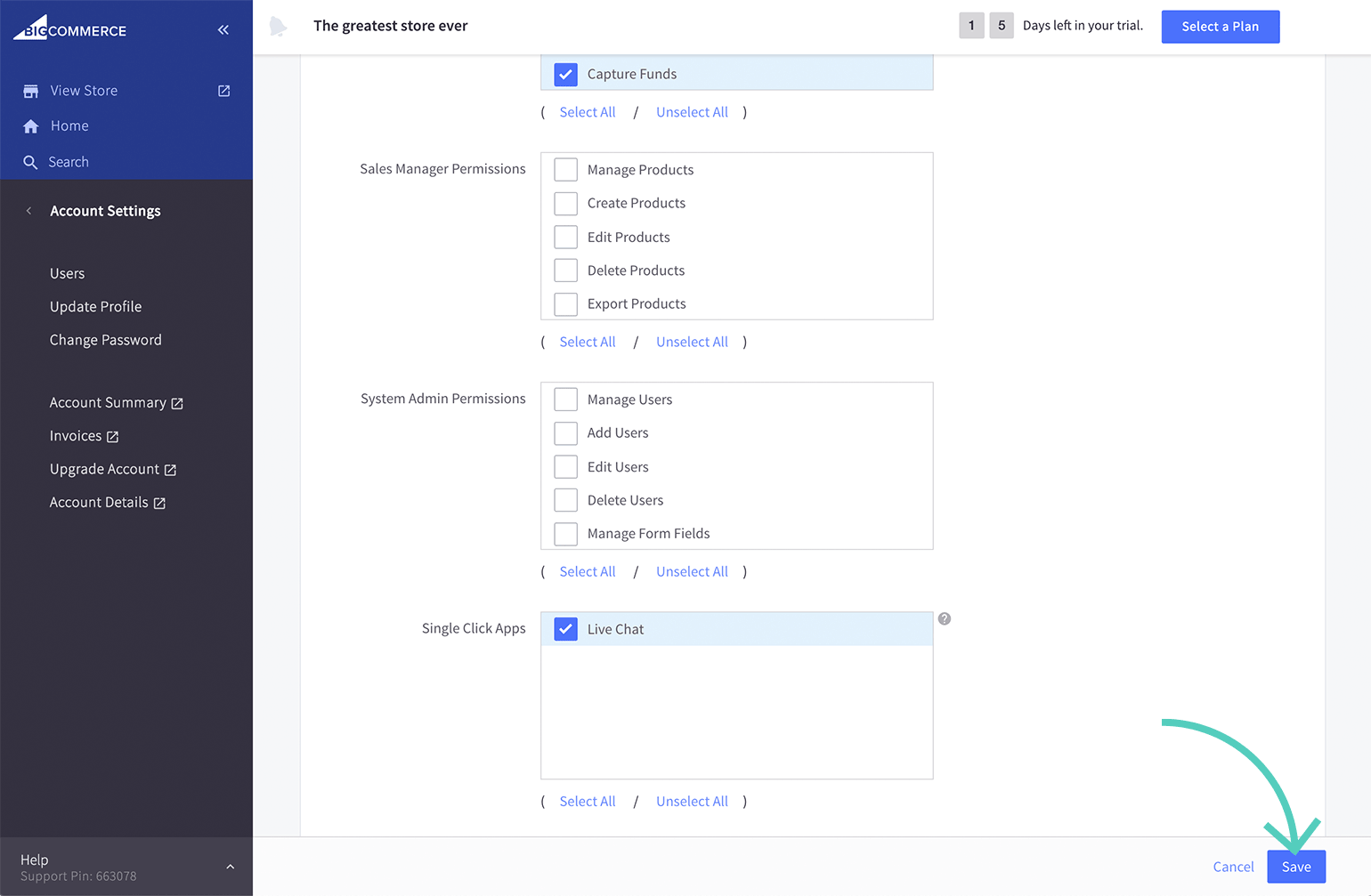
That's it. Repeat these steps for other users that should be granted access.
 Help Center
Help Center