Using Capsule as your CRM and have LiveChat implemented on your page? Then set up this integration to automatically add chat visitors as persons in Capsule.
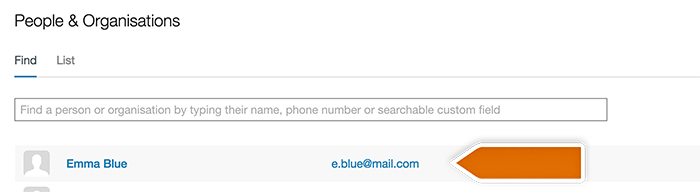
In this tutorial you'll find instructions on how to create a Zap which adds a LiveChat contact as person in Capsule CRM after the chat is finished.
Creating the Capsule – LiveChat Zap
Creating a Zap consists of three main parts:
- Setting up the trigger
- Configuring the action
- Launching the Zap
You can use a ready-made Zap template to set up this integration. Check it out in LiveChat Zapbook.
Setting up LiveChat trigger
The first step of this integration is determining a condition that will trigger an action in your Capsule.
1) Log in to Zapier and click on Make a Zap in the upper menu.

2) Choose LiveChat as the Trigger App.{
3) Select Finished Chat as the Trigger.
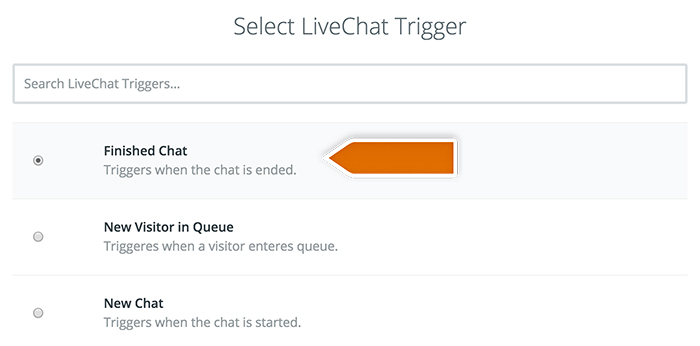
4) Click on Save + Continue to proceed.
5) Click on Connect a New Account and then provide your LiveChat login email and the API key. Next, click on Yes, continue to accept.
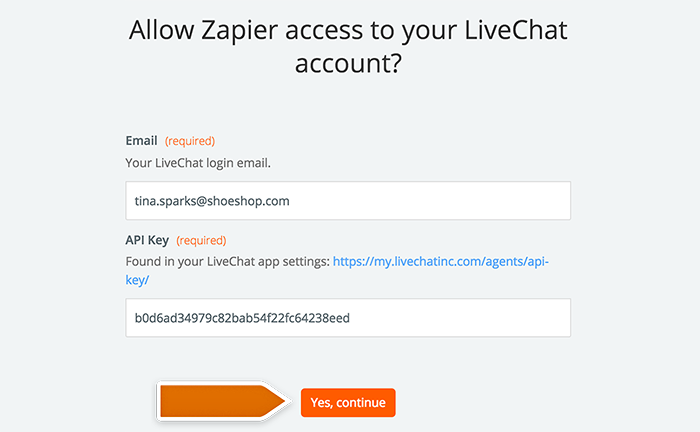
6) You can rename the account and then click on Save + Continue.
7) Select Fetch & Continue to test this step and make sure it is working properly.
Configuring the action in Capsule
Now's the time to configure what will happen in Capsule after the chat is finished.
8) }Choose Capsule as Action App.
9) Then choose New person as the action and confirm by clicking on Continue.
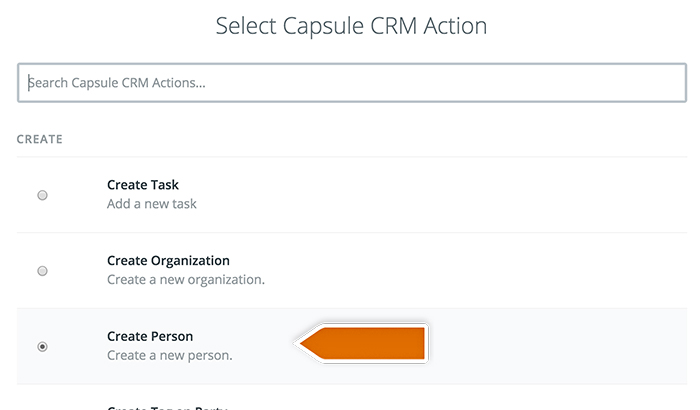
10) Select your Capsule CRM account and confirm the choice by clicking on Continue.
11) Grant Zapier permissions to access your Capsule by providing your account address and authentication token in the pop-up window.
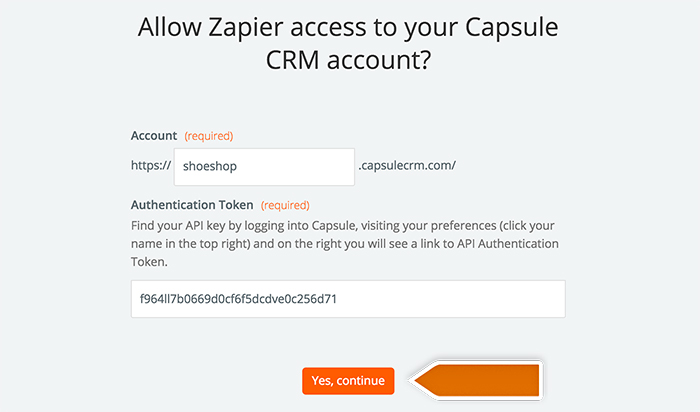
12) Next, decide which data will be passed to Capsule.
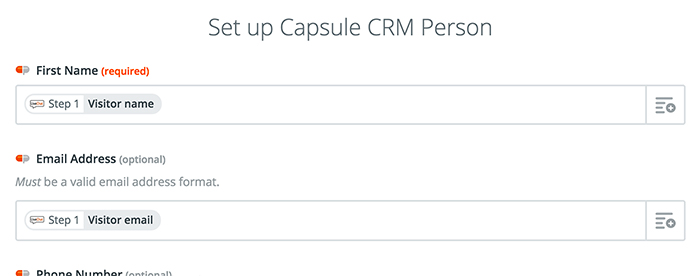
13) After you finish, click on Continue button down the page to proceed.
14) Zapier will ask you to test the Zap. Follow the instructions to make sure your Zap is working correctly.
15) Next, click on the Finish button.
Launching the Zap
So far, so good? Let's turn this Zap on then.
16) Turn the Zap on by clicking on the grey switch and start passing information from LiveChat to Capsule.

Well done! You have just linked your LiveChat with Capsule through Zapier. At the end of each chat, the info about your visitor will be passed to Capsule, and new person will be registered.
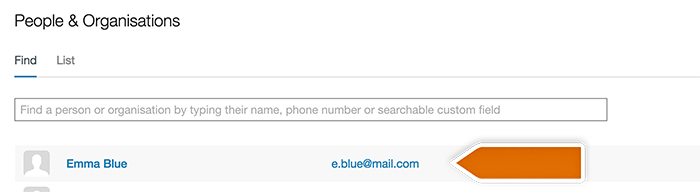
 Help Center
Help Center