When you interact with customers outside your website, whether through newsletters or social media posts, make sure it's not a one-way relationship. Make yourself accessible by sharing a direct link to your chat.
The link lets your customers access your chat instantly. Doesn't matter if they have any questions or just want to get to know you and your business better. Remember that well-informed customers make for more confident buyers.
Get your chat page link
The chat page link is available in all plans. To get your unique chat page link, log in to your LiveChat as an admin or owner and go to Settings > Channels > Chat page.
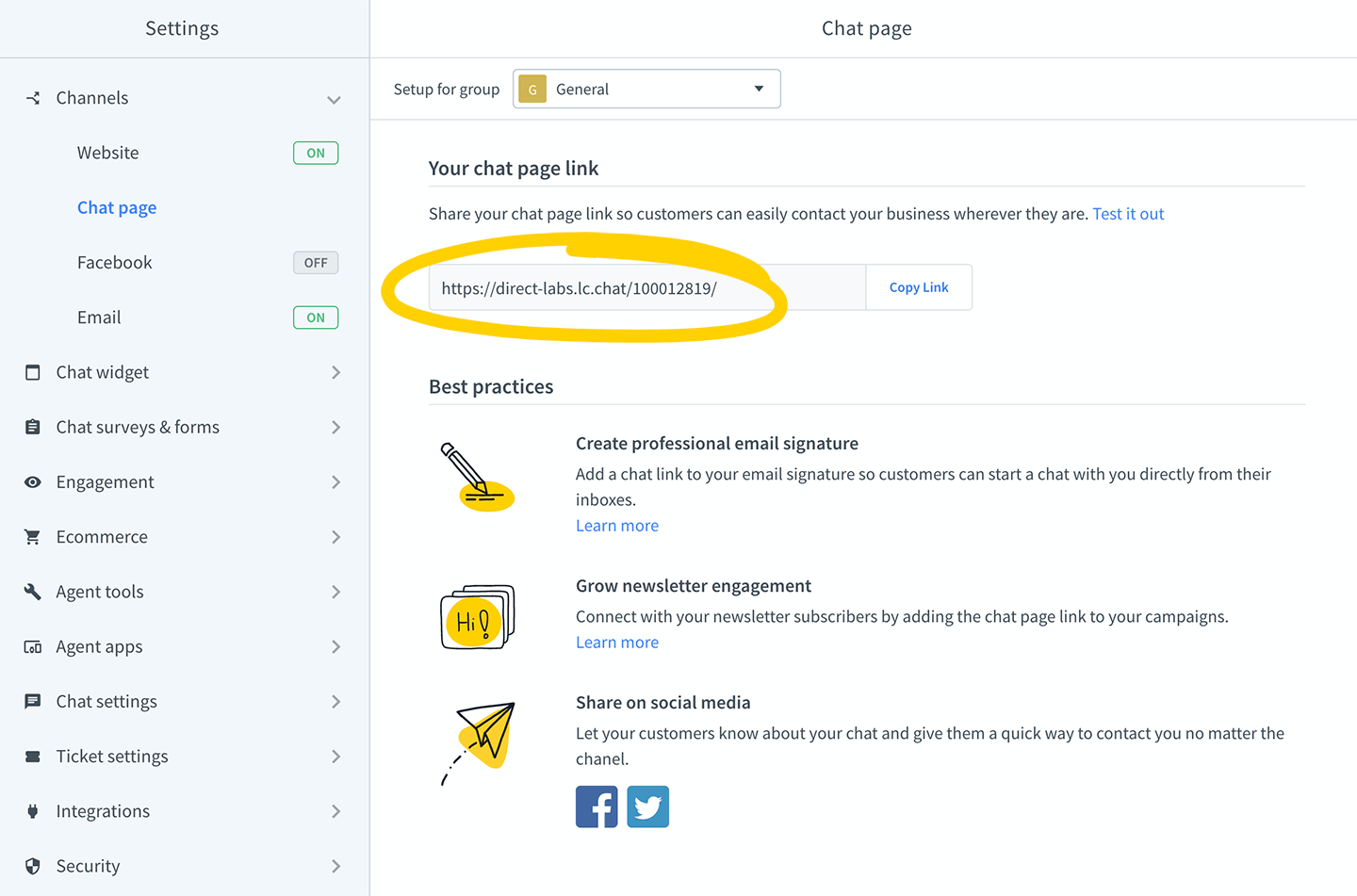
Your chat page link is ready to use out of the box – there's no need to install LiveChat on your site, so feel free to copy and share it with your customers.
Chat page link for a specific group
If you have multiple departments, like sales and support, why not streamline your communication by creating group specific chat page links? You'll be able to assign customers to the right department and improve their experience from the very start.
To generate the chat page link for a specific group, go to Settings → Channels → Chat page and select the desired group from the dropdown menu in the top-left corner of your screen.
Anyone clicking this link will be connected directly to the particular group.
Starter plan users don't have groups available, so you will need to upgrade to at least Team plan to be able to create chat page links for groups.
Share your chat page link on social media
Your website is not the only place where people can find you. Don't overlook the opportunity to connect with them through all other channels you are using. Share the chat page link on social media, add it to your mail signature and include in your newsletter campaigns to let customers contact you without always having to visit your website.
Below are some tips and ideas to improve your reach, using the chat page link.
Tweet your chat page link
Share your chat page link on Twitter to solve issues and answer customer questions right from there. Let your customers know about your chat and give them a way to contact you quickly and easily.
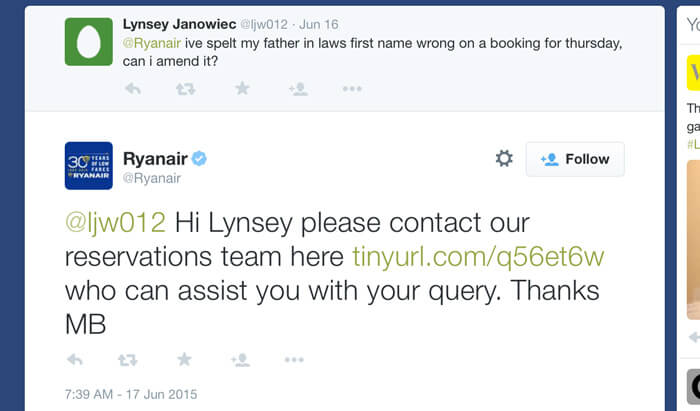
By engaging your customers through the channel they already use, you not only create a great experience but also a way to solve their issues instantly. Unfortunately, sometimes, it's hard to cram answers to complicated issues in 140 characters. At other times, customers need to share their personal details and since Twitter is public, it's not a good place for that. On such occasions, you should share your chat page link to take the case off Twitter. The link will open the chat in a new window, offering your customers a seamless multi-channel experience.
To do it, go to Settings > Channels > Chat page and click on the Twitter icon at the bottom of the page.
Post your chat page link on Facebook
Similarly to Twitter, not all conversations should take place publicly. When you need customer’s private details or the case turns out to be complicated it’s better to move away from Facebook. This is where you should use the chat page link. Just paste it into your comment and ask the customer to reach you there.
You can also post your chat page link directly from the LiveChat agent app. Go to Settings > Channels > Chat page and click on the Facebook icon at the bottom of the page.
Get personal with your email marketing campaigns
Add the chat page link to newsletters to get closer to your audience and show that there's a real person behind the product. Instead of just you talking, give customers a chance to share their feedback too. Such small additions can make a huge impact on your customer engagement.
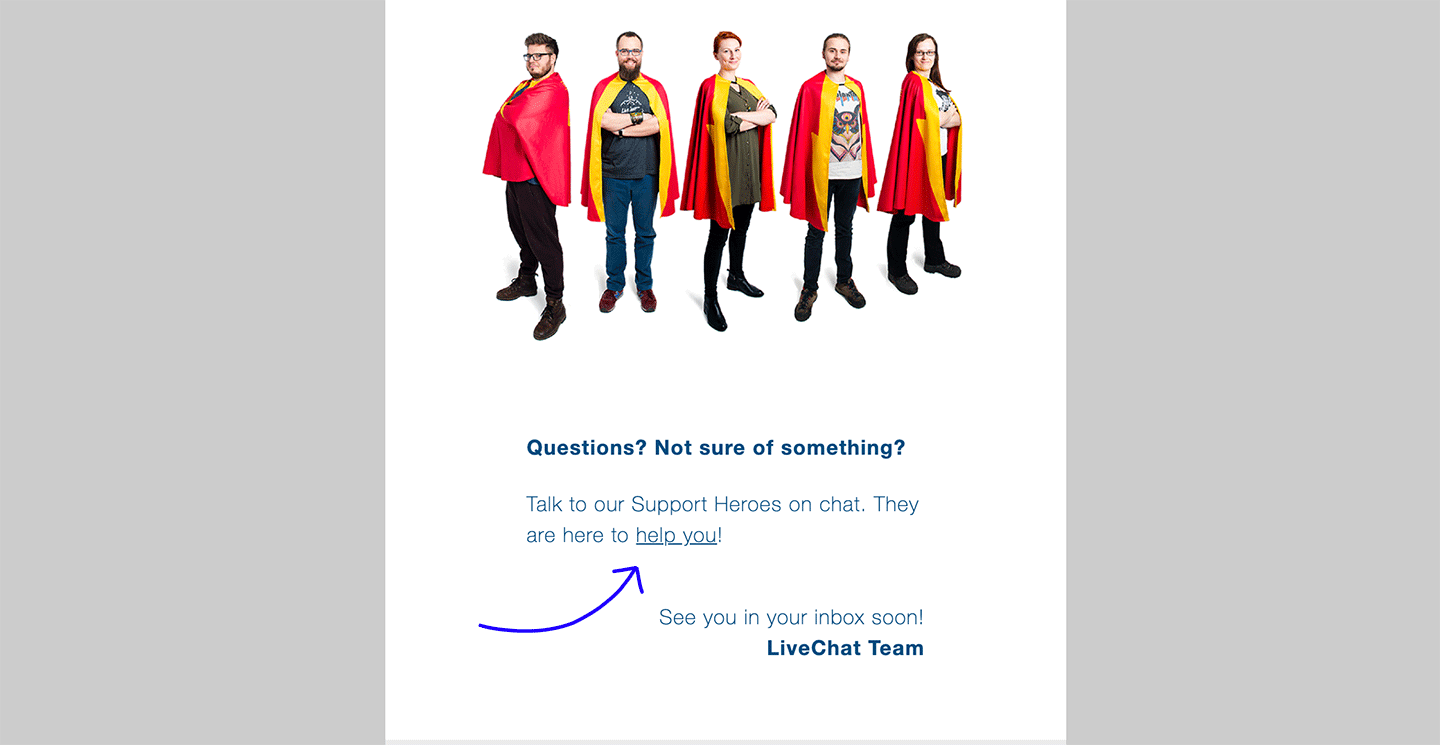
You can add different Custom Variables to your chat page link in order to track the conversion of each campaign.
Add the chat page link to your Gmail signature
Bring all communication in one place by letting your customers start the chat directly from their mailboxes. Directing customers to the chat, you will cut down on response times and be more flexible with your replies clearing up any confusion instantly. On top of that, it will add personality to your emails and create a great customer-centric first impression.
To add the chat page link to your Gmail signature, go to Gmail settings and scroll down to the 'Signature' section. Next, click the chain-link icon in the toolbar above the signature input box.
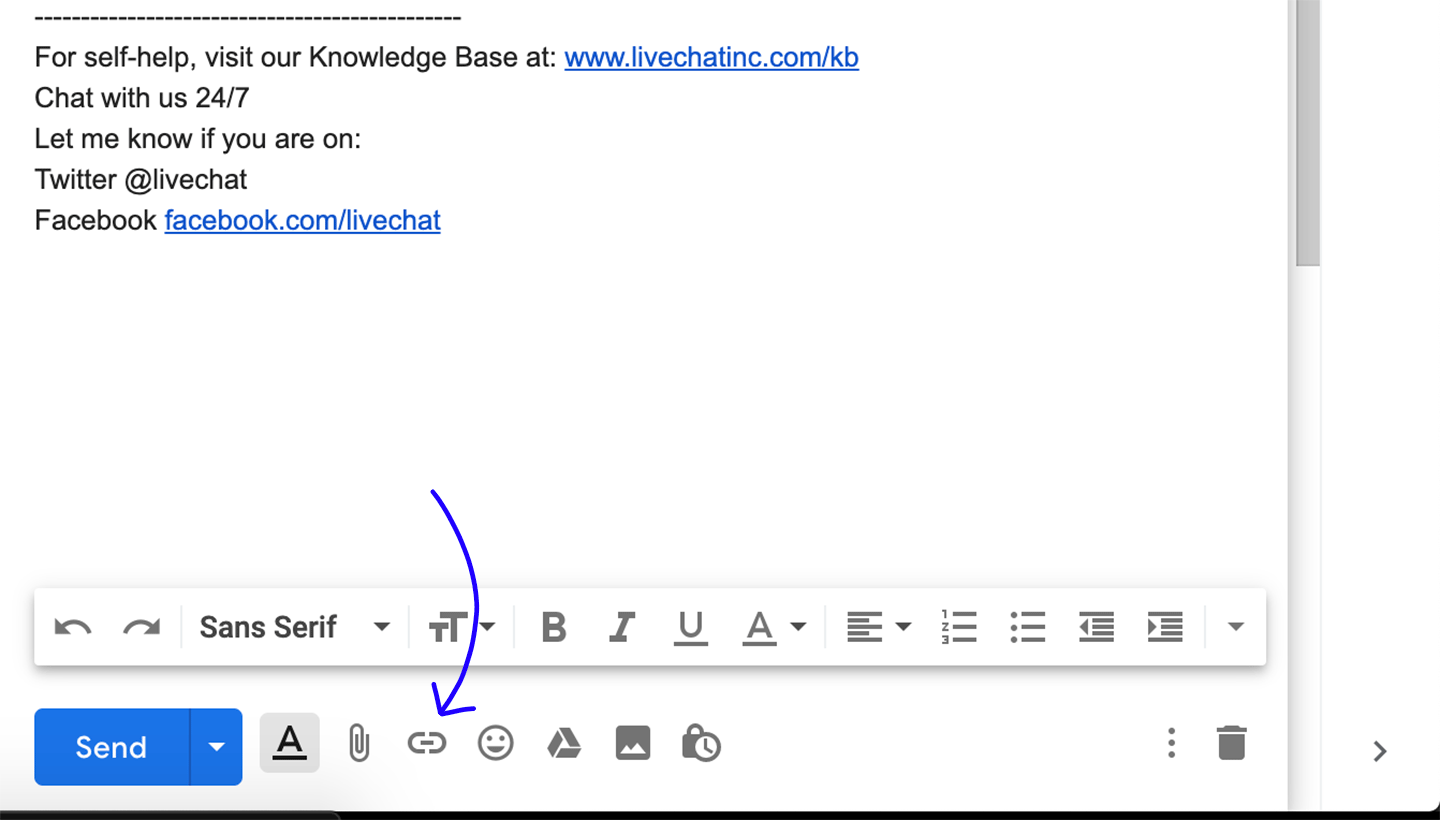
Enter a name for your link in the Text to Display field (for example: 'hit me up on LiveChat') and paste your chat page link into the Web address field. Click the OK button to save your changes and close the Link dialogue box.
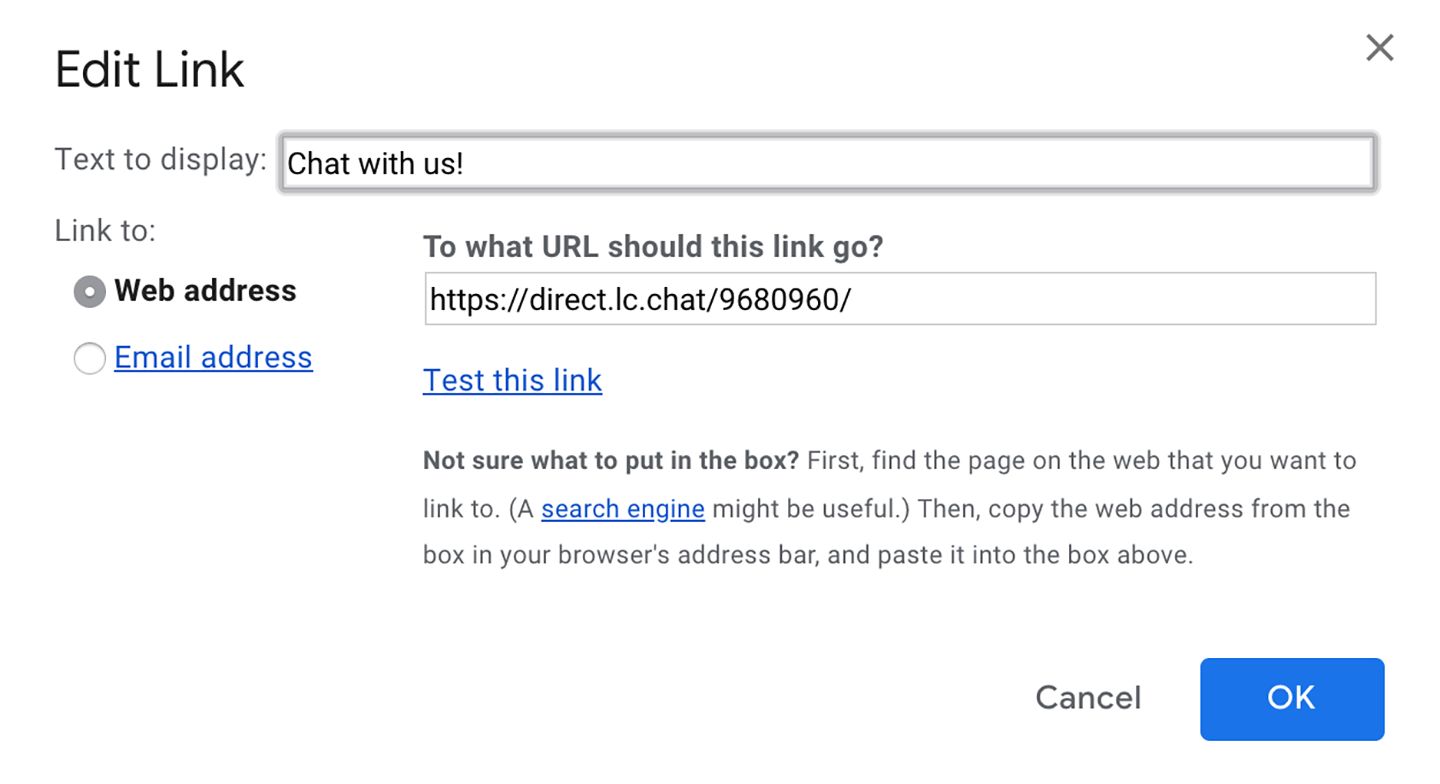
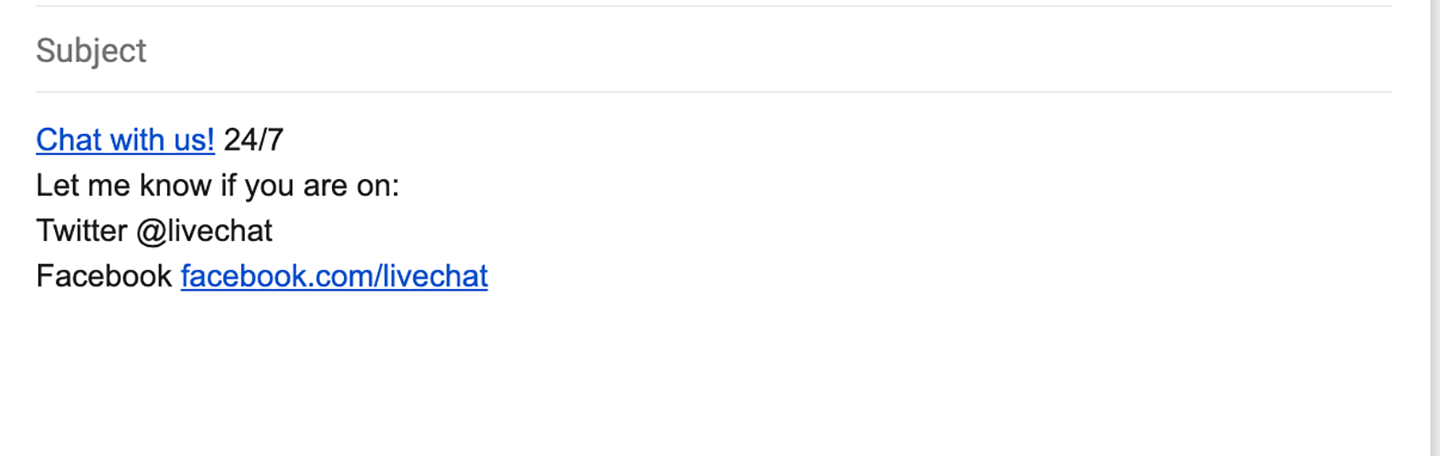
 Help Center
Help Center