LiveChat visibility settings let you easily control if you want to show and when you want to show the chat widget. You can choose between disabling the chat widget icon altogether or having it hidden until a chat window gets activated. It is also possible to disable the chat widget only on mobile devices.
Use cases
Let's look at two use cases where these options come in handy:
- you want to give an opportunity to talk to your agents only to a specific group of customers. For example when you have a large number of visitors and not enough agents to handle all chats. Set a greeting that targets this particular group of customers and choose hide widget until it gets activated;
- you don’t want to show the chat widget icon because it interferes with the design of your website. For example, it covers the bottom menu in your mobile app. Implement a way to start a chat that fits in your design (e.g. “Chat with us” link in the main menu) and choose always hide minimized widget icon.
It is important to remember that disabling the chat widget icon could possibly lower the number of chats (if you don’t provide a way for your customers to initiate a chat).
The differences between: hide widget until it gets activated, always hide minimized widget icon and don't show widget on mobile
Hide widget until it gets activated means that your customers won’t see the chat icon until a chat begins (either through a greeting/interaction with a start chat button/API). Once the conversation ends, the chat icon is visible and the user can start chatting with you again by clicking on it.
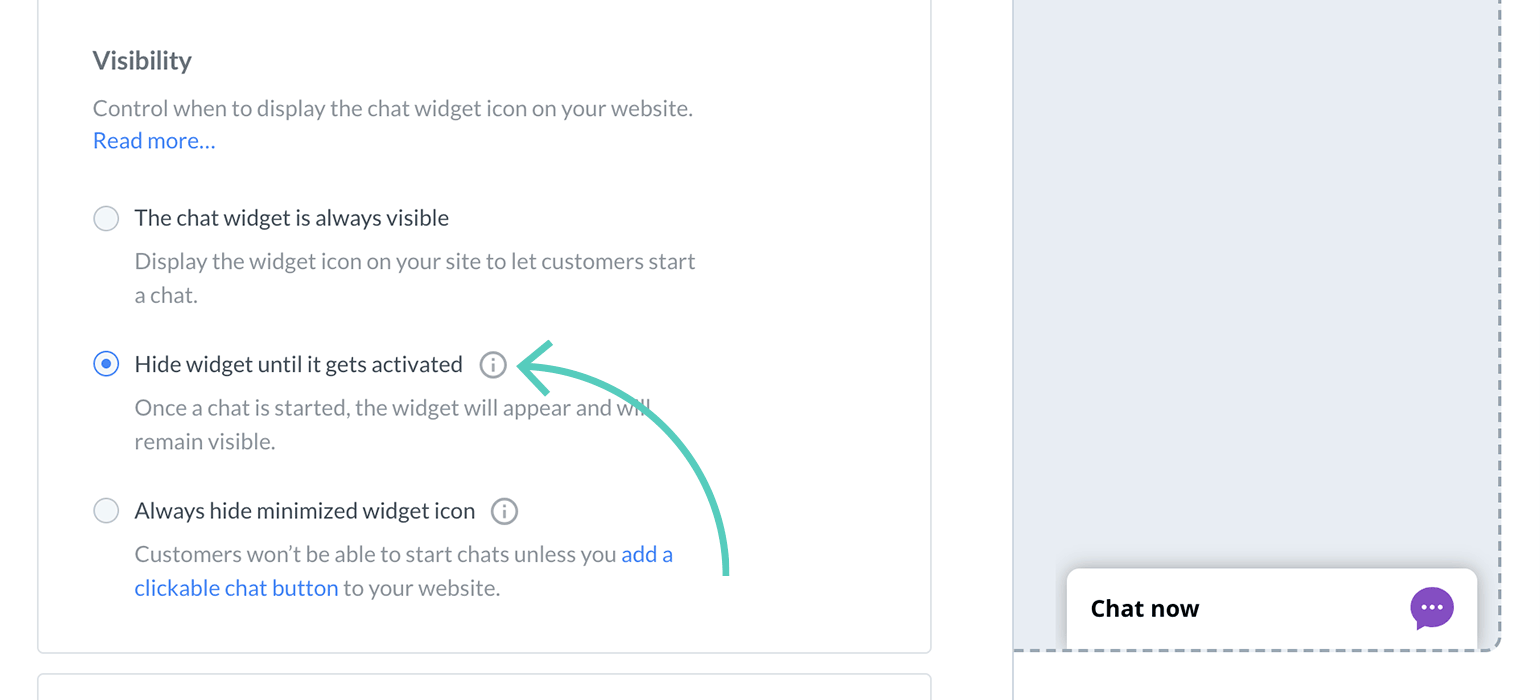
Always hide minimized widget icon means that the customer won’t see the chat widget icon at all. A chat can only start via interaction with a start chat button/API.
Don't show widget on mobile means that your customers won’t be able to chat with your from their mobile devices at all.
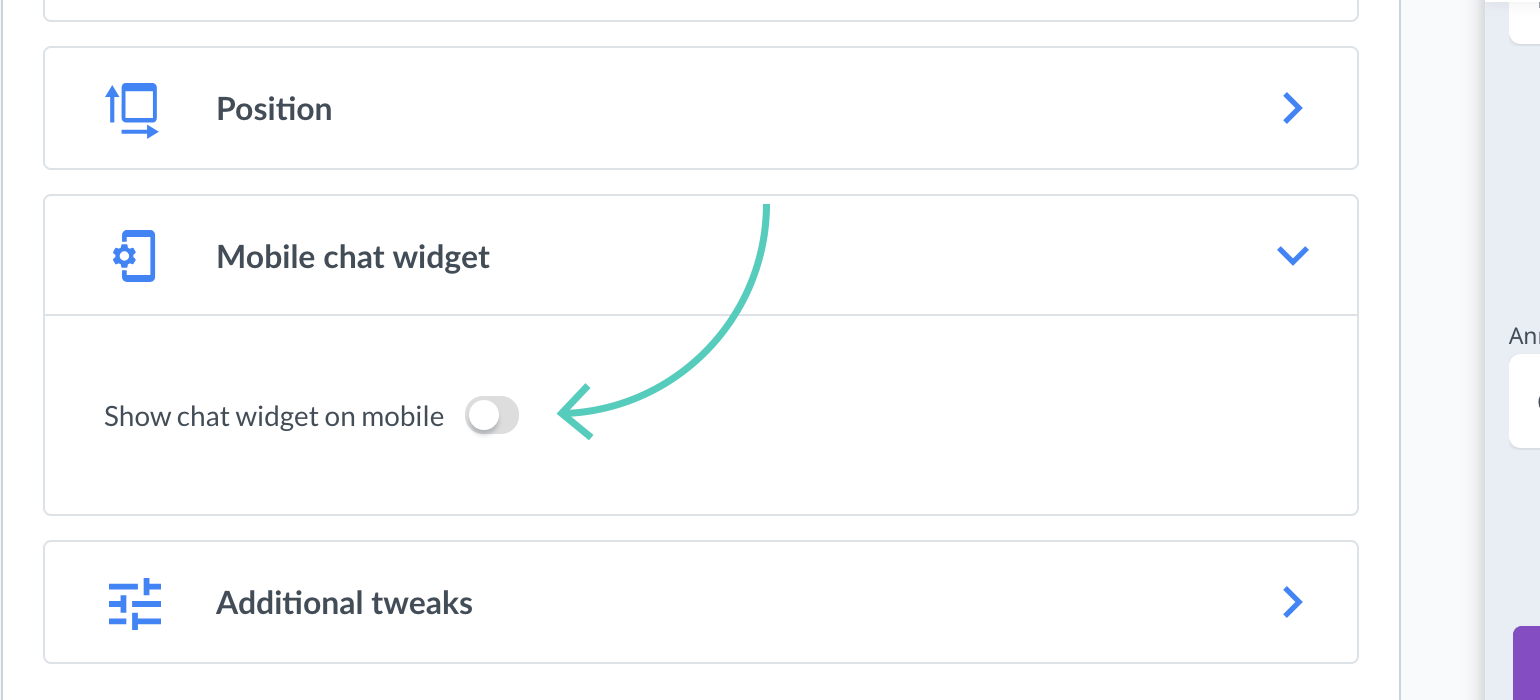
Hide widget until it gets activated and always hide minimized widget icon options can be set separately for desktop and mobile.
Instructions:
Desktop
1) Go to Settings → Chat Window → Customization and click on Position.
2) Select a radio button corresponding with your chosen option.
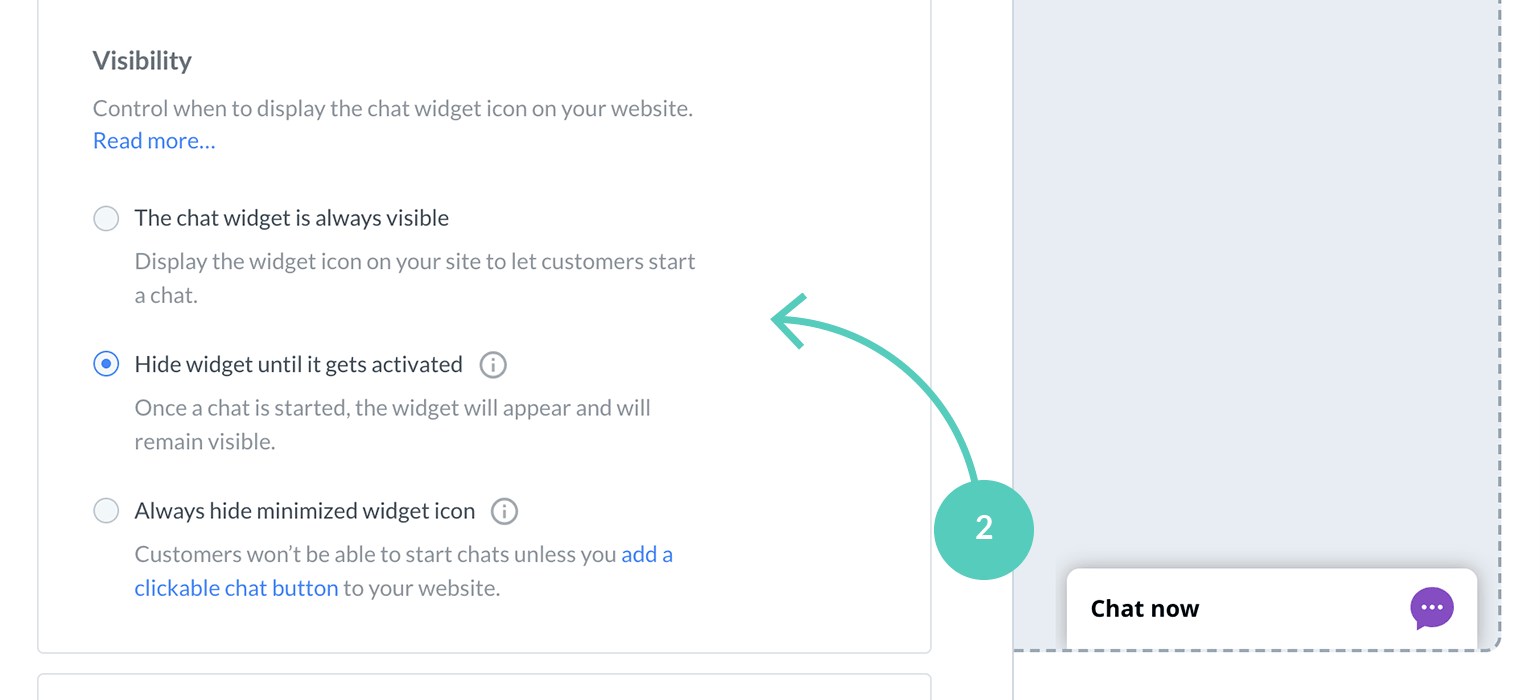
3) Hit Save changes.

Mobile
Edit mobile settings if you want the chat widget to be displayed differently than on desktop.
1) Go to Settings → Chat Window → Customization and click on Mobile Chat widget.
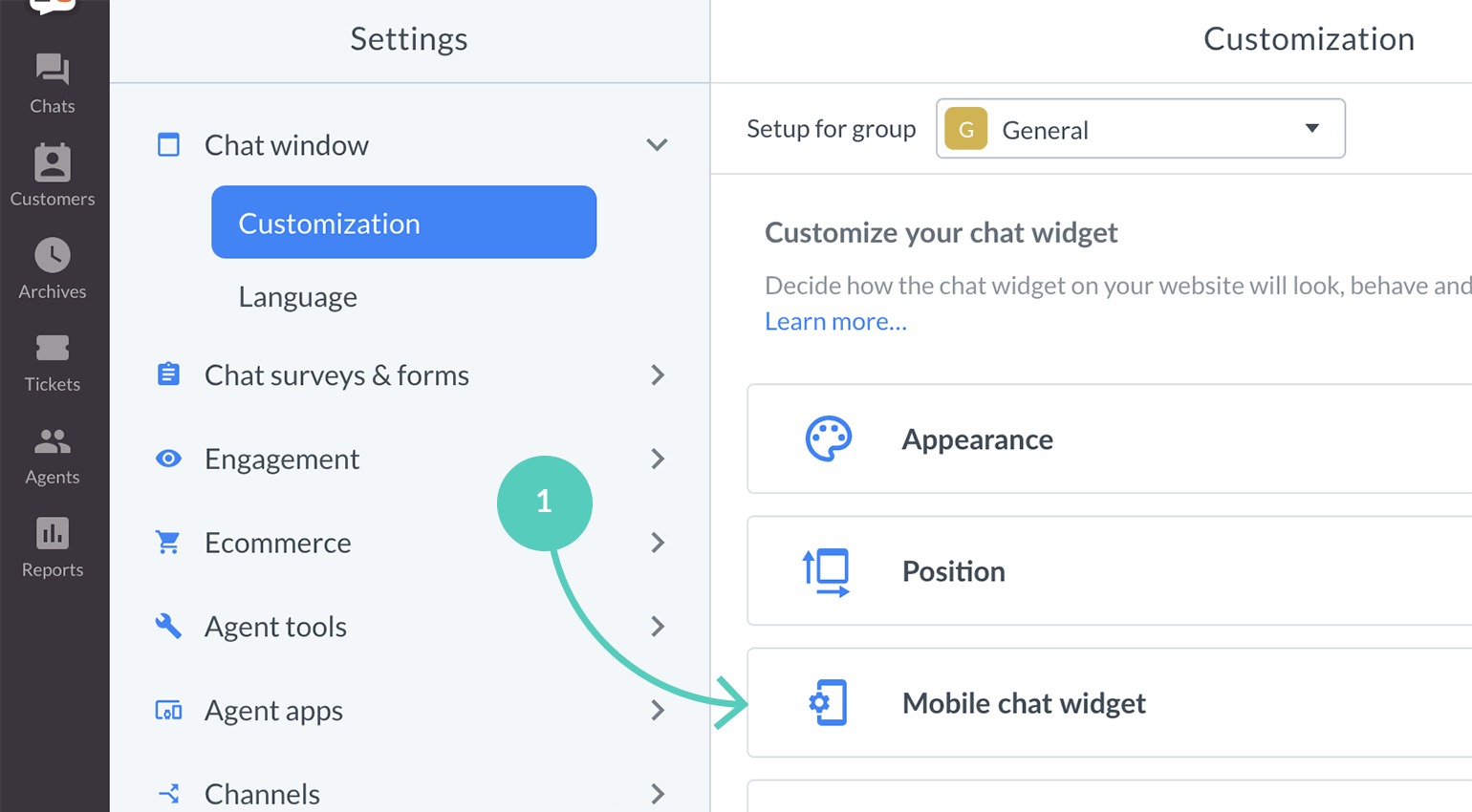
2) Select Custom for mobile devices and scroll down.
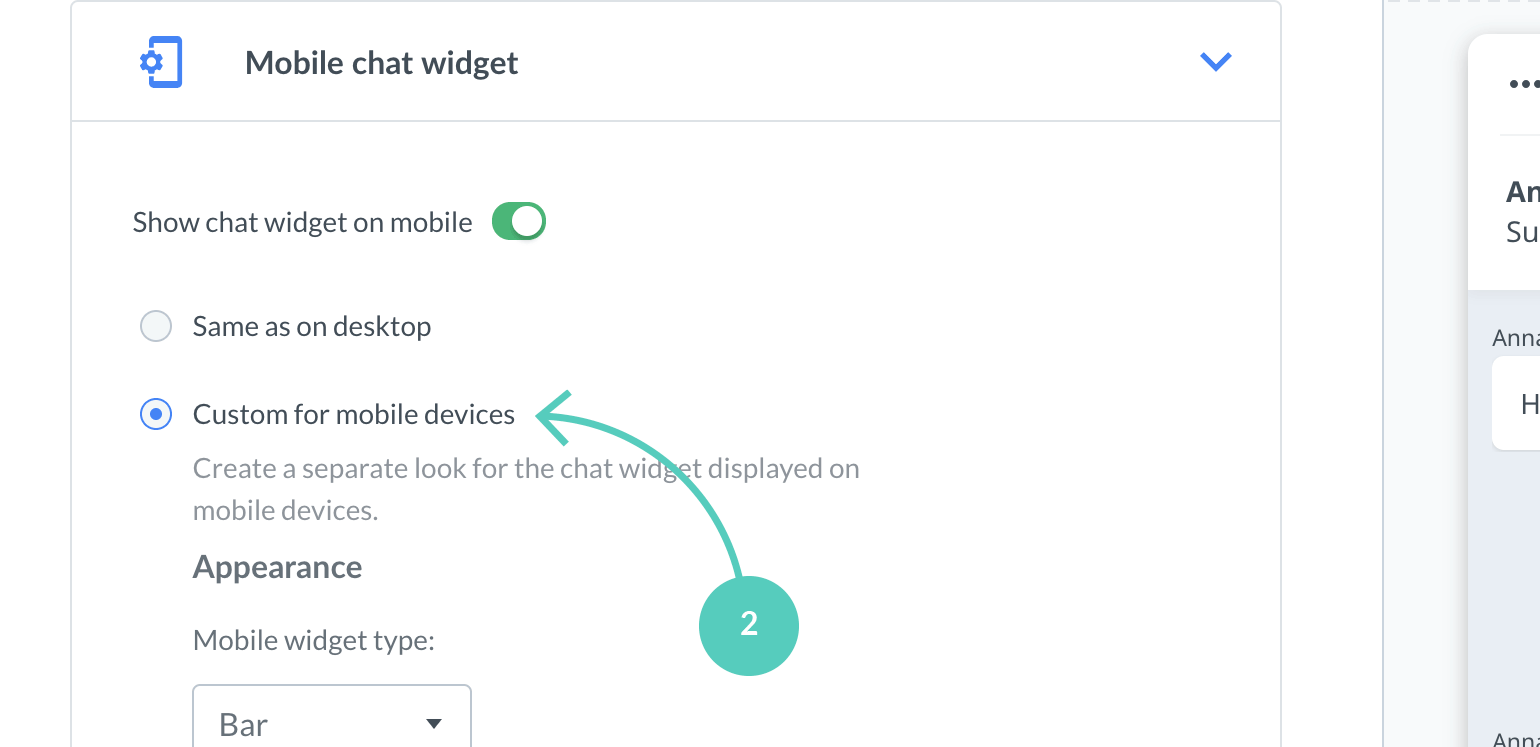
3) Select a radio button corresponding with your chosen option.

4) Hit Save changes.

If you want to disable widget on mobile (please note that as a result, you won’t be able to talk to mobile device users at all) follow these steps:
1) Turn off the Show chat widget on mobile switch - it will grey out .
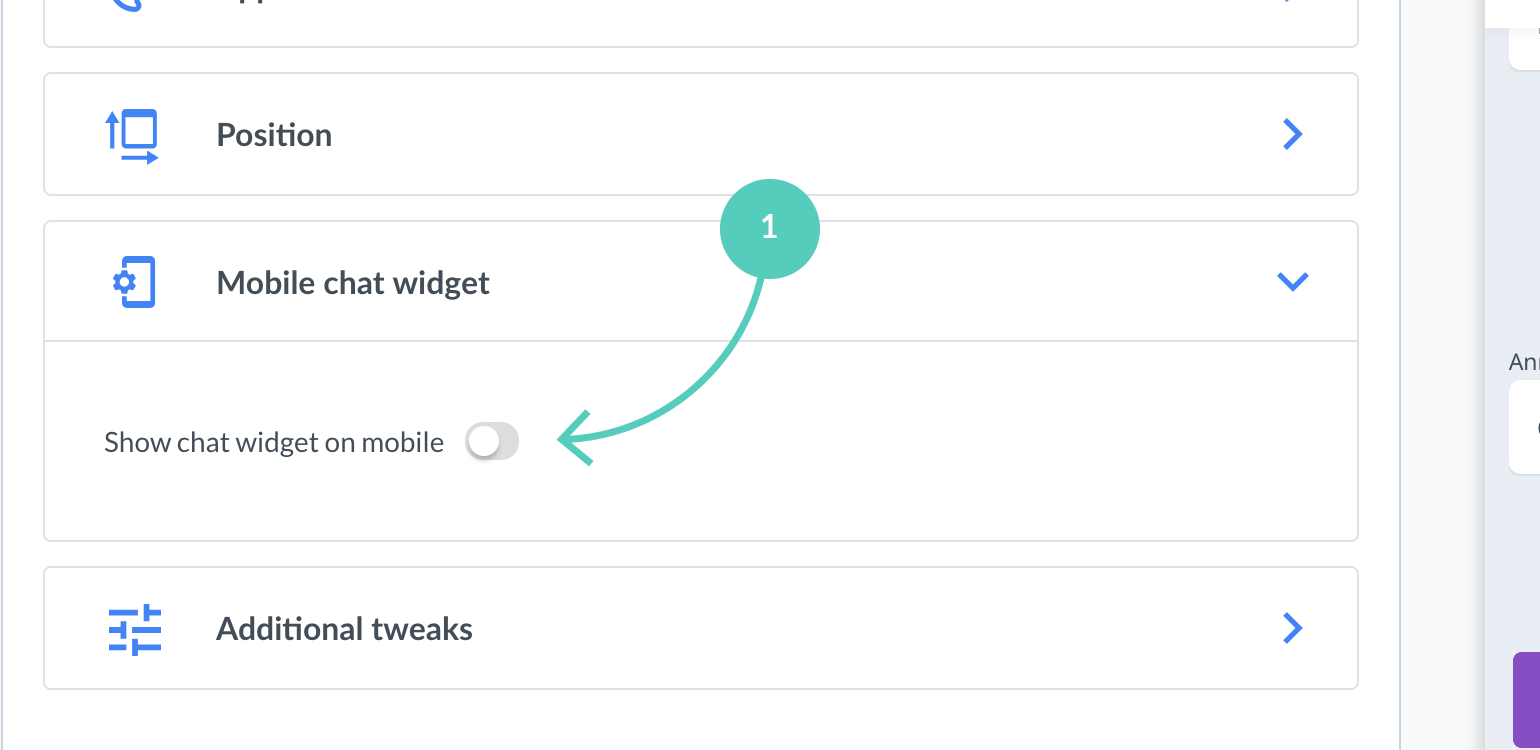
2) Hit Save changes.
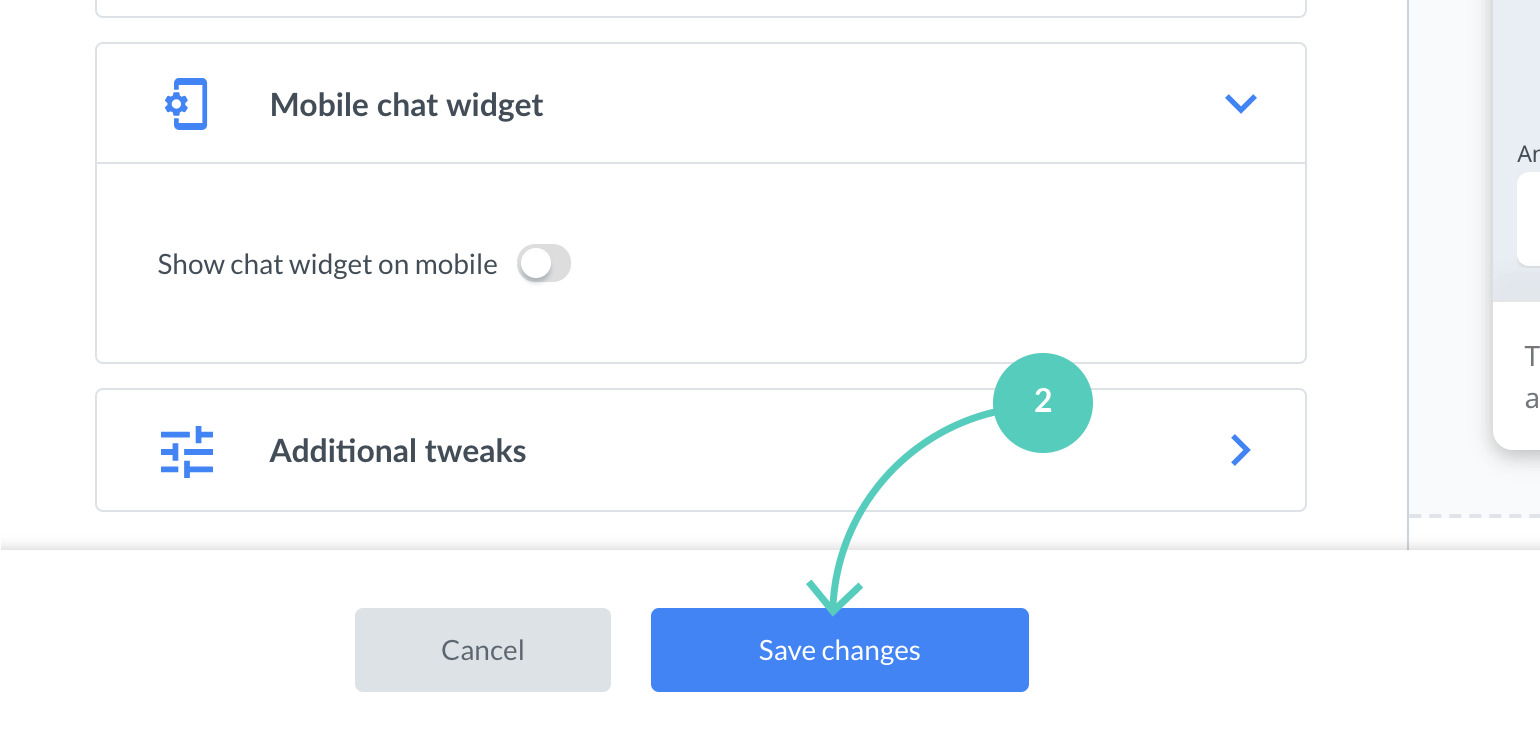
If you have any questions our Support Heroes are there for you 24/7/365.
 Help Center
Help Center