Using CommerceV3 and LiveChat together, enables customers to ask questions about the product they want to buy and you can answer them in real-time, which simplifies the buying and selling process.
Just by offering live chat on your CV3 store you are one step ahead of the companies that do not - competitive advantage can be obtained by managing products more effectively, and having good relationships with customers.
Don't have a LiveChat account yet? Click here to create a free, 14-day trial!
Follow the steps below to get LiveChat running on your CommerceV3 webstore in no time.
Add LiveChat to CommerceV3
1) First, log into your CommerceV3 account.
2) Once logged in, click on the store name to get into the admin area.
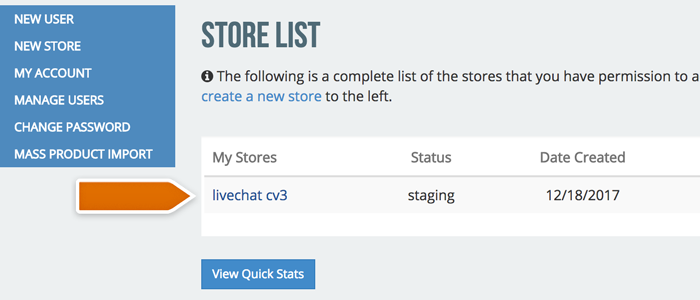
3) Next, navigate to CONTENT > DESIGN > TEMPLATE TAGS and choose the Home Page and General category.
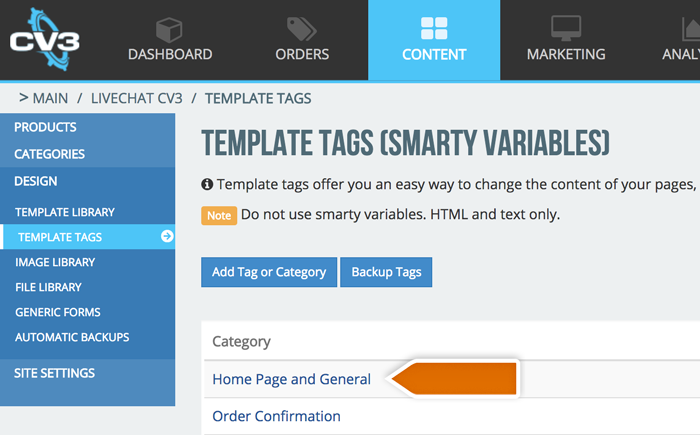
4) Scroll down the page till you find the livechat_on template. It can be used to turn the chat on or off - if set to Y it will be ON.
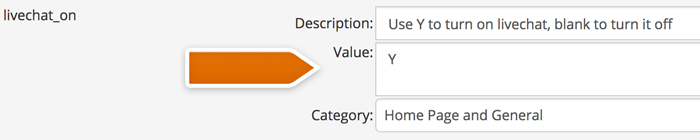
5) Finally, type in your paste your license ID into the livechat_id template and click the Submit button.
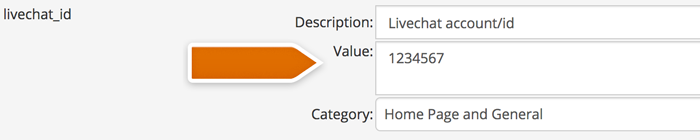
To get LiveChat license ID go to Settings > Installation > Chat widget section of your LiveChat account!
That’s it! You are now set up, and ready to go.
Want to learn more about LiveChat? Click here to read our official tutorial for beginners! Also, in case of any questions, feel free to start a chat with us - our Support Heroes are available 24/7/365!
 Help Center
Help Center