To really harness the power of your Knowledge Base, you first need to fill it up with help docs, such as FAQs, best practices, user manuals, and so on.
It’s easy to create your first Knowledge Base article. Just log in to your Knowledge Base app using your LiveChat login and Password, and click on the Create Article button.
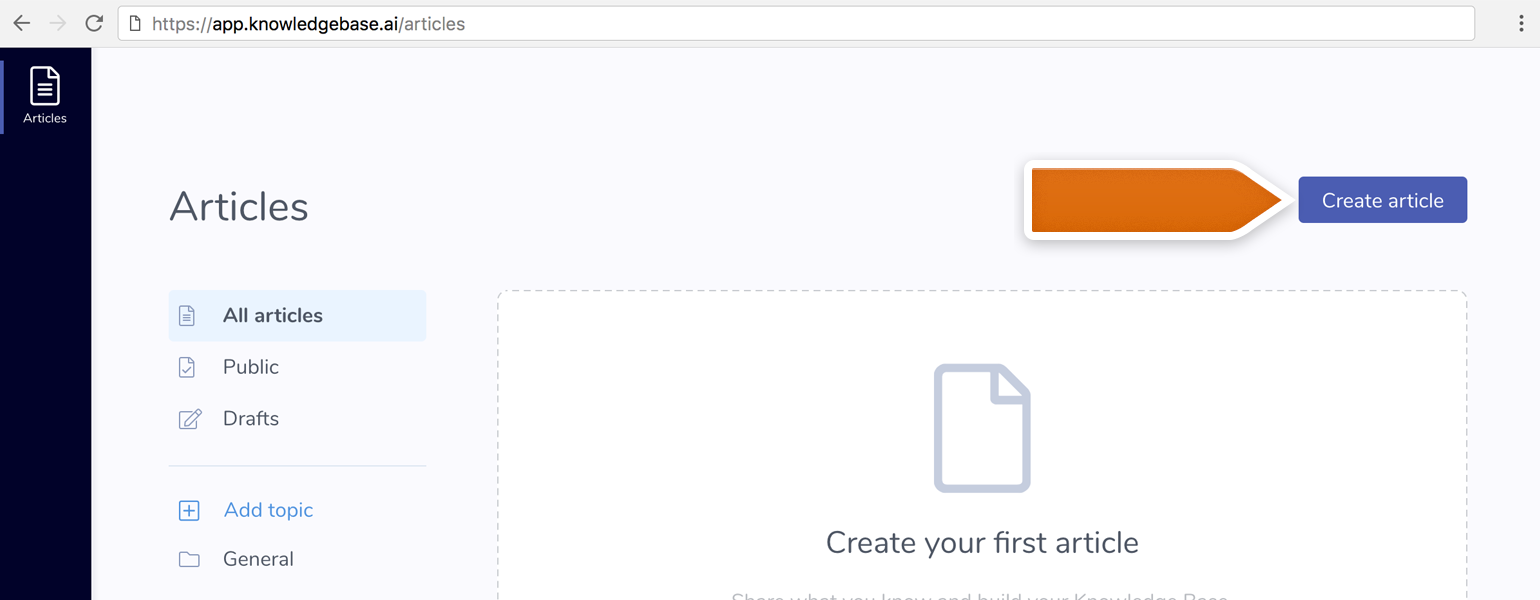
Start writing ✍️
- Start by giving your article a descriptive title.
A good title is not too long, nor too general and gives a clue as to what the article is about. Article title is the first thing people will see when searching for answers, so make sure it's meaningful.
- Make articles short and to the point
Don't bury the answer in too many words. No one has time to read through the whole Odyssey when there's a customer waiting on the other end.
- Make it scannable
Use formatting so everyone on your team can quickly find answers they need. The article editor (where you create and edit your articles) supports many text styles like: bold, italic, underline, headings, and lists to make your articles scannable and fun to read 🙃
Tip: To access formatting, simply select the text you want to edit. A mini toolbar with formatting options will pop up (see the screenshot below).
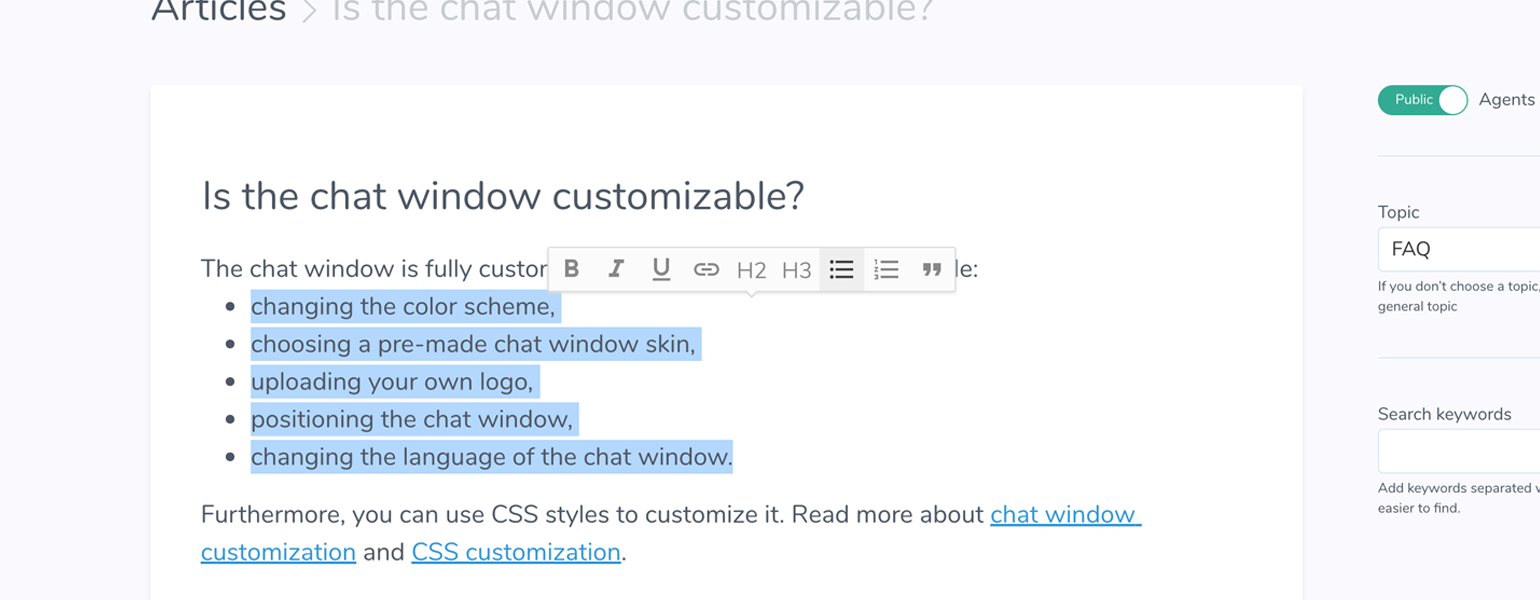
Put your knowledge live
Once you’ve finished up your article and are happy with how everything looks, go ahead and publish it so everyone on your team can benefit from it.
To publish the article to your Knowledge Base widget, move the toggle to the green position (Public). 👇
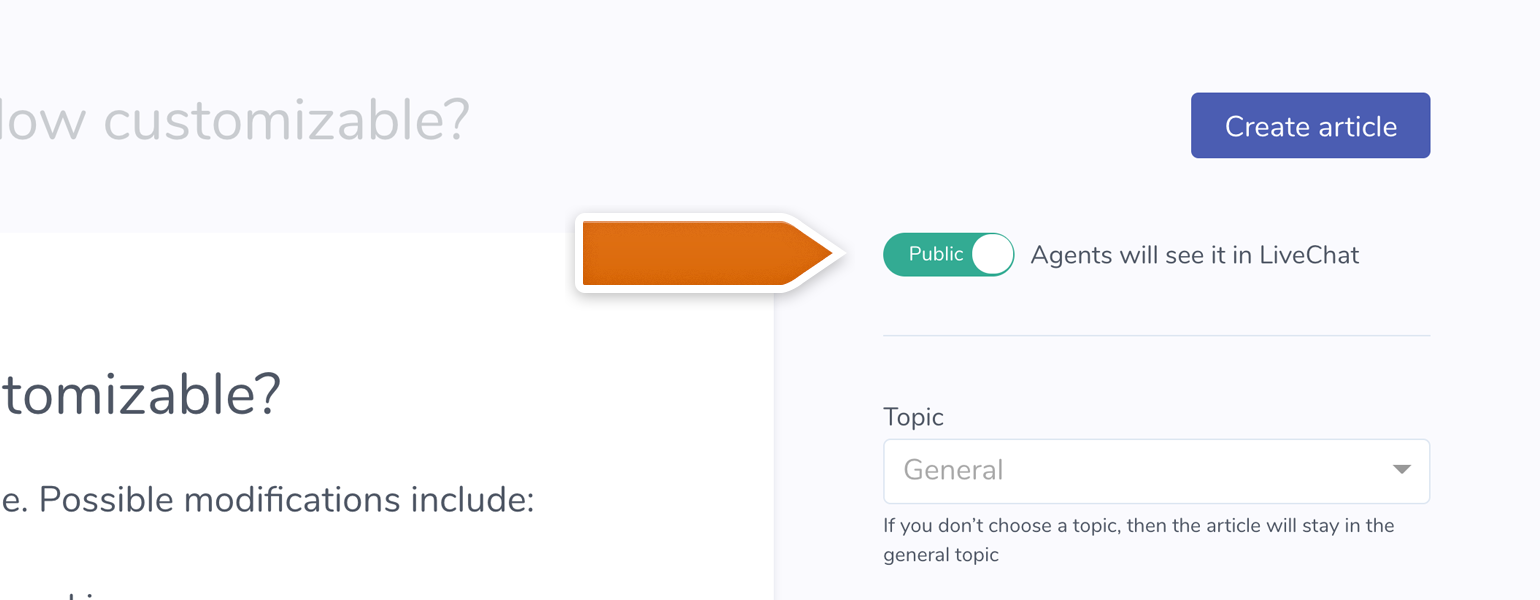
Once you click Create Article, your article will be live and searchable in the Knowledge Base widget.
Note: Draft status is great if you need to make edits to your article later on, or want someone to review it. Drafts are visible in the Knowledge Base app, but won’t show up in the LiveChat sidebar.
Search and navigation 🔍
Topics are the power feature that will make your Knowledge Base easy to explore.
Topics work as a sort of folder or category for grouping related articles together for easy navigation and look-up.
Here’s a bunch of example topics you can steal:
- FAQs - Loads of short articles answering your customer's most frequent questions;
- Best practices - Share best practices to help your customer succeed while using your product;
- Know-hows - Step by step guides to walk customers through your key workflows and complicated tasks;
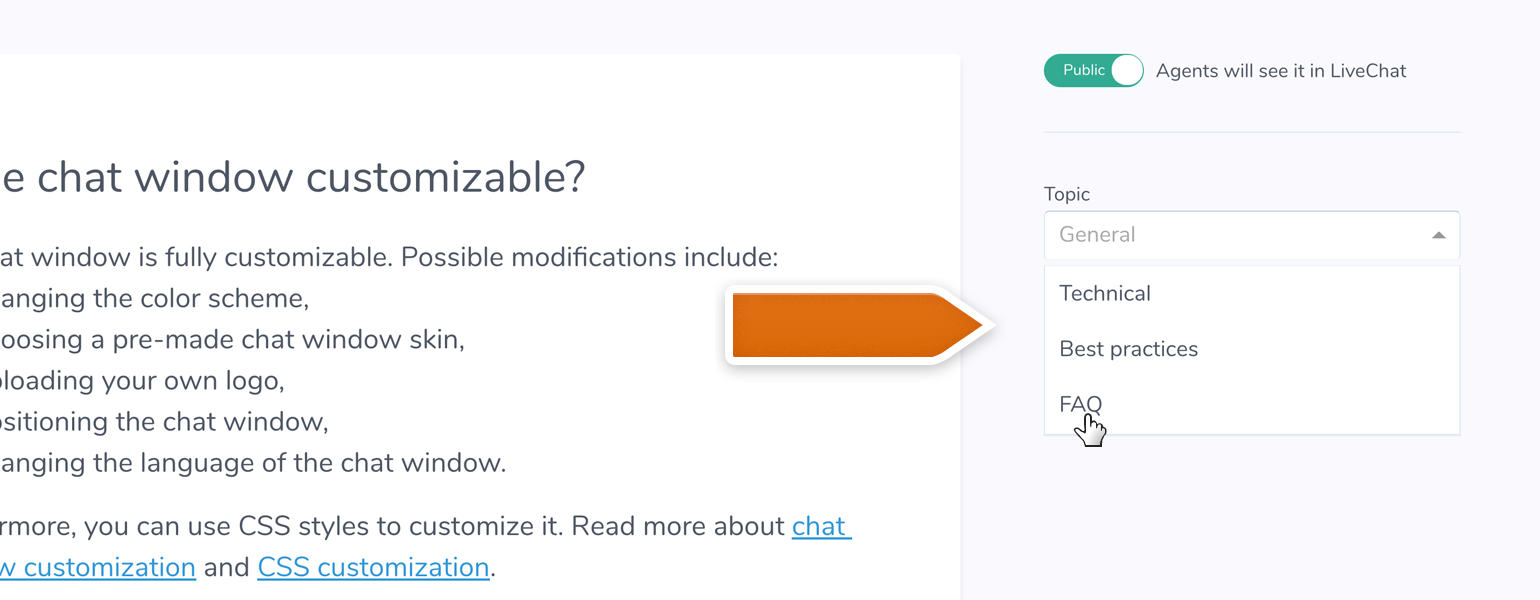
What’s next?
Once you fill up your Knowledge Base with content, it's time to get it in front of your team.
To enable the Knowledge Base widget:
1) Go to the LiveChat App Marketplace, find the Knowledge Base plugin, click Install to add it to your LiveChat.
For more information, read on in Adding the Knowledge Base widget to your LiveChat and How to add images/videos to the Knowledge Base article.
Need help setting things up? We're here to help. Contact our 24/7 support via chat.
 Help Center
Help Center