Customer Details bar contains essential information about the person you are chatting with. So you have all the data you need to provide excellent support, close at hand.
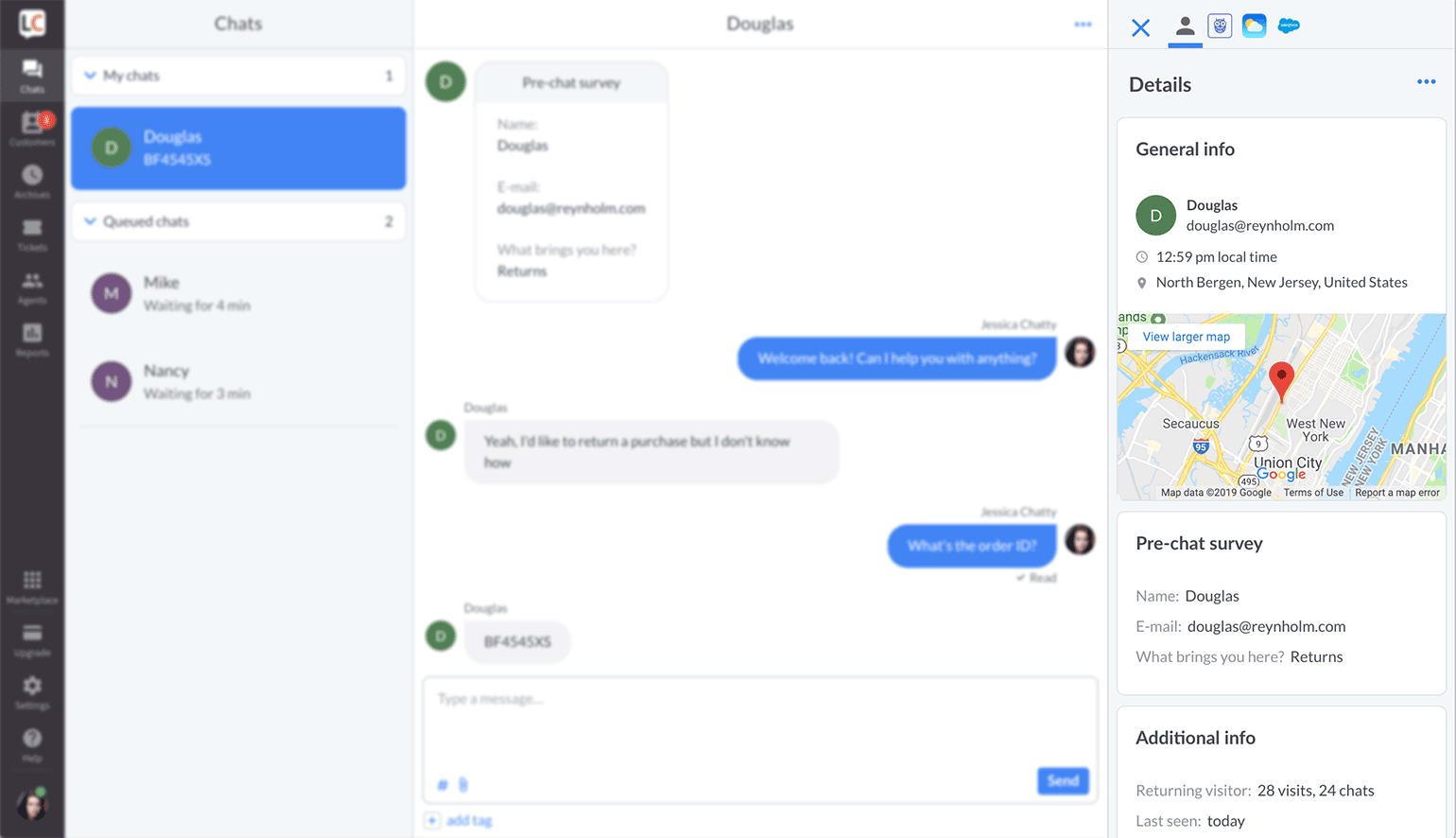
You can find Customer Details on the right-hand side of the Agent App, both in the Chats and the Traffic section. It is also a place where you can access apps like Hubspot, Salesforce or Knowledge Base (and many more).
Curious if we offer an app/integration with other services you use (e.g., CRM, analytics or marketing automatization software)? Head to Marketplace or talk to our Support Heroes.
What is more, Customer Details bar can be easily customized by reordering and showing/hiding widgets.
Types of widgets you can find in Customer Details
- General info—shows name, e-mail address, location (an address and a map), time zone.
- App—displays data from marketplace apps and/or lets you perform quick actions. Learn more about apps in Customer Details widgets.
- Pre-chat survey—shows information provided in the pre-chat survey.
- Post-chat survey—displays information from the post-chat survey (this widget is visible only when the customer has ended the chat and submitted a post-chat survey).
- Tickets—shows links to all tickets assigned to a particular customer.
- Visited pages—provides names (and links) of pages visited during this session.
- Additional info—contains the number of times the customer visited your website, number of chats, and the date of the customer’s last visit.
- Technology—shows the customer’s IP address, OS/Device, and browser information.
- Integrations Data—provides data based on custom parameters.
How to customize Customer Details
First, to access Customer Details, either go to the Chats section and choose any ongoing chat or go to the Traffic section and choose any customer from the list.
1) Click on the dots “...” in the top right corner to open a list of available widgets.
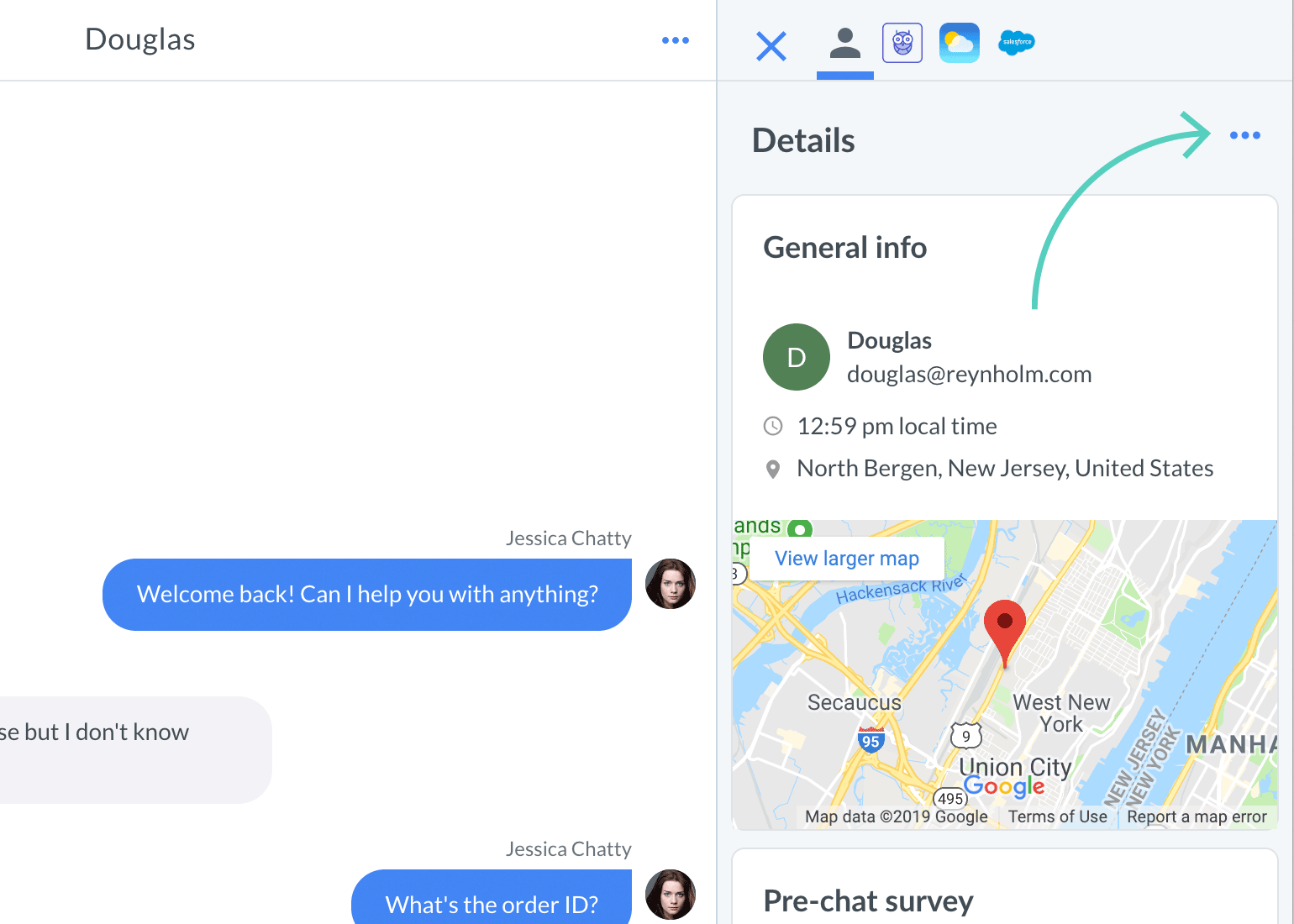
2) Show/hide widgets by checking/unchecking boxes.
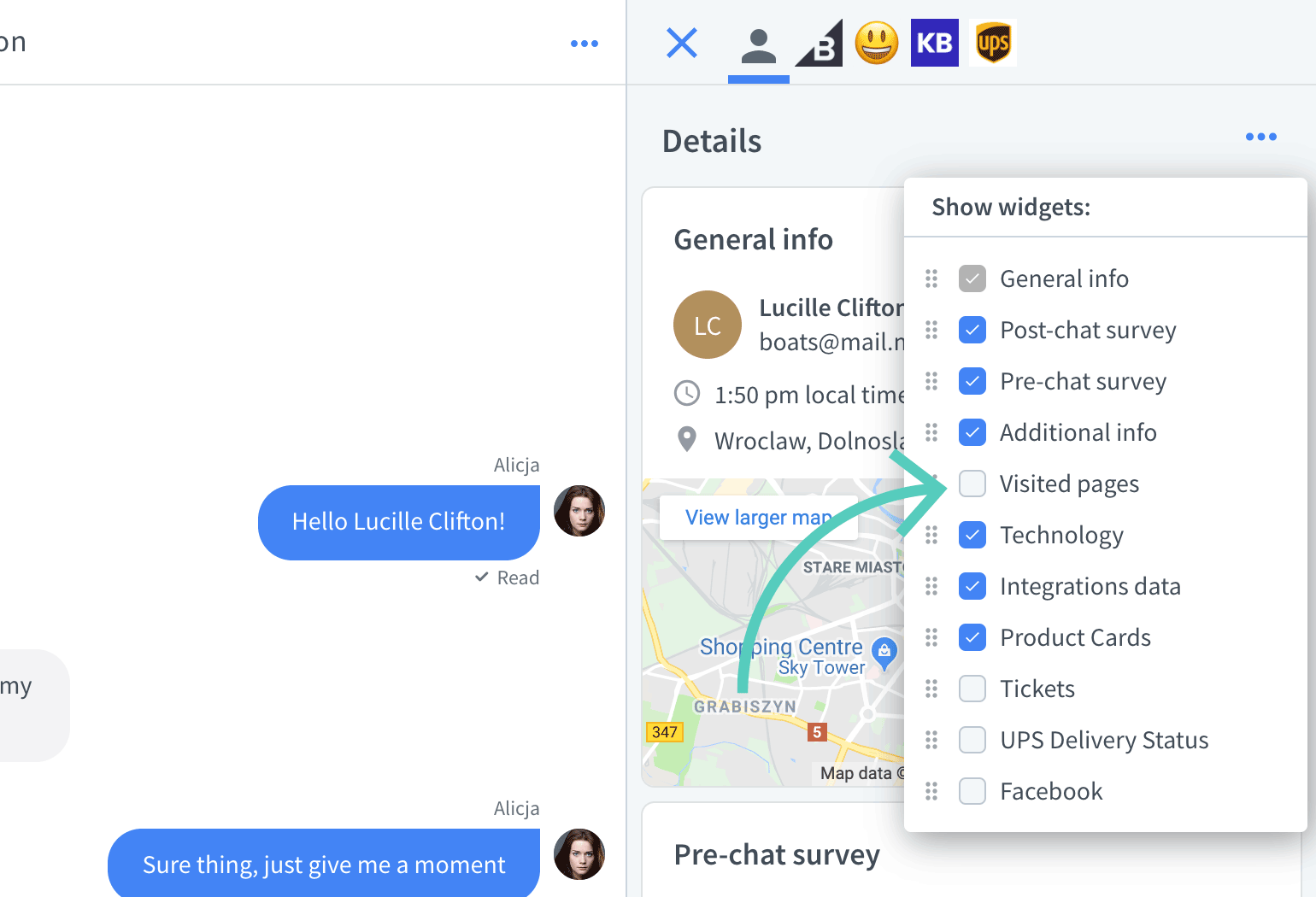
3) Reorder widgets by dragging and dropping.
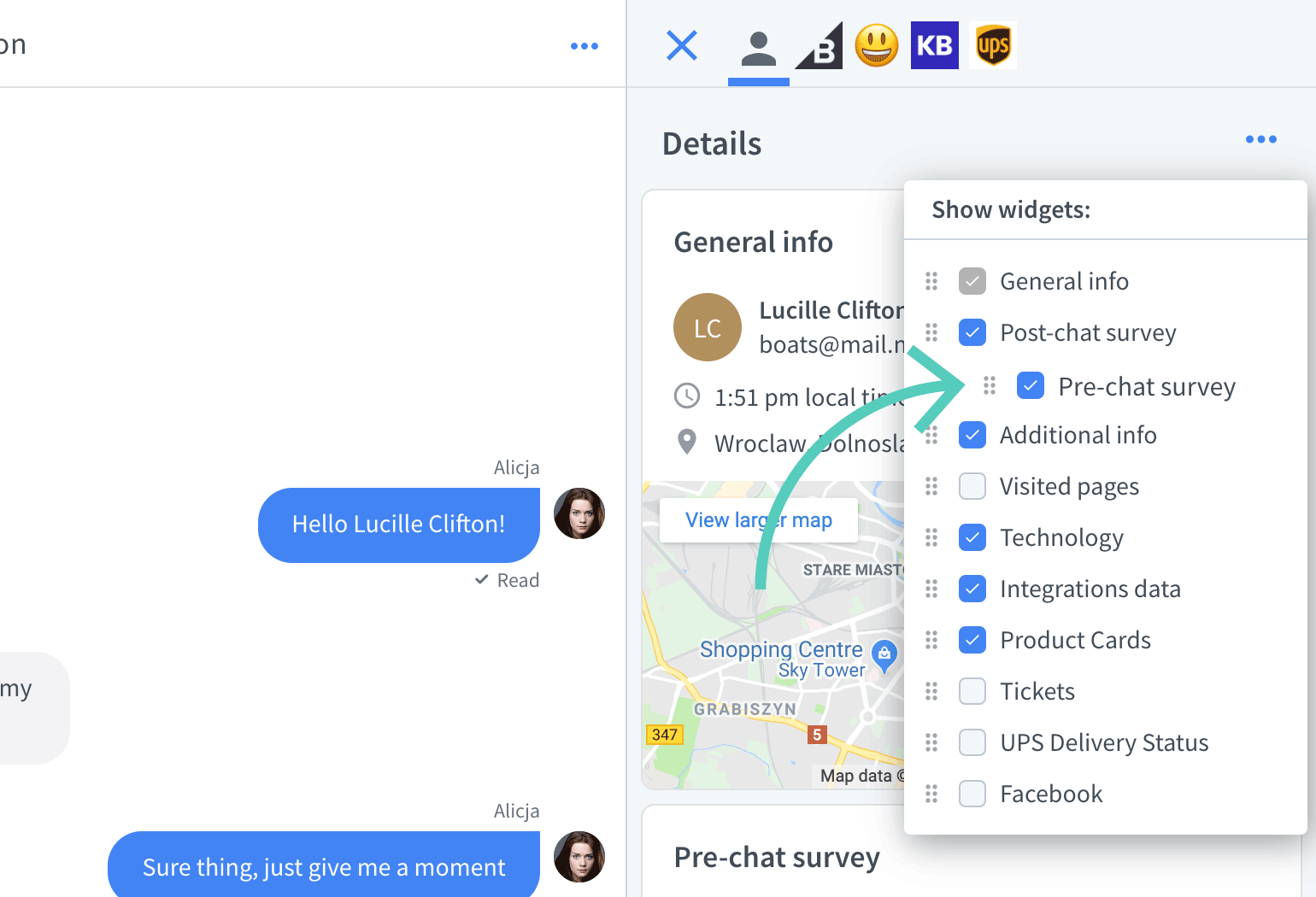
That’s it, you can see changes in real-time. Feel free to experiment and see what configuration suits you best.
Apps in Customer Details
In Marketplace, you can find lots of integrations with external services like Hubspot, Salesforce, or Knowledge Base. Some of them come with apps that can be accessed from Customer Details.
All the apps are always displayed in tabs at the top of Customer Details. But some of them can also be added as widgets in the main tab.
Access apps using tabs in Customer Details
You can switch between tabs to access different apps and keep the most important info about your customers in one place.
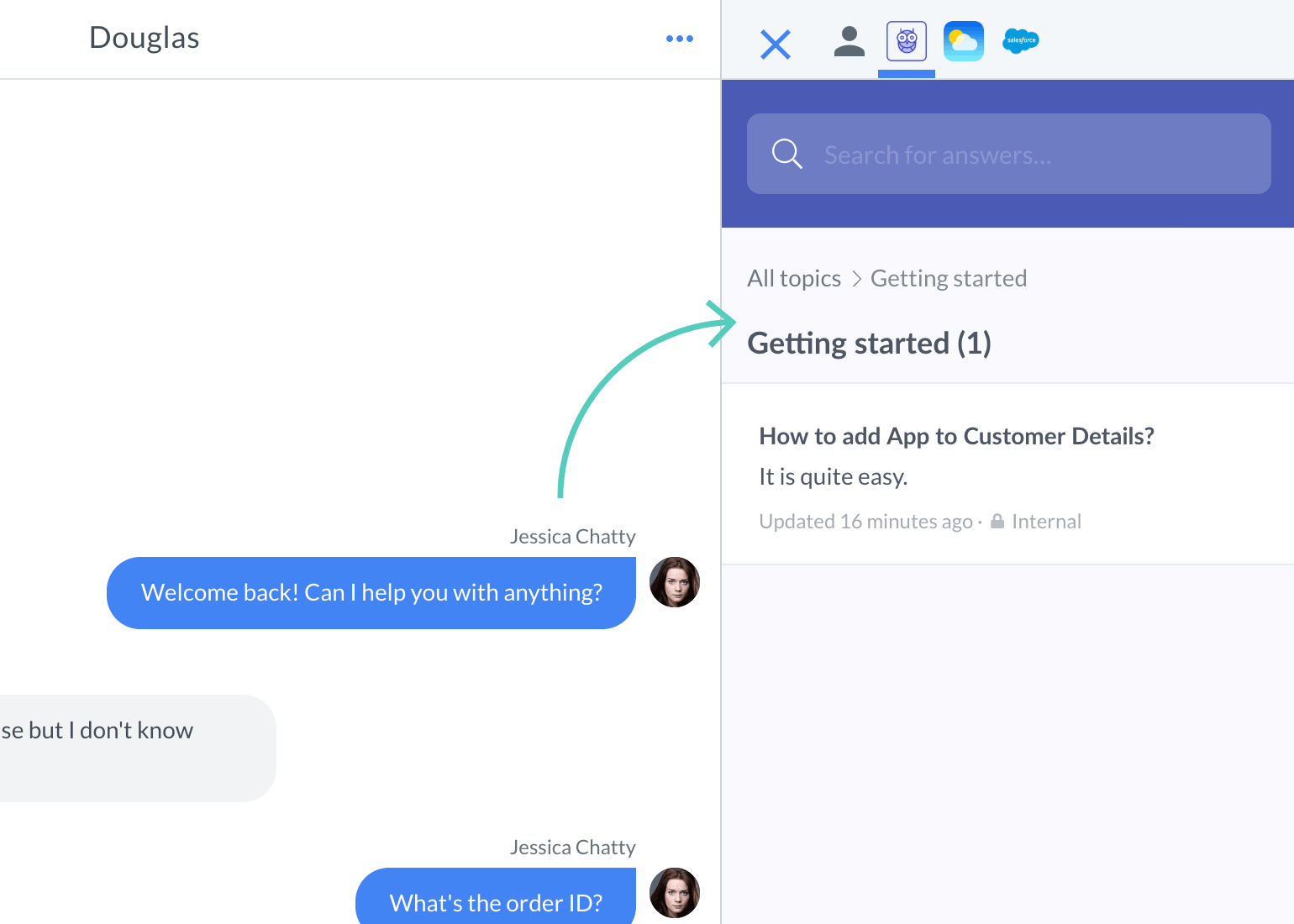
Access apps using widgets in Customer Details
Some of the apps can also be added to widgets in the main tab. This way, you don't need to switch between tabs to perform quick actions.
When you install an app for the first time, the widget will be added at the bottom of Customer Details.
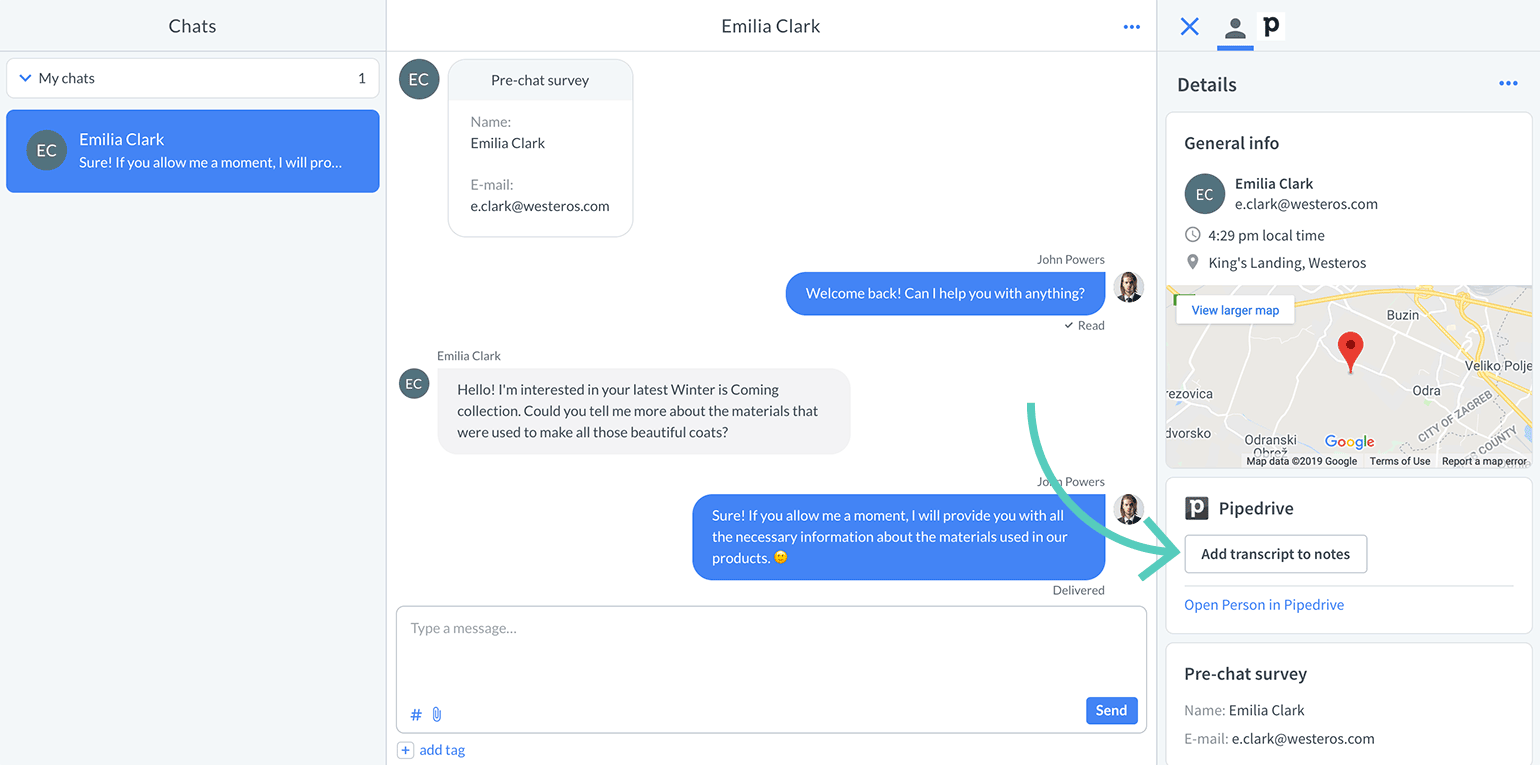
Here's a list of apps that can be displayed as widgets:
 Help Center
Help Center