With Customer Insight, you can see your customers’ information as soon as the chat starts right in the LiveChat app. View your customers’ cart, review their orders, and send Product Cards without switching tabs for all the stores you have on BigCommerce.
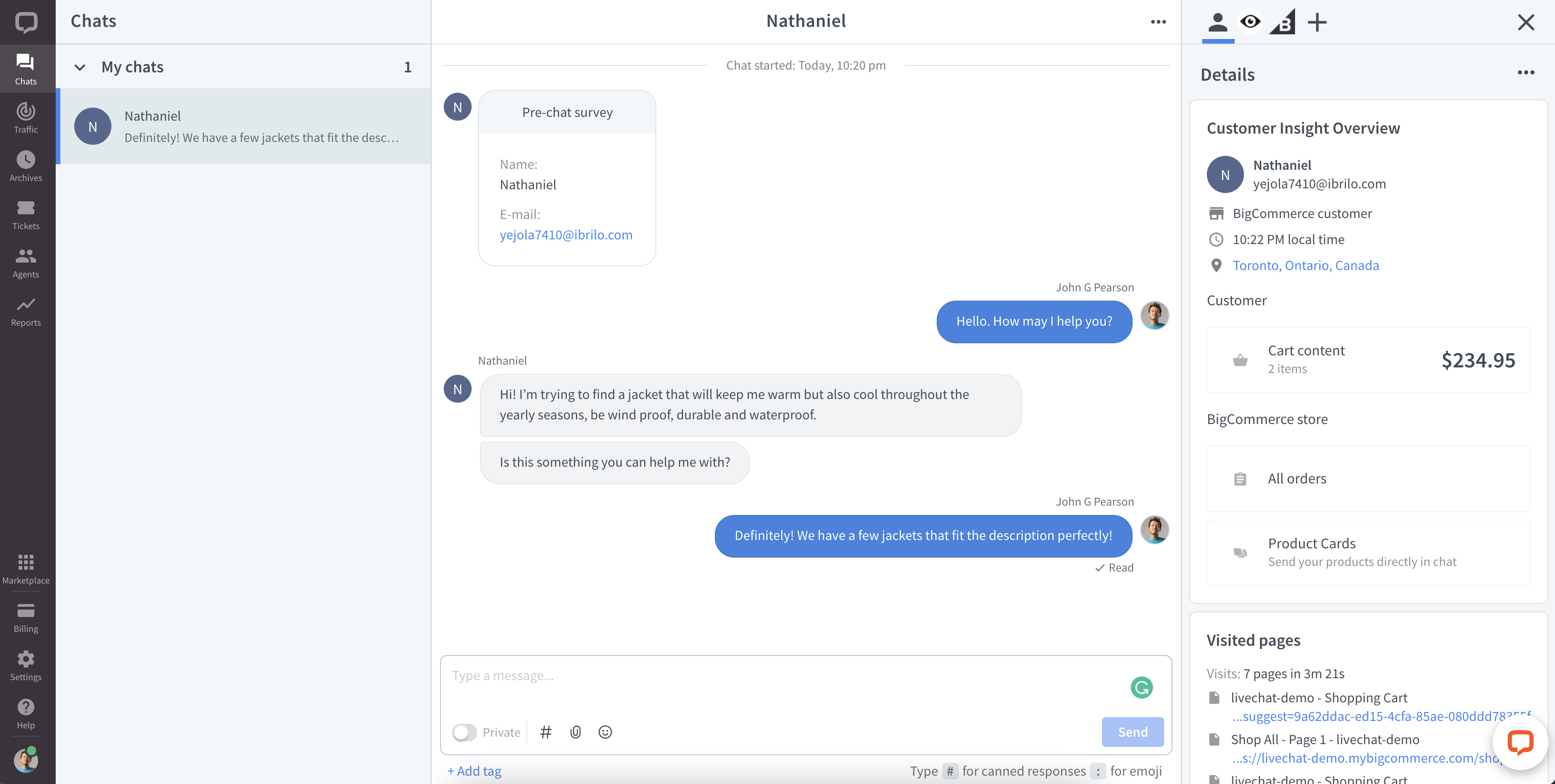
Install Customer Insight for BigCommerce today. You’ll not only shorten your customers’ path to reaching you, but you’ll also equip your representatives with the means to serve your customers faster and better. By:
- displaying the contents of your customers’ cart.
- providing access to already placed orders.
- enabling you to send visual links to products in your ecommerce store right in the chat.
Customer Insight provides your agents with your customers’ context as soon as the customer starts a chat.
Need help installing Customer Insight for BigCommerce? Check out this article.
Customer’s cart
Say a customer starts a chat on a product page. They already have a few items in their cart. With Customer Insight for BigCommerce, your agent immediately sees not only the page the customer is on but also the total value of the customer’s cart. The information is displayed in the Details section on the right-hand side of the chat feed.
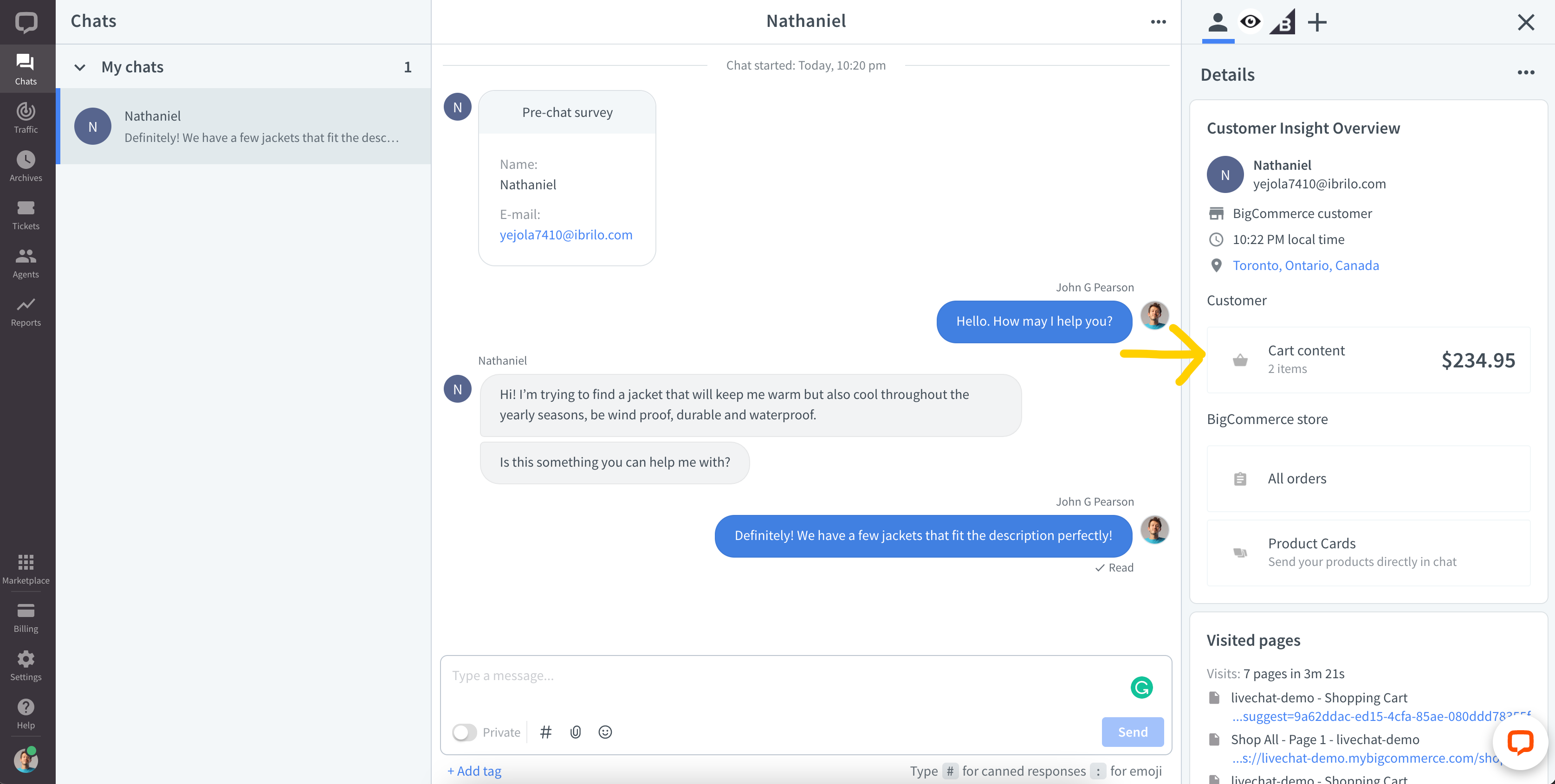
To see the items in the cart, click on Cart content in the Customer Insight widget on the right-hand side.
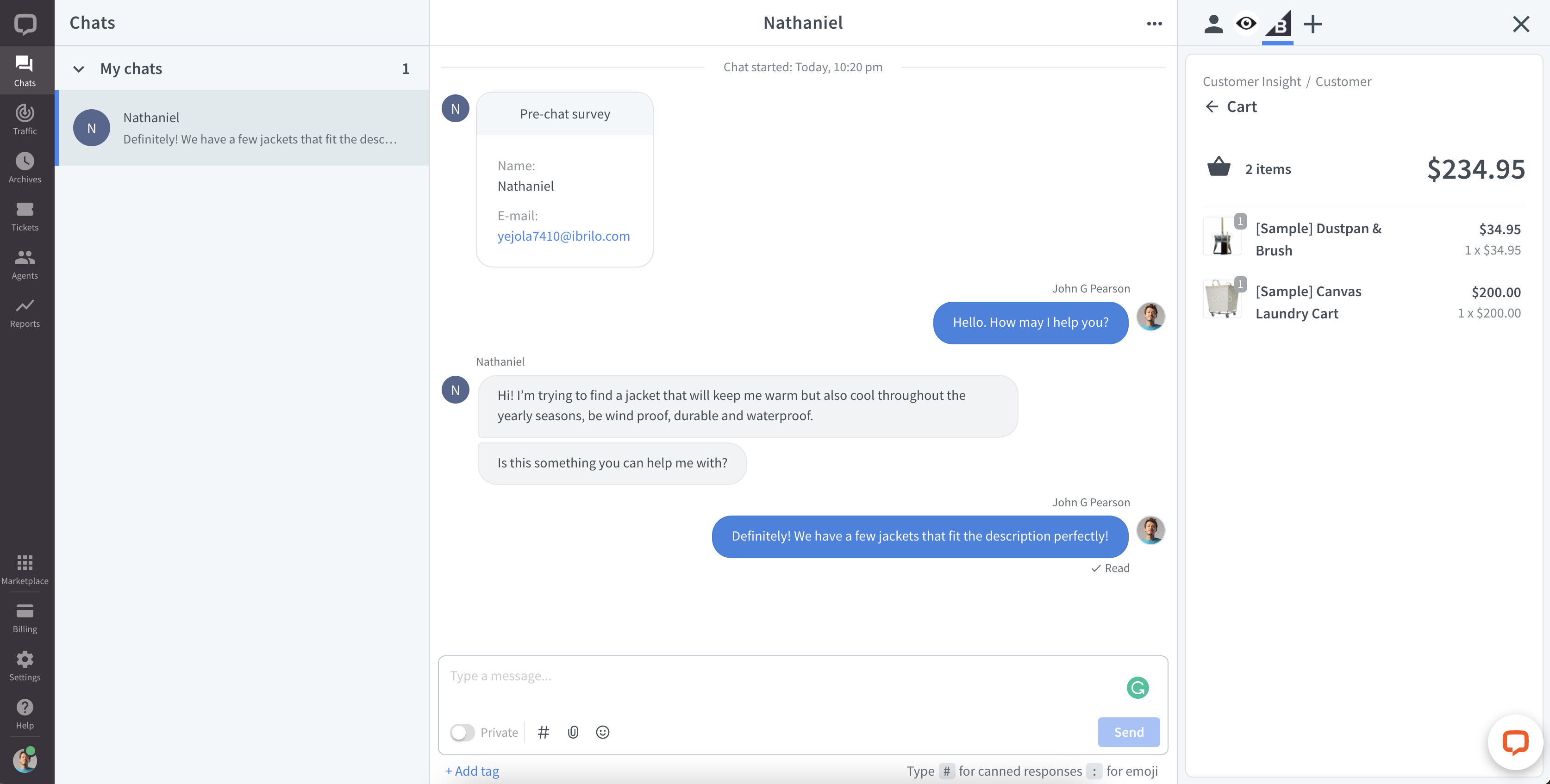
Or say your sales rep sees a customer on some strategic page in your store. They can proactively start a chat, and once they do, they see the customer’s cart as well.
You can also suggest products that complement what the customer already has in their cart or products similar to ones that are currently out of stock. Click on Product Cards to pick what to send.
Product cards
If your customer has no products in their cart, you can make suggestions based on the pages they’ve already visited in your store. Or, if they already put a few items in their cart, you can suggest products that complement those already in the cart. If an item is out of stock, you can suggest a range of similar products using visually pleasing and clickable Product Cards. Each product card consists of an image, a description, and a button that’s linked to a product page in your BigCommerce store. You can pick up to ten cards at a time, and they’ll appear in the chat widget as a carousel of clickable images.
If you installed Customer Insight in more than one store, you’ll be able to pick the store whose Product Cards you wish to send from the drop-down menu.
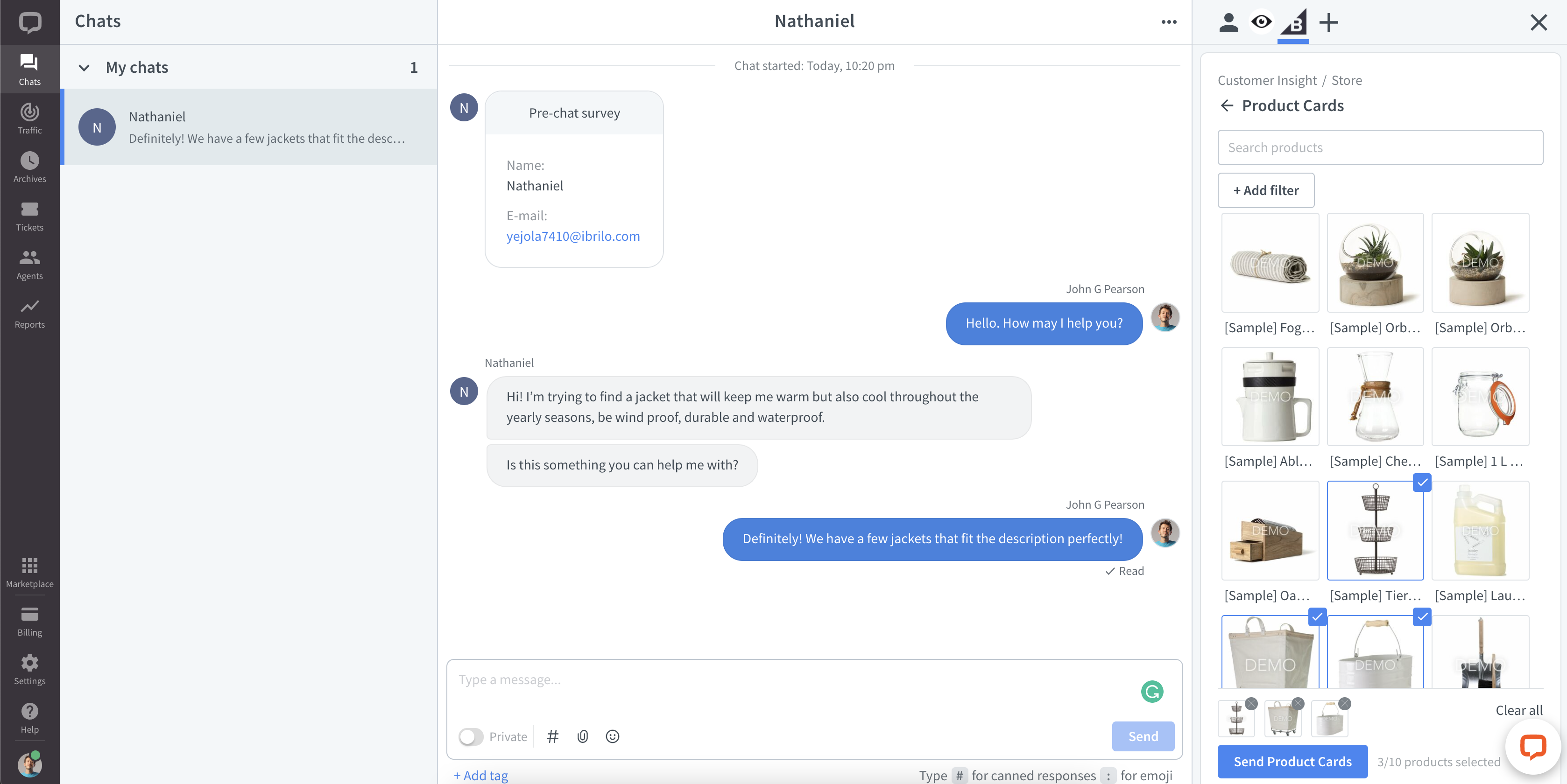
Read more about how Product Cards work and how they can be used to up your sales game here.
Orders
If the customer comes to your store to ask about an order, all you need is the order number and the details will be automatically pulled into the LiveChat agent app.

To access all store orders, click on All orders to see the list of all orders in your shop.
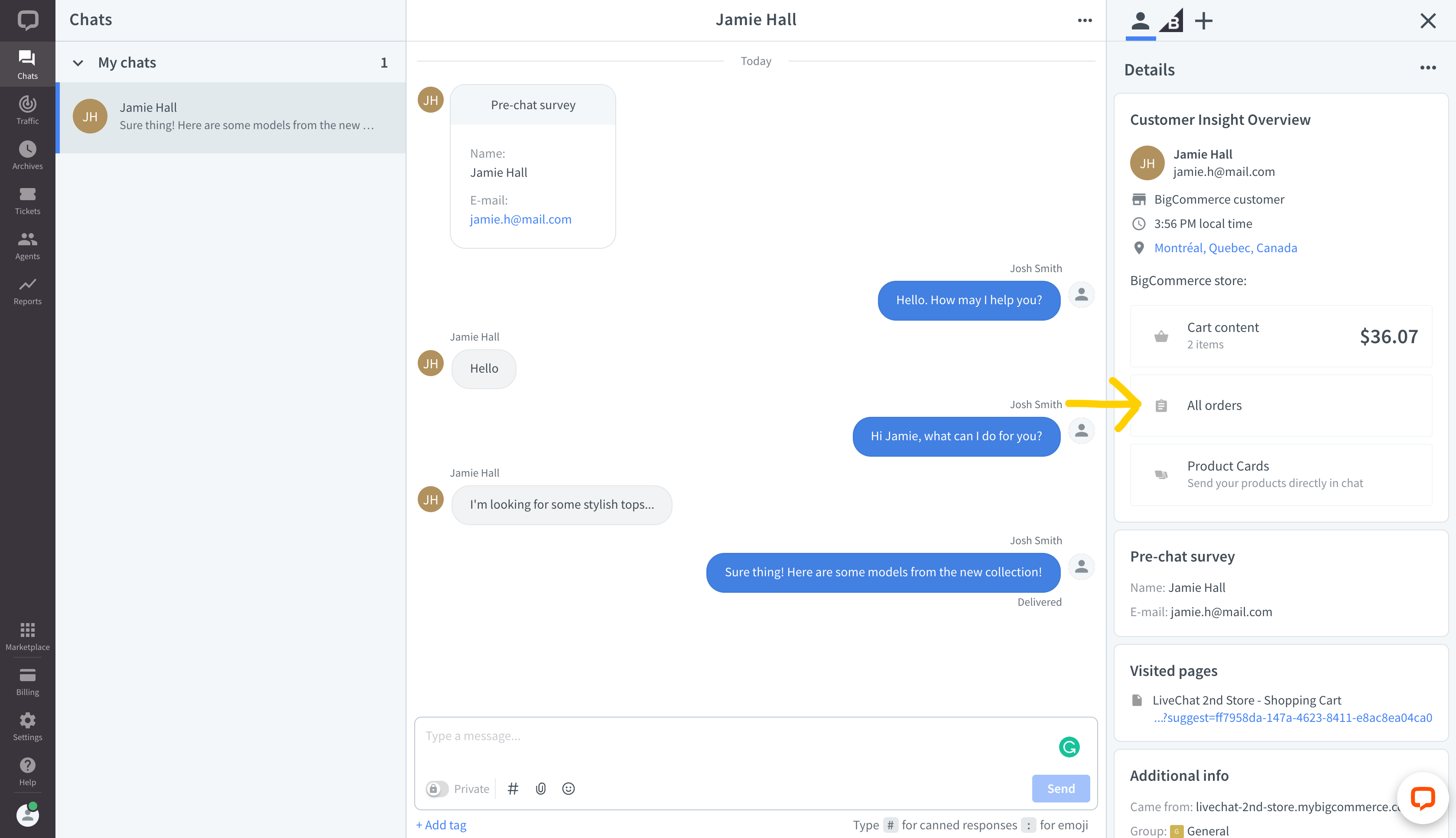
To find a particular order, enter the order number in the search bar.
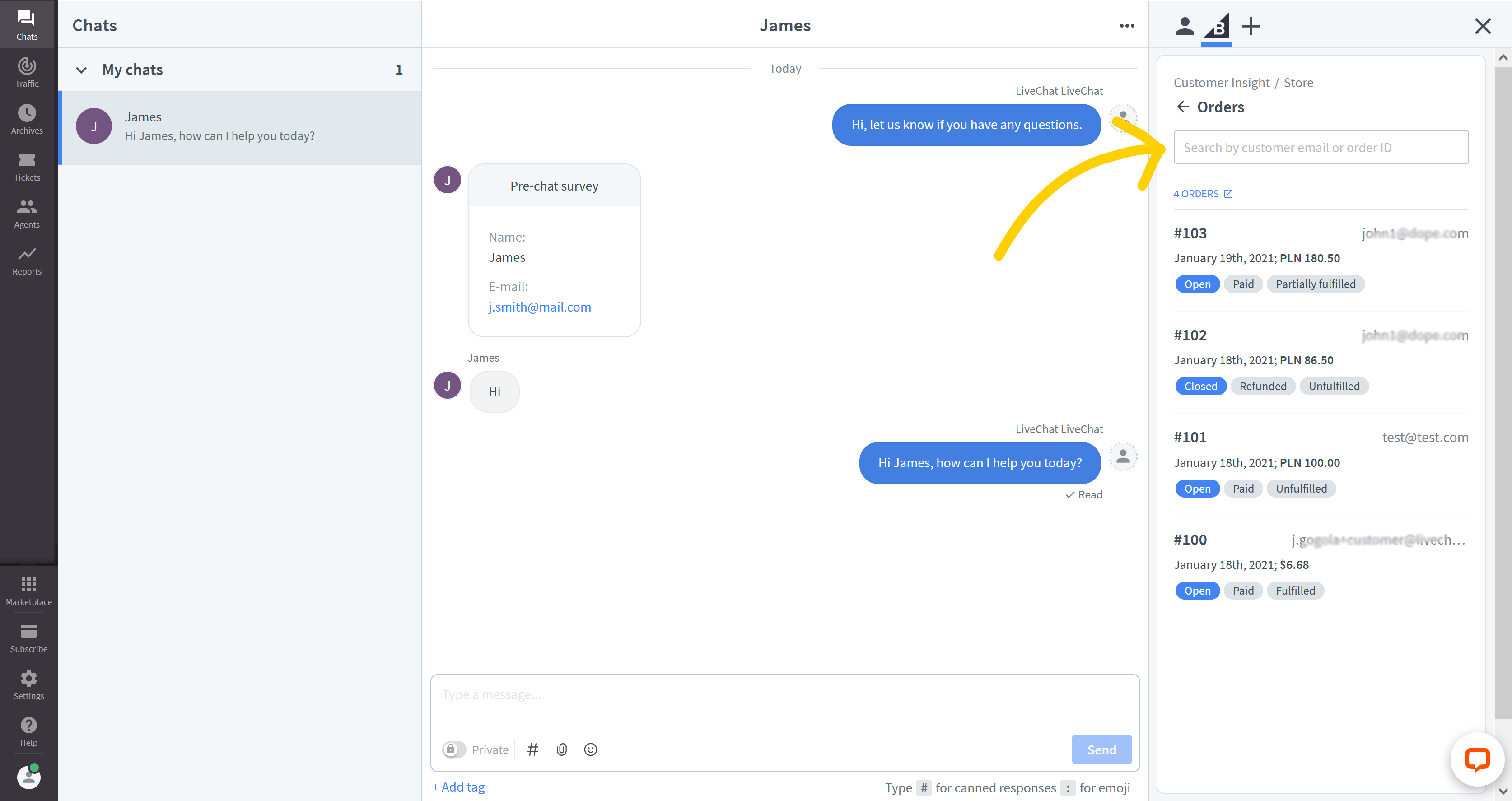
Once there, you can check the order history as well as review the notes the customer added to their order.
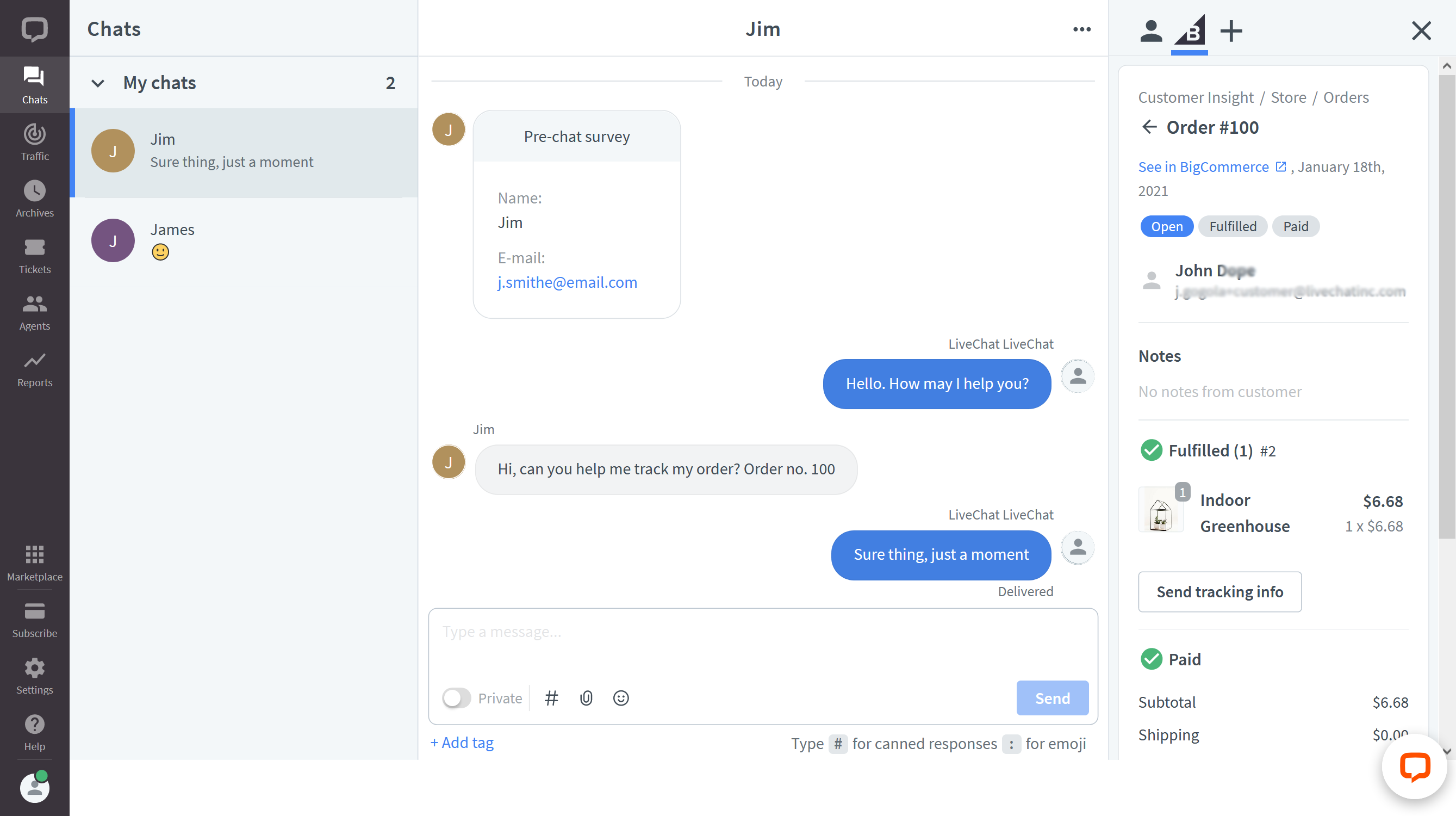
You can also send tracking information right in the chat. Simply click on the Send tracking info button.
If you need to edit the order, click on Edit at the bottom, and you’ll be redirected to orders in BigCommerce where you can make all the necessary changes.
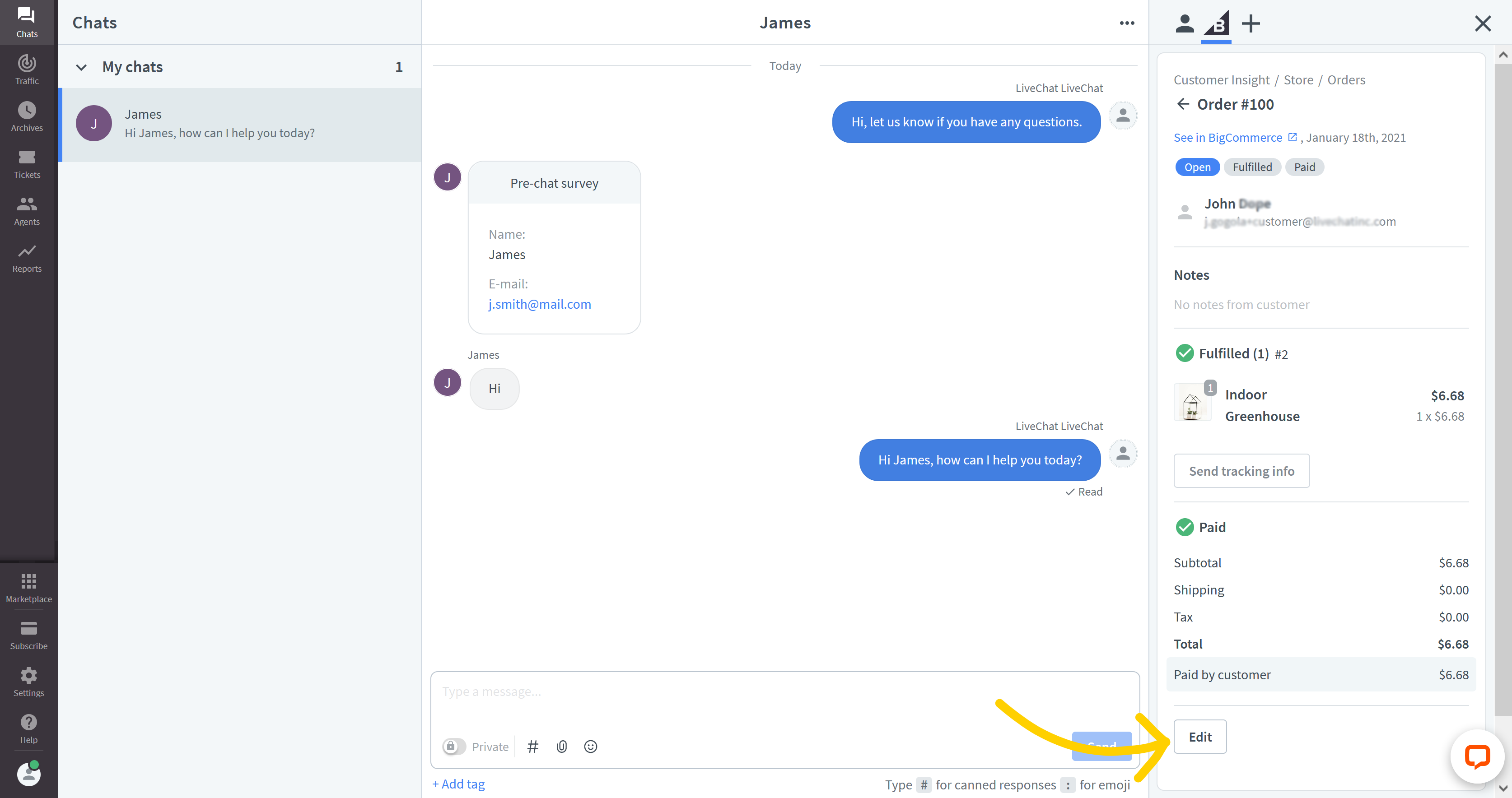
Please note that some of the features are only available in our Business or Enterprise plans.
All of the above and more you get when you install the Customer Insight app. More features are still to come, as we continue to work towards an even more seamless shopping experience for your customers.
 Help Center
Help Center