Quality Page is a dedicated web page that presents the quality of your customer service.
Together with Quality Badge, they help show your customers that your brand is trustworthy.
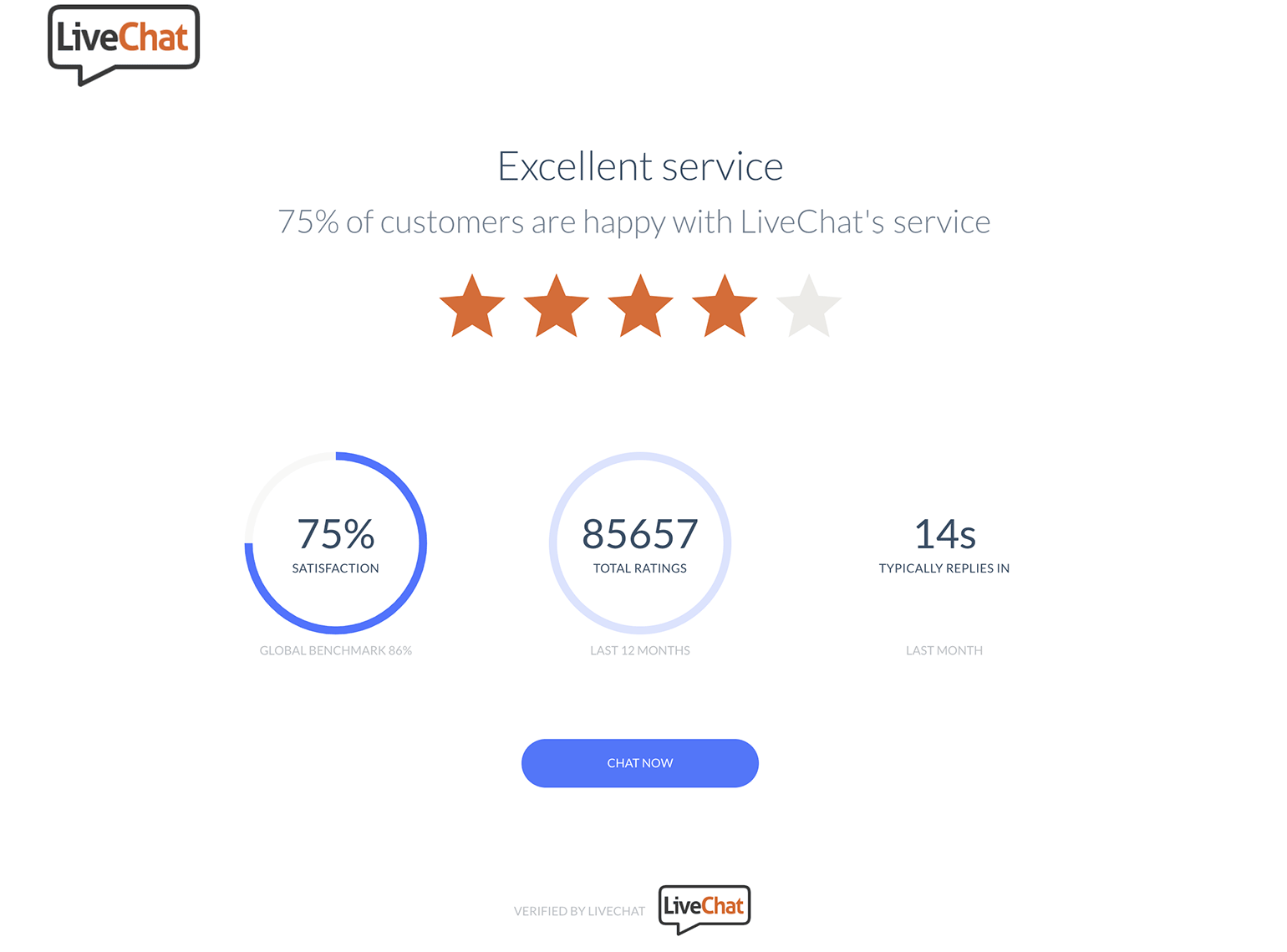
Quality Page and Quality Badge are available on all plans except for Starter.
Each Quality Page consists of:
- Chat satisfaction rate - the percentage of good rates among all rated chats (good and bad) last month.
- Average first response time (last month) - learn how we calculate this metric.
- The total number of rated chats - from the last 12 months.
- Chat now button - that opens the chat widget encouraging your customers to start a chat.
Preview the Quality Page
To preview your page:
- Go to Settings → Integrations → Quality badge and page.
- Click on the Preview your Quality Page link.
To preview a page for a specific group, choose the group from the drop-down menu at the top of the page.
Please note that this section is visible only to Administrators and the Owner.
Unpublish the Quality Page
By default, the Quality Page is published. To unpublish it, follow these steps:
1) Log in to LiveChat and go to Settings → Integrations → Quality badge & page.
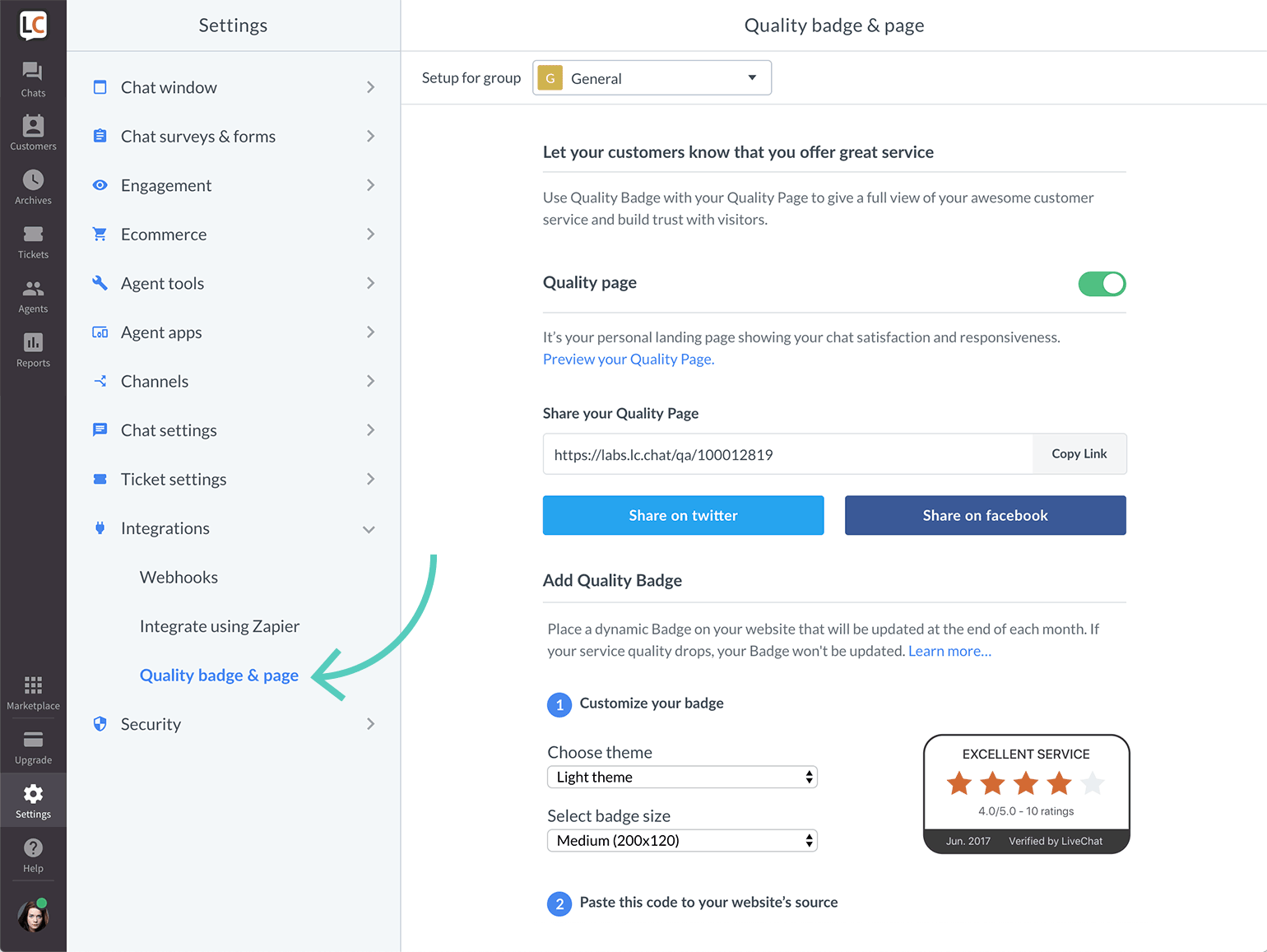
2) Switch the toggle to the inactive state (so it turns grey).
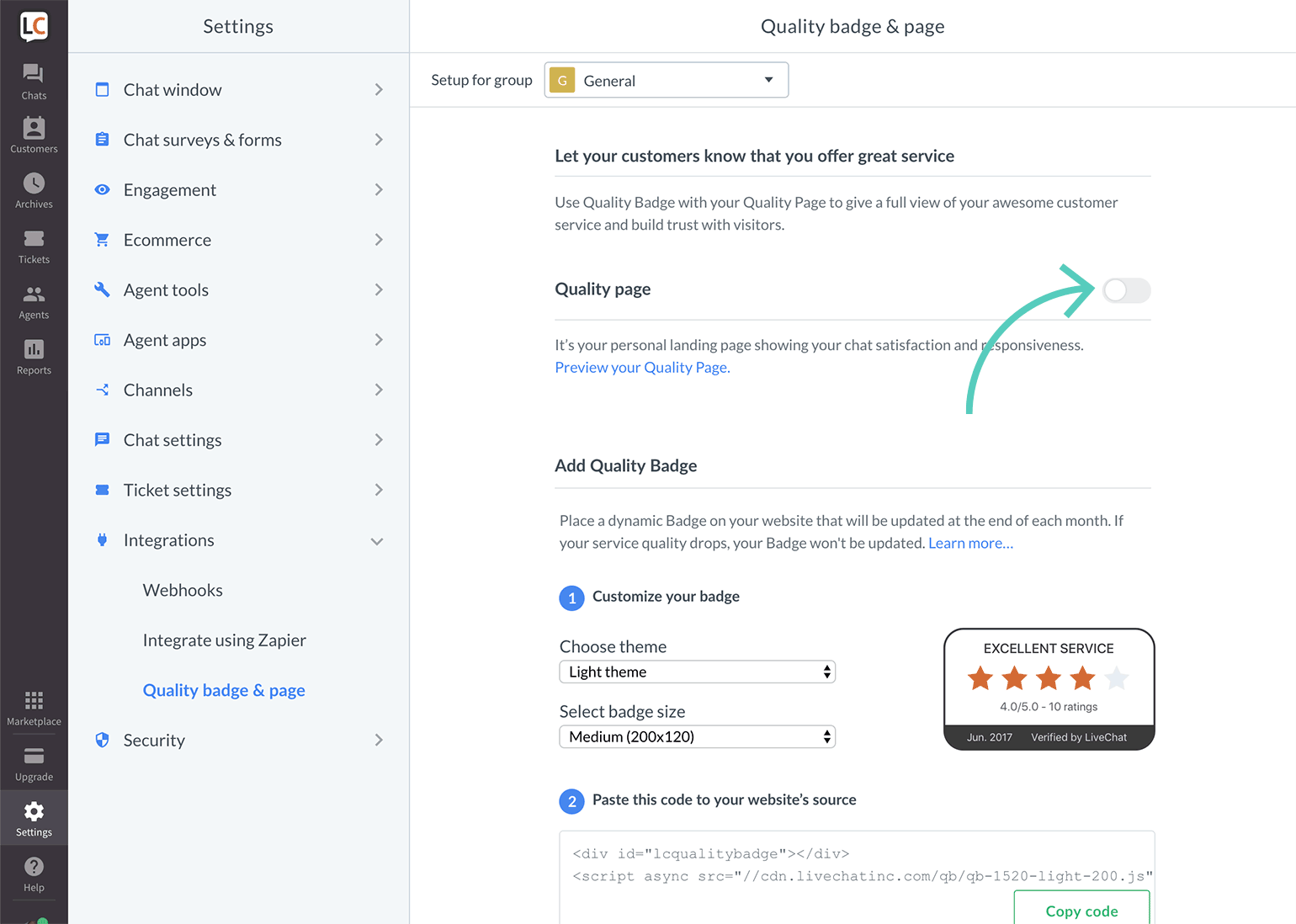
Keep in mind that if your website visitors go to an unpublished Quality Page, they will be redirected to the Powered by LiveChat Page.
Publish the Quality Page
1) Log in to LiveChat and go to Settings → Integrations → Quality badge & page.
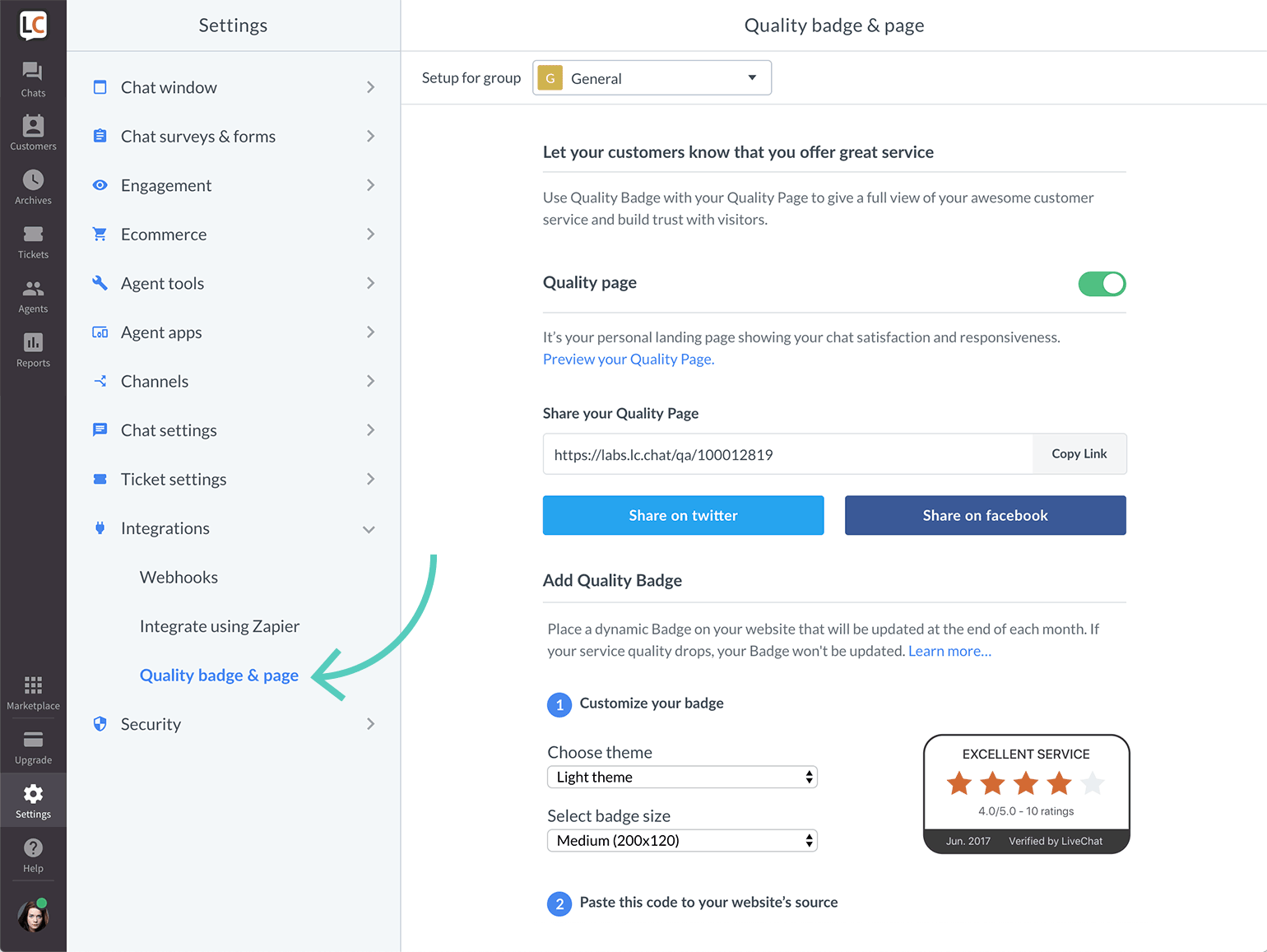
2) Switch the toggle to the active state (so it turns green).
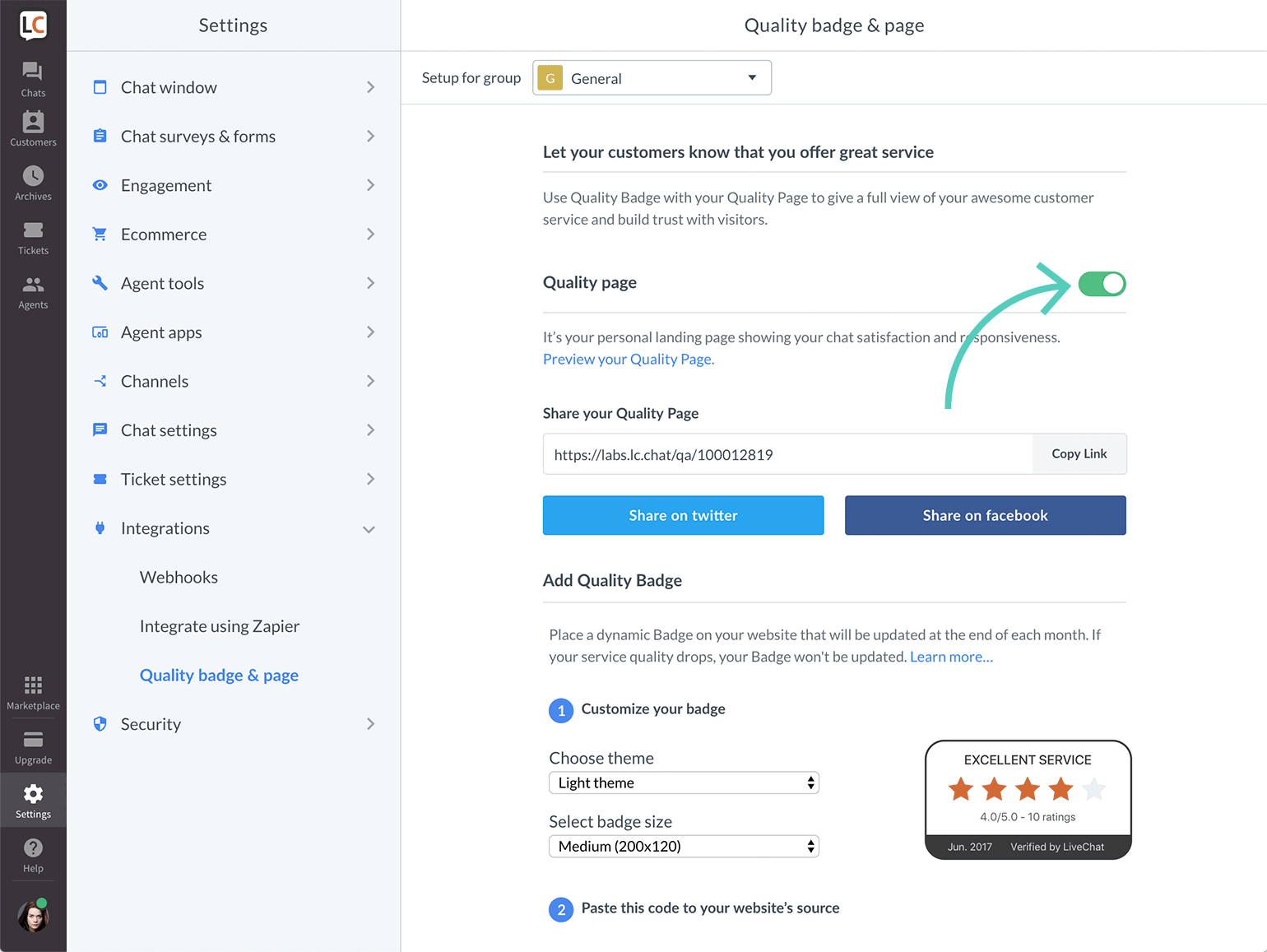
Set the language of the Quality Page
The Quality Page is available in 45 languages. The language of the page matches the one chosen in the chat widget settings.
Change the company name/URL/logo
The Quality Page contains your brand's details including: your company’s logo, name, or URL, which are taken from your license settings. Only Owner and Admins can edit the URL and the company's logo. To change the company name contact our support.
Change logo
Follow these steps to change the logo displayed on the Quality Page
1) Go to Settings → Chat window → Customization and scroll down to Additional Tweaks
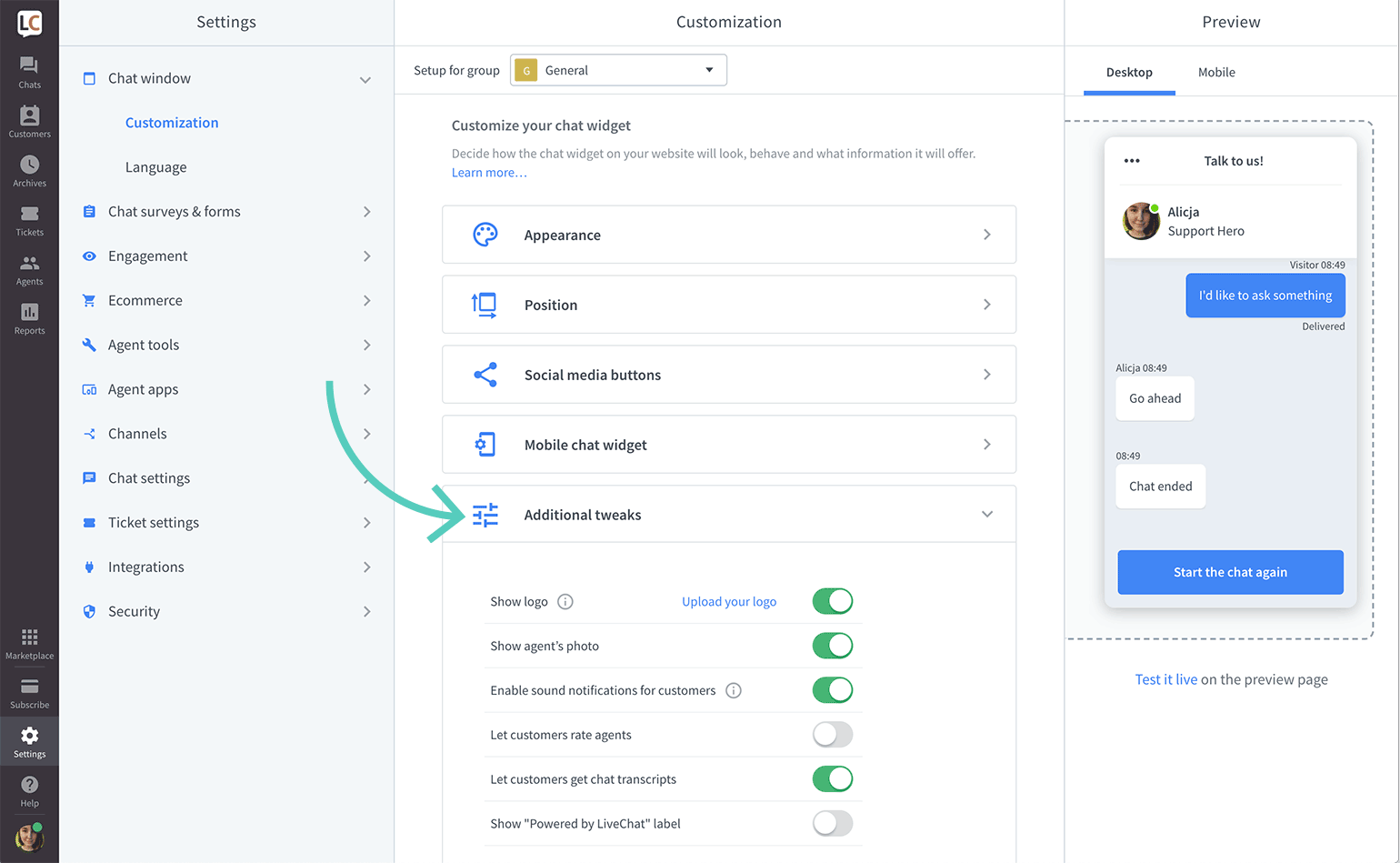
2) Click on Upload your logo.
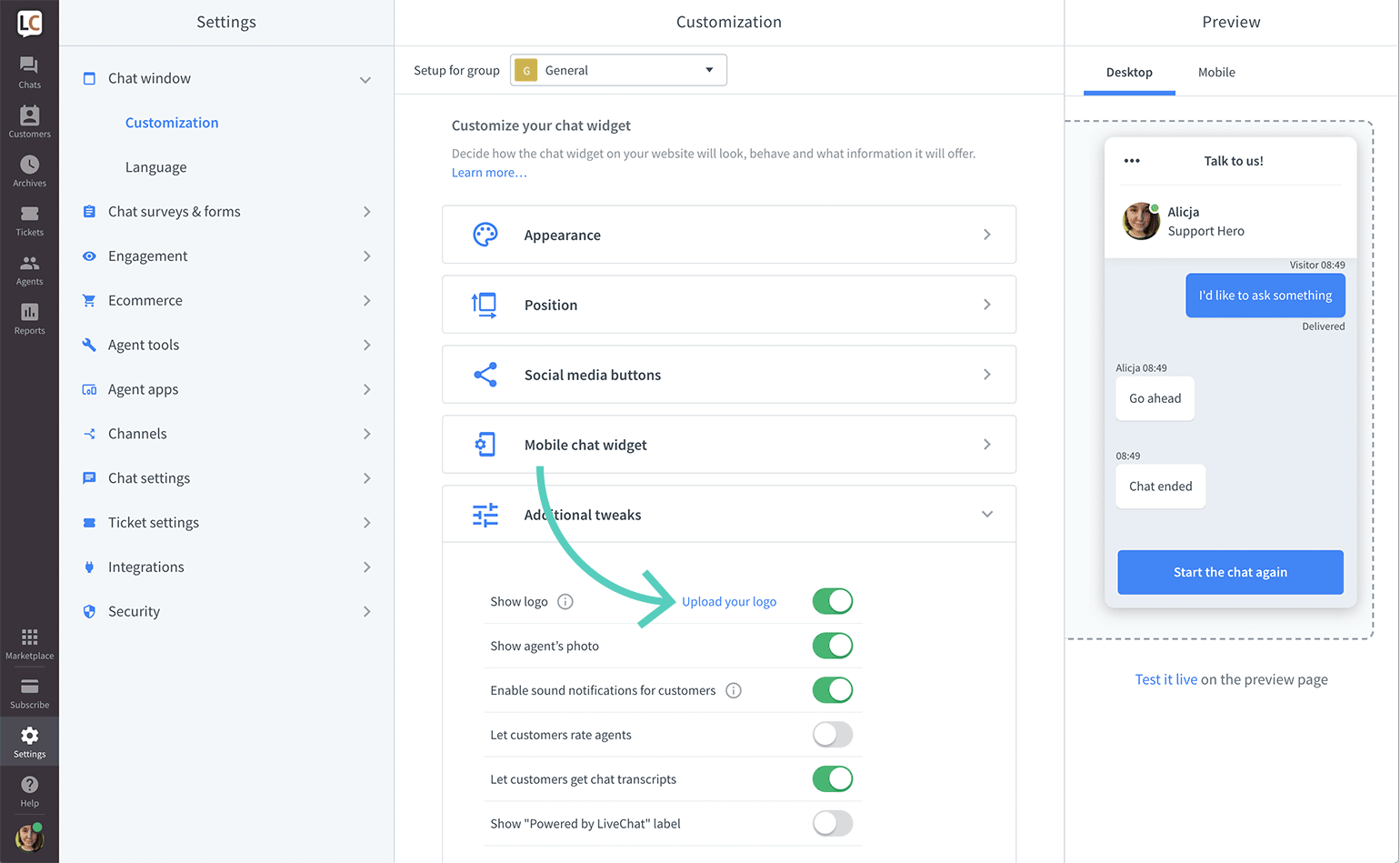
3) Choose a logo from files on your computer and click on Open.
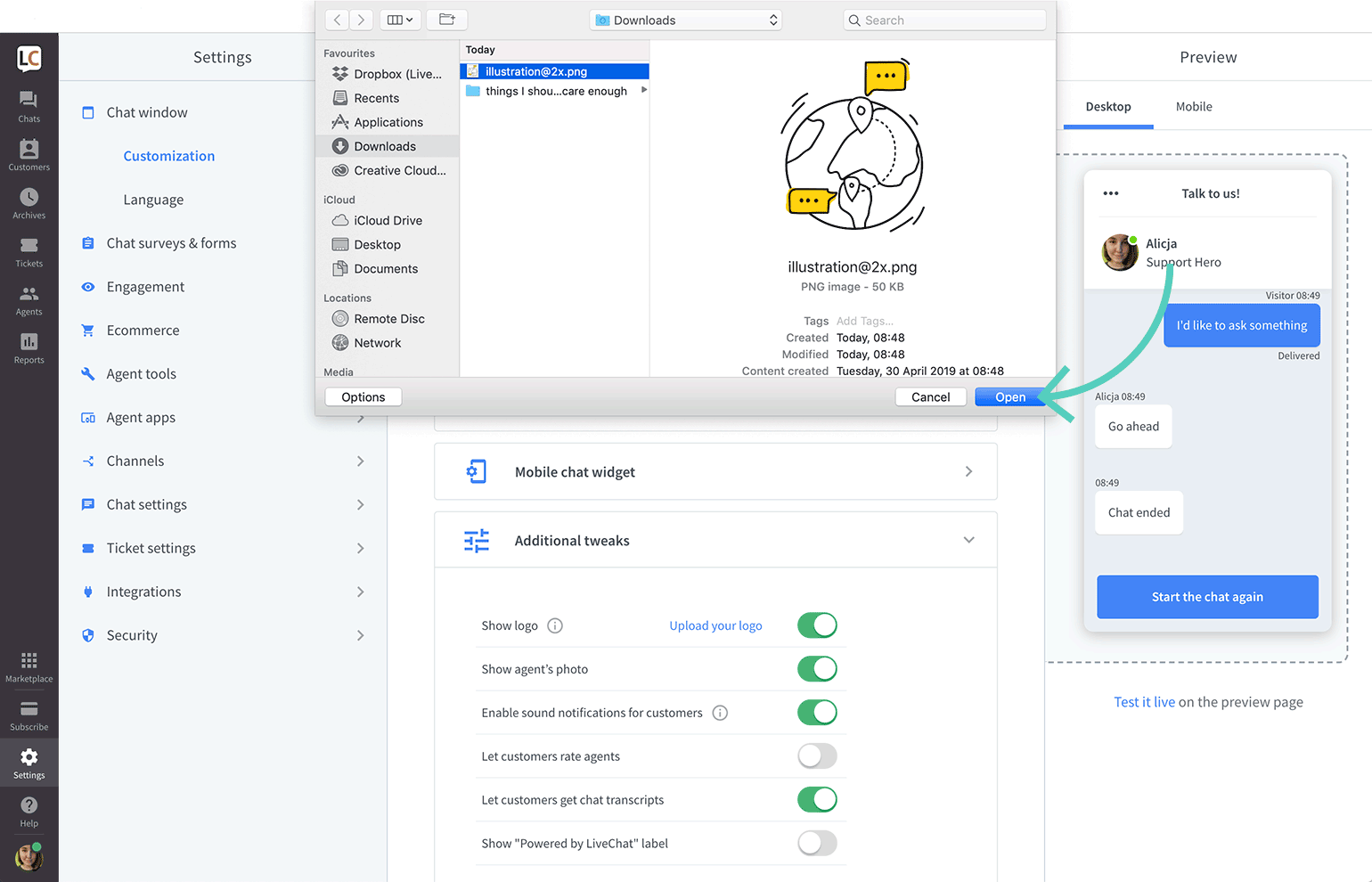
4) Click on Save changes.
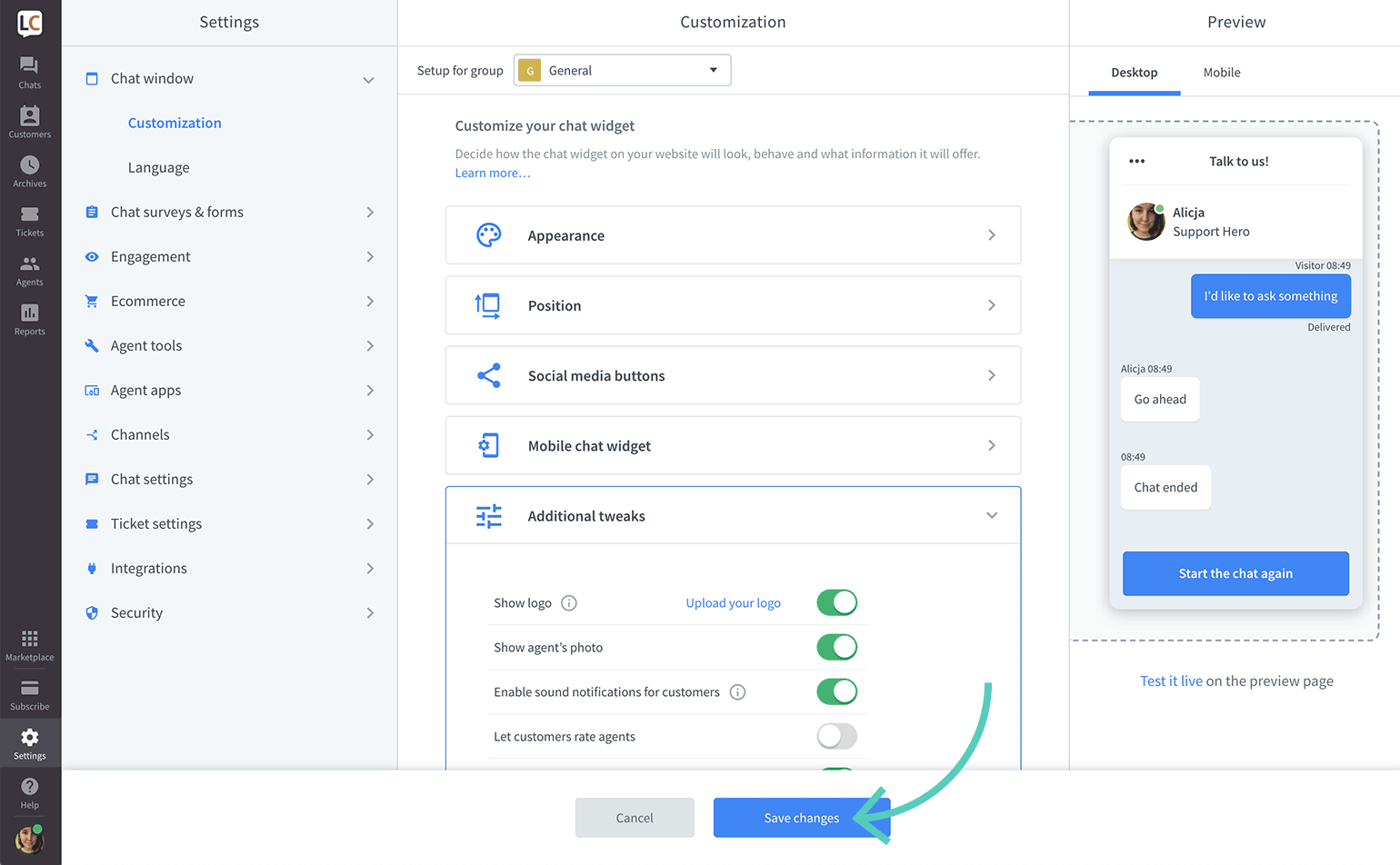
That's it. If you can't see the changes immediately, refresh the page.
Change URL
Follow these steps to change the URL on the Quality Page.
1) Log in to LiveChat and click on your profile picture in the bottom left corner.
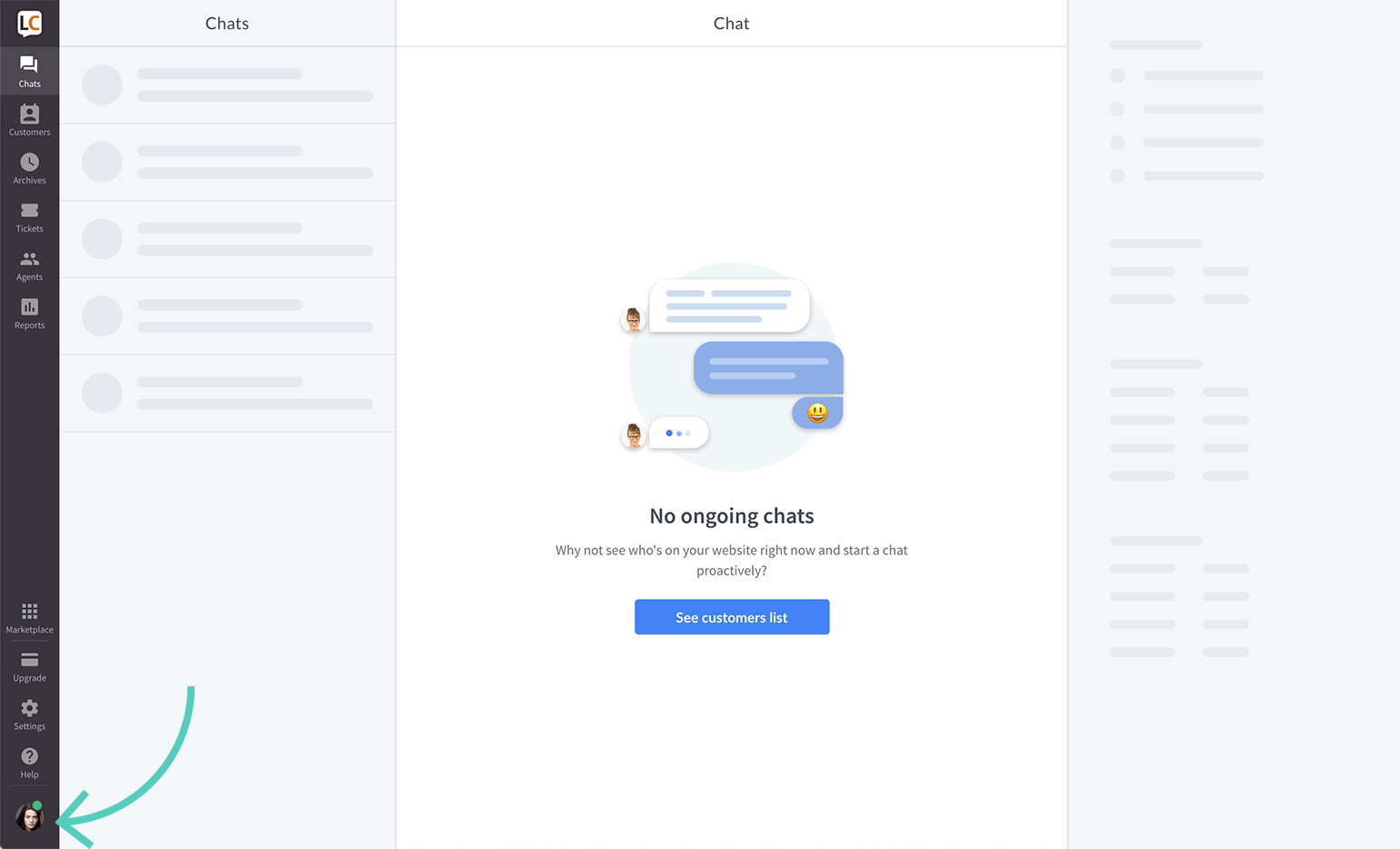
2) Go to Company Details.
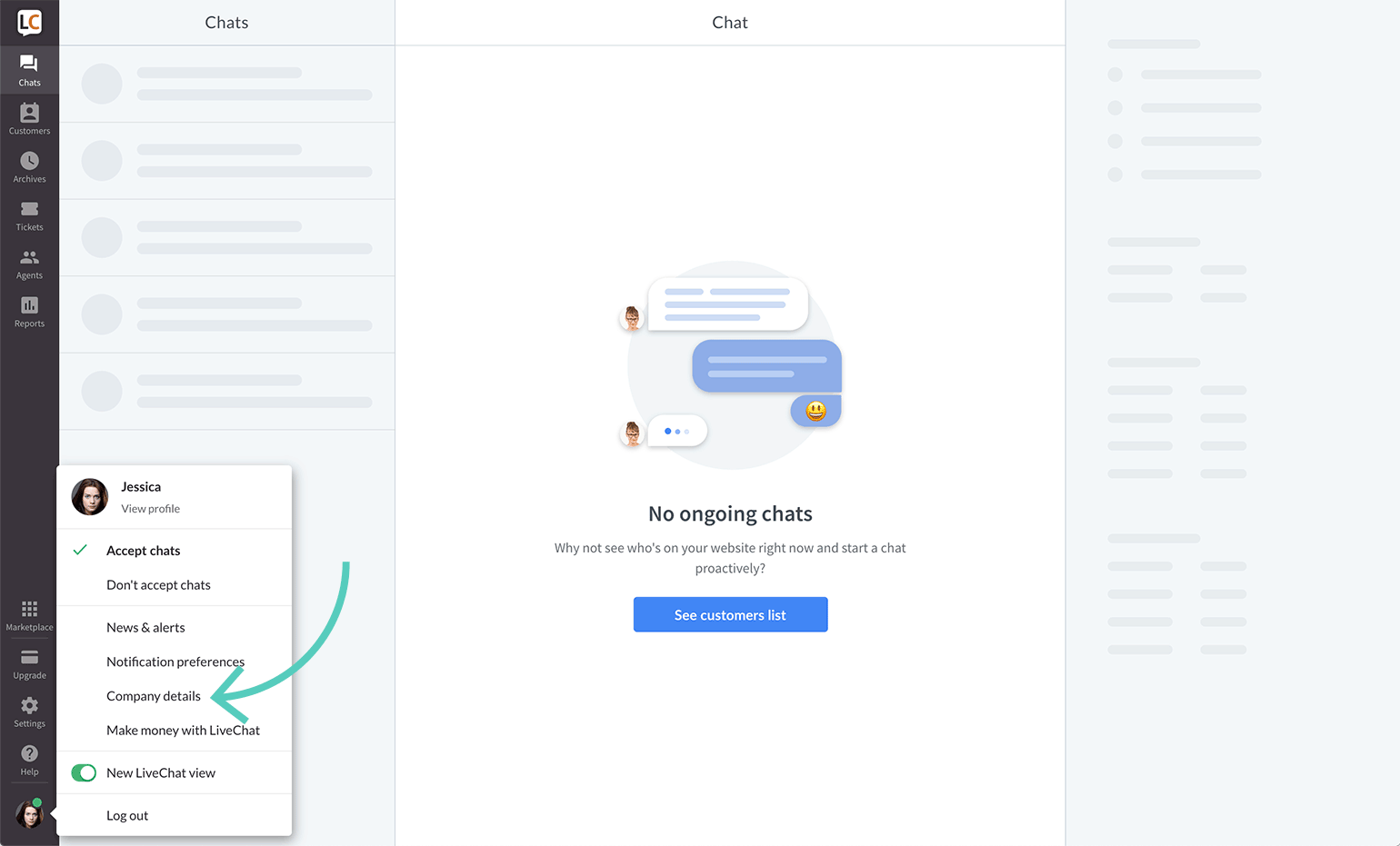
3) Change or enter the website address.
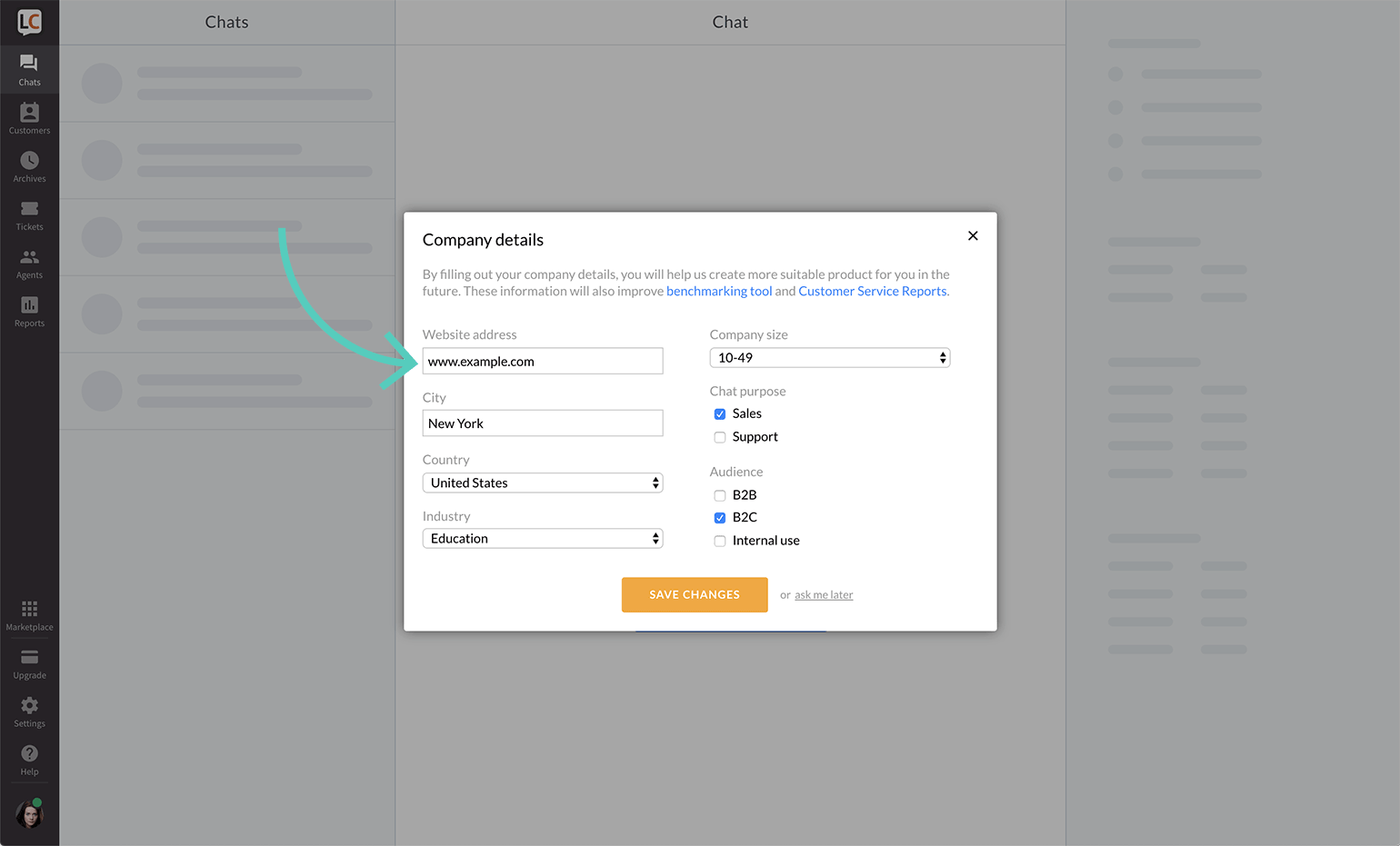
4) Click on Save changes.
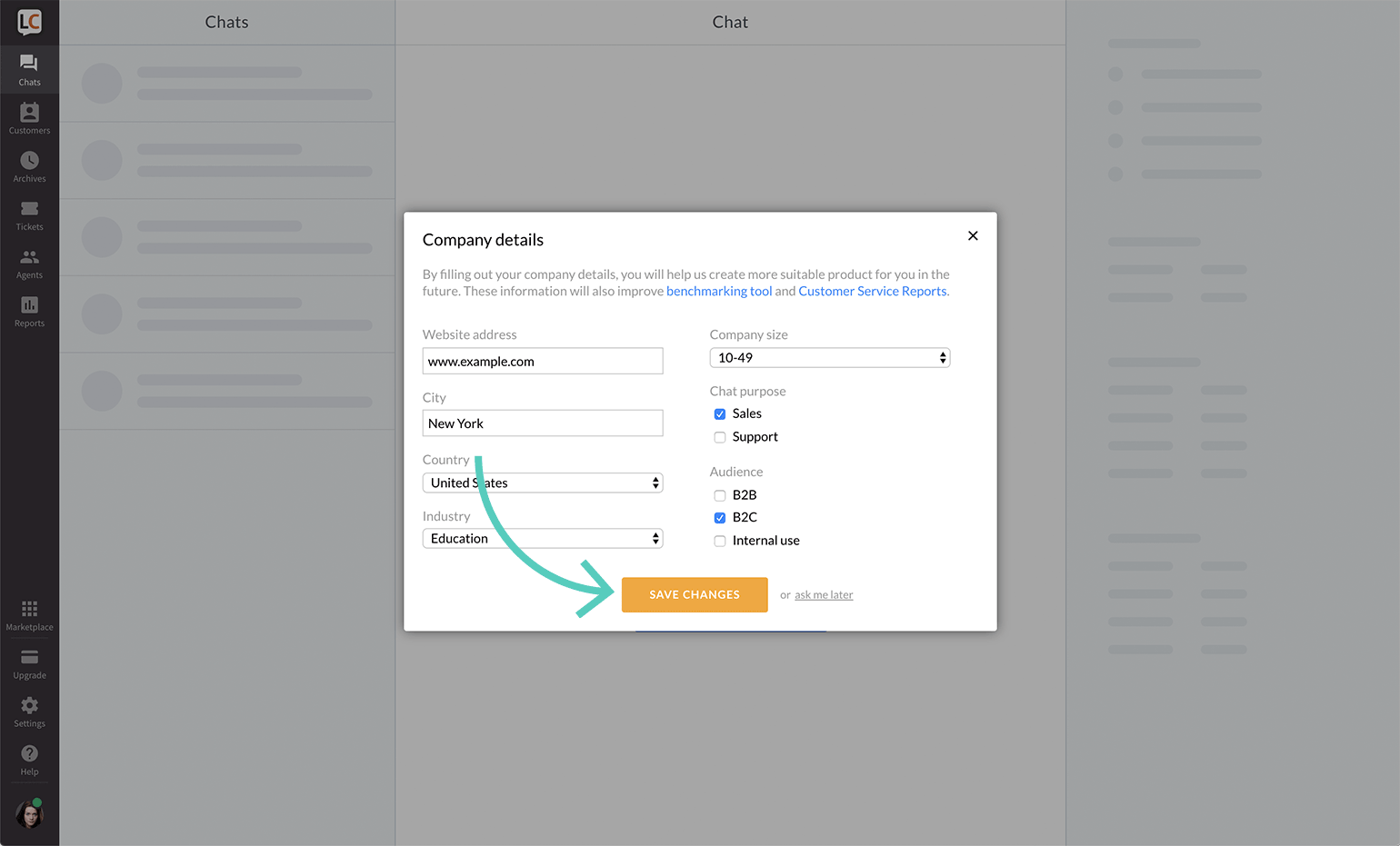
By default, the Quality Page shows the company name. If you haven't provided a name, a URL is displayed.
Customize the Quality Page for a specific group
Quality Page can display your statistics for each group. Each of these pages has a separate link and can be customized in settings (language, name, and logo).
Unpublish the Quality Page for a specific group
All groups' Quality Pages are published by default. To unpublish the Quality Page for a specific group, follow these steps:
- Go to Settings → Integrations → -> Quality badge and page.
- Choose a group you want to have Quality Page disabled from the drop-down.
- Switch the toggle, so it turns gray.
Please remember that a disabled Quality Page redirects visitors to the Powered by LiveChat Page.
 Help Center
Help Center