Add LiveChat to your Elevio Knowledge Base and keep all your Customer Support channels in one place!
Before moving forward, make sure that LiveChat is already added to your website. If not, click here to check out the list of our official integrations. Is your system not on the list? Click here to get instructions on how to add it to your custom website or start a chat with us - we are here to help!
Installation
1) Log in to your Elevio dashboard and go to the Integrations section.
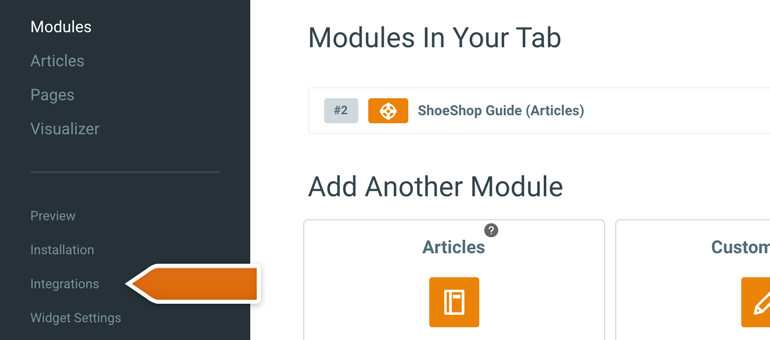
2) Choose LiveChat from the list of available integrations.
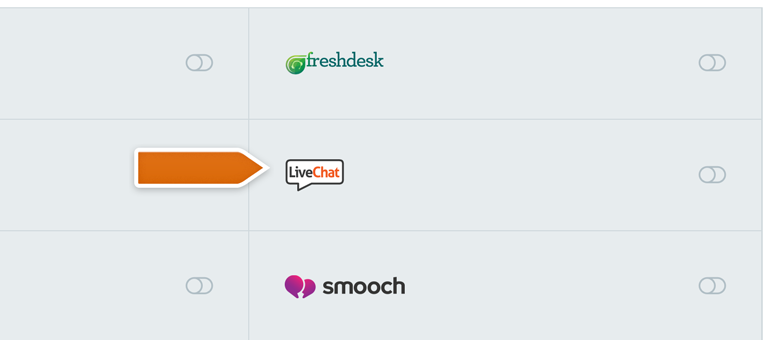
3) On the next section, toggle the Should this module be active right now? option on and provide a name for your LiveChat module.
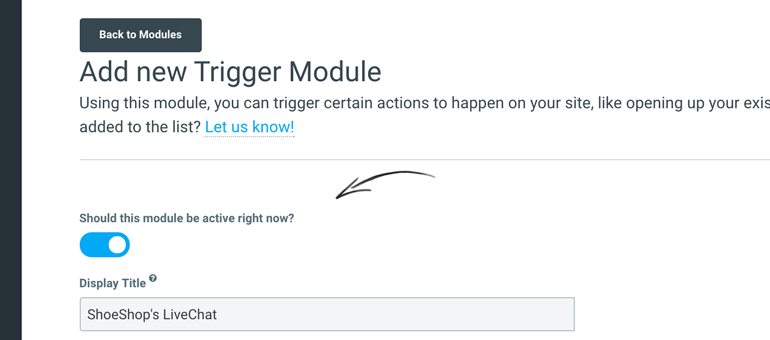
4) Choose Open LiveChatInc chat window in the Action field.
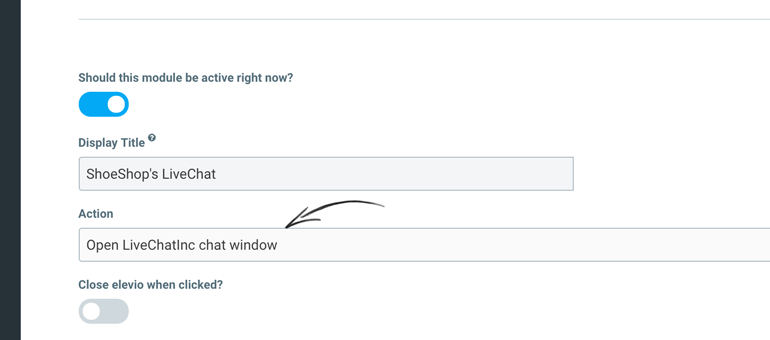
5) You can also choose to hide Elevio widget when your customers click on LiveChat. Additionally, choose which icon will be displayed next to a LiveChat module.
6) To proceed, click on Add Module.
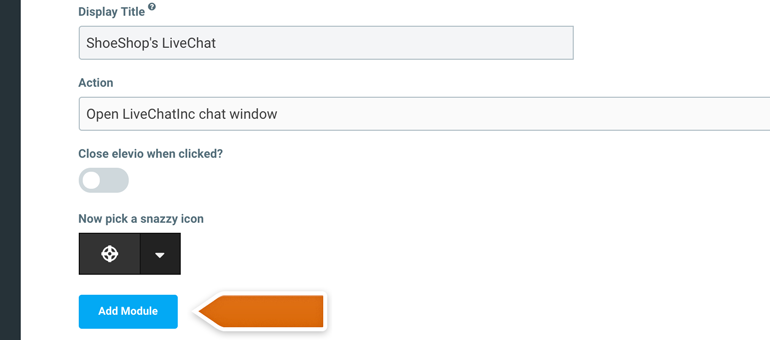
Done! Now your customers can start a chat with you by clicking on a button available on Elevio plugin! Also, here's how it will look like on your Elevio:
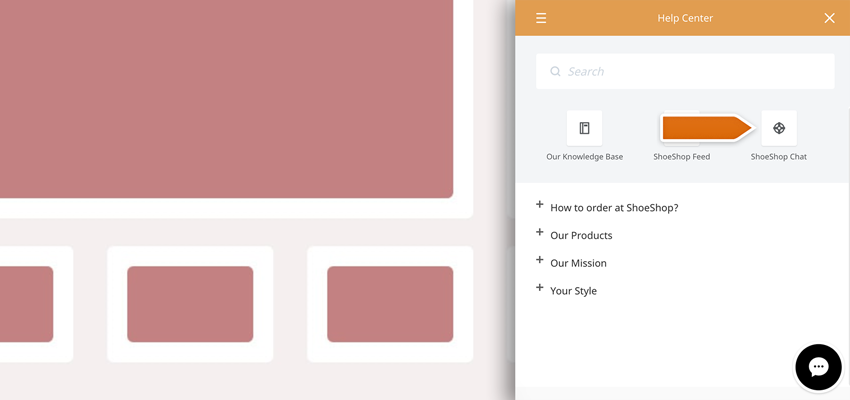
Hopefully, you have found this article helpful but if you have any additional questions, feel free to start a chat with us - we are available 24/7/365!
 Help Center
Help Center