Targeted messages are a non-intrusive way to welcome and support visitors on your website. The two types of targeted messages, greetings and announcements, show up above your minimized chat widget, encouraging visitors to talk to you, or guiding them through your website and products or announcing your campaigns, for example. You can choose a standard text message or play with rich messages, which are more engaging and interactive.
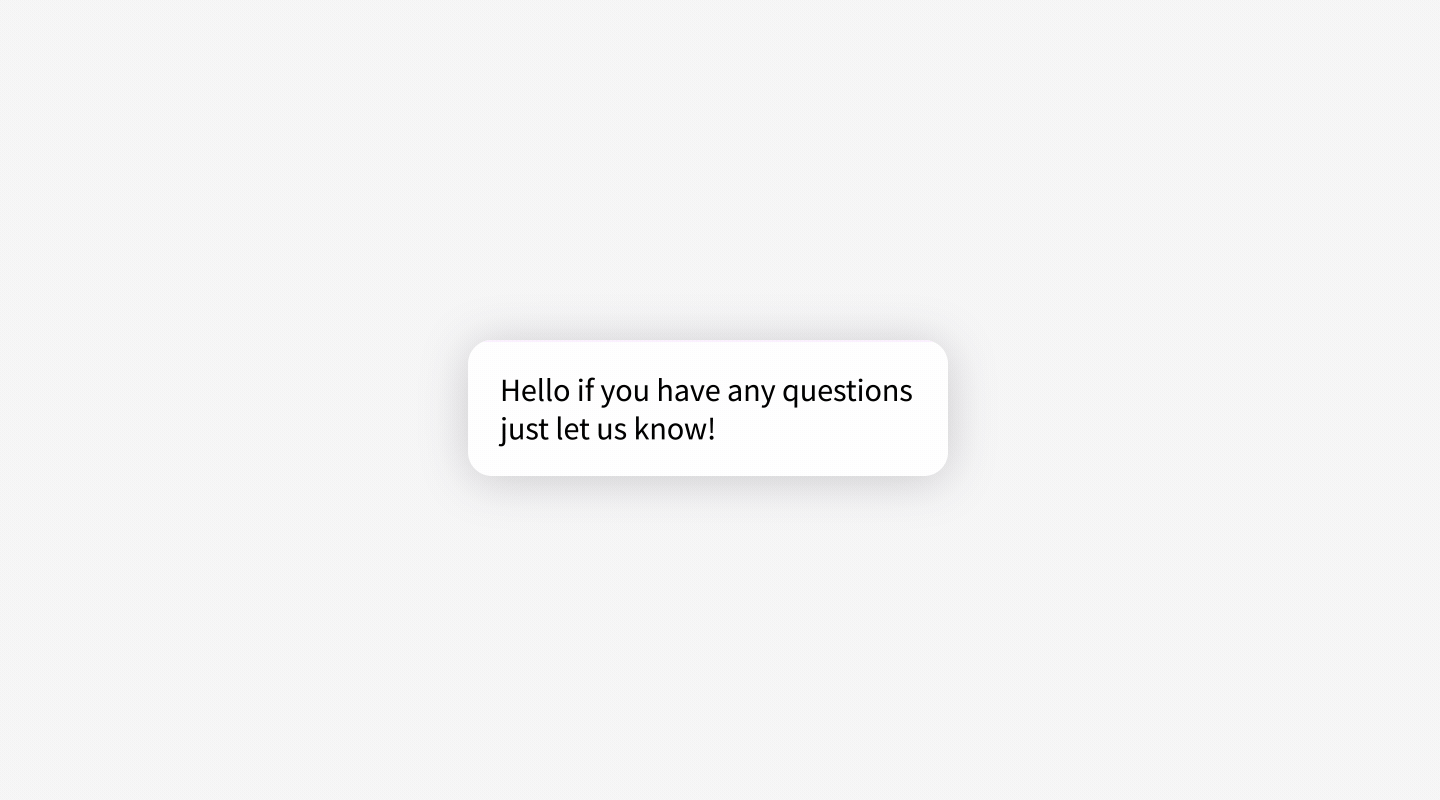
Targeted messages allow you to be more proactive. They are an online version of approaching a customer in a physical store. They enable you to share announcements, introduce new products, and support your visitors when they browse through your website.
Create personalized messages, target the right audience, and catch your visitors’ attention to provide exquisite customer service.
Benefits of using targeted messages
- Get more chats - engage more visitors with personalized and engaging chat invitations.
- Improve visitors’ experience - use greetings to guide your visitors through your website or onboard new customers.
- Increase customer satisfaction - build meaningful customer relationships thanks to proactive and engaging customer service.
- Turn visitors into customers - according to our report, visitors invited to chat are 6.3 times more likely to convert into customers than the ones who don’t chat; 61% of those customers convert within the first chat.
- Sell more - engage with more visitors, increasing chances to sell, and improving customer acquisition.
- Improve conversion rates - use buttons in rich messages to increase the number of visitors that complete your desired action: invite people to download a guide, sign up for a newsletter, or schedule a call.
This feature is available in all of our plans. Subscribers of Team and Business plans can set up unlimited greetings and up to 10 concurrent announcements, and subscribers of the Starter plan can create one greeting.
Apart from welcoming the visitors in your store, greetings can be used to generate leads, automate targeted marketing, guide customers around your website, schedule appointments, and more, while announcements can announce your campaigns or new features on your website.
Greetings are the automated messages that are displayed to your customer every time the customer meets the conditions you set up. Announcements are displayed only for a specified period of time, to each customer only once in a lifetime.
Types of targeted messages
Standard text targeted message: Plain text
Welcome your visitors with a simple message, a question, or a call-to-action. Create personalized text greetings or announcements based on your visitors’ behavior. A perfect way to send a subtle invitation to chat.
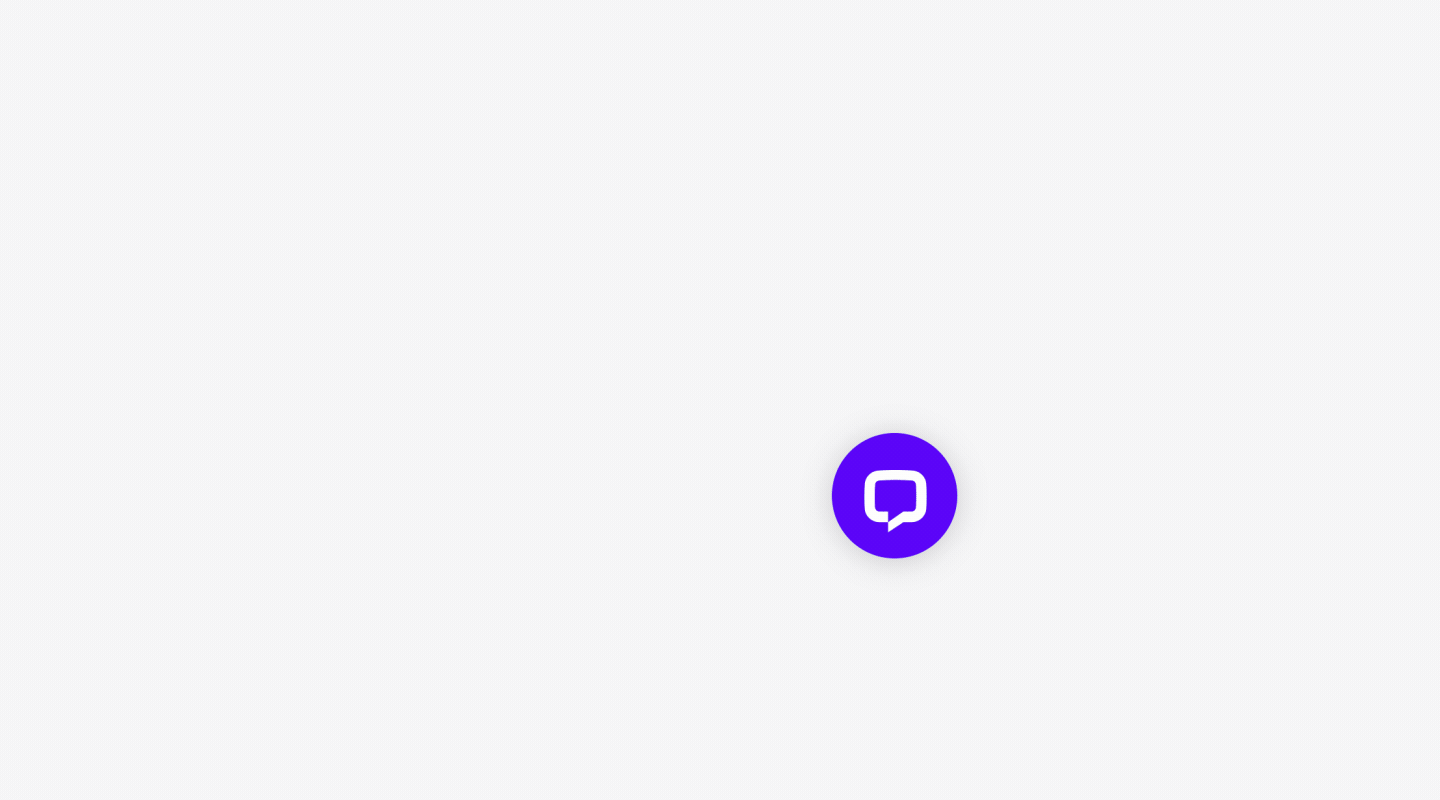
Rich targeted messages
Rich messages are more engaging and interactive. It’s a fun way to start a conversation or invite your visitors to take specific actions.
Quick replies
Quick replies are messages with ready-made answers for your customers. They make your chat invitation more engaging and user-friendly.
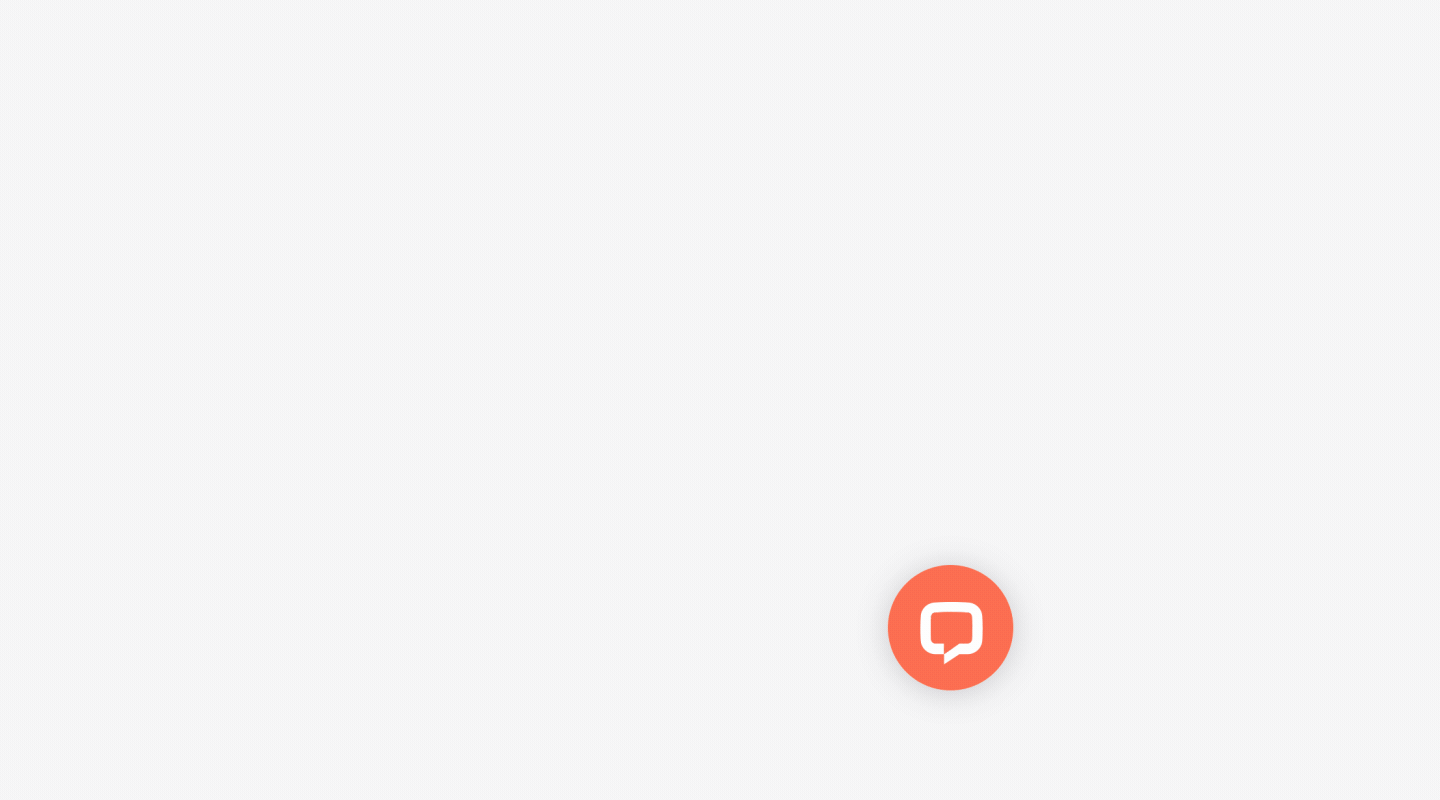
Ask a question, and define replies that can be selected by users. A perfect way to start a conversation on a specific topic. Use them for scheduling, surveying, and shaping the conversation.
Card
Cards give you endless possibilities to communicate with your visitors. You can mix and match: text, images, buttons. You don’t have to use all of the elements. Choose the ones that suit your message and get creative.
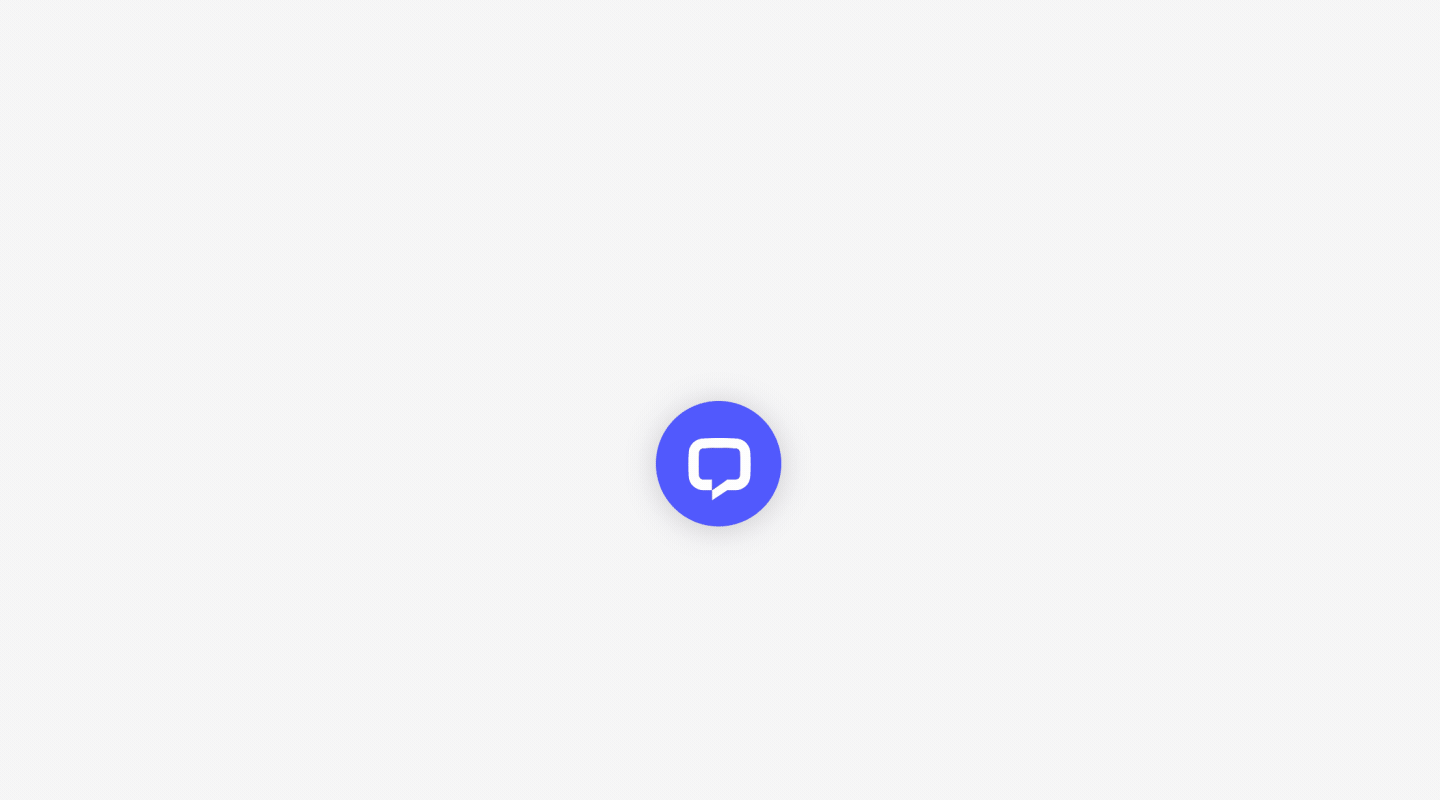
The biggest asset of Cards are buttons that allow you to interact with users straight from the targeted message. You can combine different types of buttons to create messages with various action points for your customers.
There are four types of buttons you can choose from:
- Send message - a button with a predefined message for your customer to send via chat.
- Open URL - a button linking to a specific page or resource.
- Phone call - a button allowing visitors to call a given number directly from the chat.
- Open moment - a button showing web applications inside the targeted message, letting customers perform specific actions like paying, scheduling meetings, or booking seats. Read more about Moments on our developers’ platform.
Click here to find out more about how rich greetings can be used to generate leads, automate targeted marketing, guide customers around your website, schedule appointments, and more!
Message input
Message input is an element you can add to every type of greeting or announcement, which allows the customer to start a chat by sending a message.
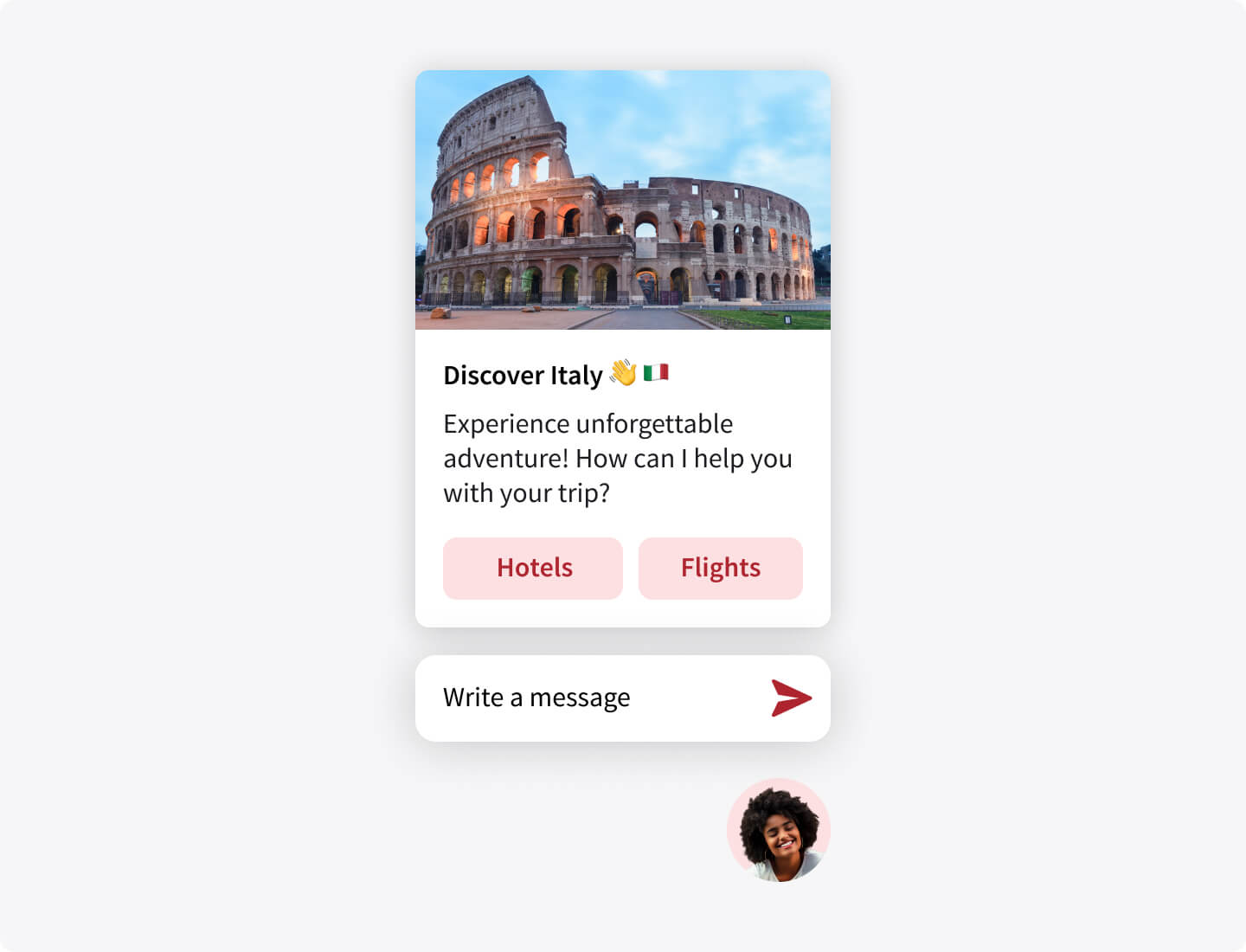
Our research shows that allowing the visitors to start a chat by sending a message, rather than clicking the 'Start chat' button, increases the number of chats by 10%!
How targeted messages are displayed
The way your greetings and announcements are displayed depends on which type of the minimized chat widget you use. You can switch between a bar or a bubble (Settings → Chat widget → Customization → Appearance).
On mobile devices, targeted messages are always displayed as a bubble.
- If you use a bubble, greetings and announcements show a picture of an agent with a message above it
- If you use a bar, targeted messages are displayed as an open chat widget
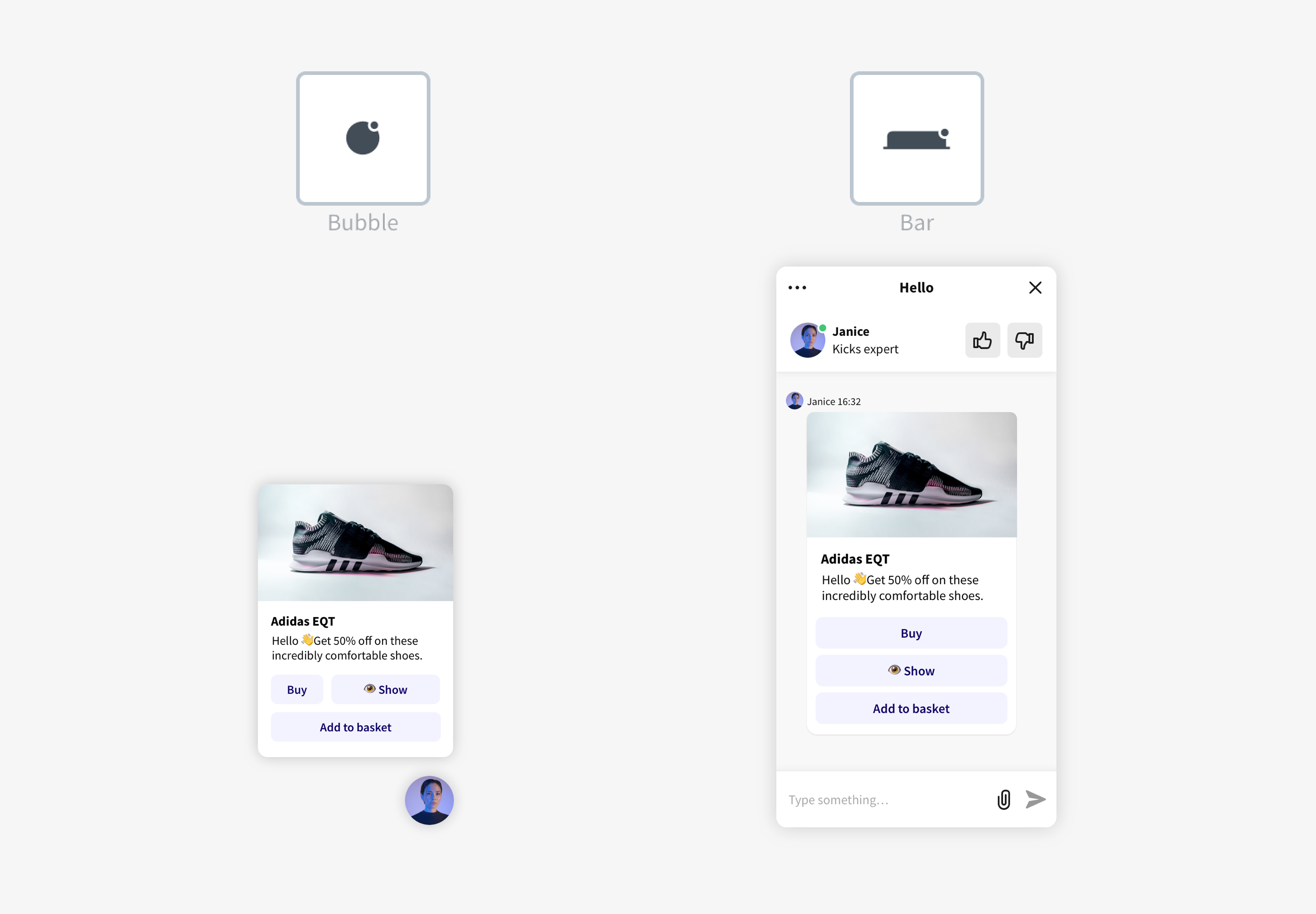
Target the right audience with conditions
You can set up different types of targeted messages, depending on users’ behavior, traffic source, and traffic patterns. Set conditions for the greeting or announcement to be displayed, and target the right audience with the right message.
Types of conditions:
- Current page URL - targets visitors who land on a page specified in the condition
- Customer’s location - targets visitors from a specified country or city
- Customer’s browsing time - targets the visitors who spent a specific amount of time on a given page
- Number of viewed pages - targets visitors who viewed a specified number of pages
- Referring website address - targets visitors coming from a specified URL
- Pages visited in the exact order - targets visitors who follow a specified path on your website
- Any page from session - targets visitors when any page URL from a visitor’s session contains the specified strings
- Custom variable - targets visitors based on <a href='https://www.livechat.com/help/custom-variables-configuration/' target='_blank'>custom parameters</a>
LiveChat triggers one targeted message per visitor’s session. It will be the first greeting or announcement for which conditions are met. You can enable Multiple targeted messages to display more, should a visitor meet conditions for more than one greeting or announcement.
To enable 'Multiple targeted messages' go to Settings → Engagement → Greetings and click the 'Mutliple targeted messages' toggle in the top right corner.
Create and edit targeted messages
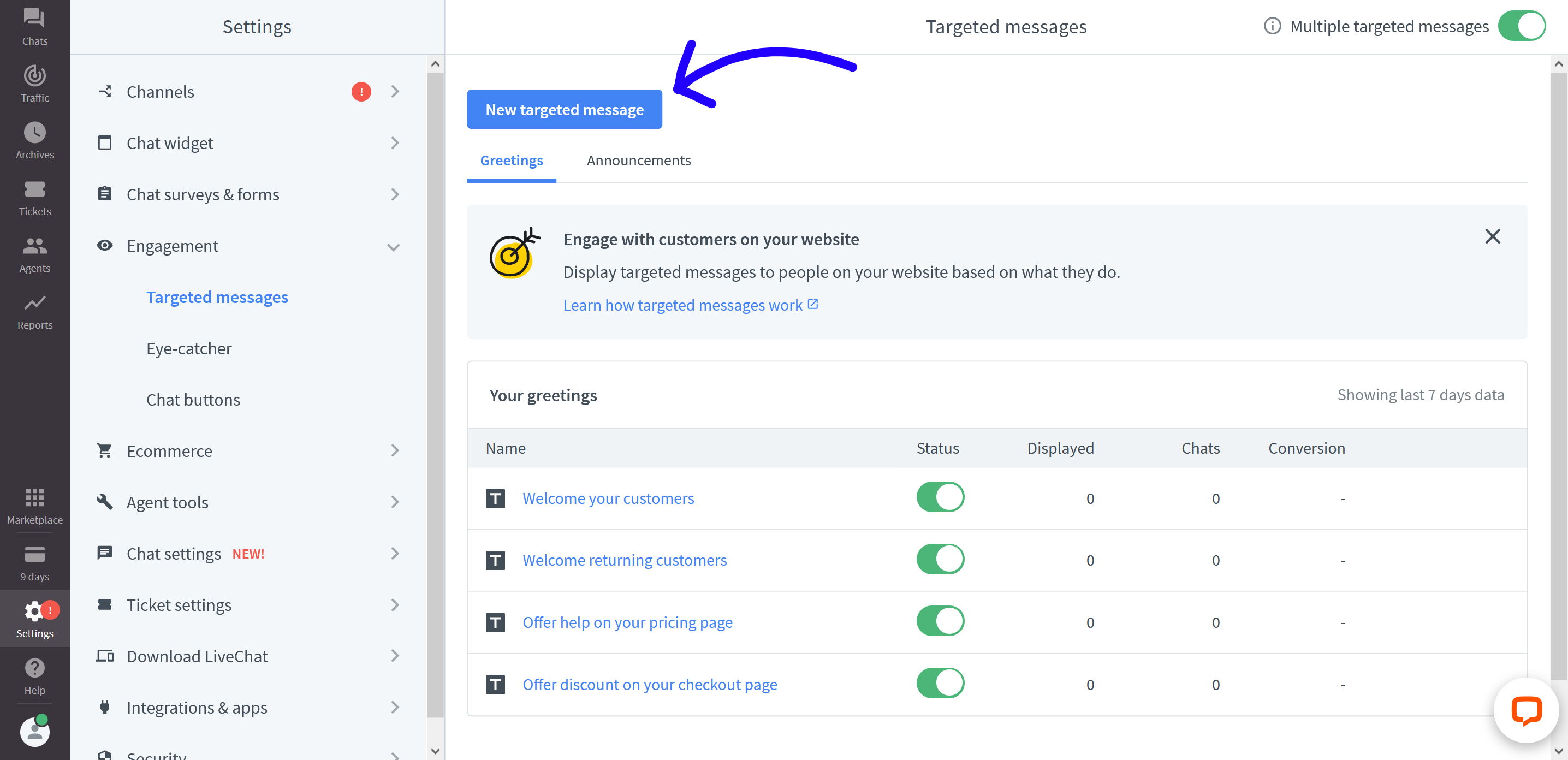
It’s fun and easy! Just follow these simple steps:
To create a new targeted message
In LiveChat Agent App go to Settings> Engagement> Targeted messages and click on New targeted message. In the pop-up, pick greeting or announcement, depending on what you want to create.
When you choose the type and click on Edit, you will find ready-made templates in the editor to find inspiration and ideas.
- From the drop-down menu choose the type of greeting or announcement: Card / Quick replies / Plain text.
- To edit, click on elements of the message. Depending on the type of message, you can change the text, add buttons or images, and the message input field.
- When you’re done, click on Next: set conditions. You will see a preview of your message in the sidebar on the right-hand side.
- If you are creating an announcement, first set up the timeframe in which it will be displayed to the visitors on your website. You can set it to display for the next 7 days, 30 days, or a custom number of days, starting at the moment of saving the announcement.
- Choose who will see your targeted message: all visitors, first-time visitors, or only returning visitors.
- Set appropriate time delay according to the situation and users’ behavior. Take advantage of the Google Analytics integration to understand when is the best time to display your targeted message.
- Decide if you want the greeting or announcement to be triggered when all conditions are met (ALL operator - ‘match all of these conditions’), or at least one of the conditions (OR operator - ‘match one of these conditions’).
- Click on +Add condition, choose the type of condition using the dropdown menu, and set the condition parameters. You can add as many conditions as you want.
- Now, click on ‘Save greeting’ or ‘Save announcement’ You will be prompted to name your targeted message. If you are setting up a greeting, you will also need to decide if it should be set live immediately.
To test newly created targeted message, open your website using the incognito/private mode in your browser (Mac: press Command + Shift + N or P, depending on the browser; Windows: press Control + Shift + N or P, depending on the browser).
To change the name of a targeted message
- Go to the Settings → Engagement → Targeted messages.
- Click on the greeting or announcement you want to edit.
- Click on the pencil icon next to the name of the message in the top left corner.
- Enter the new name and click on Change name.
- To finalize the changes click on Next: set conditions, and then Save announcement or Save greeting.
To turn greetings on/off
One additional action for greetings is that they can be turned off and on.
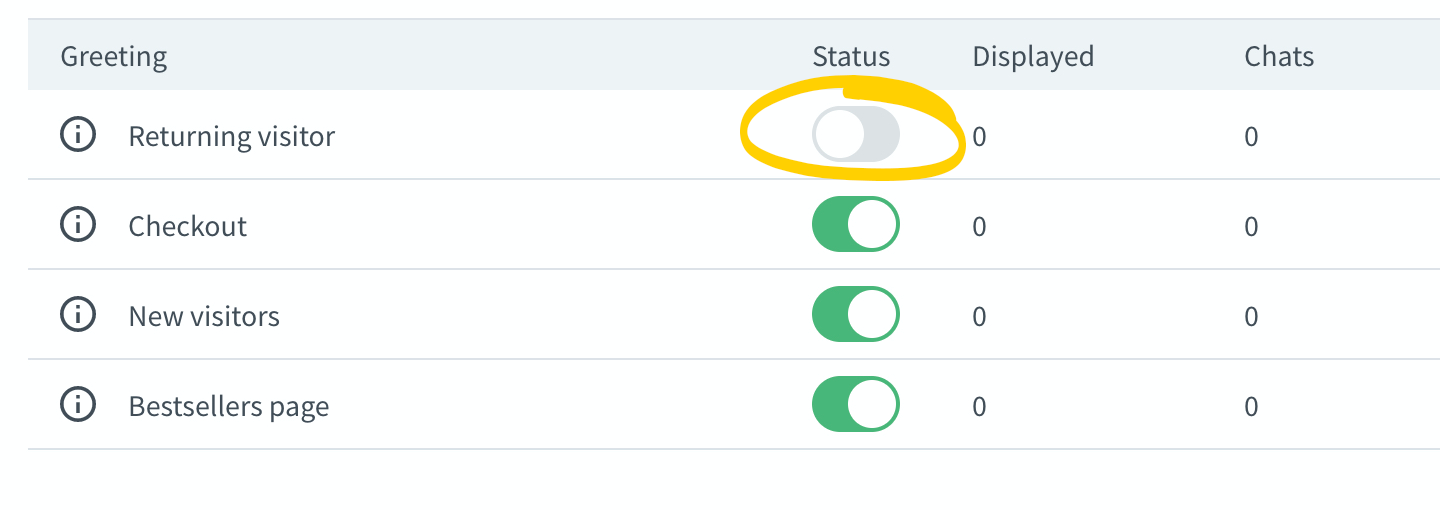
- Go to the Settings → Engagement → Targeted messages and click on Greetings.
- Flip the switch in the Status column:
- The switch is greyed out - the greeting is off.
- The switch is highlighted in green - the greeting is on.
To delete a targeted message
- Go to the Settings → Engagement → Targeted messages.
- Click on the Greetings or Announcements.
- Hover over the message you wish to delete and click on the three dots.
- Pick Delete from the menu
- Confirm, by clicking on Delete greeting or Delete announcement in the pop-up window.
Analyze your greetings’ performance
While each visitor will see an announcement only once, greetings are displayed multiple times. That is why it is worthwhile to experiment with different types of greetings and check their performance in Settings → Engagement → Targeted messages → Greetings. You can see how many times a greeting was displayed, how many chats it brought, and check its conversion rate.
Data from the last 7 days is neatly presented in the table and you can compare greetings’ performance easily. To view detailed data from a specified time period, click on View report.
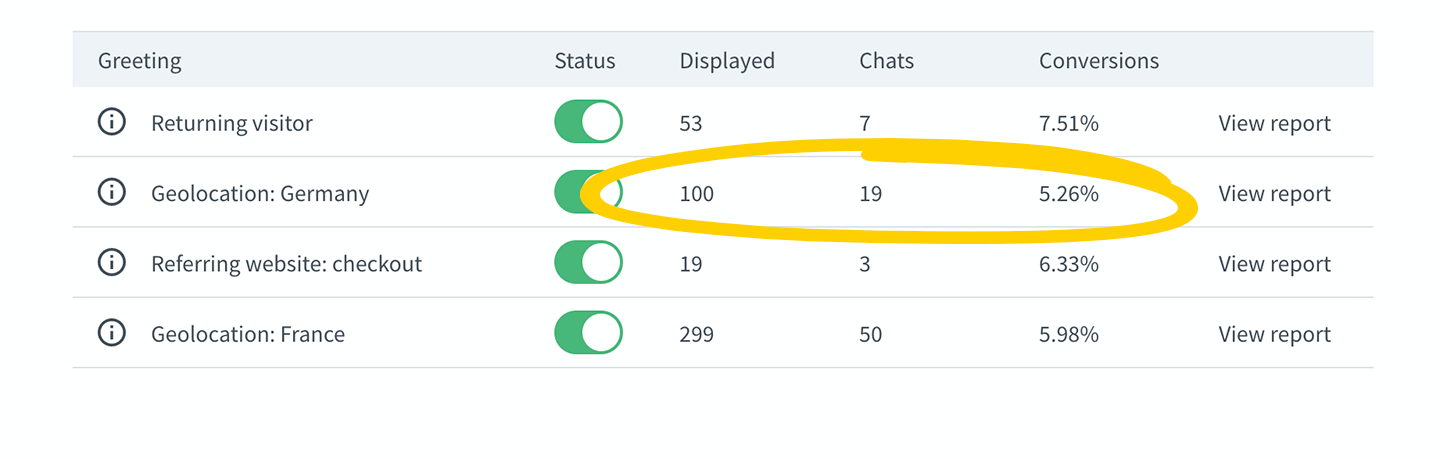
Set up various greetings for the same conditions, and test one greeting type each month. After the test period, you will see the most effective ways to engage certain groups of customers.
You can also use the integration with Google Analytics to track the number of greetings displayed to your visitors, as well as the number of clicks on buttons in rich greetings and announcements. Each event contains the button ID and content, so that you can track the performance of particular buttons.
The difference between targeted messages and welcome messages
When a visitor comes to your website, they can see the announcement or greeting you set up there. If they interact with the targeted message and start a chat, the greeting or announcement message will show up as the agent's first message in the chat window. However, if the customer starts a chat without a prompt, the first message they will see in the chat window will be your welcome message.
Your welcome message can be set up in the Settings → Chat window → Language. It’s an automatic message sent to customers when they start the chat on their own, by clicking on a chat bar or a button. You can set up only one welcome message, however, it can be personalized for different groups.
Targeted messages are more proactive. You don’t have to wait for customers to start a chat. Thanks to targeted messages, you can start the conversation yourself. They can be personalized to show up in particular situations when a visitor performs actions predefined in their’ conditions. You can invite visitors to chat, or send greetings or announcements displaying messages and actionable buttons, depending on the situation. Create as many greetings as you want (and up to 10 announcements!) and engage visitors on your website!
 Help Center
Help Center