You can add rich text formatting to your chat surveys and forms displayed in your LiveChat chat widget.
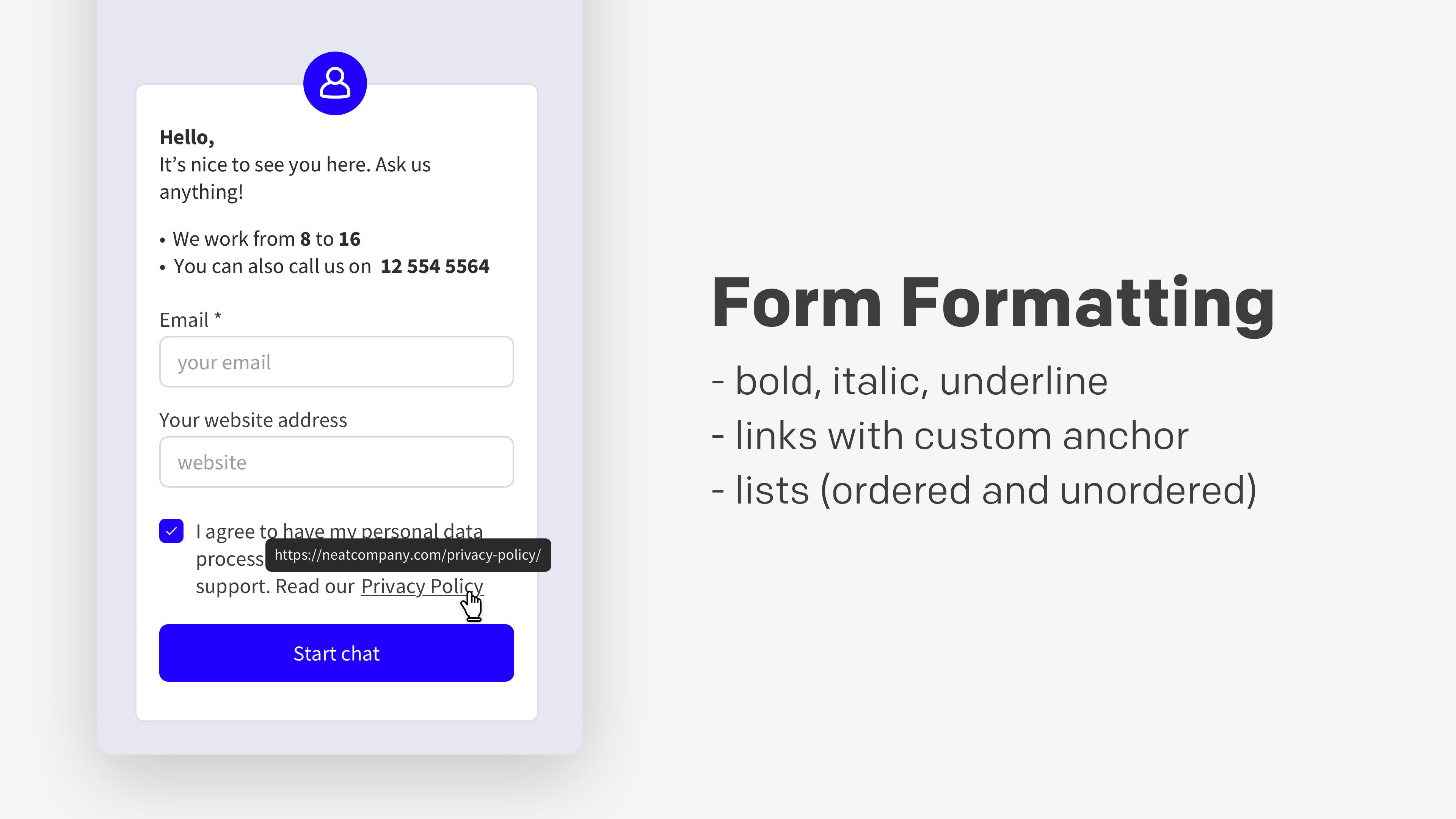
Rich text formating
To edit the pre-chat survey, the post-chat survey, the queued visitor, or the ticket form, log in to the LiveChat app and go to Settings>Chat surveys and forms. Click on an input field to see the available formatting options. Depending on the type of field you’ll be able to use:
- Bold font
- Italics
- Numbered lists
- Bullet points
- Hyperlinks
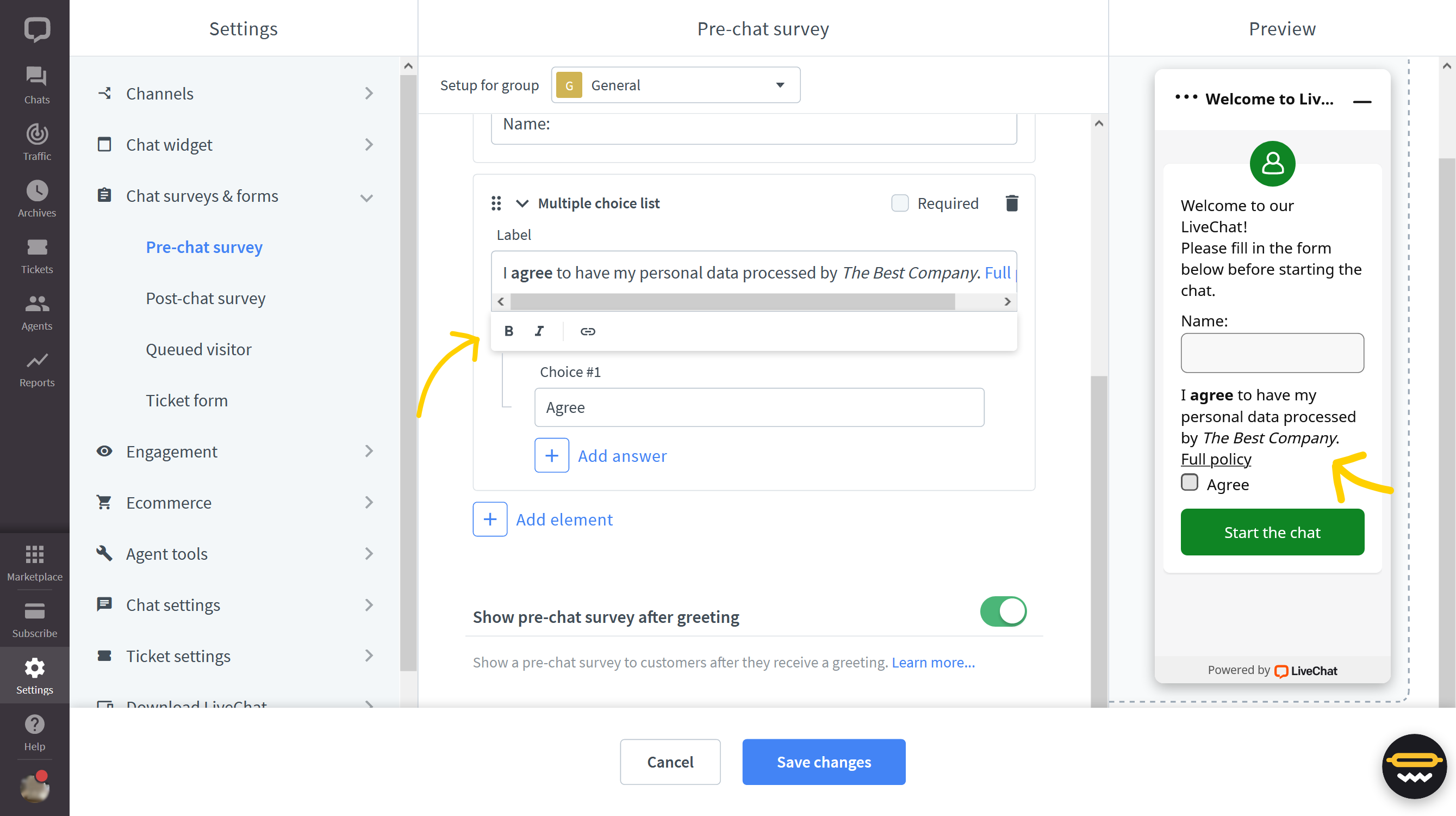
Markdown
You can also use Markdown to edit the text in the ticket form confirmation and offline info. The available options are:
- Create anchored links with
[example](https://example.com) - Put the text in bold with
**example** - Put the text in italics using
_example_
To edit the offline info or ticket confirmation message, go to Settings>Chat widget>Language.
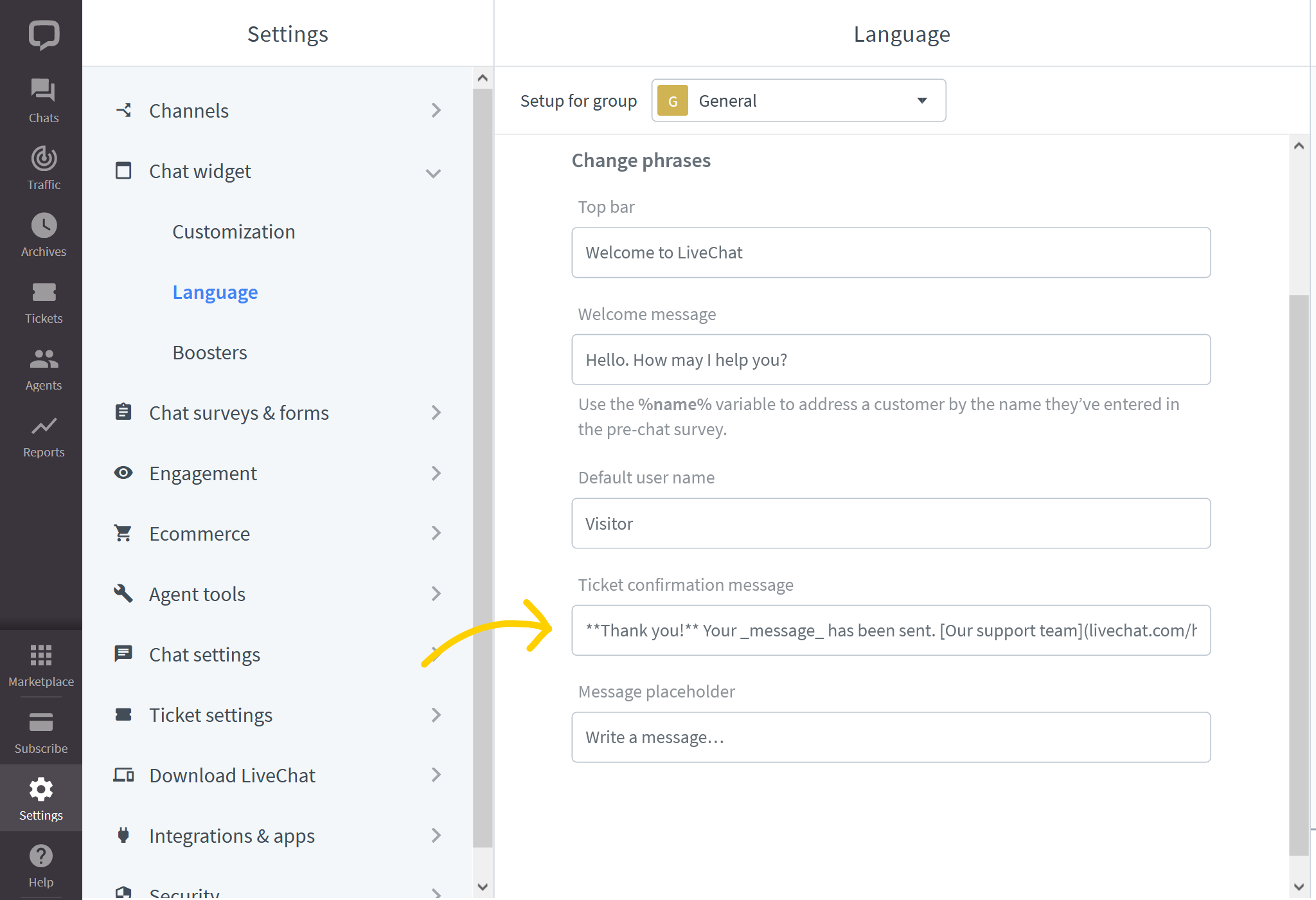
This is an example of such an edited ticket form confirmation:
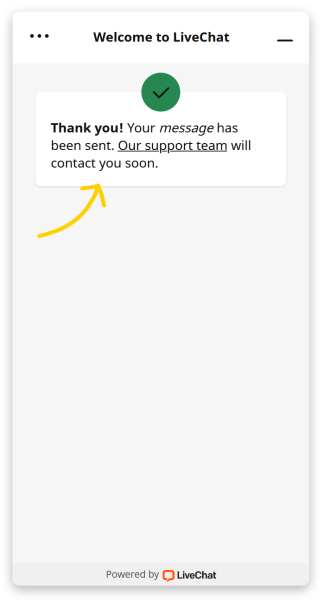
The offline info field is visible only when the ticket form is disabled and chat history is enabled for customers.
 Help Center
Help Center