Follow the steps below to create a Zap that will pass an issue to your Github repository after a 'Bug' tag is added to a chat.
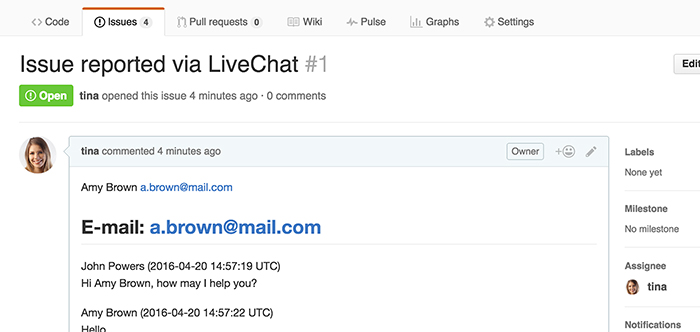
Creating the GitHub – LiveChat Zap
Creating this Zap consists of four main parts:
- Setting up the trigger
- Configuring the action
- Adding a filter
- Launching the Zap
Setting up LiveChat trigger
The first step to set up this integration is to determine a condition that will trigger an action in your GitHub account.
1) Log in to Zapier and click on Make a Zap in the upper menu.

2) Choose LiveChat as the Trigger App.
3) Select Chat changed as the Trigger.
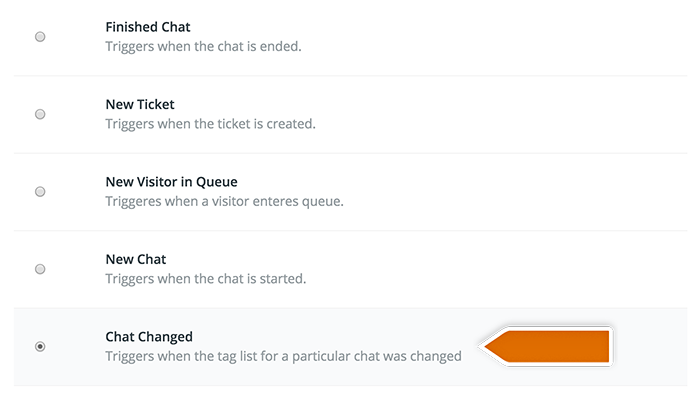
4) Click on Save + Continue to proceed.
5) Select Connect a New Account and then provide your LiveChat login email and the API key. Next, click on Yes, continue to accept.
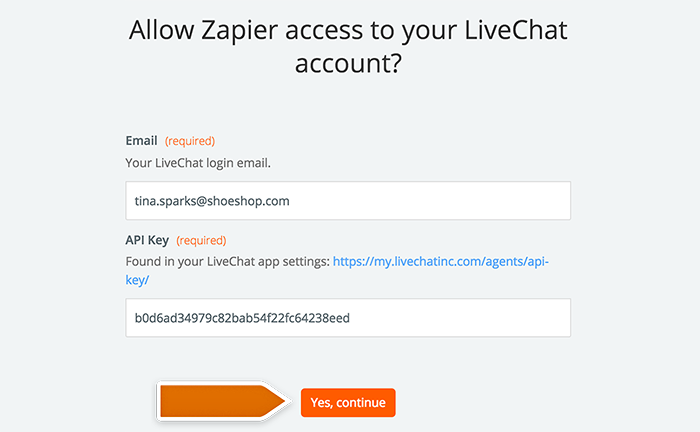
6) You can rename your account. Then confirm by clicking on Save + Continue.
7) Select Fetch & Continue to test this step and make sure it is working properly.
Adding a filter
The second step is adding a filter that will only pass the chats with a 'Bug' tag further.
8) Go to the filter section in Zapier and choose the tag of the chats that you want to pass to GitHub.
9) Then confirm by clicking on Continue button.
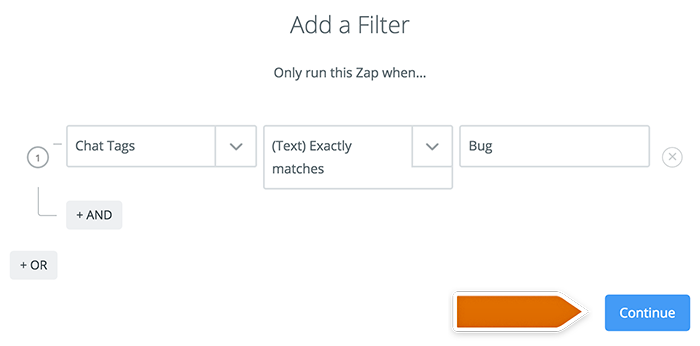
Configuring the action in Github
Right time to configure what will happen in GitHub after the tag is added to a chat.
10) Choose GitHub as Action App.
11) Then choose Create issue as the action and confirm by clicking on Save + Continue.
12) Connect your GitHub account by authorizing application.
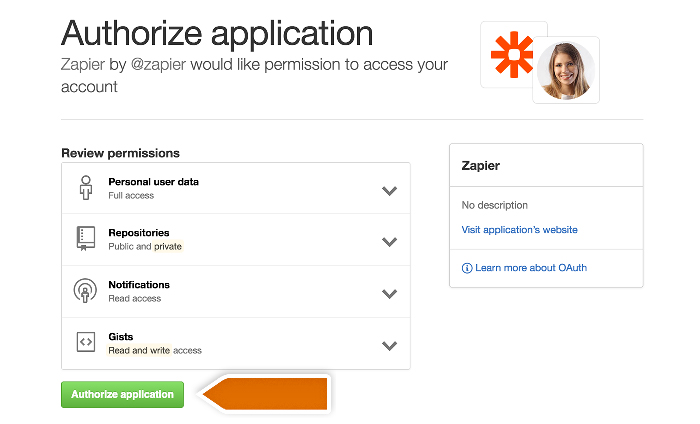
13) Select GitHub account and confirm the choice by clicking on Save + Continue.
14) Next, set up the template.
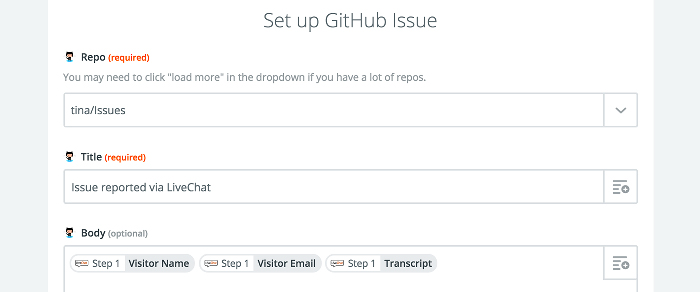
15) After you finish, click on Continue button down the page to proceed.
16) Zapier will ask you to test new Zap. Follow the instructions to make sure it is working correctly.
17) Then click on the Finish button.
Launching the Zap
Ready, steady... Let's turn this integration on!
18) Turn the Zap on by clicking on the grey switch and start passing information from LiveChat to GitHub.

Yay! You have just integrated your LiveChat with GitHub through Zapier. An issue will be passed to GitHub after a 'Bug' tag is added to a chat.
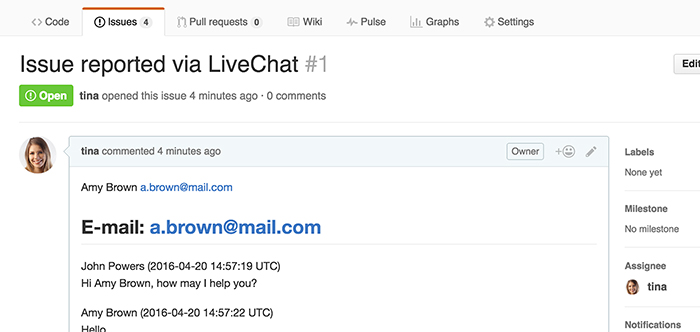
 Help Center
Help Center