Power up your LiveChat with an advanced ticketing tool. HelpDesk is LiveChat’s product designed for email management. Make multichannel communication easier with LiveChat-HelpDesk integration.
Use features you already know, and discover new functionalities for email management. HelpDesk and LiveChat are based on the same design system, so their integration is a perfect match.
With this integration, you’ll see HelpDesk embedded in the LiveChat app. You can access it from the left navigation bar.
How to add HelpDesk integration to LiveChat
1) Go to the LiveChat Marketplace. Choose HelpDesk, and click “Install”.
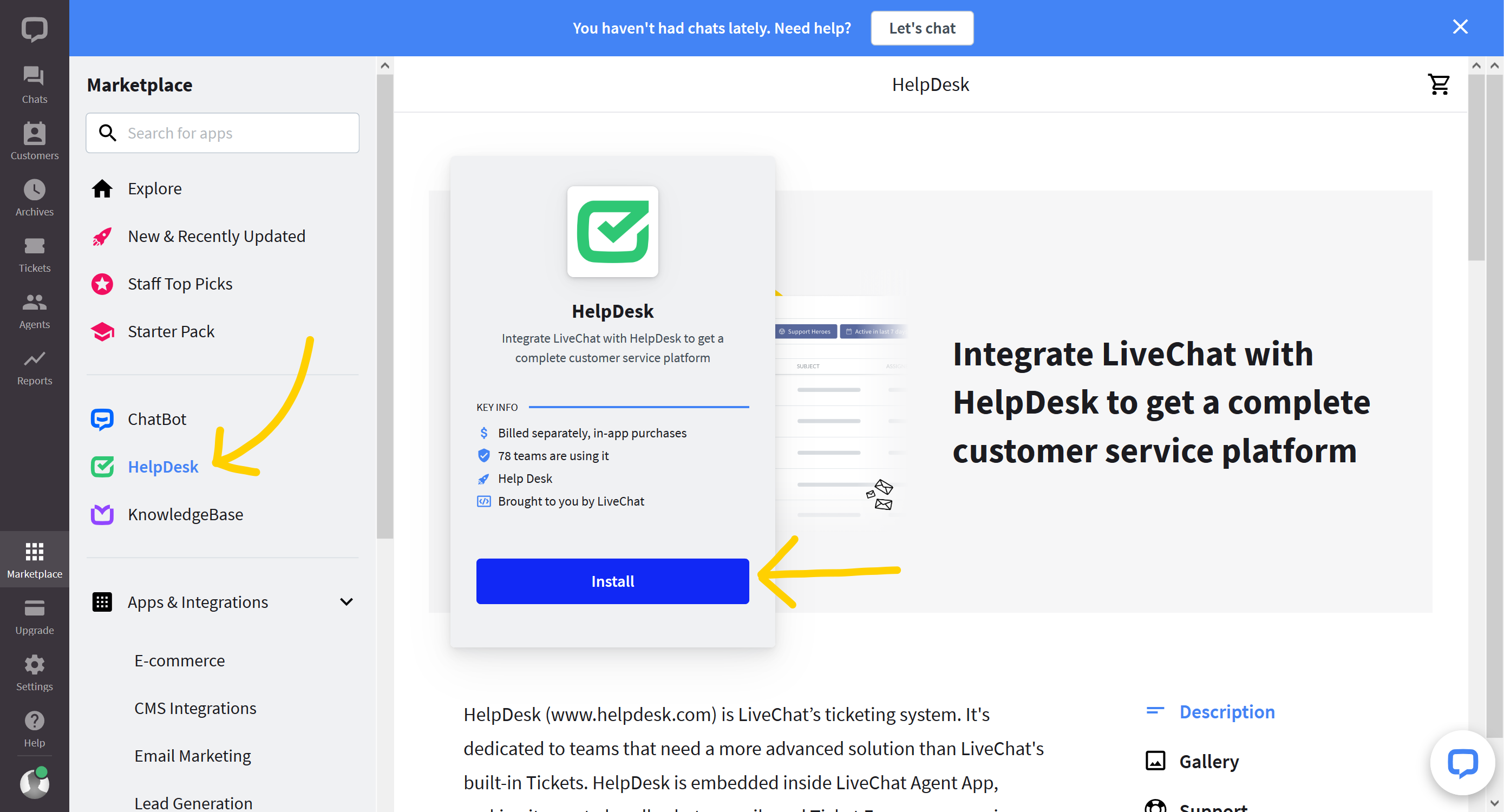
2) Once the app is installed, connect your HelpDesk account.
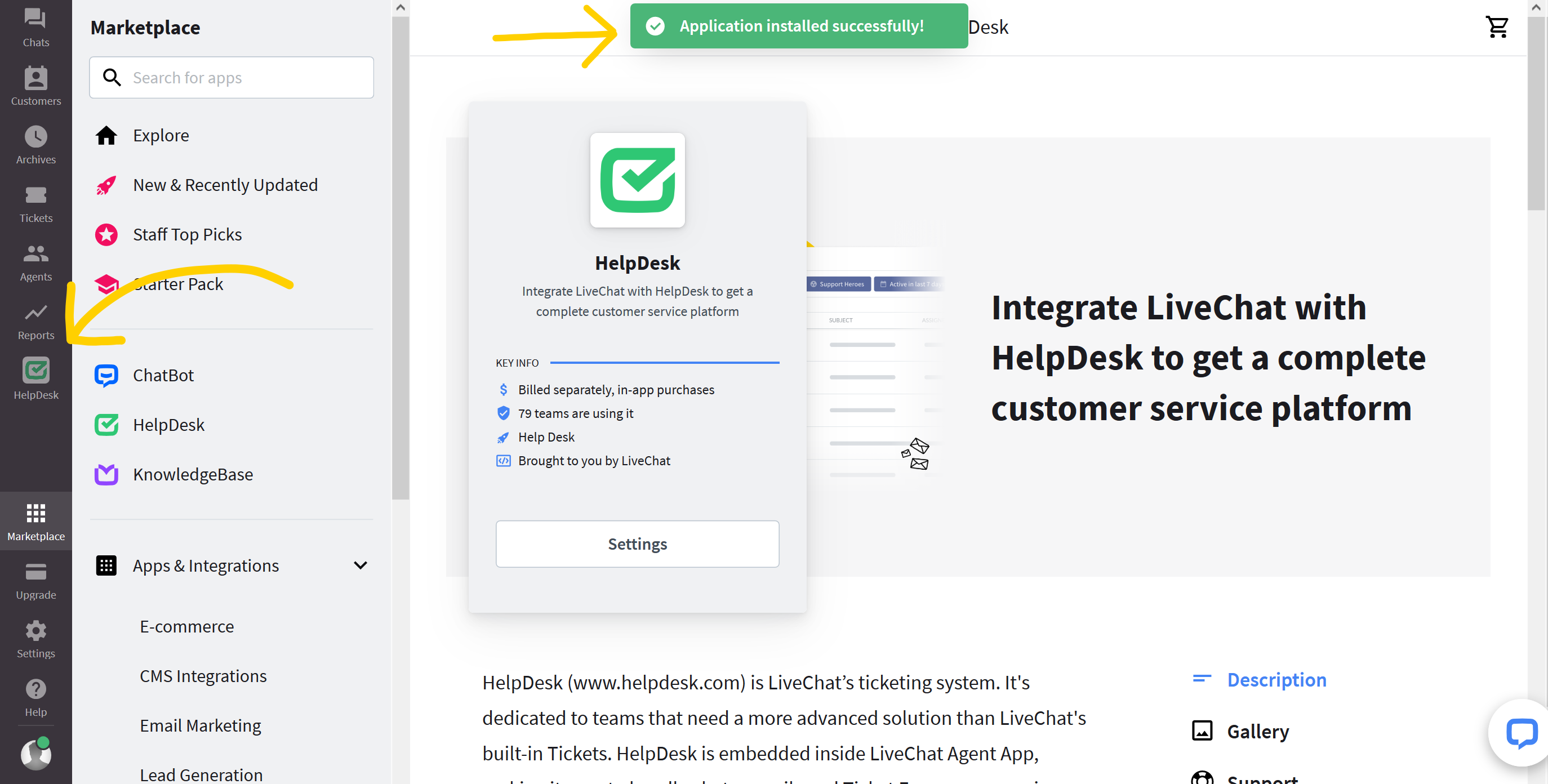
3) Log in, or create a new HelpDesk account.
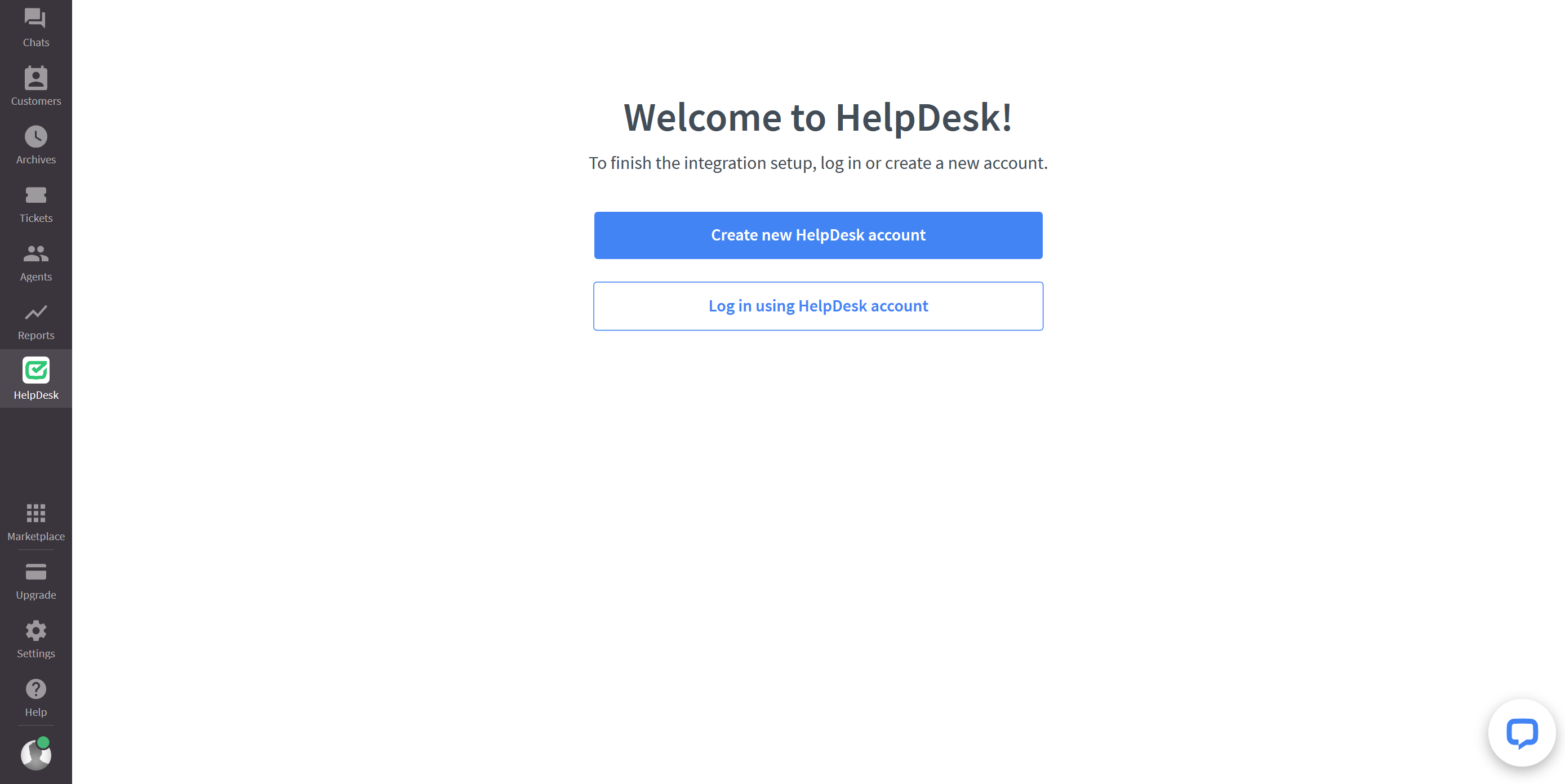
4) And that’s it! Your HelpDesk integration is ready to use.
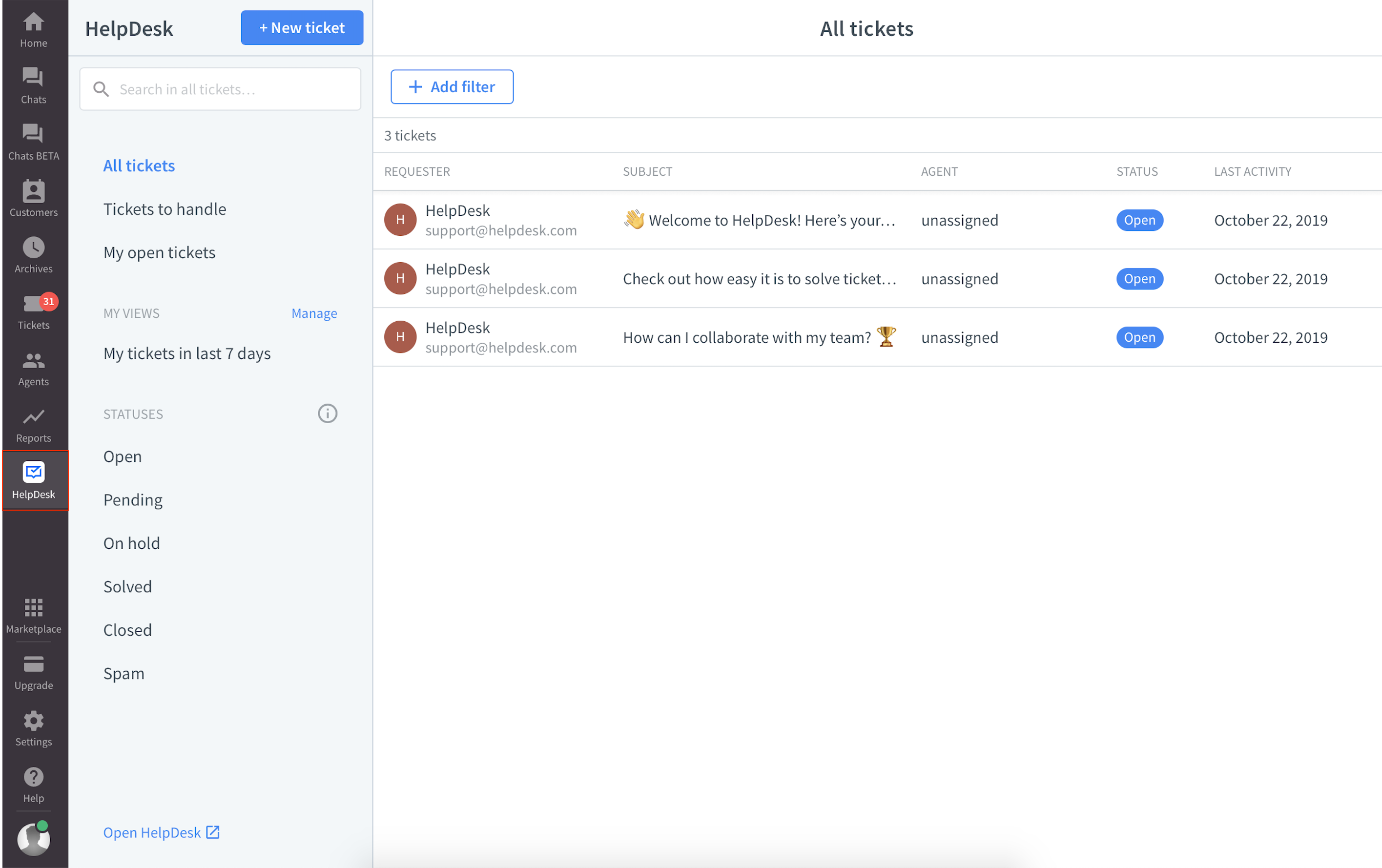
By default, the integration lets you create tickets when you chat.
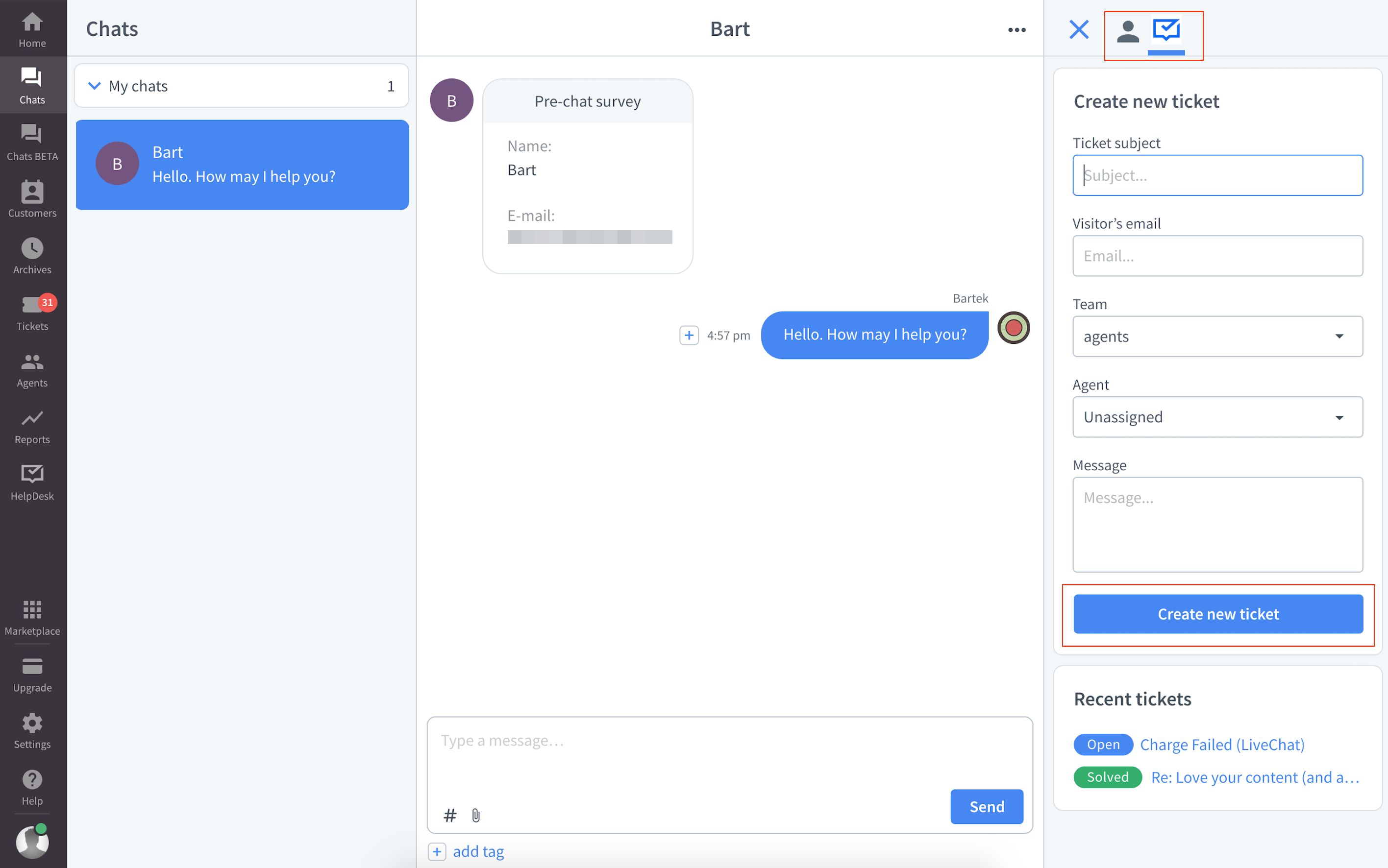
Replace LiveChat's Tickets with HelpDesk
To take the LiveChat-HelpDesk integration one step further, import data from LiveChat and replace the “Tickets” section with HelpDesk. Importing data from LiveChat to HelpDesk causes several changes:
- All tickets, agents, groups, canned responses and tags are copied to HelpDesk (the data is not deleted from LiveChat).
- Your LiveChat agents receive email invitations to join HelpDesk. They are invited as Viewers (free accounts).
- LiveChat's “Tickets” section is replaced with HelpDesk.
- From now on, ticket form messages are sent directly to HelpDesk.
- All emails forwarded to LiveChat are forwarded to HelpDesk.
- The “General” group from LiveChat becomes the default team in HelpDesk.
After the import, the applications still have separate “Settings” sections.
How to import data from LiveChat to HelpDesk
1) Go to the HelpDesk Settings > Integrations. Click “Import data”.
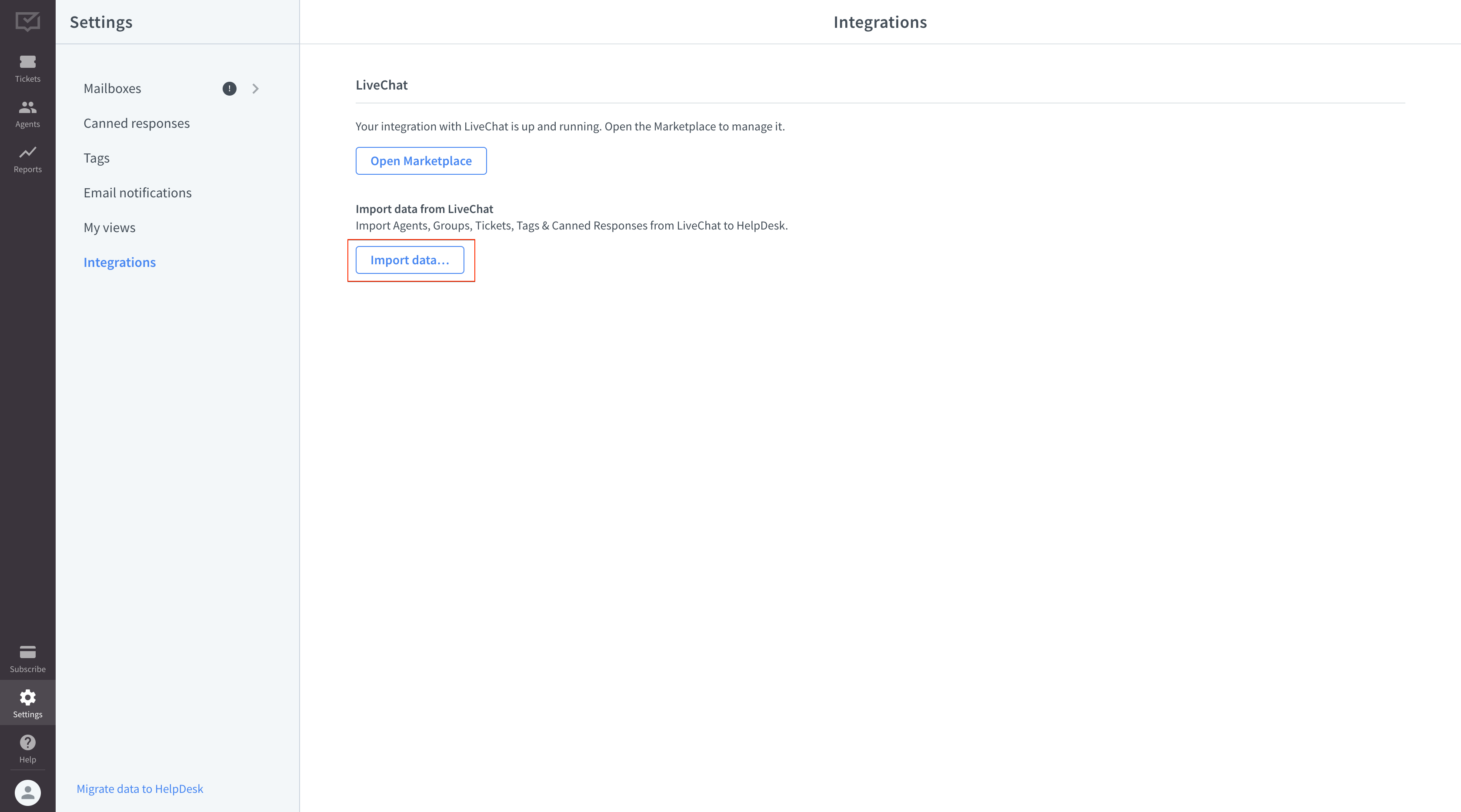
2) Confirm by clicking “Import”.
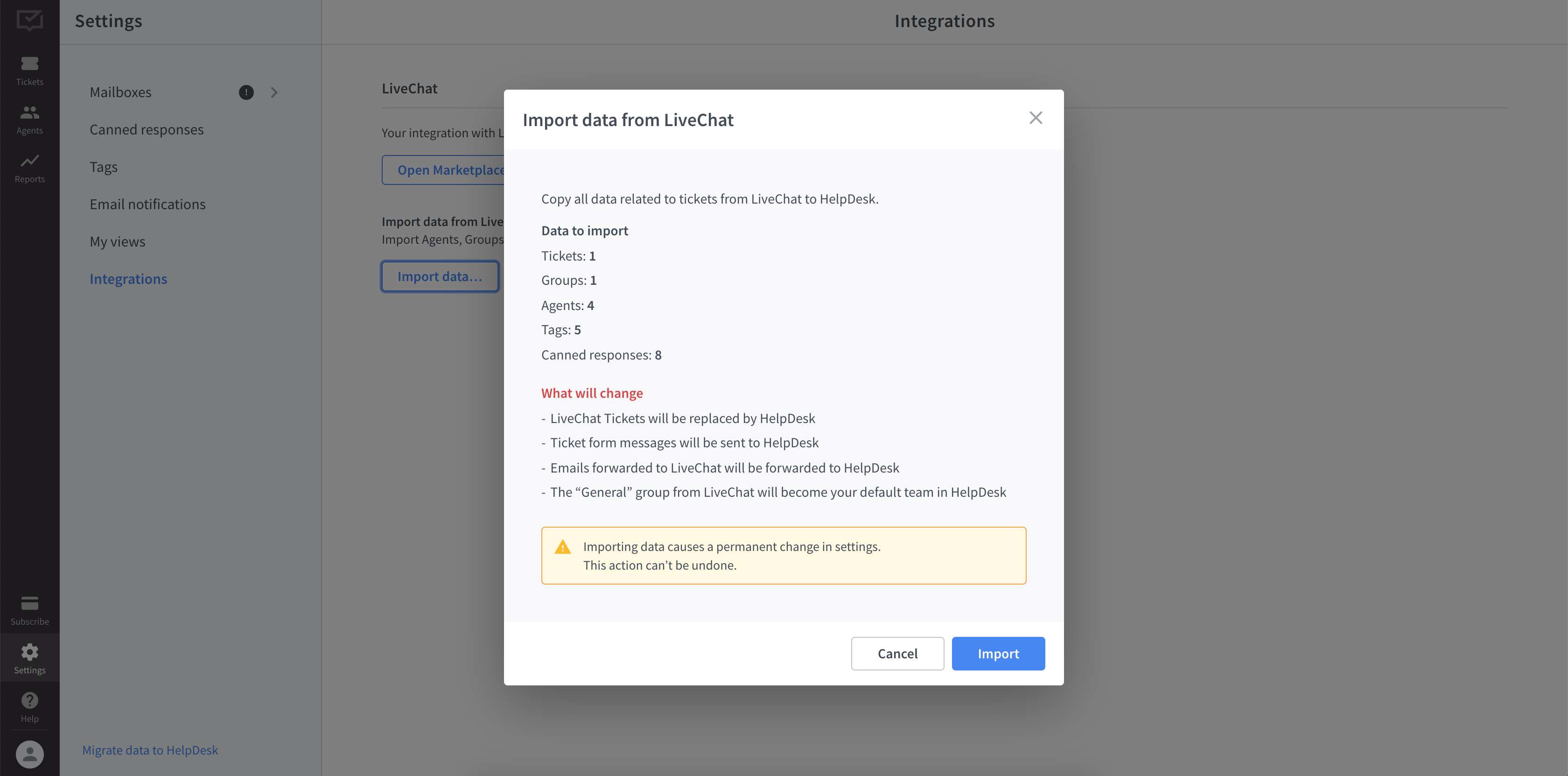
3) You'll see your data from LiveChat in HelpDesk. The “Tickets” section will disappear from LiveChat and you will be able to access HelpDesk directly from the left-side menu.
If you want to undo the import and go back to using LiveChat and HelpDesk separately, uninstall the integration in the LiveChat Marketplace.
How to forward ticket form messages to HelpDesk
If you don't want to connect the apps using import (as described above), set up ticket form forwarding.
Go to LiveChat's Settings > Chat survey & forms > Ticket form. In the “Send ticket form messages to” section, choose “HelpDesk”. Save changes.
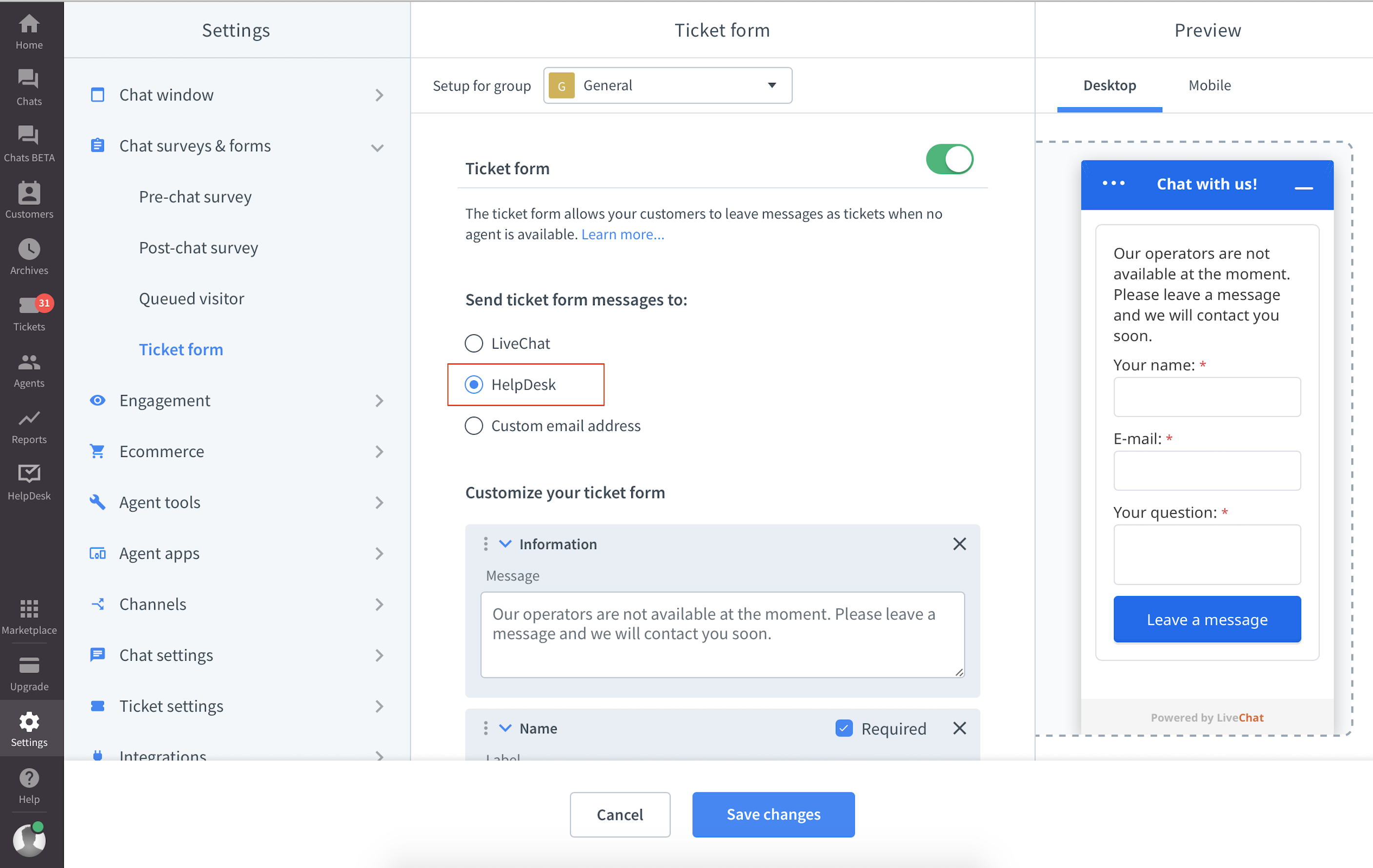
From now on, your ticket form messages will be sent to HelpDesk.
 Help Center
Help Center