Often, an article requires some visuals to make it more clear and appealing. You can use images, videos or GIFs to show step-by-step guides, processes or charts that you wouldn't be able to present with plain text.
Here's the full guide on how to add media to the Knowledge Base Article.
How to add an image/GIF to the article
1) Create a new line in which you'd like to insert media.
2) Click the "plus" icon that appears on the left side of the editing area.
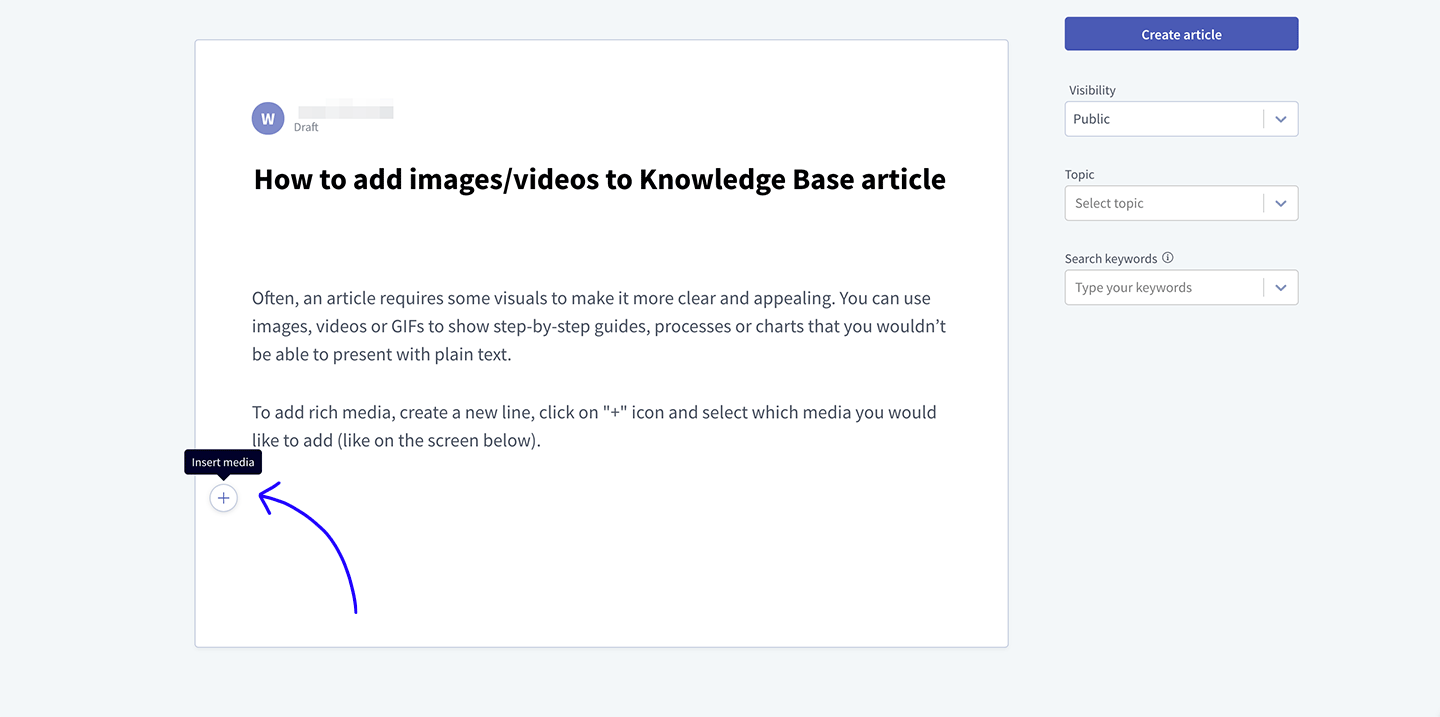
3) Click the “Picture” icon.
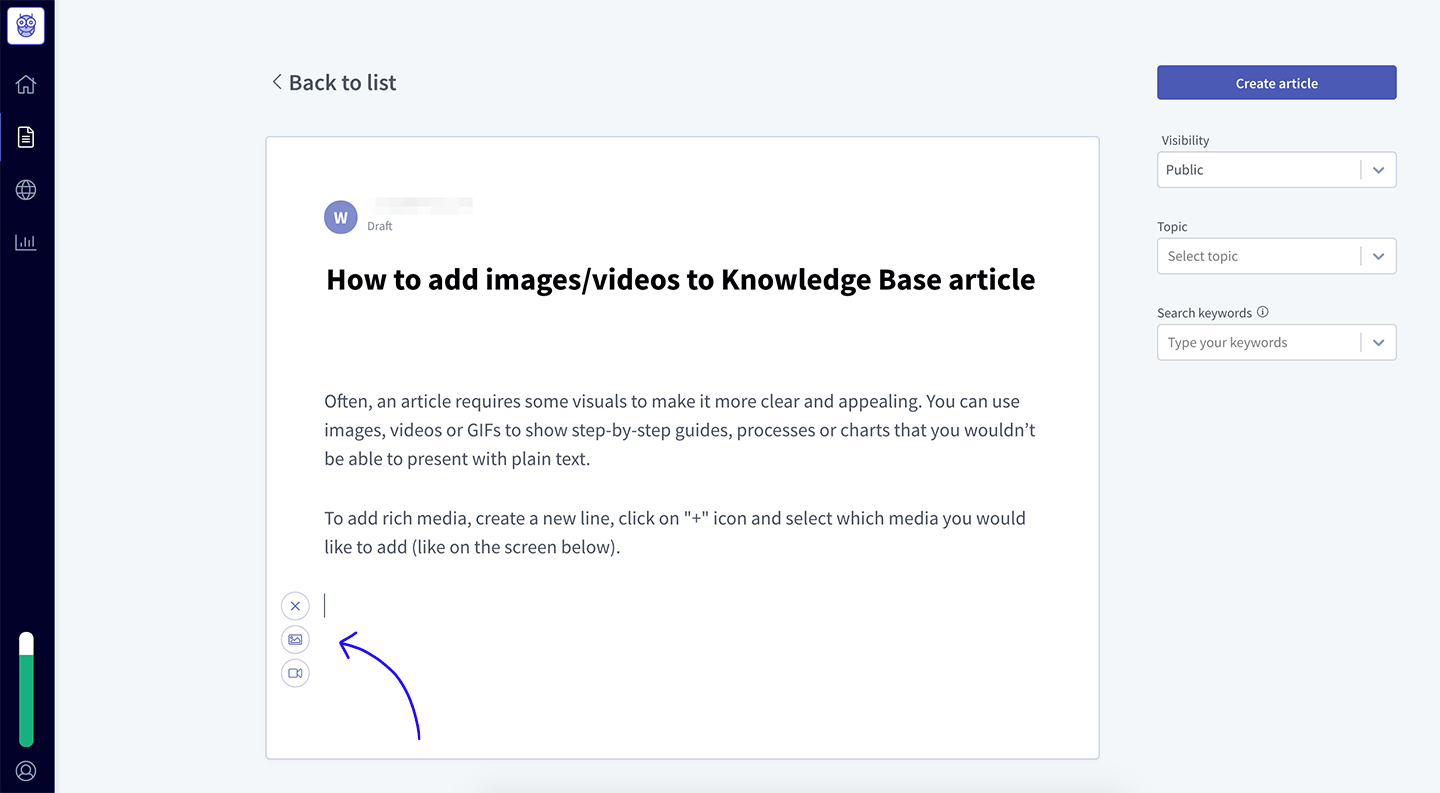
4) Select the image/GIF you'd like to add to the article and submit.
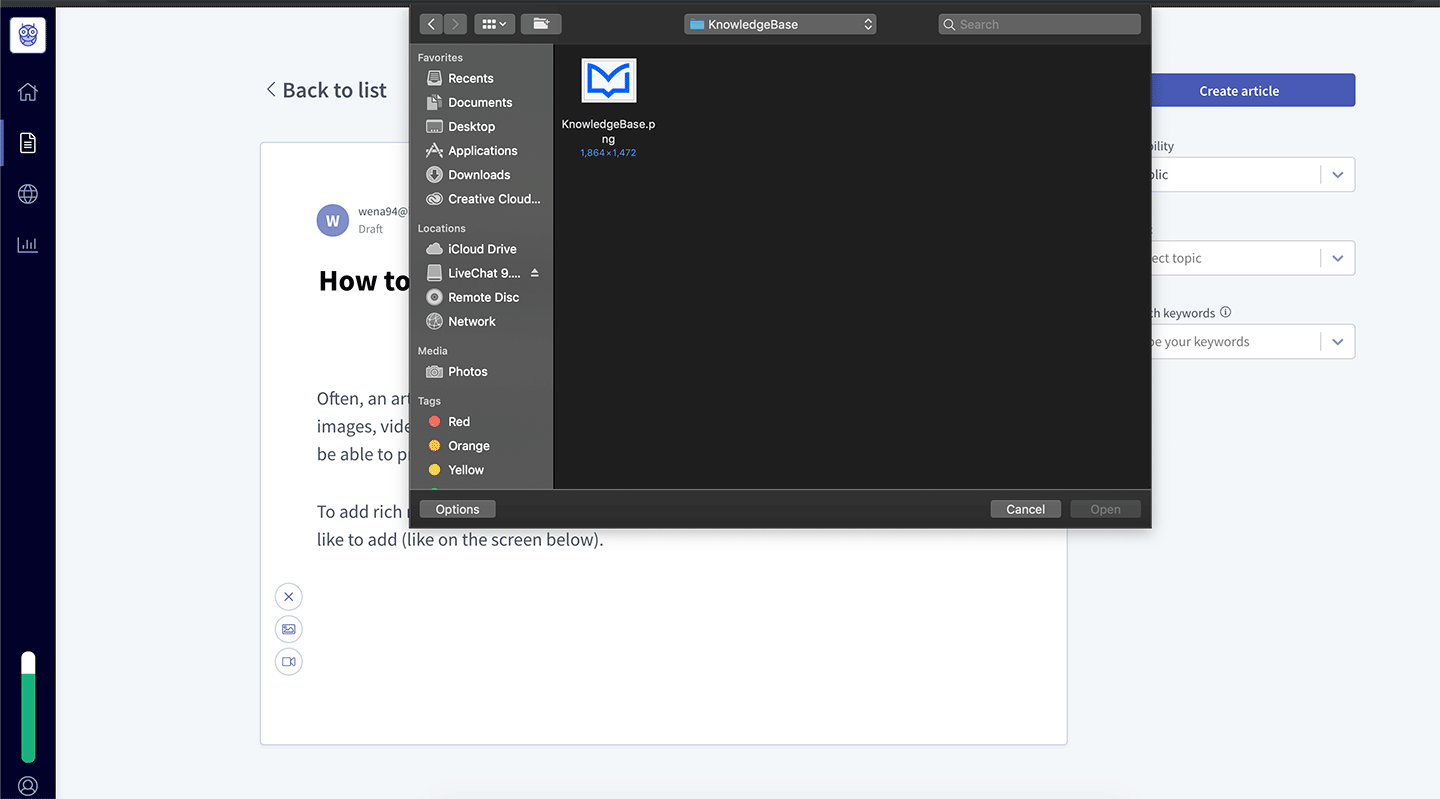
5) Update the article and refresh your Knowledge Base widget. The image/GIF should be already there.
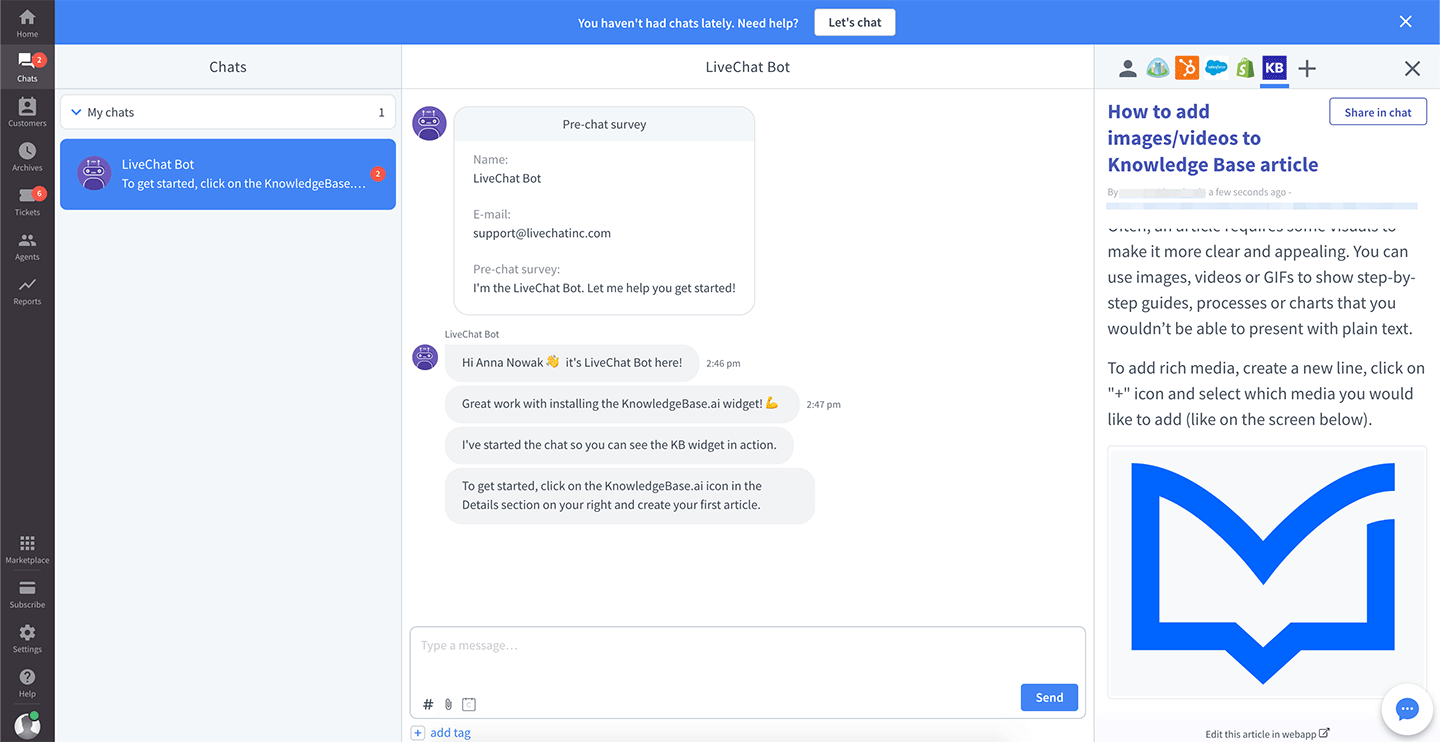
Knowledge Base support images (.jpg, .png) and animations (.gif). The maximum file size is 5MB.
Doing so, the image will display in the Knowledge Base widget, but in the editor, you might only see a small camera icon.
How to add a video file to the article
Knowledge Base editor allows you to embed videos hosted on YouTube, Vimeo or Wistia platforms.
Follow these steps to add a video to your article.
1) Create a new line in which you'd like to insert media.
2) Click the "plus" icon that appears on the left side of the editing area.
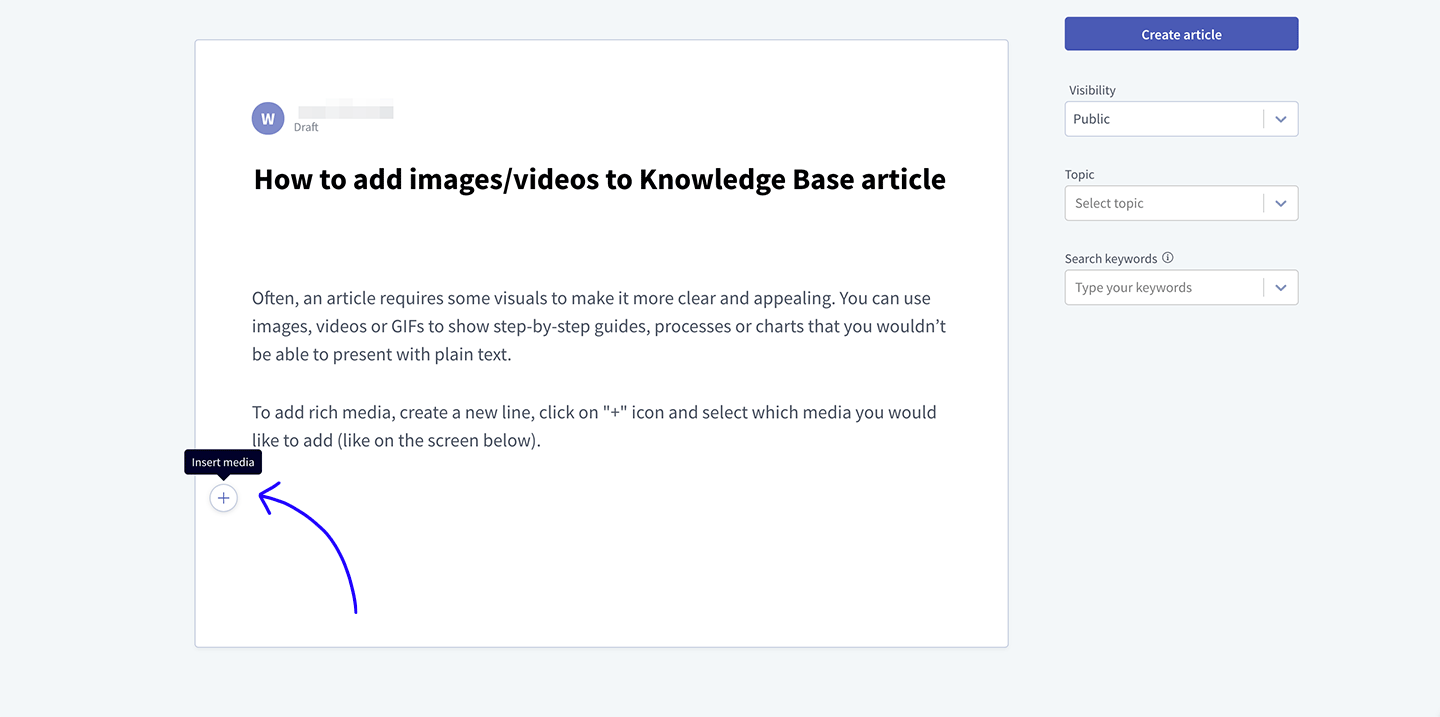
3) Click the “Camera” icon.
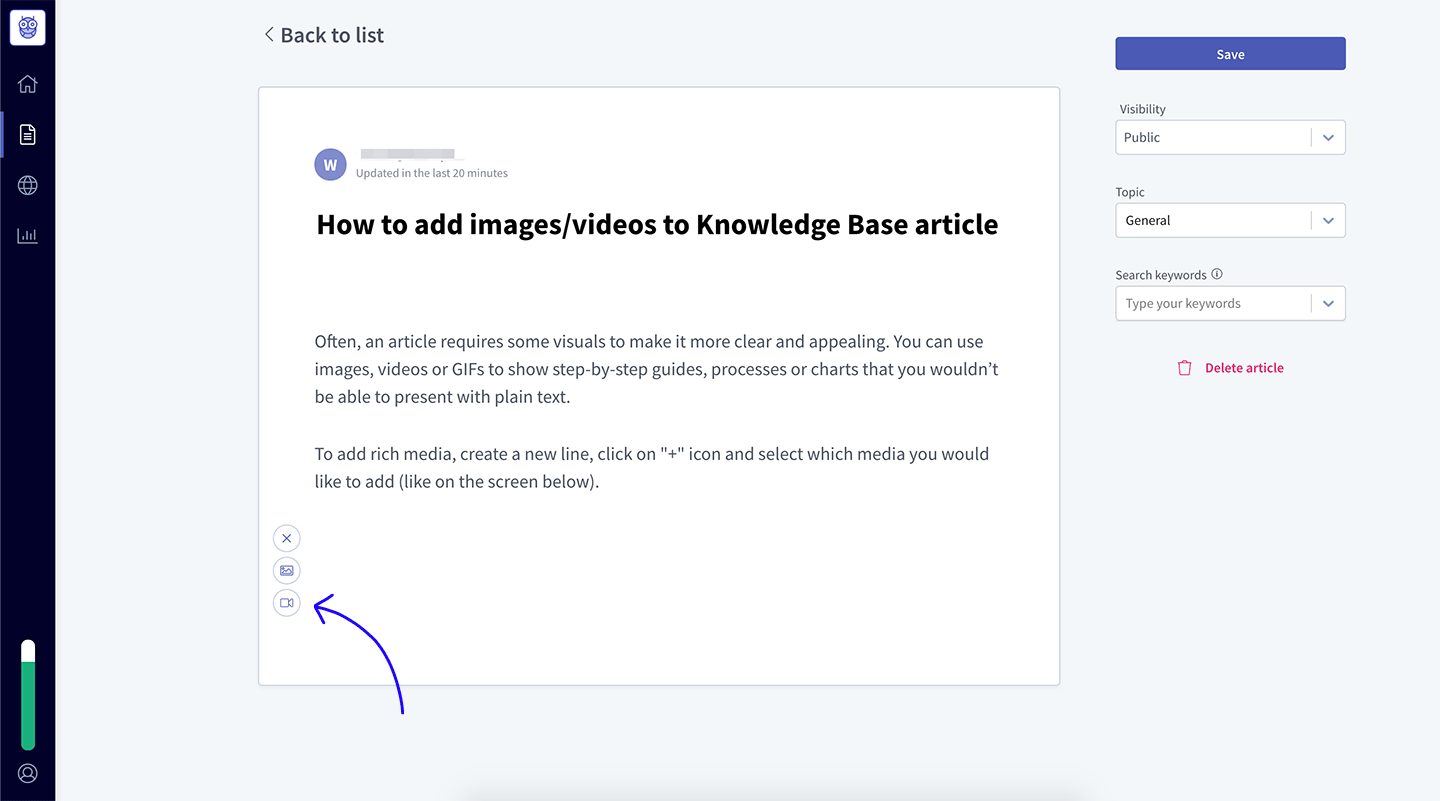
4) Paste the link to the YouTube/Vimeo/Wistia video.
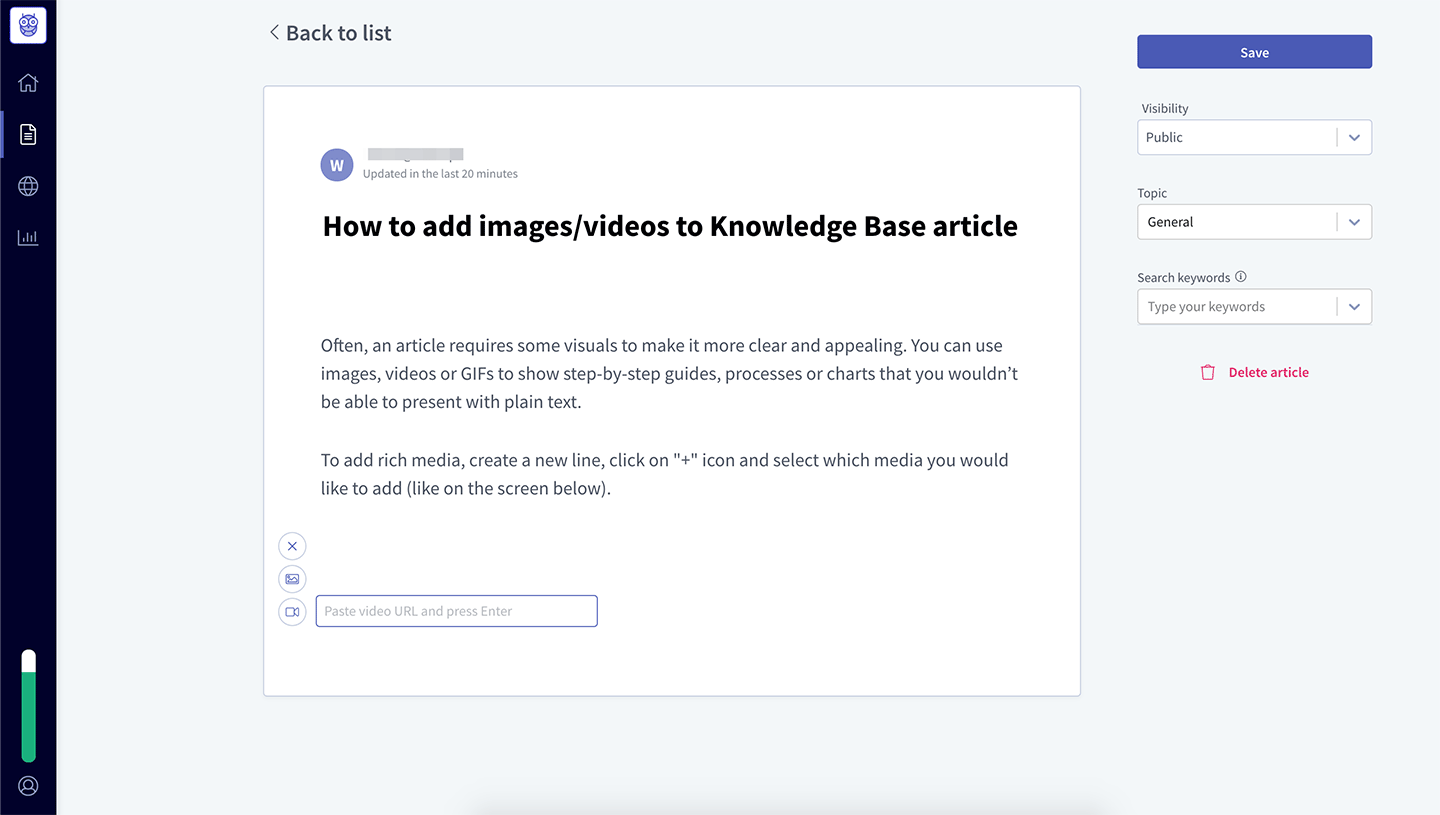
5) Hit Enter to add the video.
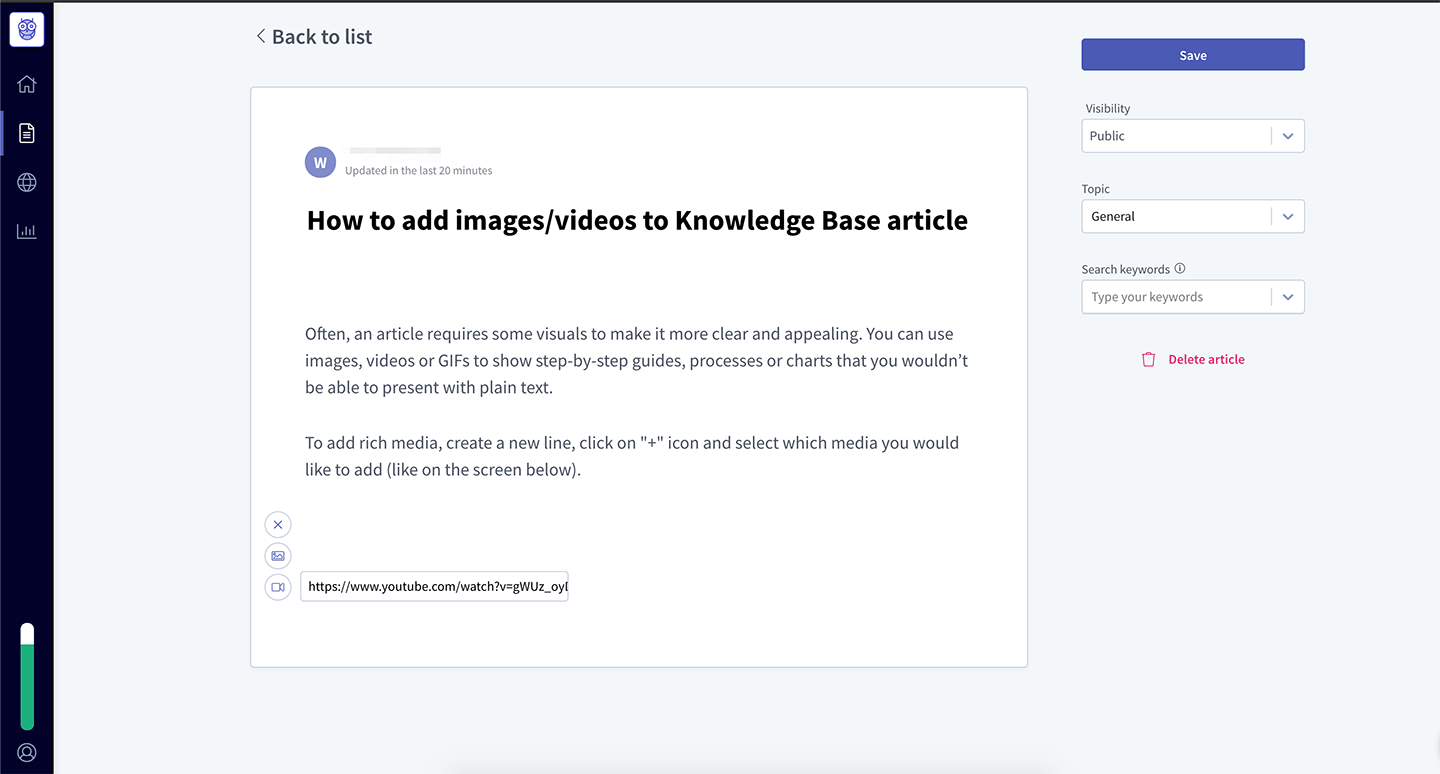
6) Update the article and refresh your Knowledge Base widget. The video should be already there.
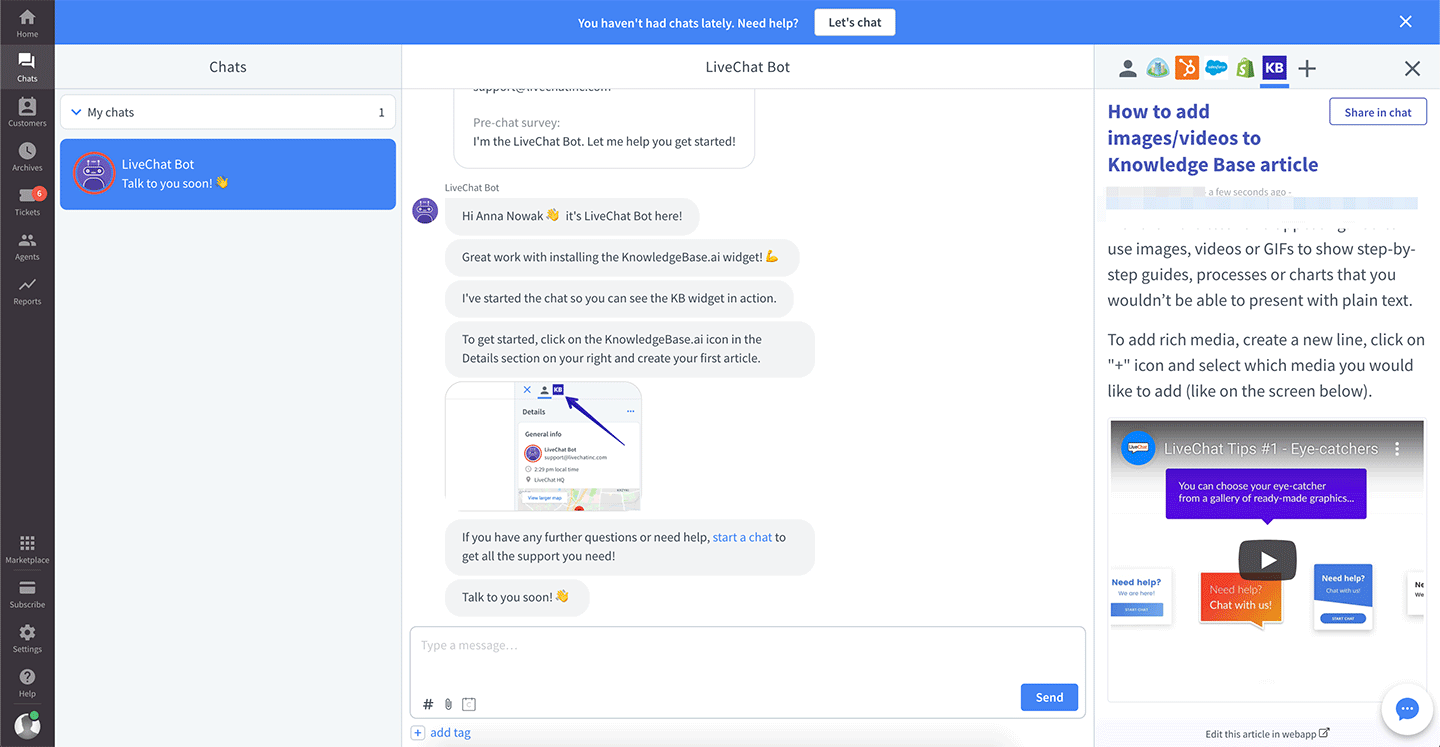
Please note that the posted videos cannot be private.
For more information, read on in Adding the Knowledge Base widget to your LiveChat and How to write, format and publish articles to your Knowledge Base.
Need help setting things up? We're here to help. Contact our 24/7 support via chat.
 Help Center
Help Center