LeadSquared: capture your leads straight from the chat and don't miss out any of your customers! Use the integration to gain new leads and close more deals by handling both online and offline customers!
- Installation - learn how to integrate LiveChat with LeadSqaured CRM;
- Usage - learn how to use your LeadSqaured integration
Installation
1) To integrate LiveChat with LeadSquared, log into your LeadSquared account and go to Apps Marketplace.
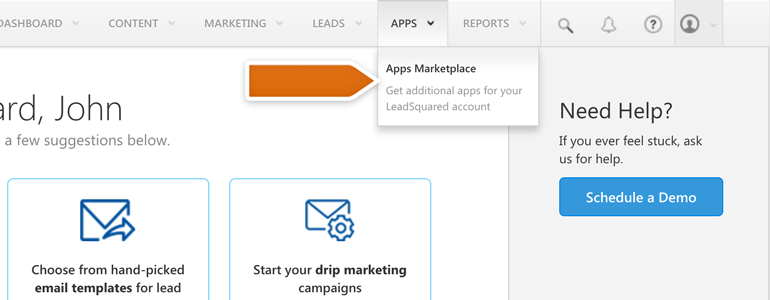
2) Use the Search Tool to look for LiveChat and click on Install to continue.
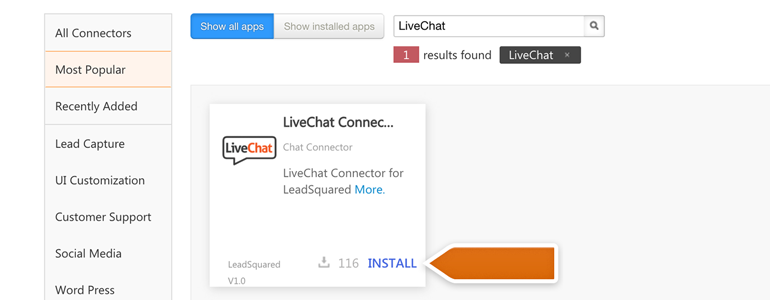
3) Done! Now your LiveChat Connector is installed. To configure it, click on Configure button, available under the gear icon.
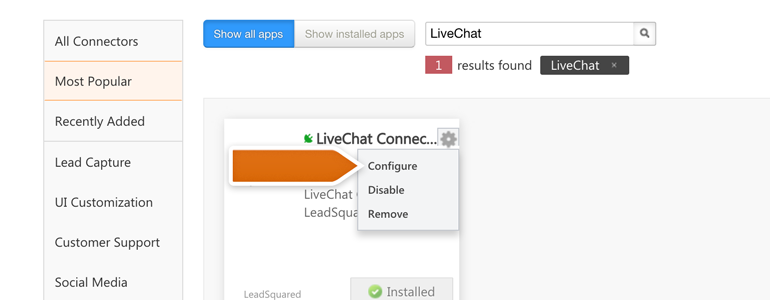
4) You will be prompted with the Configure LiveChat Connector panel. As you do not have to change anything there, click on Save Settings to continue.
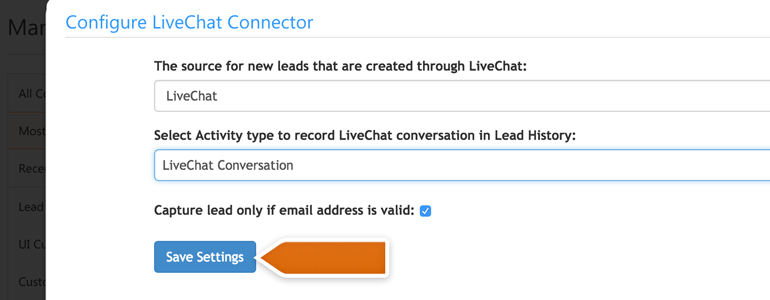
5) Now, copy the Webhook URL generated for you and proceed by following next steps.
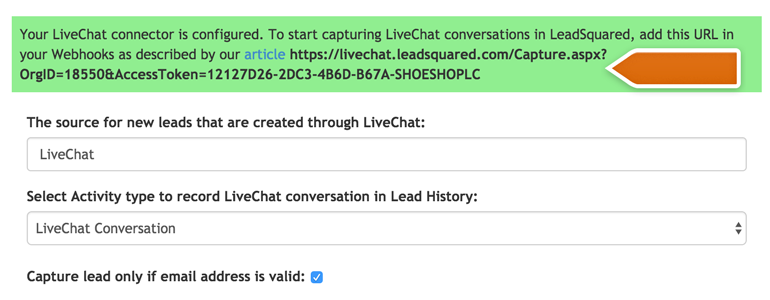
6) To proceed, go to Integrations > Webhooks section of your LiveChat settings. There, click on Add a webhook.
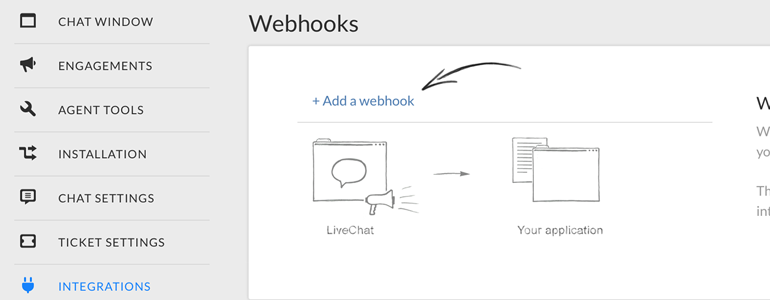
7) Choose chat ends as the webhook's events.
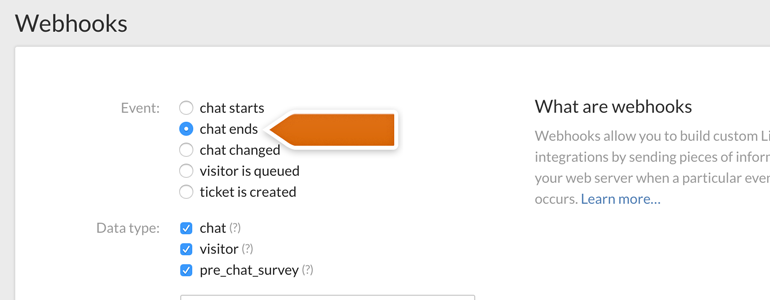
8) In the Data type section, choose chat, visitor and pre-chat survey. In the Target URL, paste the Webhook URL copied from LeadSquared. To continue, click on Add a webhook.
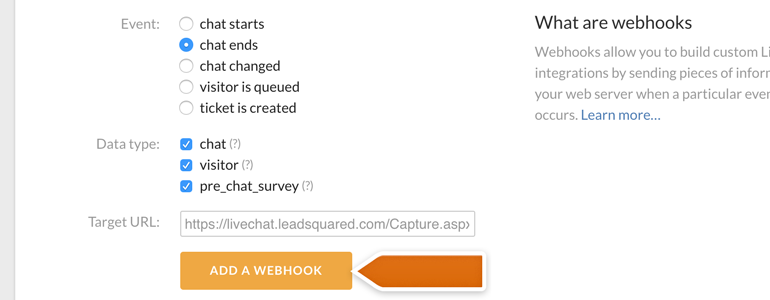
9) Now, repeat steps 6-9 but this time use ticket is created as the webhook's event.
Done! Now your LiveChat is linked with LeadSqaured CRM.
Usage
Using your LeadSquared integration is simple. After the integration is linked with your LiveChat, the process of adding new leads is fully automatic. Every time you will finish a chat or your customer will create a ticket, a new record will be added to your LeadSquared account.
The leads stored in your LeadSquared CRM will include information like:
- data provided in the pre-chat survey;
- data provided in the ticket form;
- and the transcript of your chat.
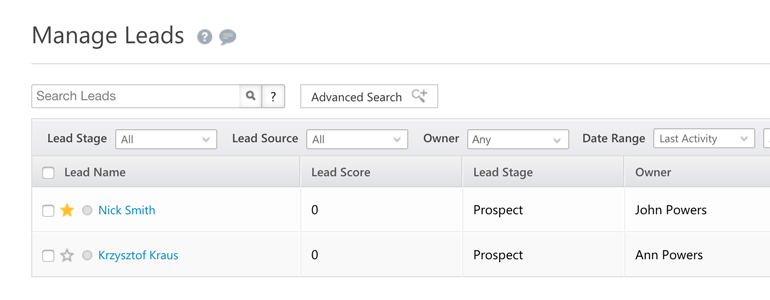
Hopefully, you have found this article helpful but if you have any additional questions, feel free to start a chat with us - we are available 24/7/365!
 Help Center
Help Center