LiveChat Median: chat and CoBrowse with your customers at the same time, with this dead-easy to use integration. And when we say dead-easy, we mean it – neither you or your customers will have to install anything.
LiveChat Median integration: usage
For the integration to work properly, all that you need is LiveChat and Median added to your website – it's that easy!
1) To start a CoBrowsing session with your customer, click on the Screeenshare link, available at the right side of your chat.
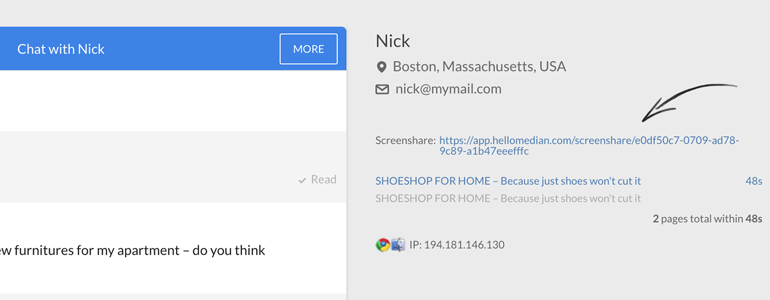
2) You will see a pop-up, asking you to log into Median. Provide your credentials and click on Log in to proceed.
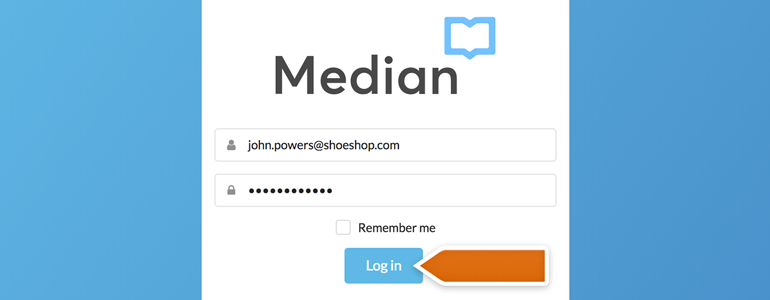
3) Median will automatically start a CoBrowse session between you and your customer. And here's how it'll look like.
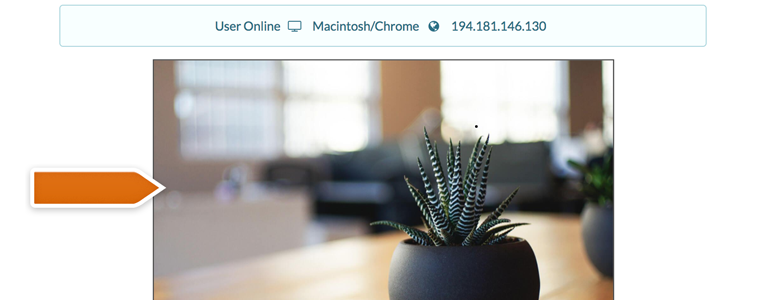
4) You can also start a CoBrowsing session straight from the Median panel. To do that, simply choose a visitor from the list.
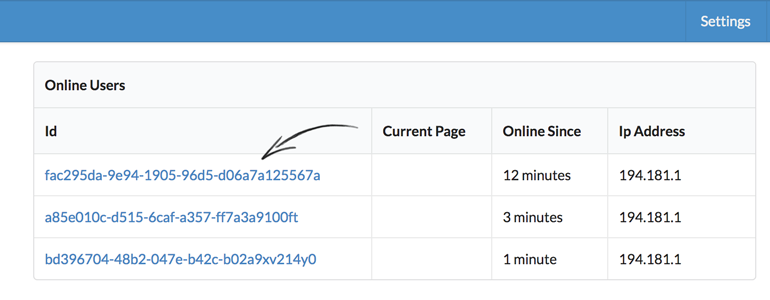
And that's it! No extra hustle allows you to save both your and your customer's time – and that can result in closing more deals! We hope that you found this article useful but if you'll have any additional questions, feel free to start a chat with us - we are available 24/7/365!
 Help Center
Help Center