Matching the language of the chat widget with the language of your website is an important step of the customization.
You can also modify the messages and notifications visible in the chat widget to convey your company's unique voice.
If you run a multiple language site, you can assign a dedicated language department to each page.
Supported languages
LiveChat has been translated into 48 languages. If your language isn't on the list, let us know!
Here's the list of supported languages:
- Arabic
- Armenian
- Azeri
- Bulgarian
- Catalan
- Simplified Chinese
- Traditional Chinese
- Croatian
- Czech
- Danish
- Dutch
- English
- Estonian
- Farsi/Persian
- Finnish
- French
- Georgian
- German
- Greek
- Hebrew
- Hindi
- Hungarian
- Icelandic
- Indonesian
- Italian
- Japanese
- Kazakh
- Korean
- Latvian
- Lithuanian
- Malagasy
- Malaysian
- Norwegian (bokmål)
- Norwegian (nynorsk)
- Polish
- Portuguese
- Brazilian Portuguese
- Romanian
- Russian
- Serbian
- Slovak
- Slovene
- Spanish
- Swedish
- Thai
- Turkish
- Ukrainian
- Vietnamese
Change the language of the chat widget
To change the language of your chat widget, follow these steps:
1) Log in to LiveChat and go to Settings → Chat widget → Language.
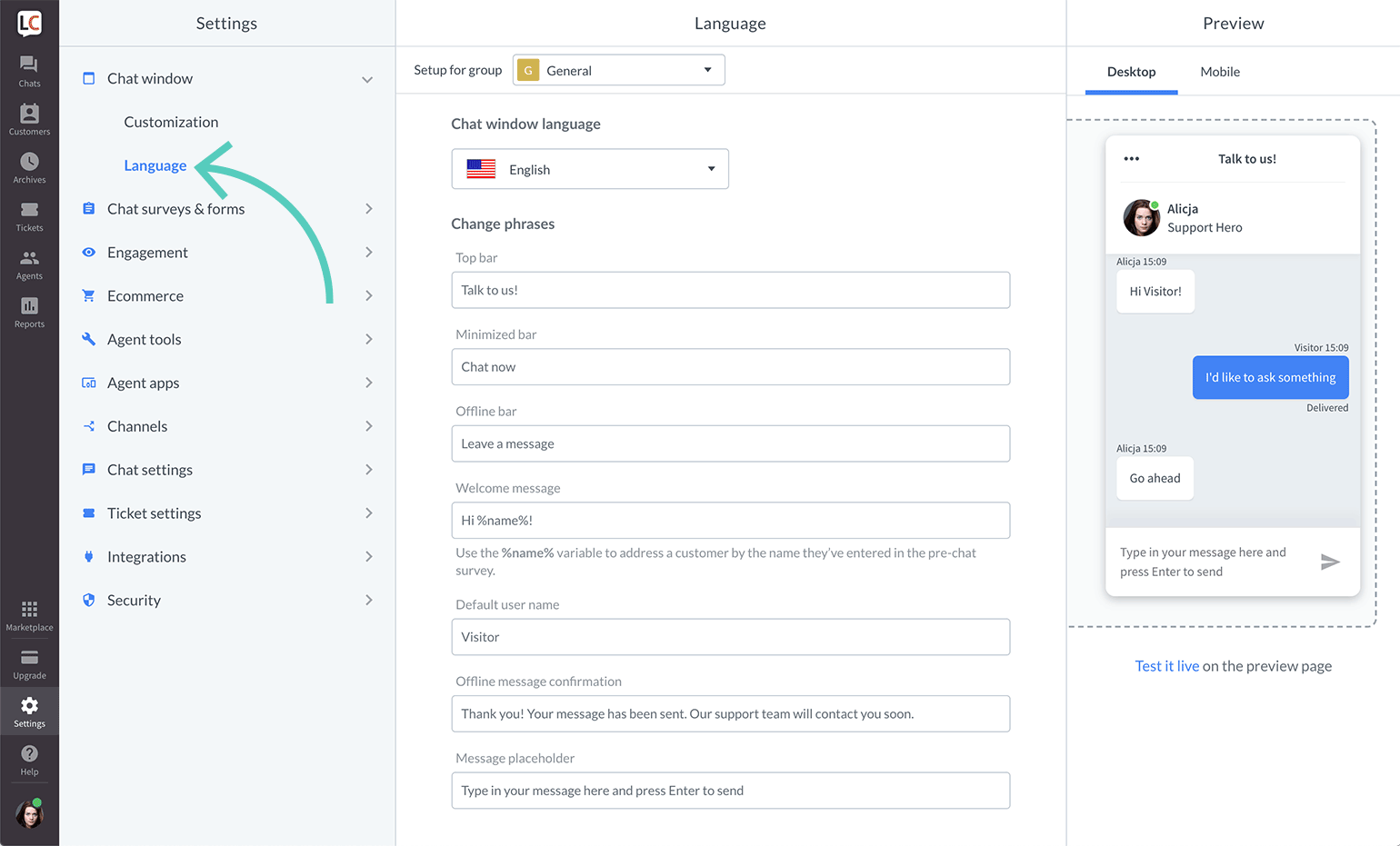
2) Select a language from the list.
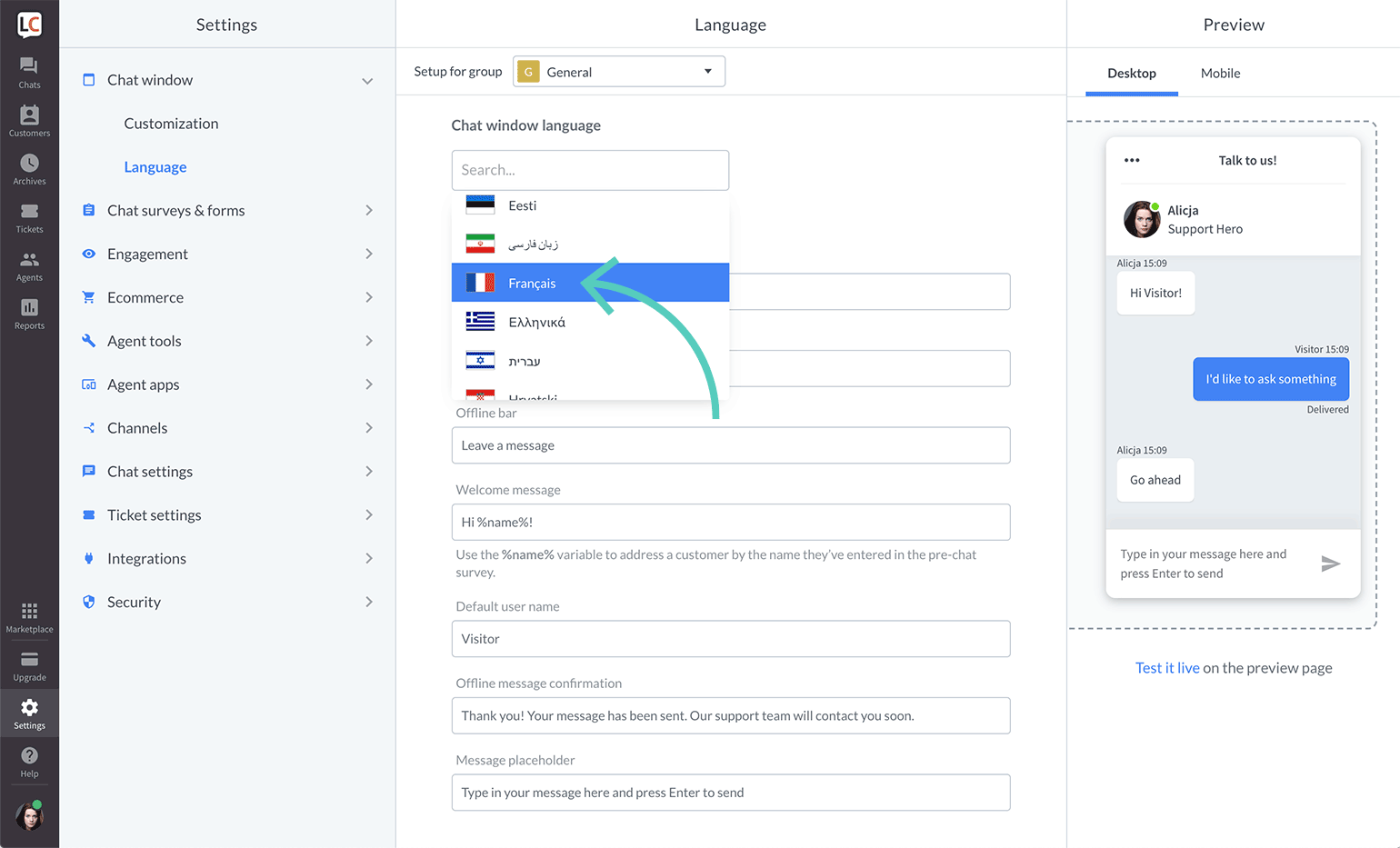
3) Click on Save changes.

Greetings aren't translated automatically to the set language. Go to the greetings section to make sure they are consistent with the language you have set for the chat widget.
Change the language of the chat widget for a group
You can offer your LiveChat in several different languages by setting up different languages for your groups. To do this, you need to create a group for each language you want to cover and then set the correct language for them.
Here’s how to set the chat widget's language for a particular group:
1) Go to Settings → Chat widget → Language.
2) Select a group from the drop-down list.
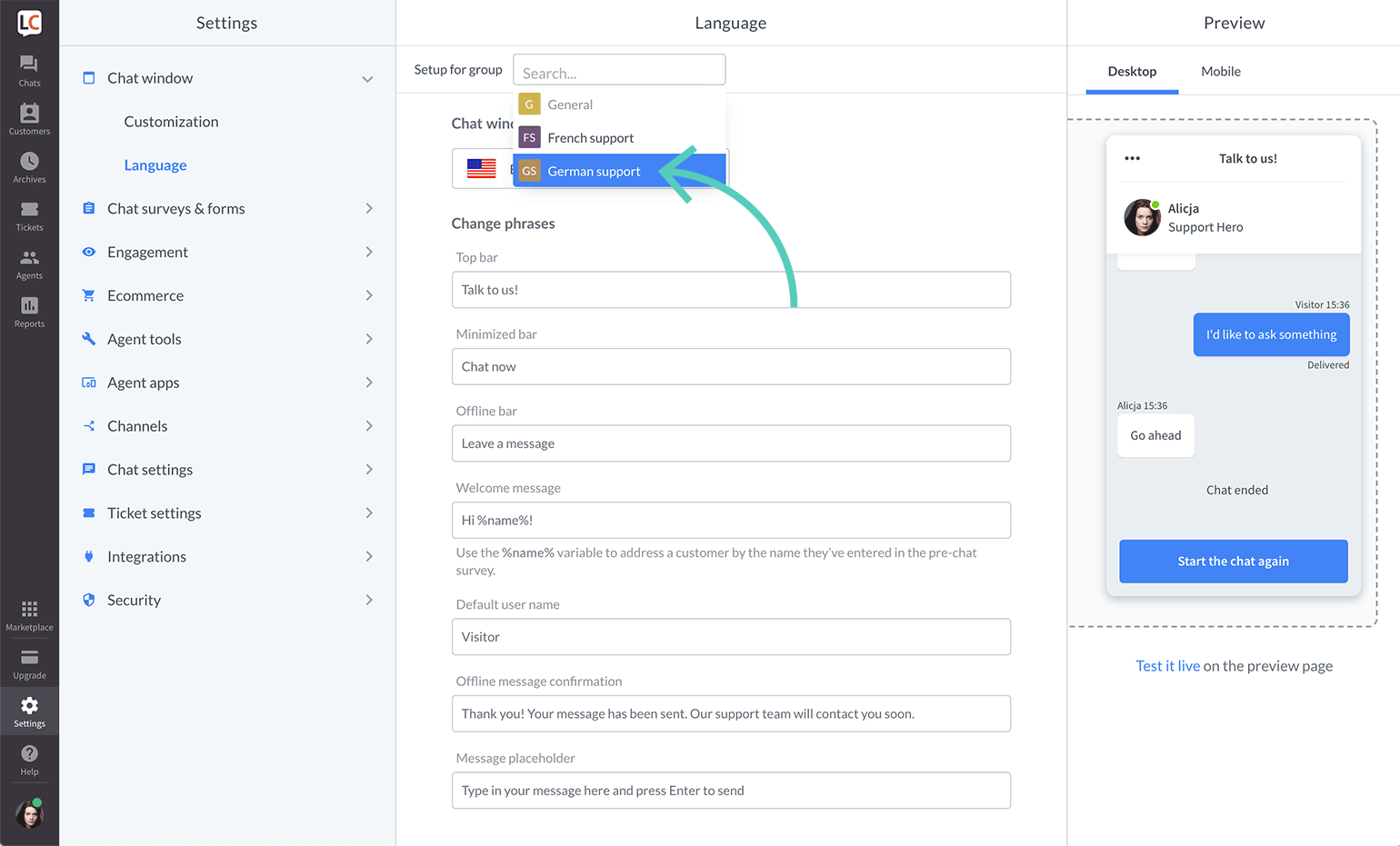
3) Choose a language from the list.
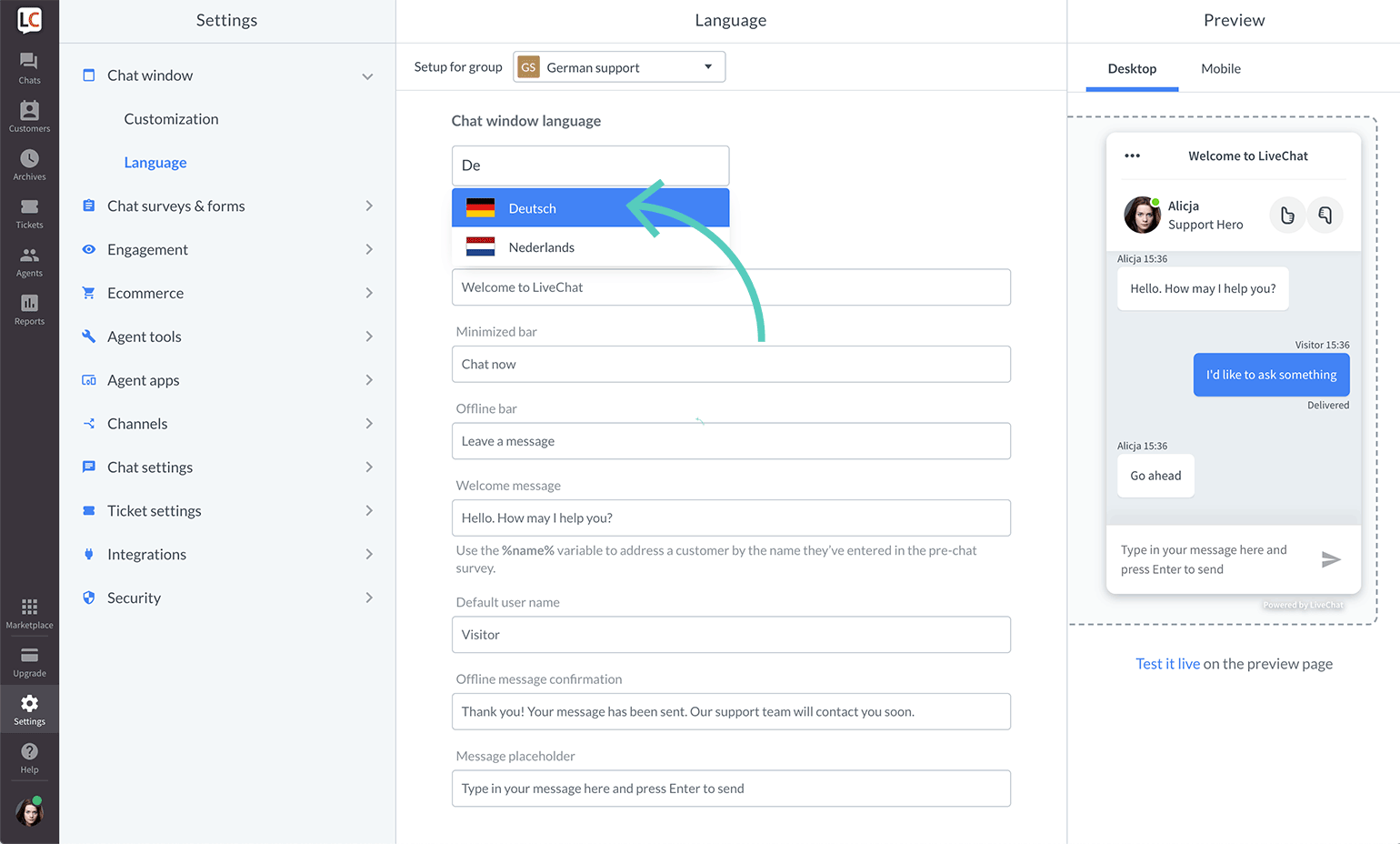
4) Finalize by clicking on the Save changes button.
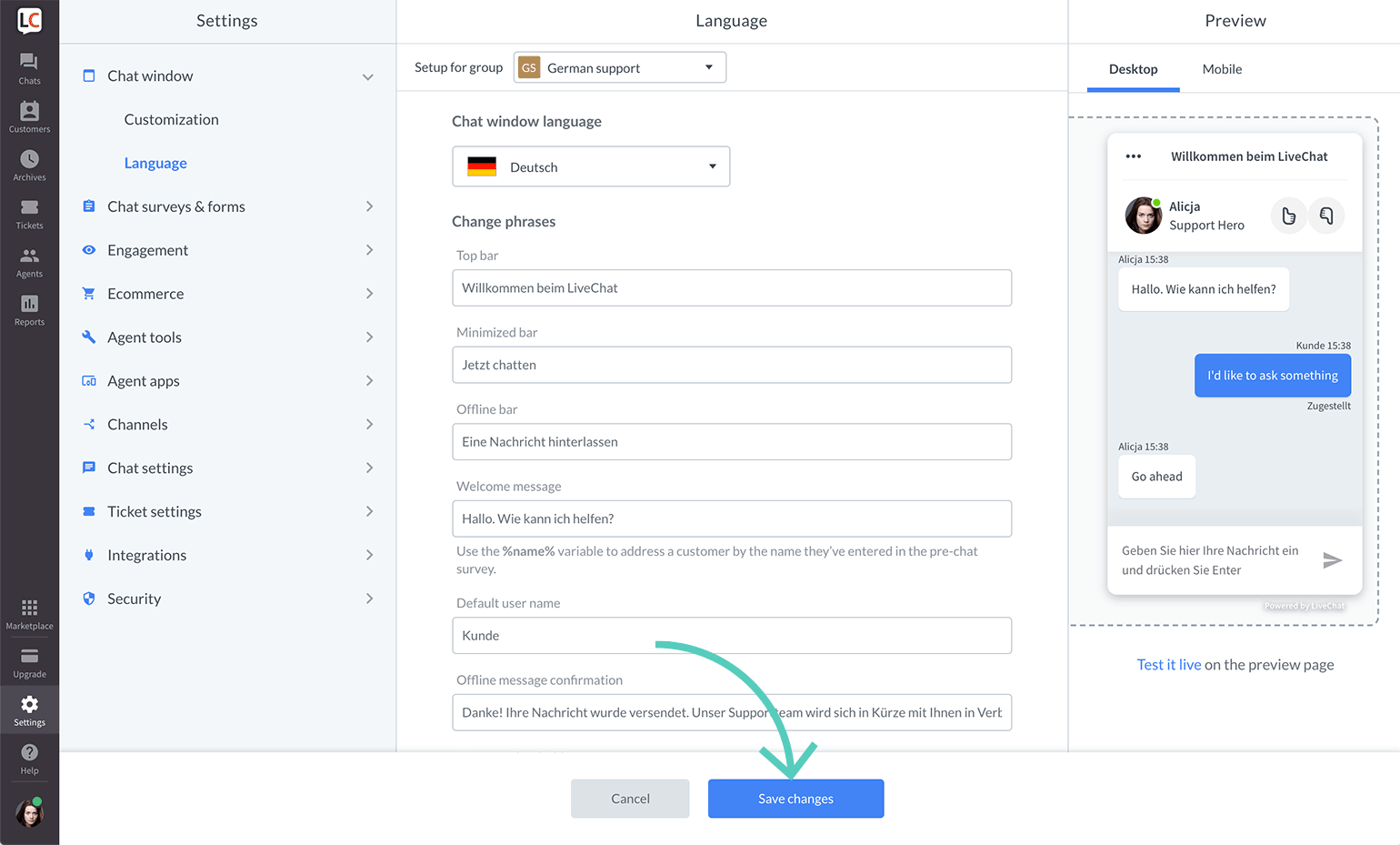
If you haven't done it yet, you can assign your groups to corresponding pages using URL rules.
After completing the steps, website visitors who visit one of the language versions of your website will see a chat widget in that language.
If you want to create separate support, sales, and other groups in a given language, you need to to create an additional group for each role you want to cover. For example, if you want your agents to offer sales, support and general inquiries in German, you need to create a sales-german, support-german, and general-german groups, set them to German language and add the German-speaking agents to them.
 Help Center
Help Center