osCommerce LiveChat integration: add chat to your online store and start selling more by targeting your customers' exact needs! All of that with just a few simple steps.
- Installation - learn how to add LiveChat to your osCommerce;
- Customers' cart details - target the exact needs of your customers by seeing what items are in their cart!
Installation
1) First, click here to download LiveChat module for osCommerce.
2) Now, extract the plugin and upload the content of the livechat-osComerce folder to your osComerce's installation directory.
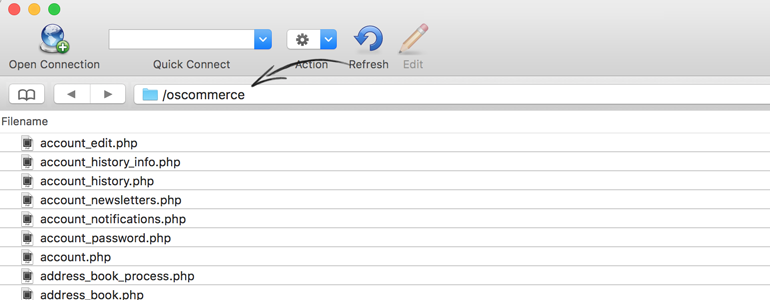
3) After uploading the plugin's content, log into your osCommerce's Administration Panel. To proceed, go to Boxes section, available under the Modules category.
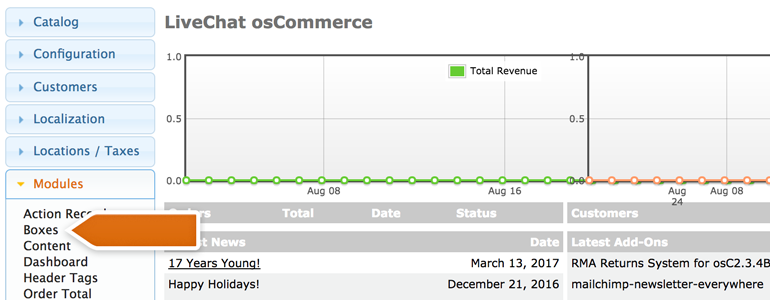
4) Now, click on Install Module button available at the top right section of the admin panel.
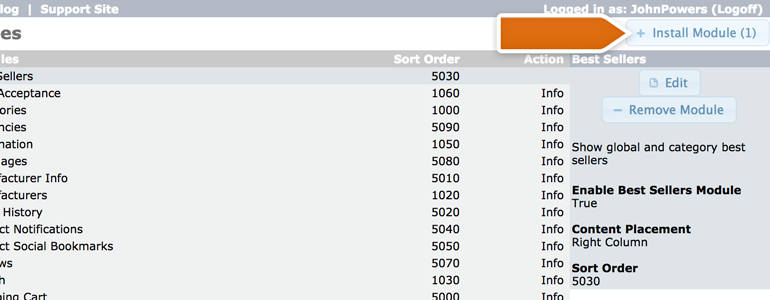
5) To finish the module installation, once again click on the Install Module button.
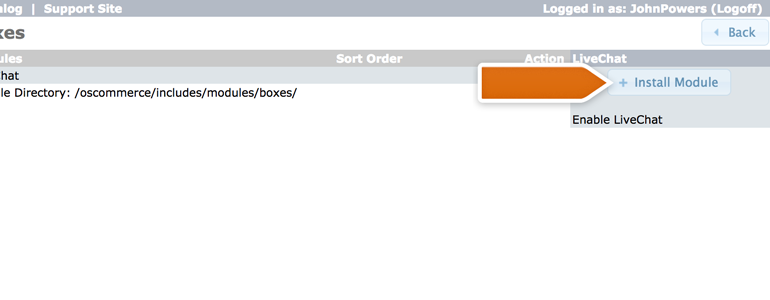
6) Done! Your LiveChat module is now installed. To configure, click on Settings available under new LiveChat category.
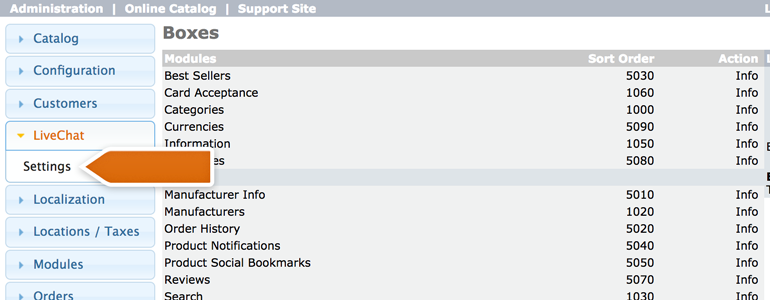
7) To finalize the process, click on Sign in with LiveChat.
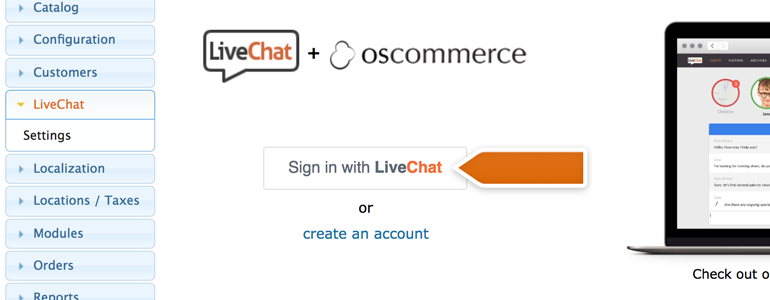
8) You'll be asked to provide your LiveChat credentials. After doing so, click on Sign in to continue.
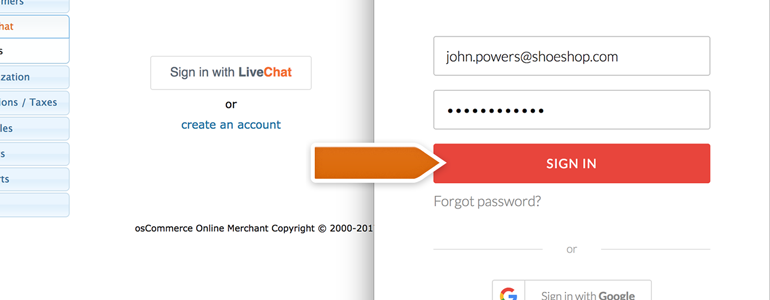
9) To finalize the process, click on Allow.
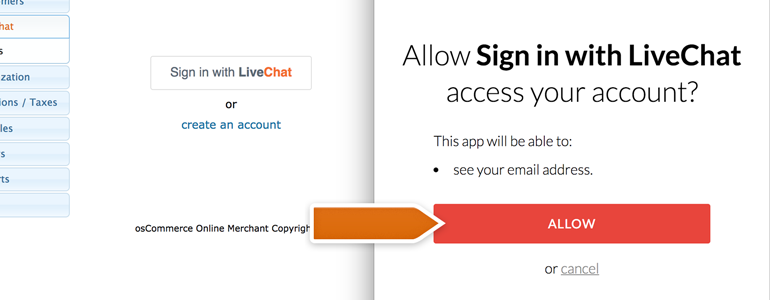
And that's it! LiveChat is now linked with your osCommerce store. Use this opportunity to close more deals by targeting your customers' exact needs!
osCOmmerce LiveChat – Customers' cart details
LiveChat for osCommerce allows you to not only add a chat to your store but also see your customers’ cart details! You can use this advantage to close more deals, by targeting your customers' needs.
Customers' cart details are available during the chat and in the Visitors section of your LiveChat.
LiveChat allows you to see the following cart's details:
- Cart value,
- Product link,
- Product details.
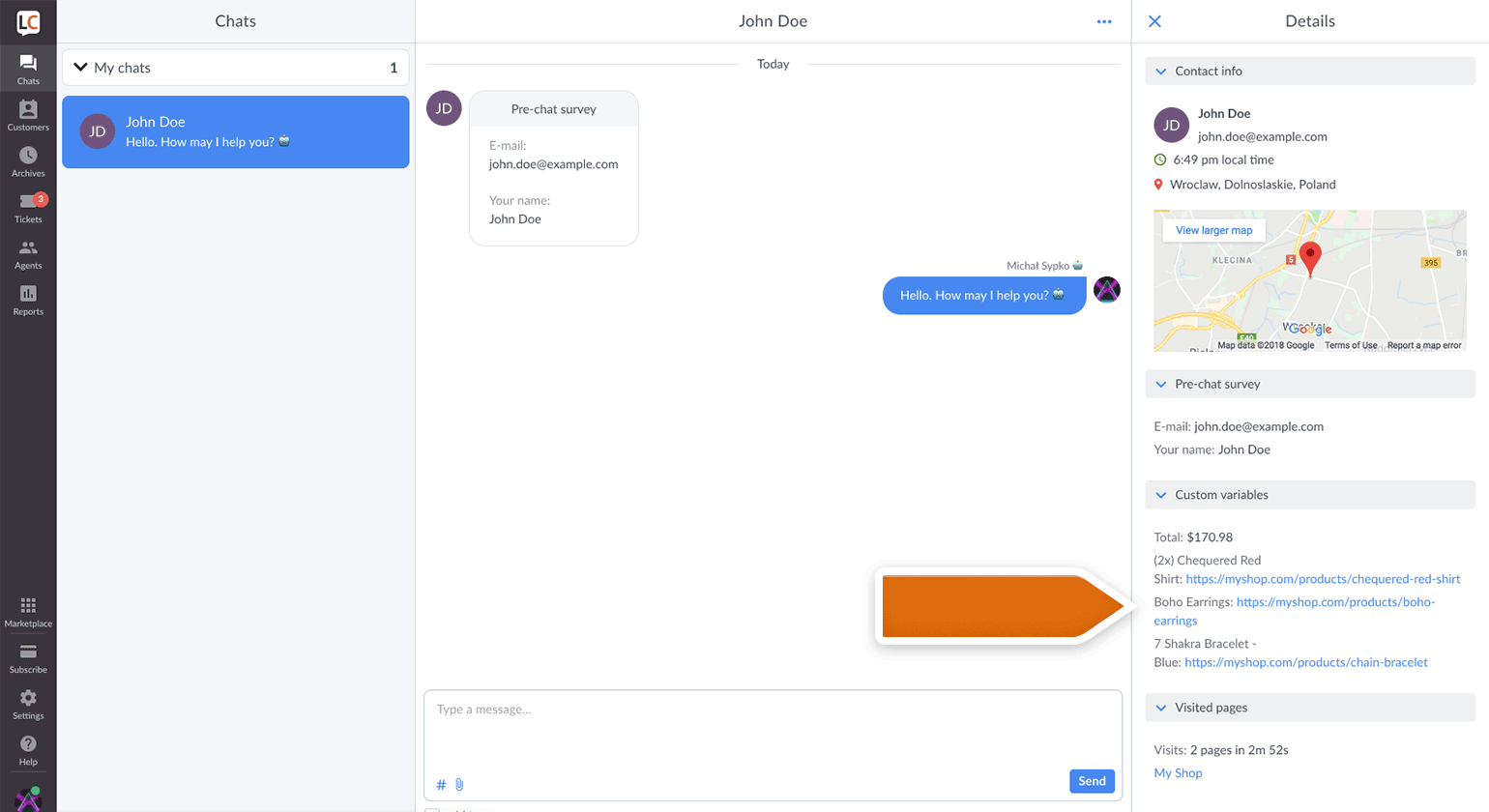
To see your customers' cart details, make sure to enable the Show cart details option when installing your LiveChat Extension.
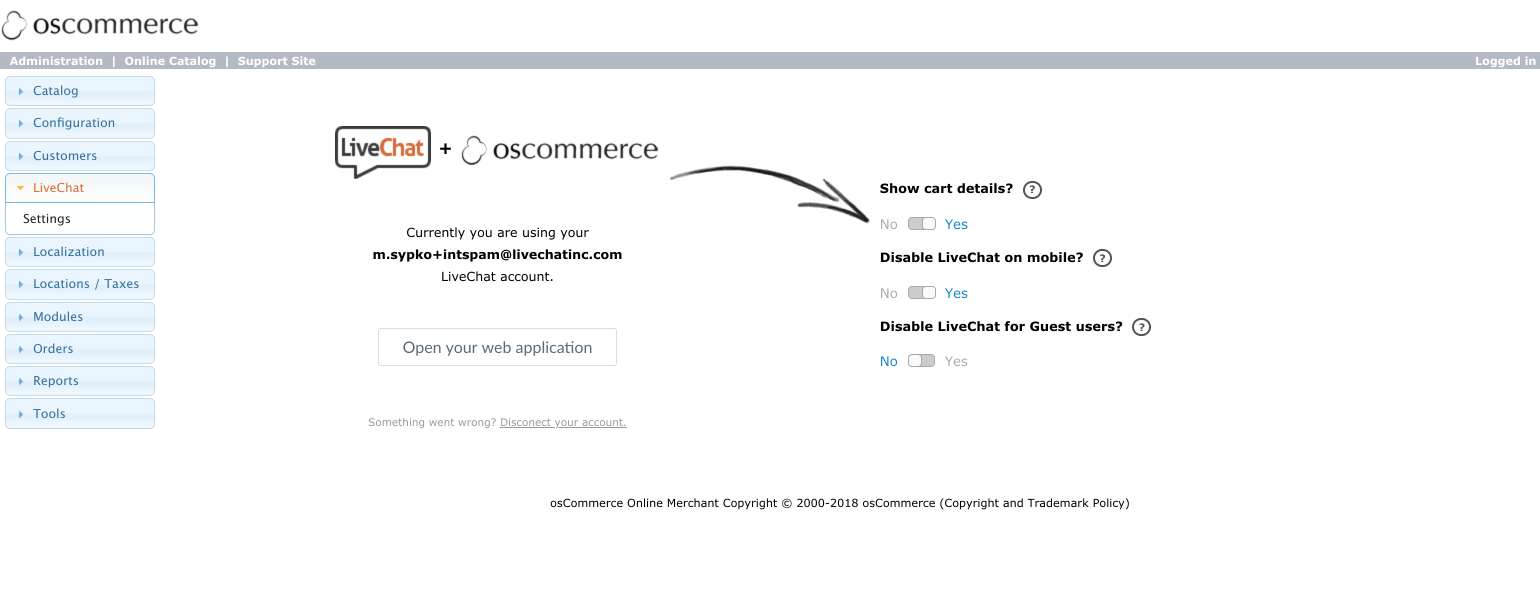
Done! You are now good to go and you can use the full potential of LiveChat module for osCommerce. Hopefully, you have found this article helpful but if you have any additional questions, feel free to start a chat with us - we are available 24/7/365!
 Help Center
Help Center