Customers enter queue when your agents' chat limit has been reached. This way they can focus on finishing current chats before starting new ones. You can change the limit in your agents' profile settings.
You can also have your agents manually pick up chats from the queue. This can be useful if you want to filter some of the chats and engage with particular customers only.
Agent's chat limit
If you notice that too many customers end up in a queue, you can modify your agents' individual concurrent chat limit. In other words, how many chats an agent can handle at a time.
Follow these guidelines to modify the chat limit for an agent:
1) Go to Agents section and choose a profile of an agent that you want to edit.
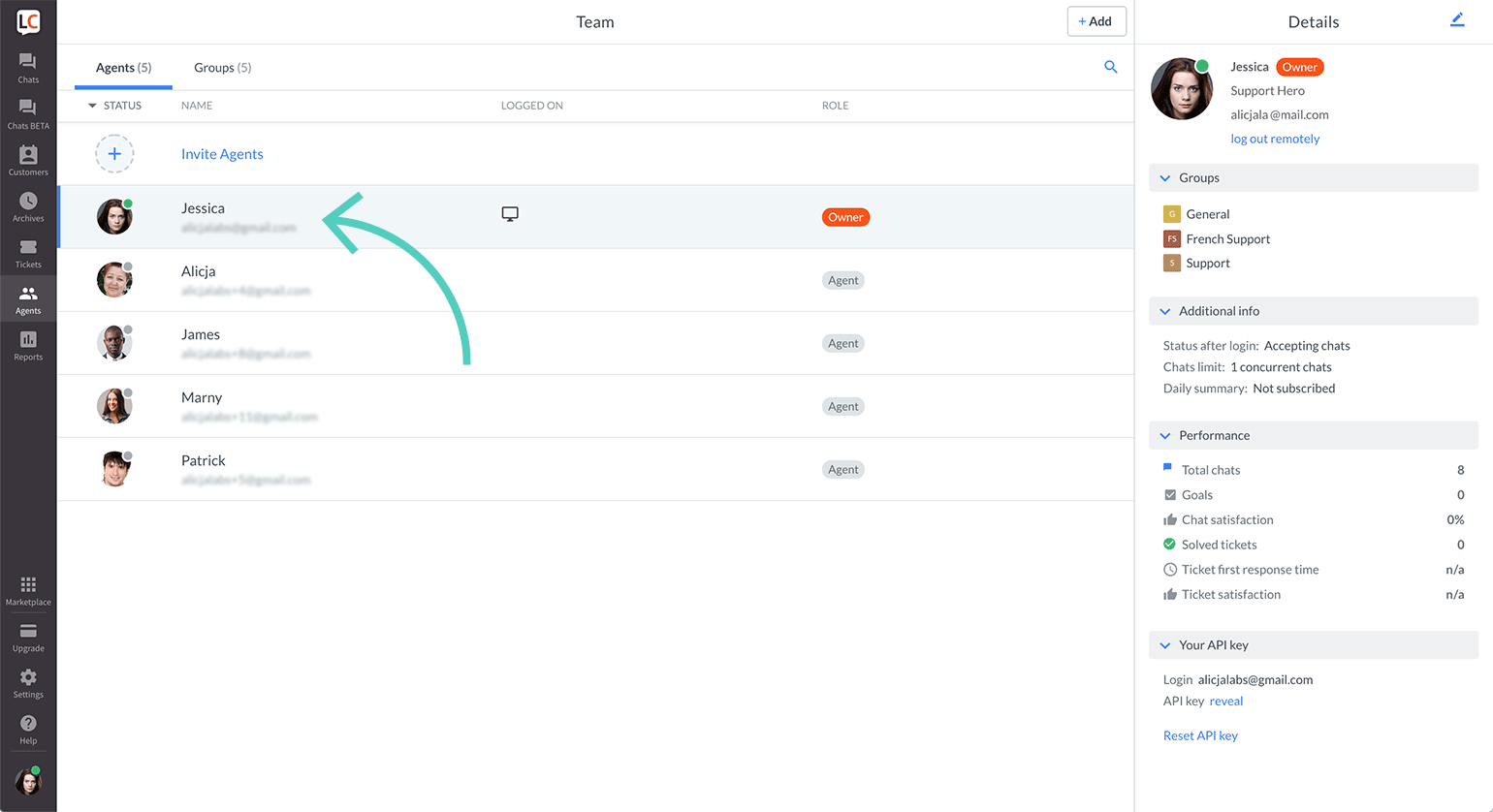
2) Click on the pencil icon in the top right corner.
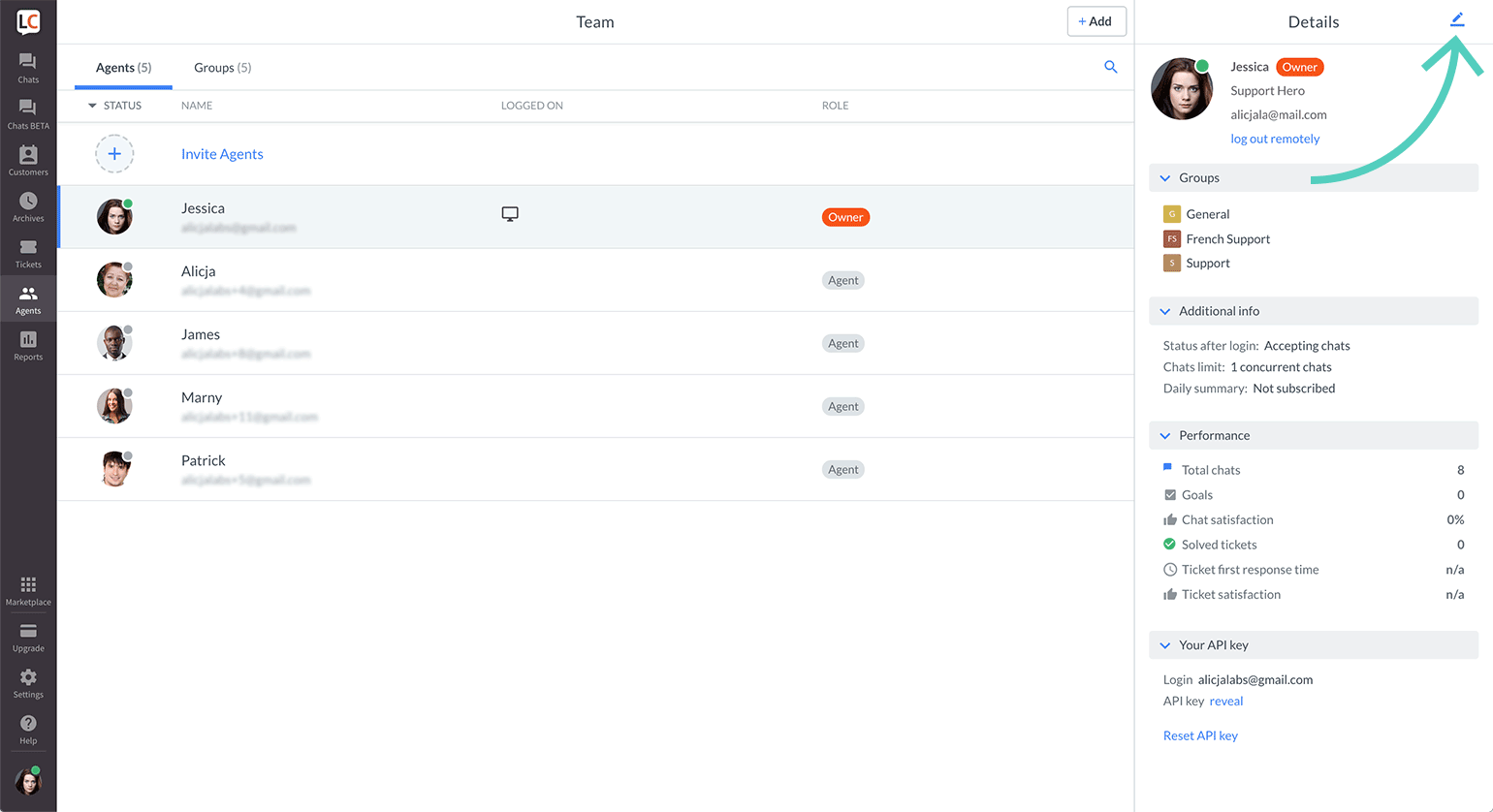
3) Modify the number of concurrent chats for the agent.
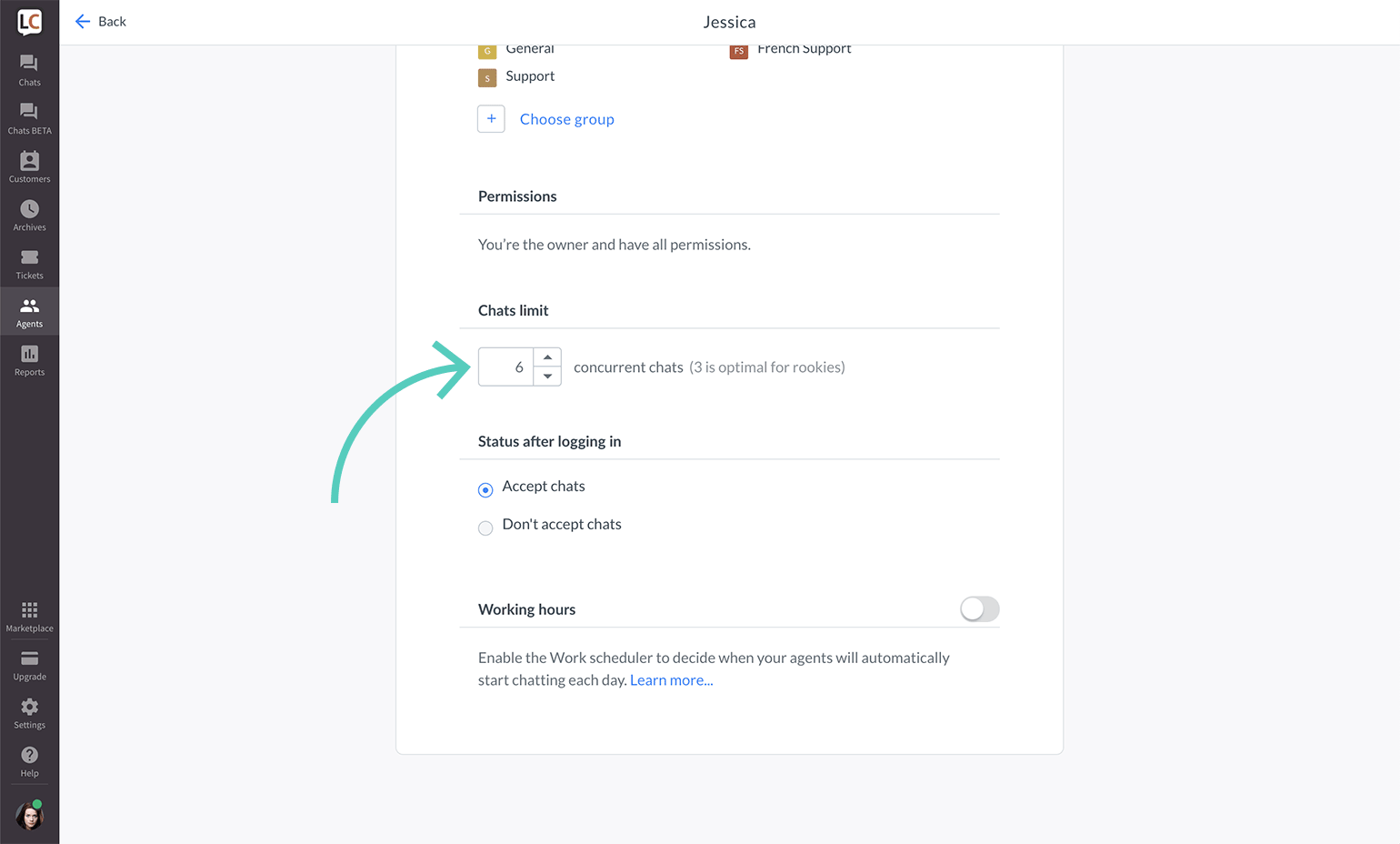
4) Click on Save changes to finalize.
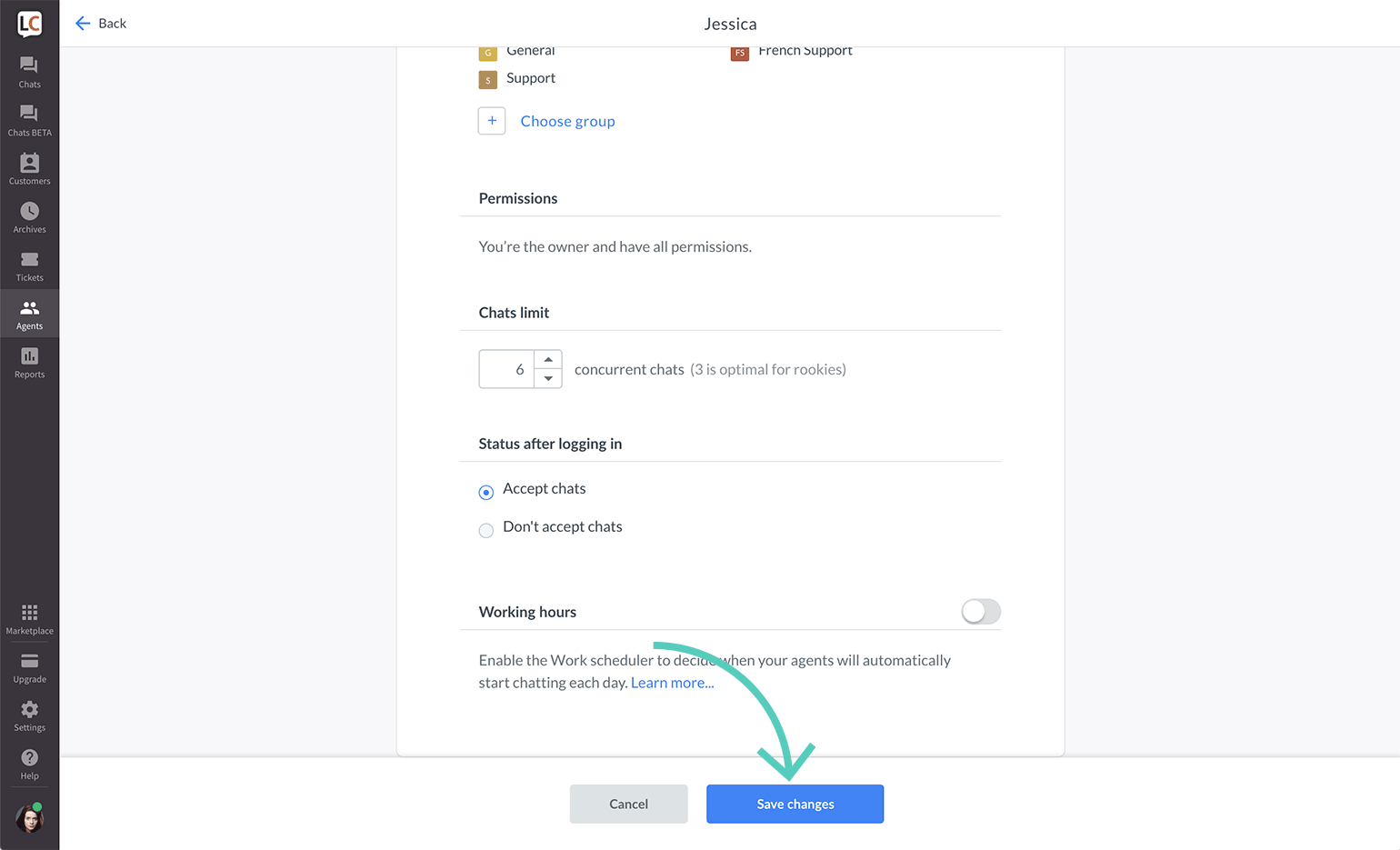
You can repeat this process for all your agents. When the chat limit is reached for all agents who are accepting chats at the time, new visitors will go into the queue.
Manual chat selection
By default, all chats coming from your website are routed to your agents. But you can change it so that all customers land in the queue first and then are picked manually by agents. With manual selection set up, all customers go to the queue after they have started a chat and you will have to pick those chats from the queue manually. See how to turn on manual chat selection.
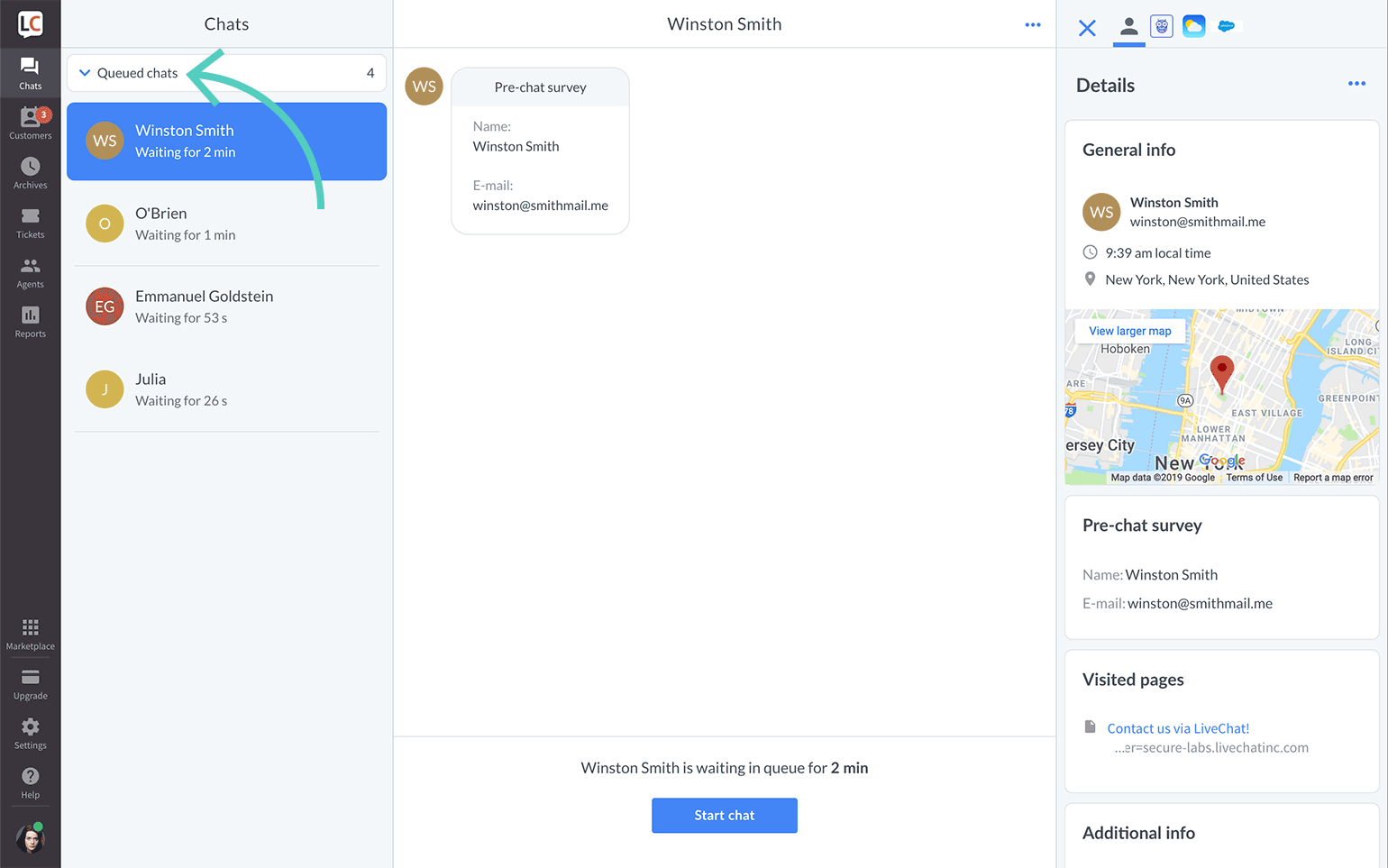
Learn more about chat assignment from this article.
You can pick up chats from queue using a shortcut; ctrl + alt + J for Windows or ctrl + ⌥ + J for Mac Here are all shortcuts explained.
Configure the queue form
You can change the message displayed when a customer enters the queue. To do so, follow these steps:
1) Log in to LiveChat and go to Settings → Chat surveys & forms → Queued visitor.
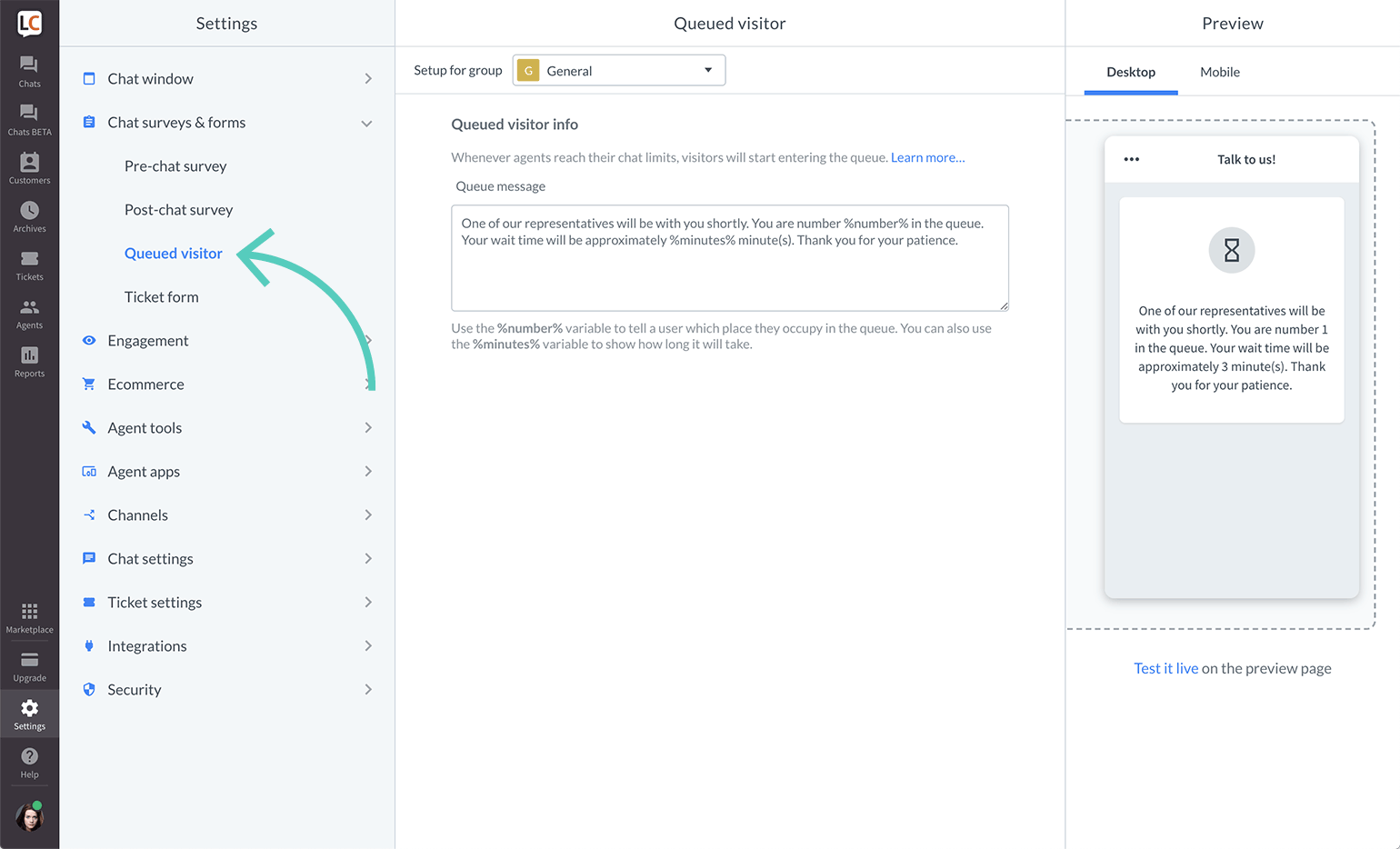
2) Click on the text area to edit it. Enter your own queue message or tweak the prefabricated one.
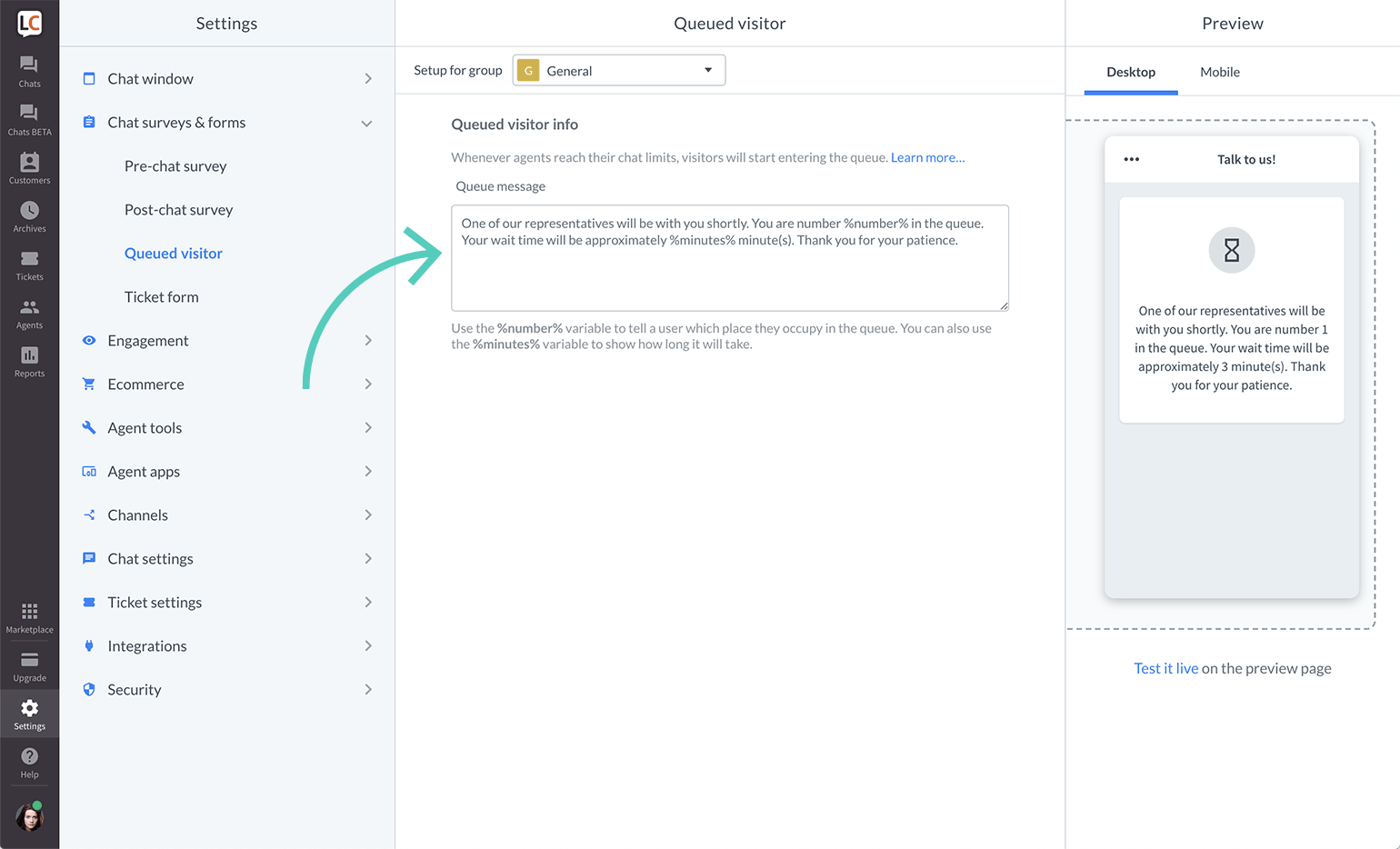
3) Click on Save changes to finalize.
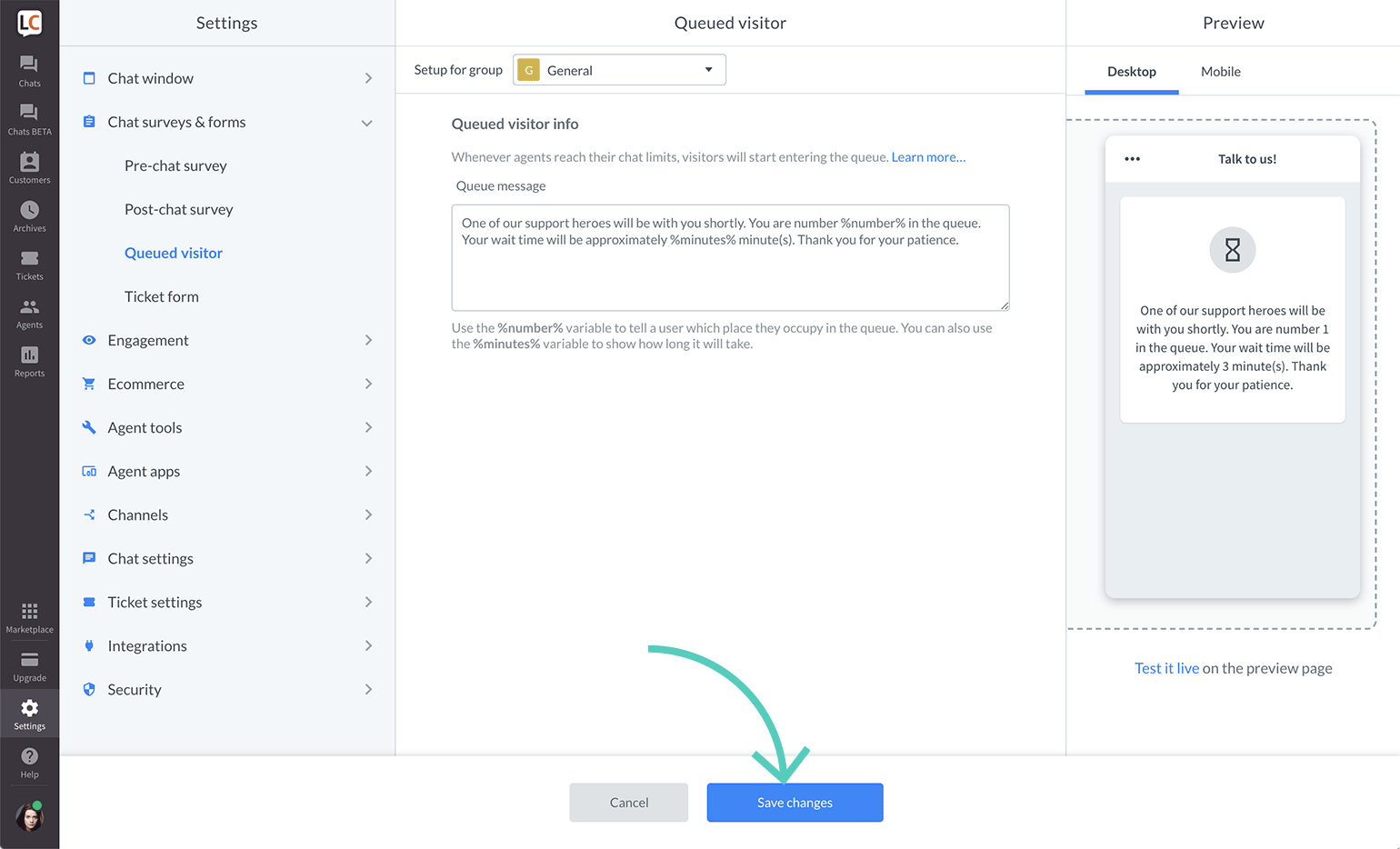
The %number% and %minutes% values will show the visitor's number in the queue and give the approximate amount of time it will take to enter chat. Remember to leave those values in if you want them to show up in your message.
You can use Markdown to format the text in the queue form. See this article for more details.
 Help Center
Help Center