Shopify is an e-commerce platform for online stores and retail point-of-sale systems. It handles everything from marketing and payments, to secure checkout and shipping. See all the benefits you get when you install live chat on your Shopify store:
- Provide instant support to your customers.
- Get a real-time view of customer's cart in chat.
- View your customer’s orders right in the chat.
- Send Product Cards straight from the LiveChat Agent app.
- Increase the conversion rate of your online store with proactive chat greetings.
- Integrate with email and Facebook and use LiveChat as a main customer support channel.
Add LiveChat to your Shopify store
Please use a browser such as Google Chrome, Mozilla Firefox, Microsoft Edge, etc. when you install. There is a known issue in Safari at the moment, we are working on a fix.
Follow these steps to install LiveChat on your Shopify store:
1) Log in to your Shopify and go to LiveChat app page in the Shopify App store.
2) Click on Add app.
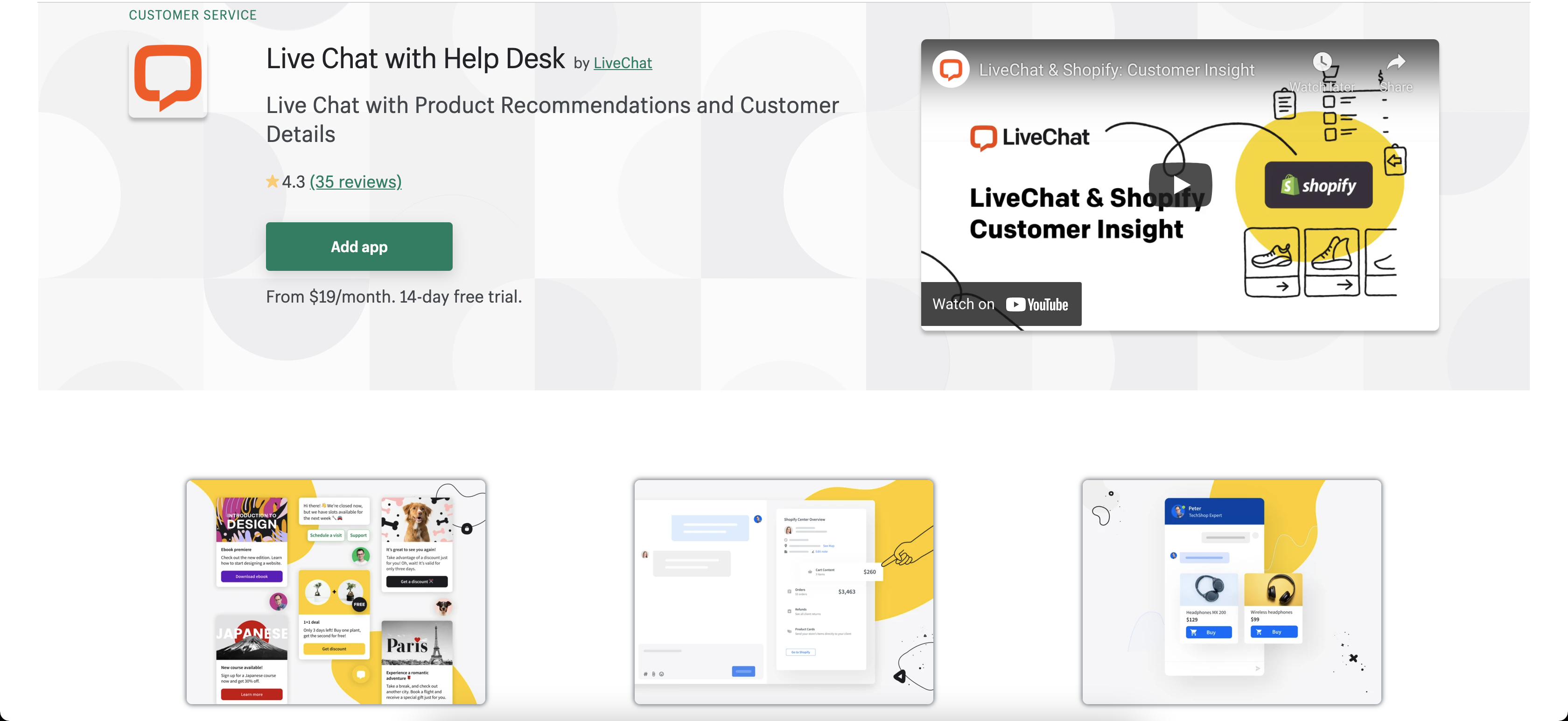
3) Confirm by clicking on Install app.
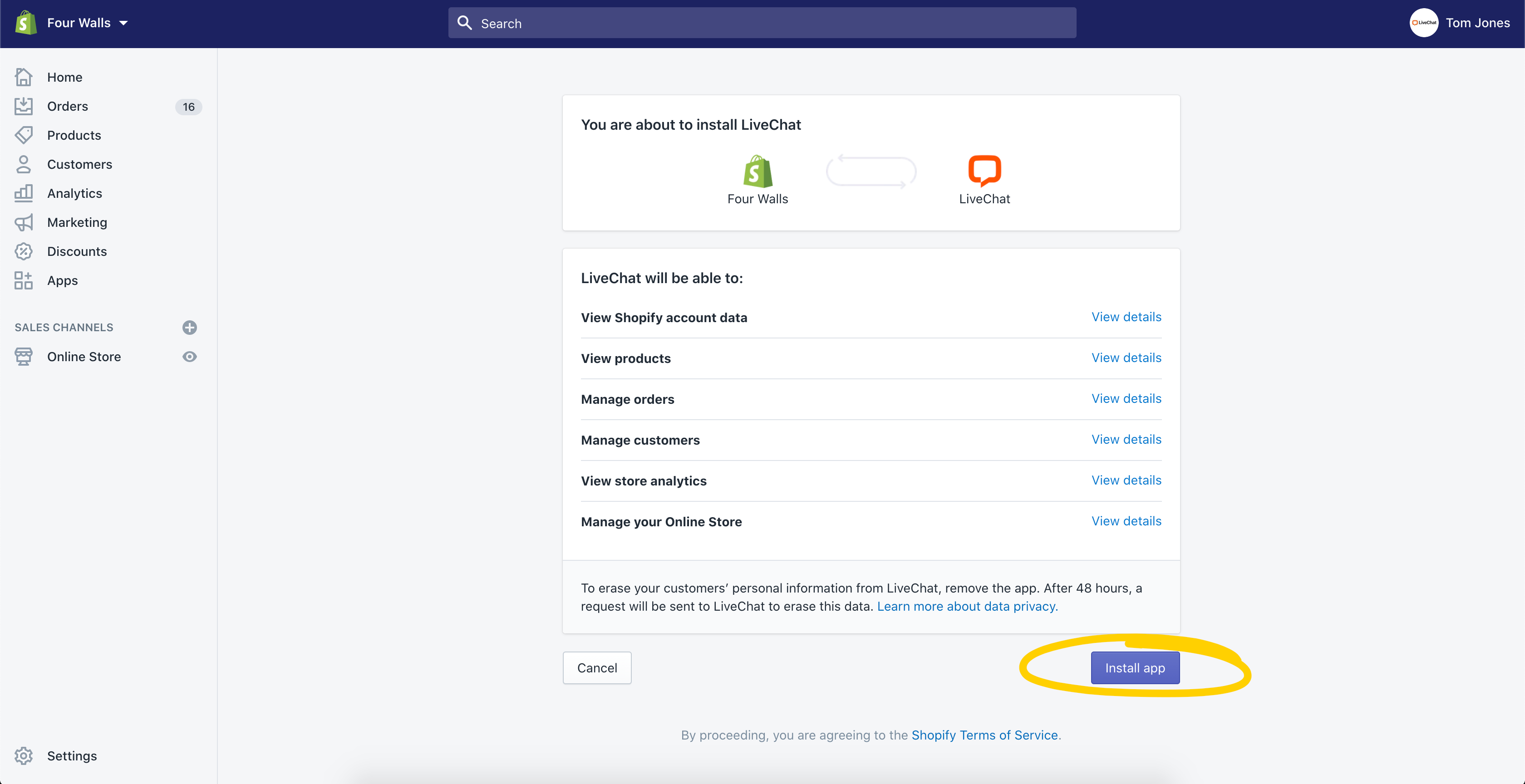
4) If you don't have a LiveChat account: Enter your email and select Connect.
5) If you have a LiveChat account: Select Log in at the bottom of the page and enter your credentials to log in.
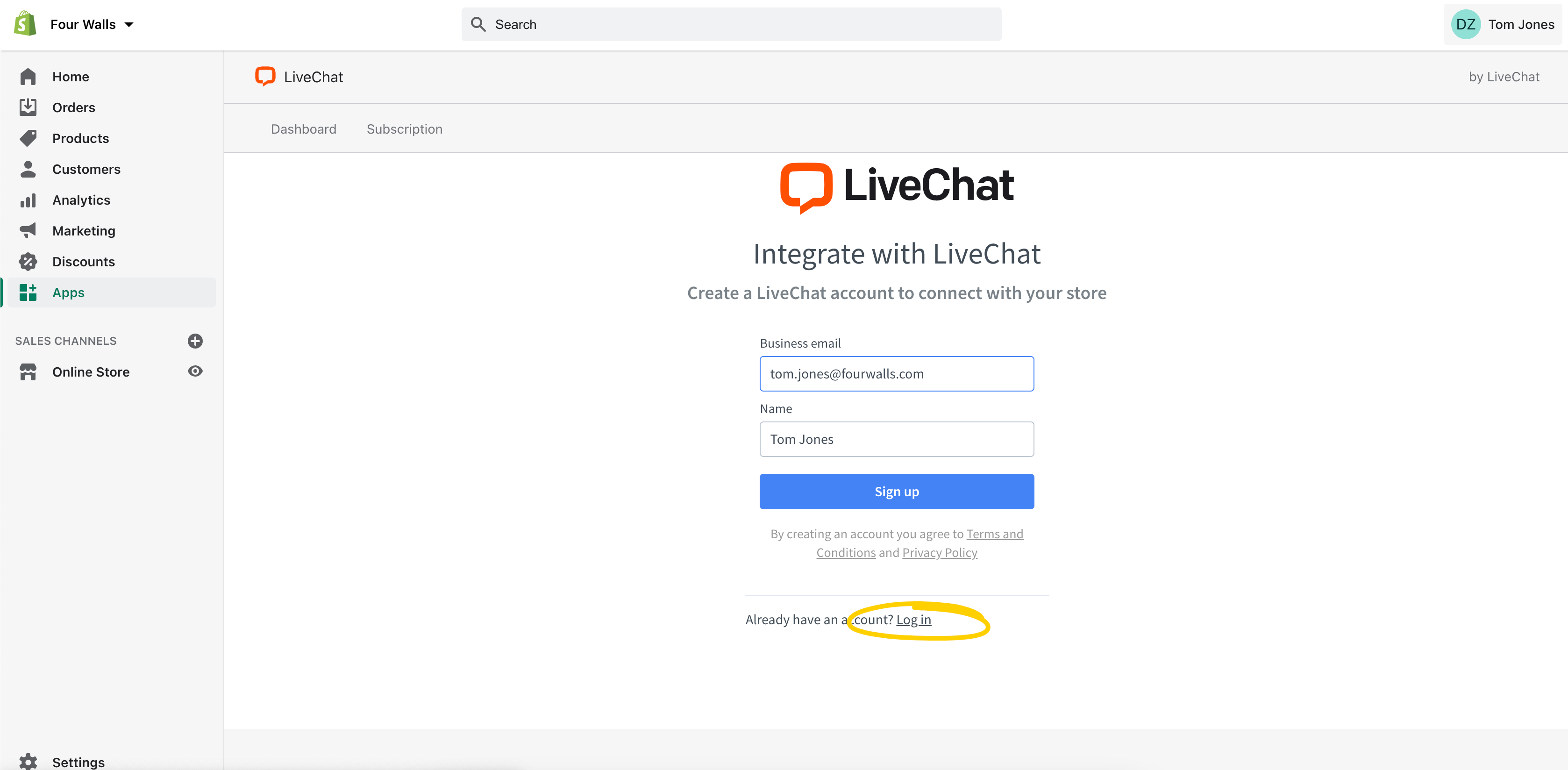
That's it! From now on you can talk to your customers in real-time!
If you have multiple stores in Shopify, you can add LiveChat to each of them and manage all of them from LiveChat (no need to create separate subscriptions for each one of your stores). Just install our plugin for every store you would like to integrate with and log in with your LiveChat login and password (multiple stores can be connected to the same LiveChat account).
Check LiveChat's performance in Shopify
You can access your LiveChat dashboard right from the Shopify admin panel. Once there, you can manage the subscription as well as access key elements of the LiveChat Agent app, like Chat Widget customization, via quick links. The dashboard also shows a quick overview of LiveChat’s performance. You can use this data to improve greetings conversion, see if your sales goals are met, and make better staffing predictions. If any actions are needed, you can quickly access the LiveChat app right from the dashboard.
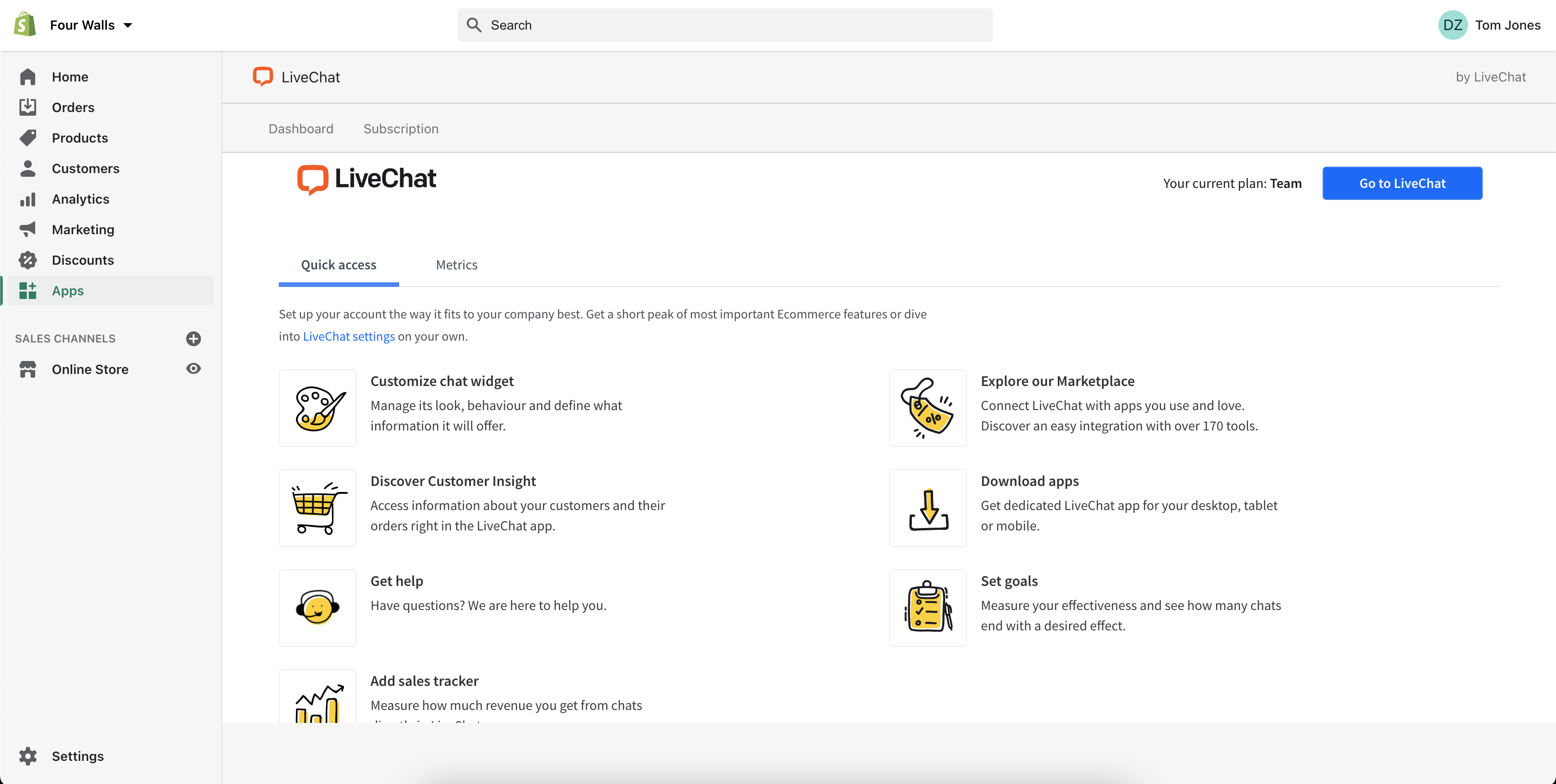
Customer Insight
Find everything you need in one place – improve your communication and close more sales thanks to data from the Customer Insight. No need to switch between the Agent App and the Shopify Admin Panel. After installation, your Customer Insight widget is available in the right sidebar of the Chats view. In it, you can:
- view your customers’ carts in real-time,
- view customer profiles and shopping histories (for customers logged in to your shop),
- send product cards directly in chat,
- and view orders and refunds.
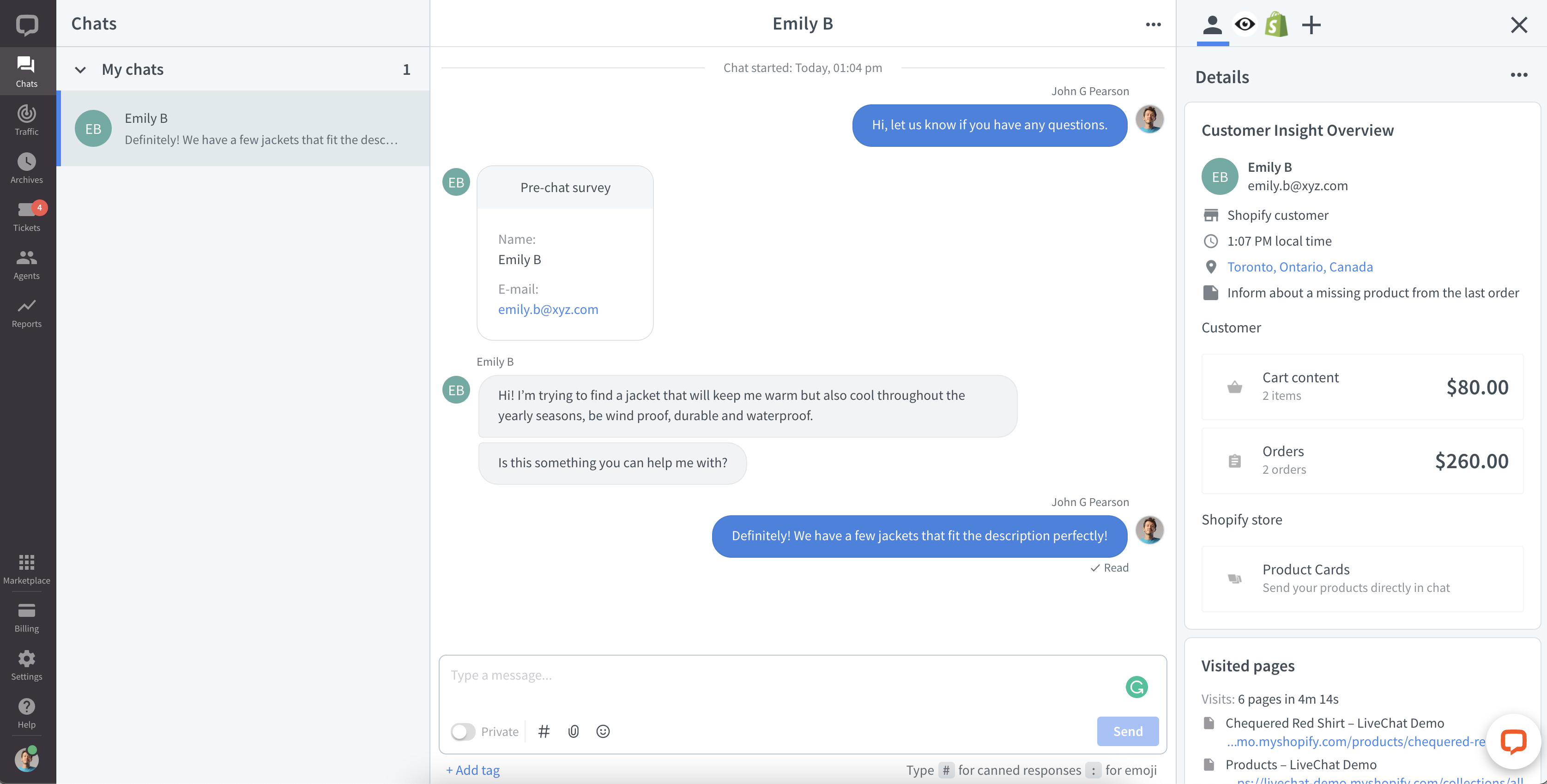
View your customer’s cart, order history, and more
You can monitor your customer’s cart in real-time, check which items need fulfillment, suggest similar and complementary products, and even check the orders they placed in your store before. If your customer logs in to your store, all this information is visible in the Customer Insight widget. But even if they aren’t logged in, you can still search orders by order number in the widget. In fact, if the customer mentions their order number in chat, the order details will be automatically pushed to the chat details.

For more awesome features and a walk-through of the Customer Insight app, see this article.
Please note that some of the features are only available in our Business or Enterprise plans.
Send product cards
Customer Insight allows you to recommend products to your customer in chat, without leaving the LiveChat app. After installation, the product list from your Shopify store is imported, allowing you to pick up to 10 items and send them to your customer in chat. Each product card consists of an image, a description, and a button that is linked to a product page in your Shopify store.
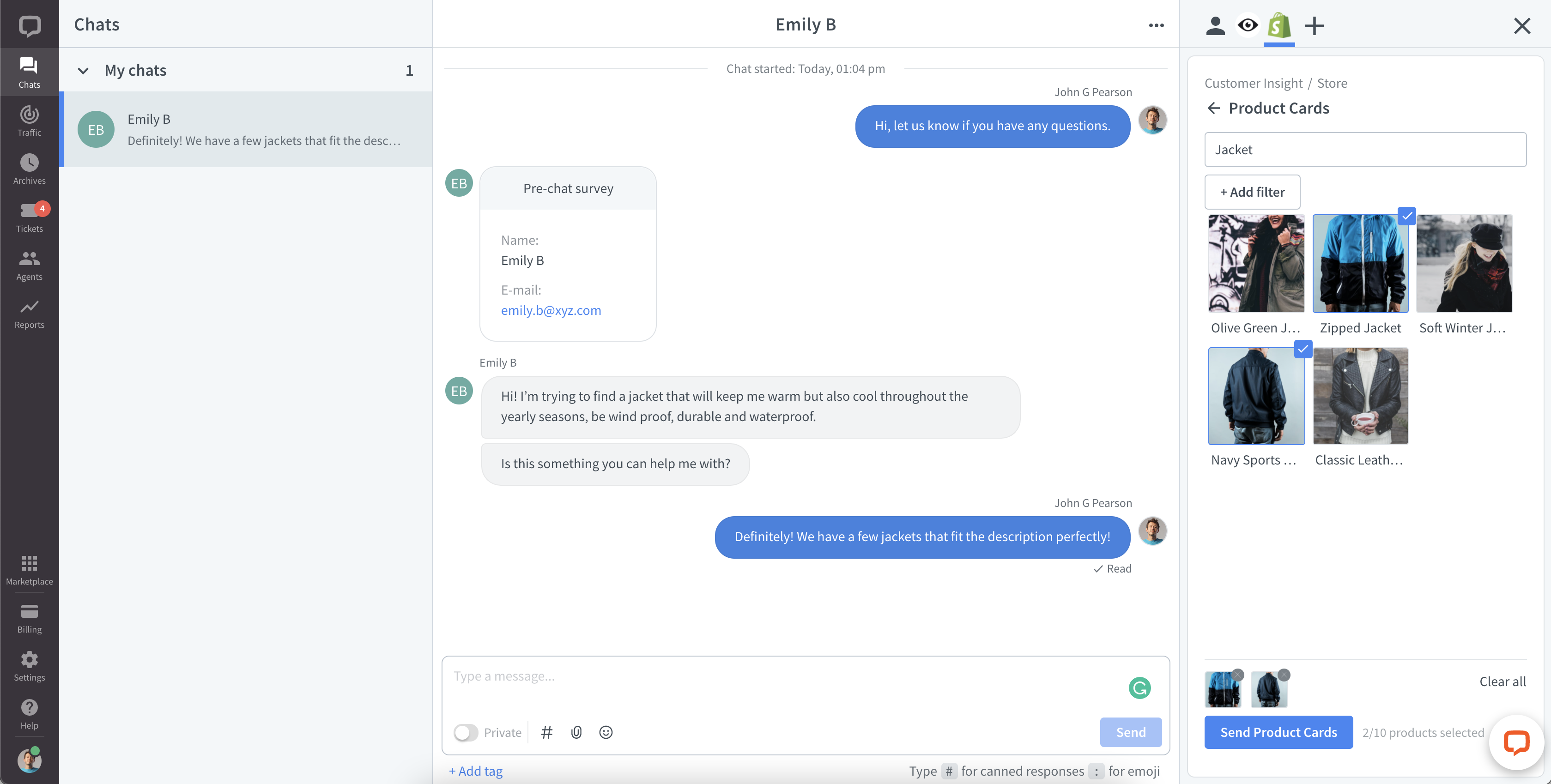
Track sales from LiveChat
Install the Sales Tracker for Shopify to see how much you sell using LiveChat with Customer Insight. It can show you which chats, agents, and products impact your revenue the most. Click here for more information and an installation guide.
 Help Center
Help Center