Add SnapCall to your LiveChat to be able to start voice calls with your customers right in the chat with just the click of a button. SnapCall is a hassle-free solution that ensures a smooth switch between chat and voice for your customers and your agents.
What is SnapCall?
SnapCall offers a way to elevate your chats to voice calls with minimum effort and cost. Once you install the integration, your agents will be able to start voice calls with your customers right in the chat. Everything happens right in the LiveChat agent app and in the LiveChat chat widget. So, there is no need for phone numbers, additional software, switching between tabs, or even transferring to another agent. There’s also no cost per call. All the customer needs to do is allow the app access to their microphone.
On your end, you don’t need a phone number or any additional equipment. Calls are free worldwide.
How to install SnapCall in LiveChat?
The installation couldn’t be any easier. Log in to your LiveChat account, and go to Marketplace.
1) Go to SnapCall, and click on Add to cart.
2) Go to your cart, and finalize the purchase. There’s a 14-day trial that doesn’t require a credit card.
3) Click on Finish installation.

4) Allow SnapCall to access your account.

5) That’s it. The integration has been installed.

How to enable SnapCall on your account?
After the Owner or Viceowner of your license installs SnapCall, all other agents on the license need to enable SnapCall on their LiveChat accounts. To do that:
1) Click on the green SnapCall icon in the right-hand column.
2) Make sure to allow the app access to your microphone.

3) Click on Sign in with LiveChat.
4) Allow SnapCall to access your account.

That’s it! SnapCall has been connected to your account.
How does it work?
SnapCall allows your agents to start a call with a customer on chat. They decide which calls are handled better with a voice call. The procedure is as simple as clicking a button.
1) To start a call, click on the SnapCall icon in the right-hand side column, just above Details.

2) Pick the language of the SnapCall button from the drop-down menu.

3) Select Send call invitation.

4) Make sure that the customer allows SnapCall to access their microphone. When the customer clicks on the button, you‘ll receive a sound notification. Click on Answer.

5) When the call is over, click on the Hang up button.

That’s all. The recording of your voice call with the customer is available in the SnapCall dashboard under History. Pick a chat from the list to access the recording.
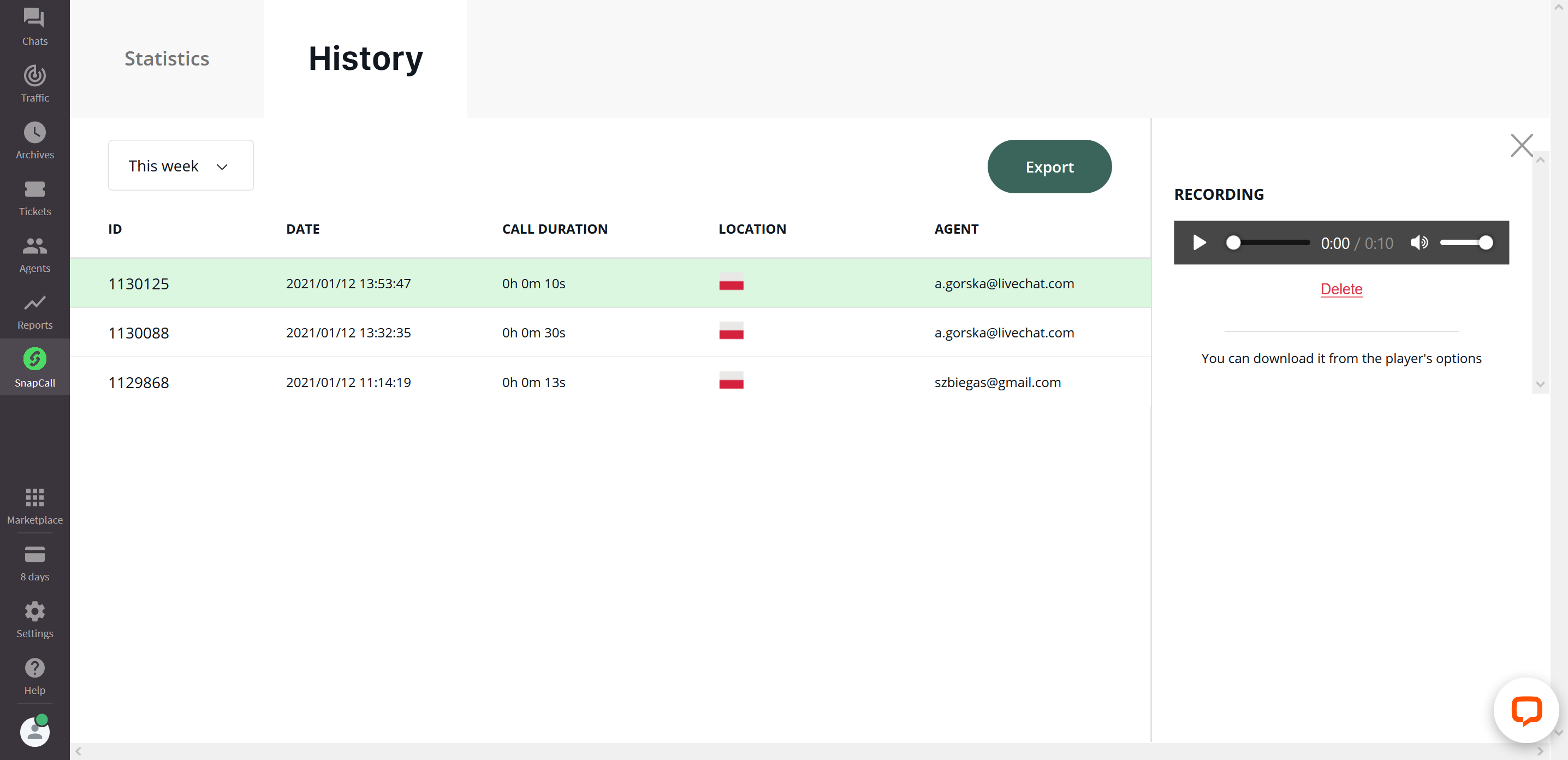
Key features and benefits of SnapCall for LiveChat
- Quick and easy installation, and no need for special software or equipment.
- Digital calls, which means no need for phone numbers and no additional cost per call.
- Free worldwide calls for customers.
- Full control. Your agents decide on a case-by-case basis when to offer a voice call.
- A smooth transition between chat and voice within the LiveChat agent app for agents and the chat widget for your customers.
- Call statistics and history available in the SnapCall dashboard in the LiveChat agent app.
- Call recordings available in the LiveChat agent app after the call.
 Help Center
Help Center