Tumblr Chat: With LiveChat integration, you can add a powerful and dead-easy to use chat tool to your website. Use this opportunity to engage your visitors in a live conversation!
Or, if you use your website for e-commerce like purposes, reaching out to your customers through LiveChat will allow you to close more sales!
- Add LiveChat to Tumblr - learn how to add a chat to your website.
Don't have a LiveChat account yet? Click here to create a free, 14-day trial!
Tumblr Chat: Add LiveChat to your website
1) First, log into your Tumblr dashboard and go to Account's settings.
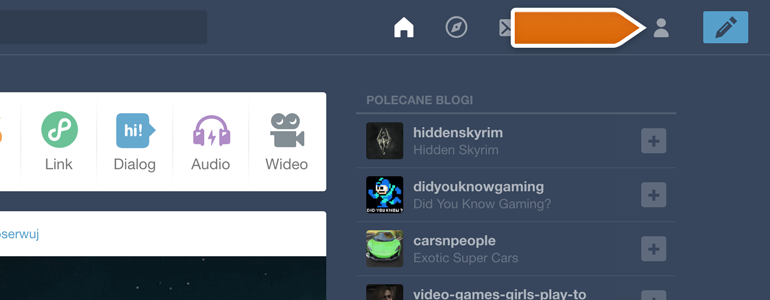
2) Choose Edit appearance from the list of available options.
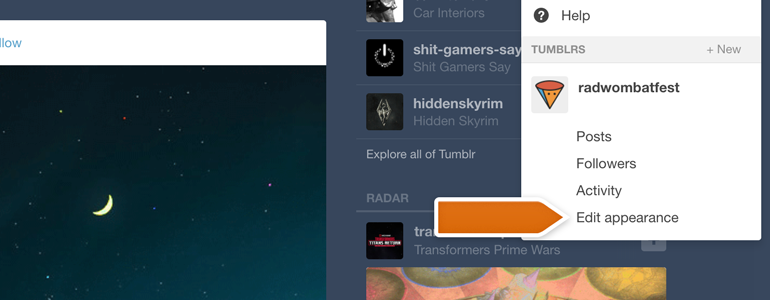
3) Click on Edit theme button available in the Edit appearance section.
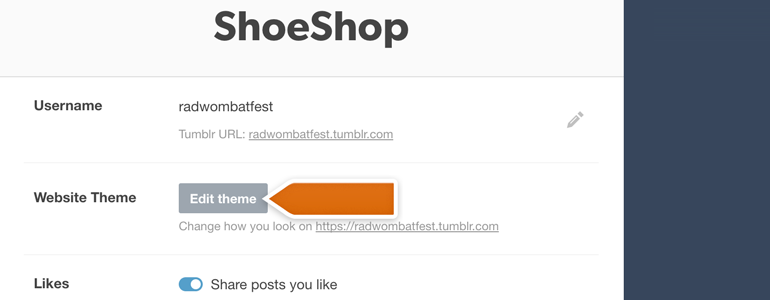
4) LiveChat needs to be added as an HTML. To do that, click on Edit HTML available at the top left corner of your Theme editor.
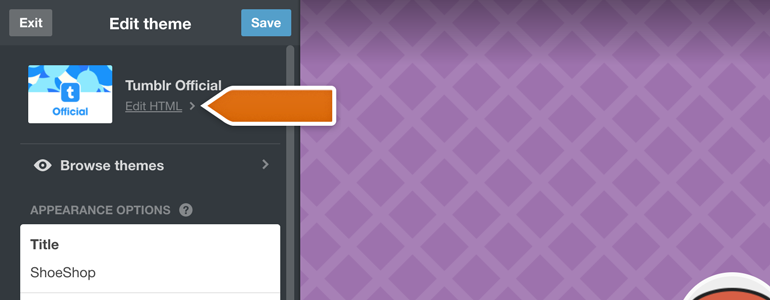
5) All that you have to do now is to find the closing </body> tag of your HTML code and paste LiveChat code right before it – just like in the screenshot below.
Get LiveChat snippet from Settings > Installation > Chat widget section of your LiveChat account!
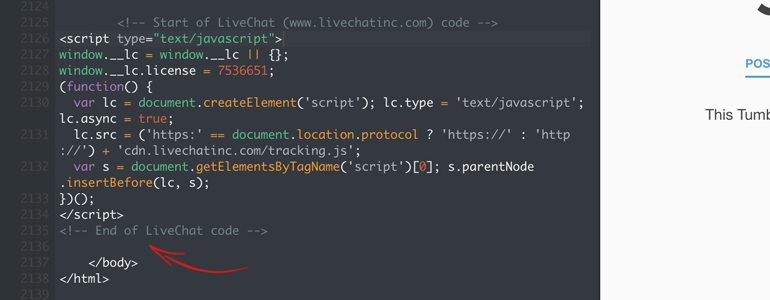
And that's it! LiveChat is now added to your Tumblr website, and you can start engaging your readers with real-time conversations!
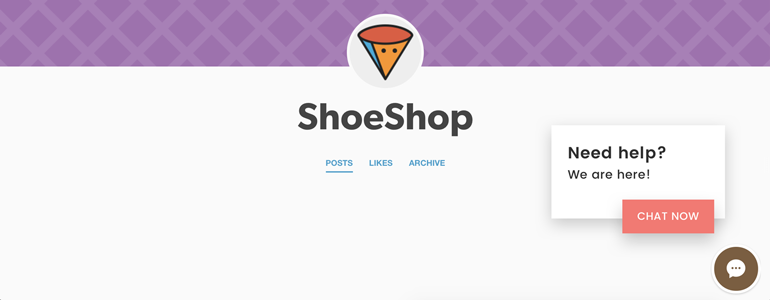
Wanna learn more about LiveChat? Click here to read our official tutorial for beginners! Also, in case of any questions, feel free to start a chat with us - our Support Heroes are available 24/7/365!
 Help Center
Help Center