Chats are assigned according to a few simple rules. They can be automatically assigned to agents or they can go to a queue from which they are picked up. You can set this in Chat assignment settings.
Automatic chat assignment
Each new chat goes to the first available agent with the Accept chats status on. When all agents have one chat each, the next round will be distributed. It will go on until the concurrent chat limit of all the agents accepting chats at the time is reached.
You can set a limit to the number of chats your agents can have at a time by editing agent profile.
Chats from returning customers
Chats from returning customers are an exception to this rule. They go to the agent that has previously chatted with the customer if this agent is accepting chats.
Automatic chat transfers
A chat will be automatically transferred to another available agent if the first assignee doesn't respond for some time. This time period can be adjusted in inactivity timeouts section in Team and Business plans. For Starter this timeout is set to 3 minutes and cannot be customized.
When an agent loses connection or closes the application chats will also be distributed to the available agents.
Chats can be transferred to all agents, even those with the Not accepting chats status. You can use this to pass chats to experts in a particular field who only handle a particular set of cases.
Manual selection
With Manual selection, the customers who started chat will be directed to the queue. All agents with the Accept chats status on will receive a notification about that event, and can pick up the customer from the queue and start a chat.
They can do that by selecting a customer from the queued chats list and clicking on Start chat button or by using a keyboard shortcut.
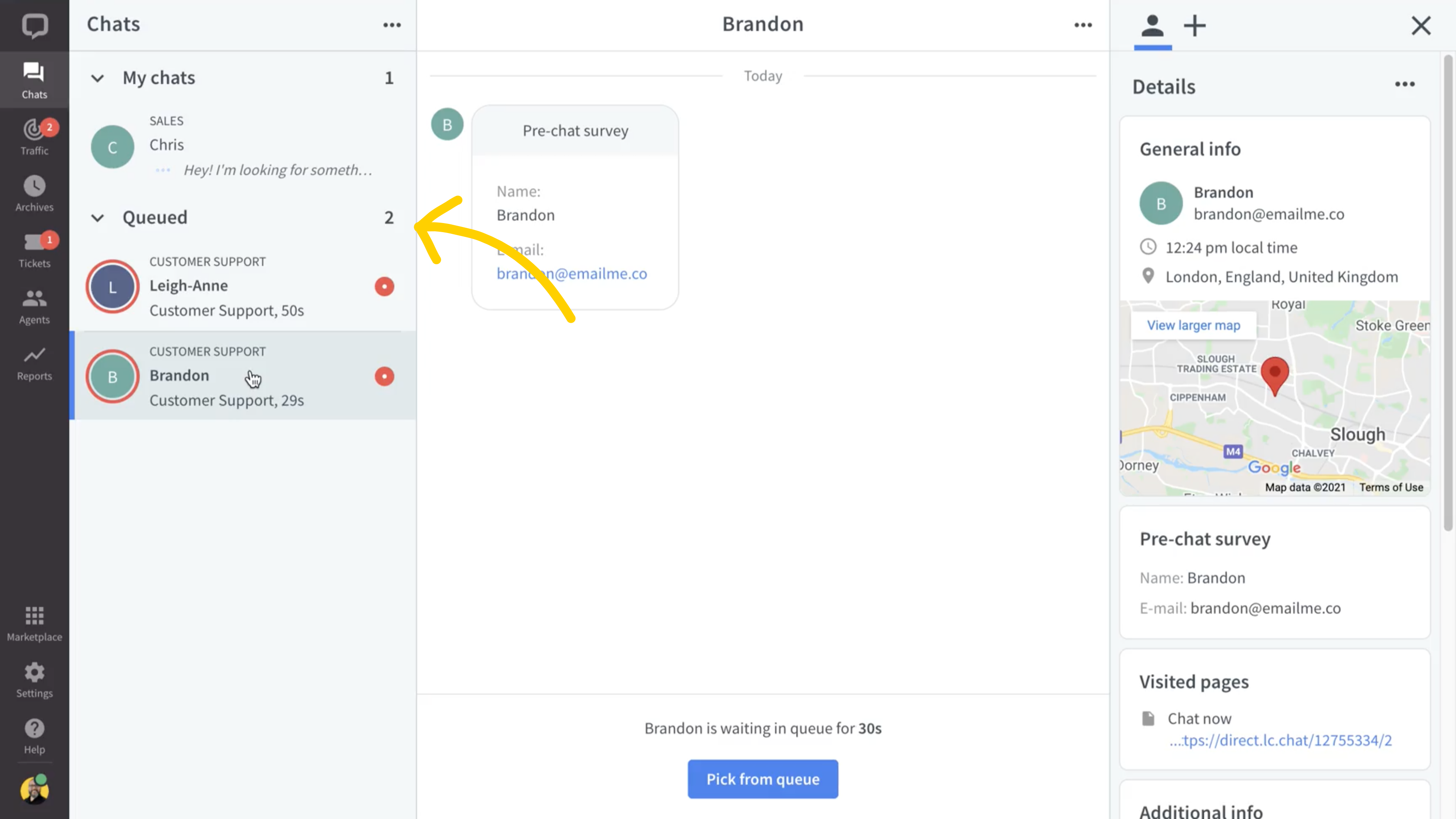
As soon as one of the agents picks up a chat, others won't be able to do so.
Assignment between groups
Chats are also distributed according to <a href="https://www.livechat.com/help/dividing-live-chat-by-group/" target="_blank">groups</a>. Automatic assignment distributes chats from a specific group to agents from that group. With the Manual selection enabled, only agents from a particular group will receive a notification when a new chat for that group is available.
You can still transfer chats between various groups.
Chat assignment settings
Follow the steps below to change the chat assignment settings:
1) Log in to LiveChat Agent app and go to Settings>Chat settings>Chat assignment.

2) From the drop-down menu, pick the group for which you want to set the Automatic assignment or Manual selection.Automatic assignment is set as default, you only need to change the settings for groups that will work with Manual selection.

3) Select Automatic assignment or Manual selection.
4) Select Save changes.Repeat for every group that you want to change the chat assignment for.

That's it. From now on, the agents in the groups with Manual selection will pick customers from the queue, and the agents in the groups with Automatic assignment will receive chats automatically.
 Help Center
Help Center