LiveChat provides agents with tools that facilitate helping one another when chatting with customers. They can use transfers and supervision if they need help from a more experienced agent. So, when in doubt, there's no need to put customers on hold.
Transfers
Agents can transfer chats to another agent or group with just a few clicks. The recipient can then instantly follow up on the case and reply within seconds.
When transferring a chat to a group, it will be transferred to the first available agent in this group, based on chat routing rules. You can't choose a specific agent from another group to which the chat will be transferred.
How to transfer a chat
See how transfers work in practice on our webinar.
- Click on the three dots icon "..." in the top right corner.
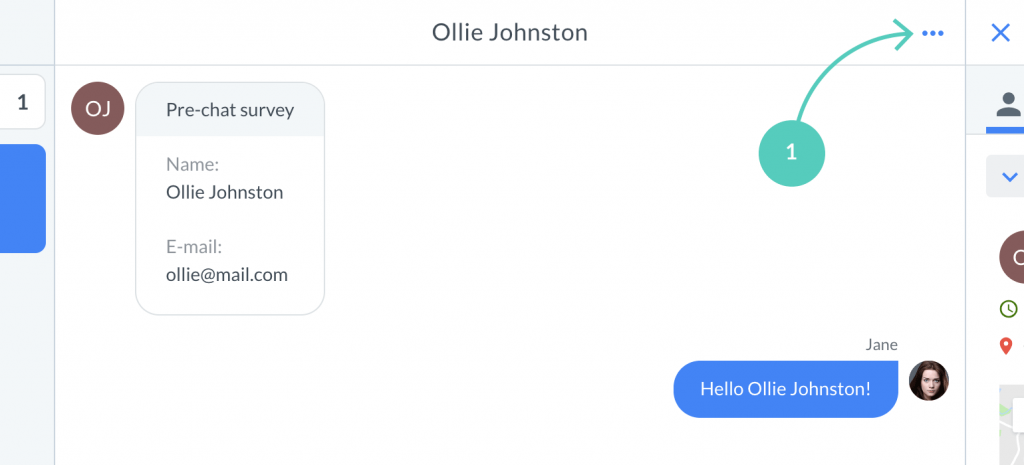
2) Click on Transfer to...
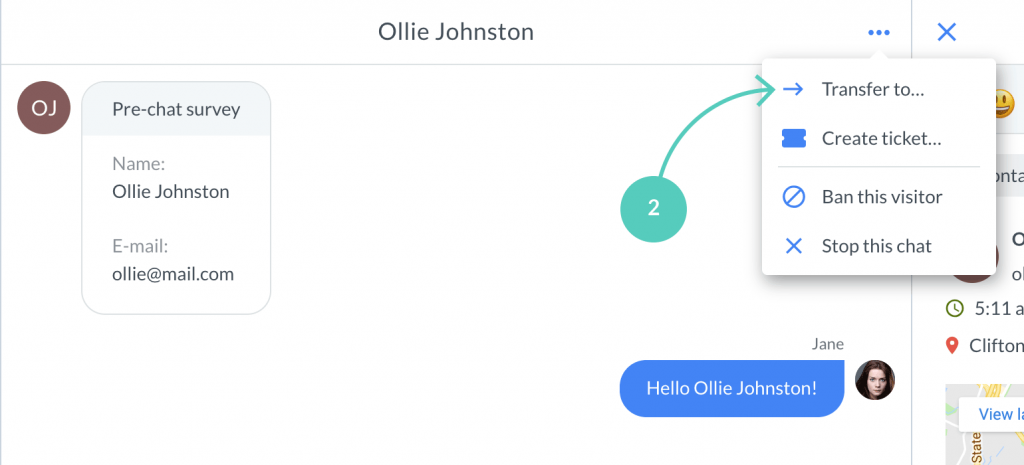
3) Choose either an agent or a group (you need to switch to Group tab to choose a group). To finalize click on Choose.
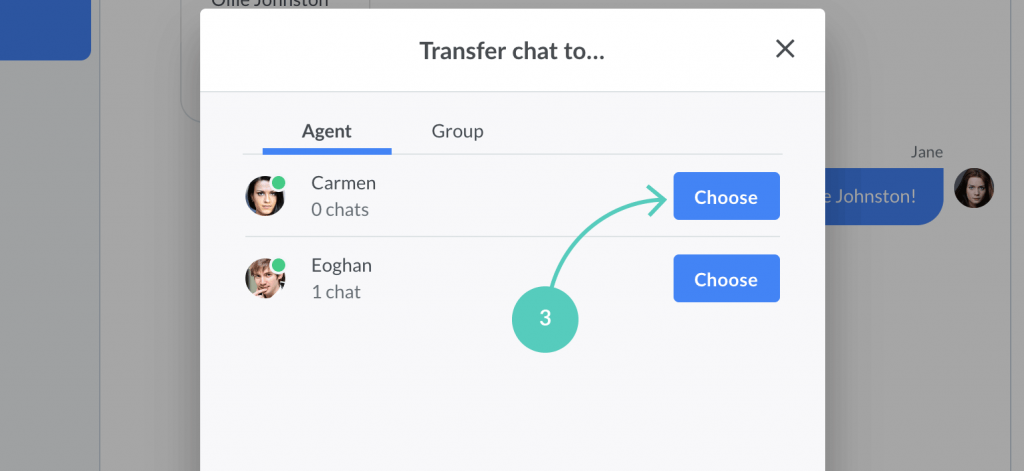
That's it. The chat will be transferred immediately and you can focus on helping other customers.
It is good practice to let the customer know that they are about to be transferred with a personal message. It should contain the reason behind the transfer and the name of the agent who will take over the chat. You can type your own fully personalized message on the go or create a canned response for that.
Supervision
Each ongoing chat can be supervised in real-time by agents from the same group. This gives more experienced employees a chance to coach and train newbies. In addition, the supervisor can send suggestions (that are invisible to customers) to the agent right in chat.
This way, new agents can practice handling clients in real customer service situations with an expert available whenever a difficult question comes up.
Additionally, when there are fewer chats, new agents can supervise other chats to pick up on good practices.
Supervise a chat
To oversee a chat, go to Traffic section, pick the chat from the list, and click on Supervise chat.
1) Log in to LiveChat and go to Traffic section.
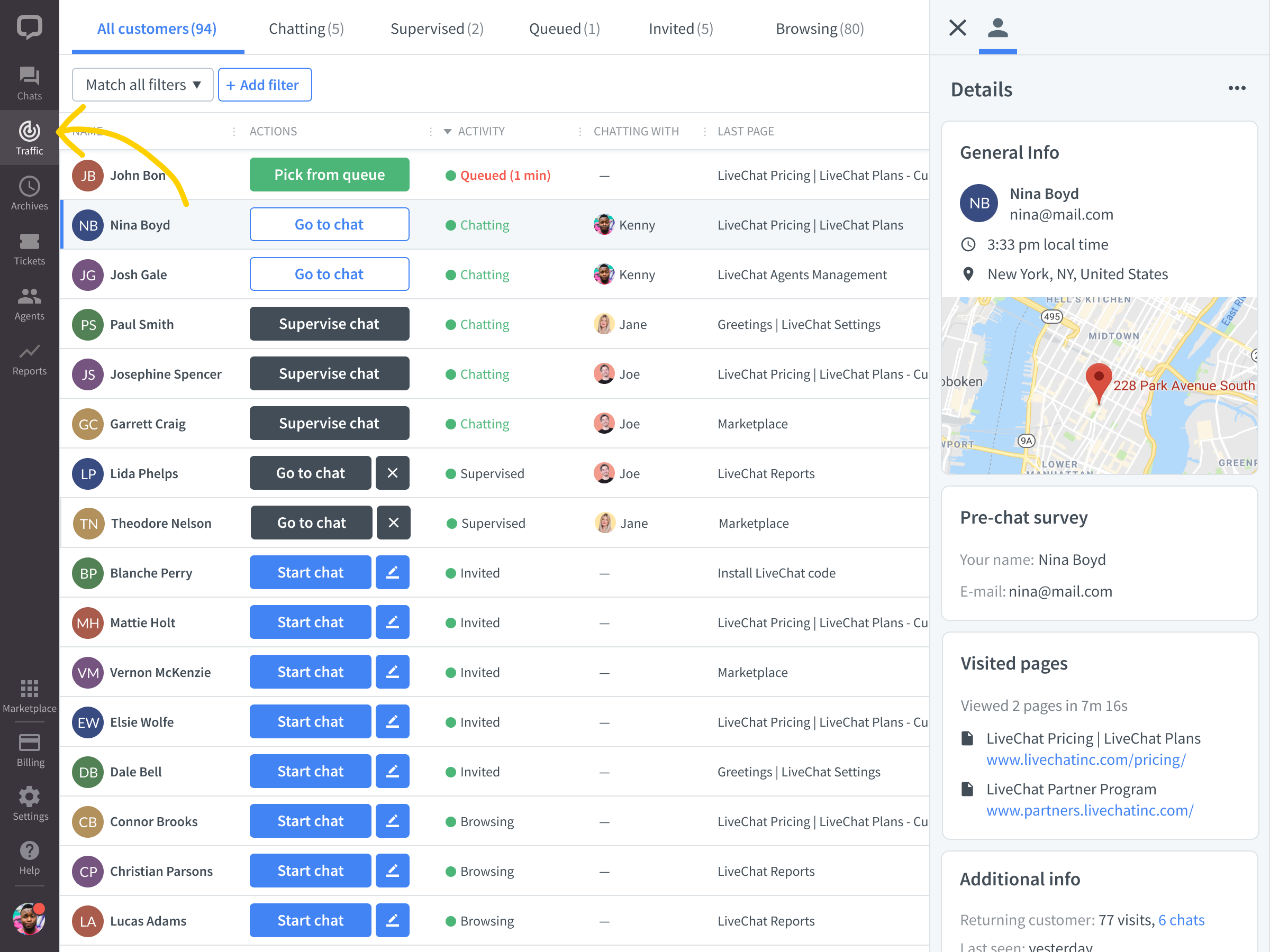
2) Choose a customer from the list and click on Supervise chat.
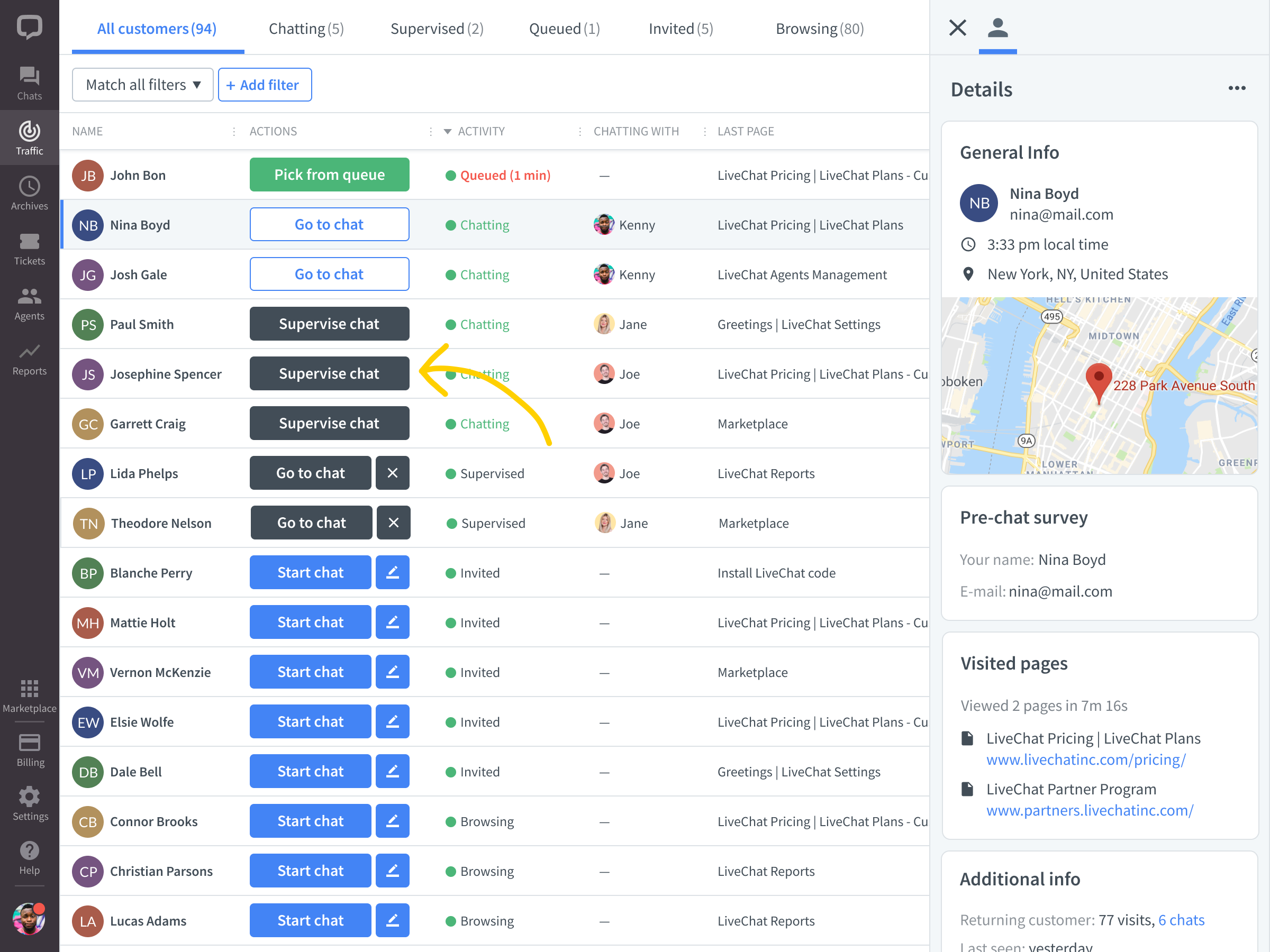
3) To pick multiple chats for supervision, simply click on Supervise chat for all these chats, and once you are ready, click on Go to chat to see the chats in the Chats section.
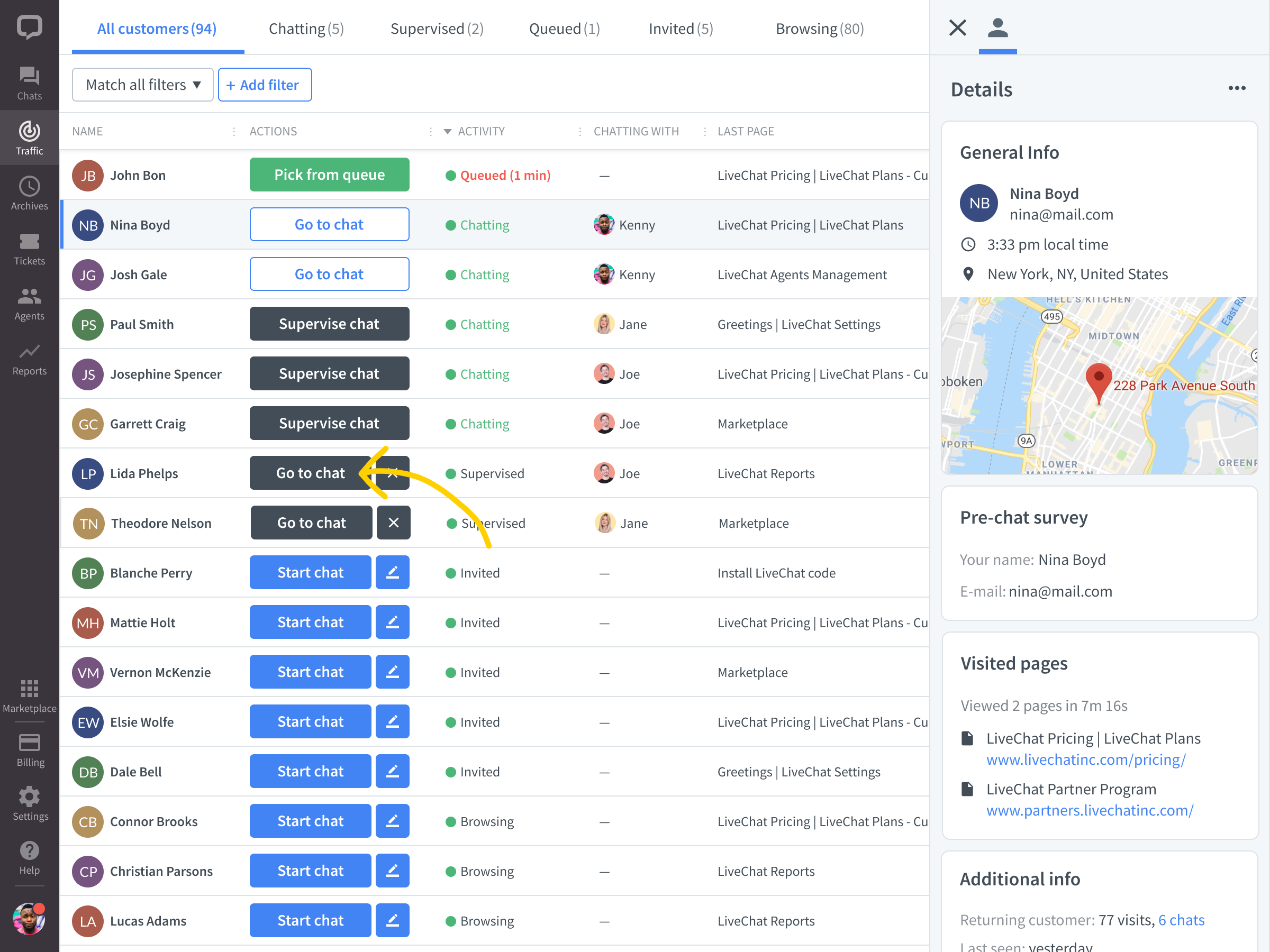
That's it, you can oversee and switch between supervised chats back in the Chats section.
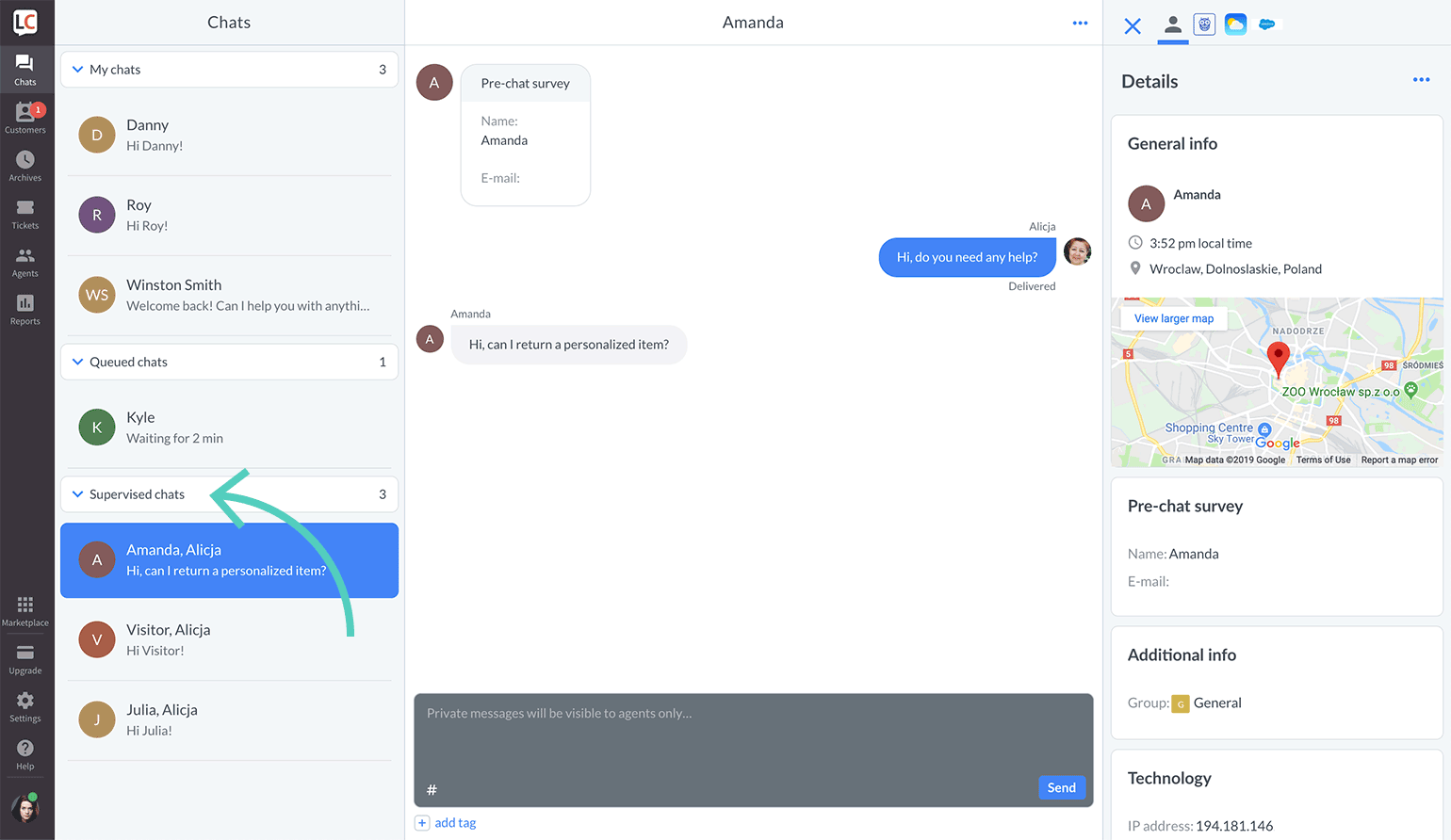
Send whispers when supervising a chat
The supervising agent will see all the messages in the chat and will be able to send hints via whispers by typing messages in text field and hitting Enter.
Speech bubbles containing whispers are grey and are seen by the agents only, the customer won't see those messages in the chat.
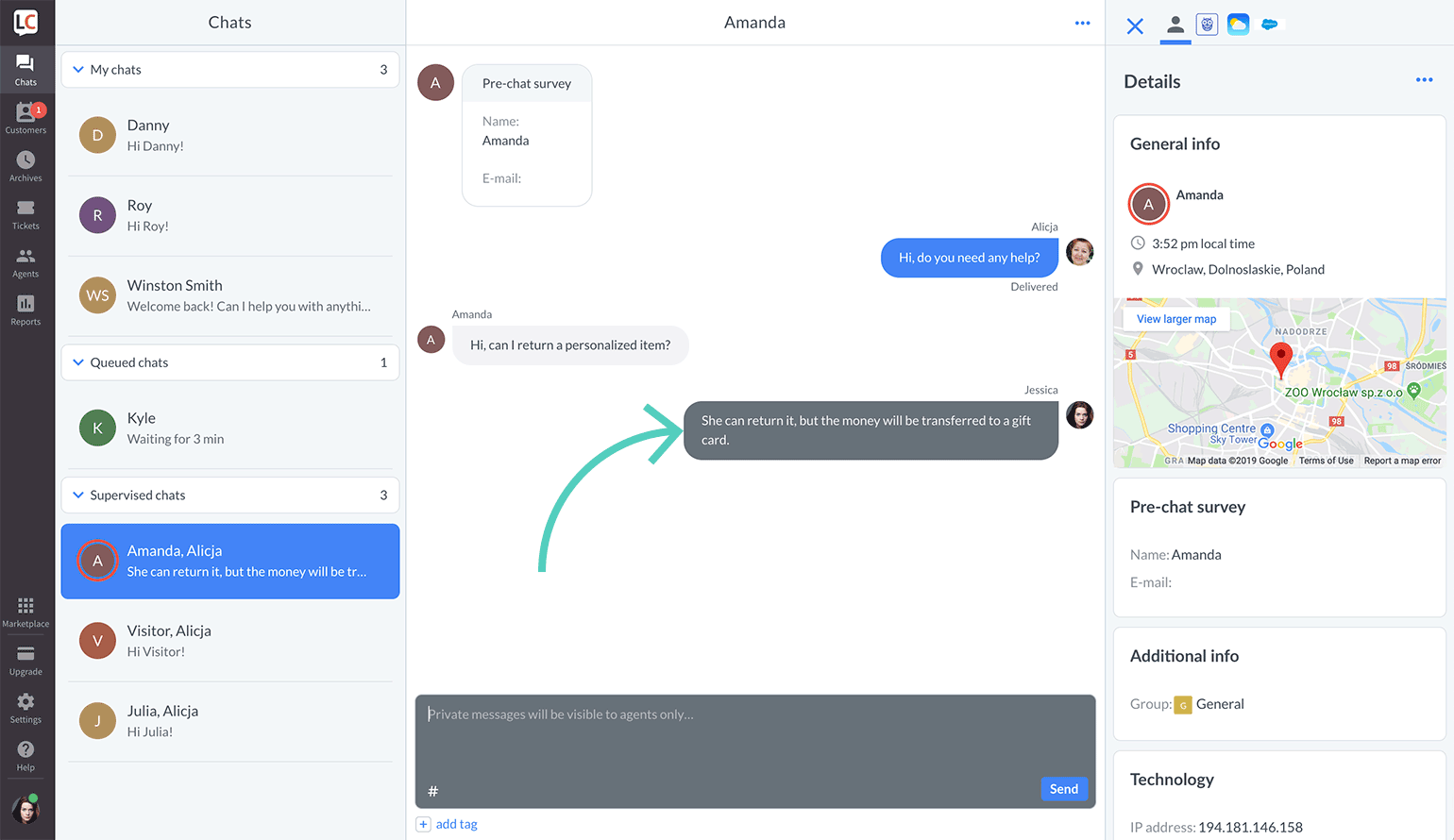
In plans Business and Enterprise, the agent in the supervised chat can send private messages back to the supervising agent right in the chat!
Chat with your team behind the scenes and leave private notes
This feature is available in our Business and Enterprise plans.
To send a reply or a private note to the person supervising the chat follow these steps:
1) Switch the message box to Private mode.
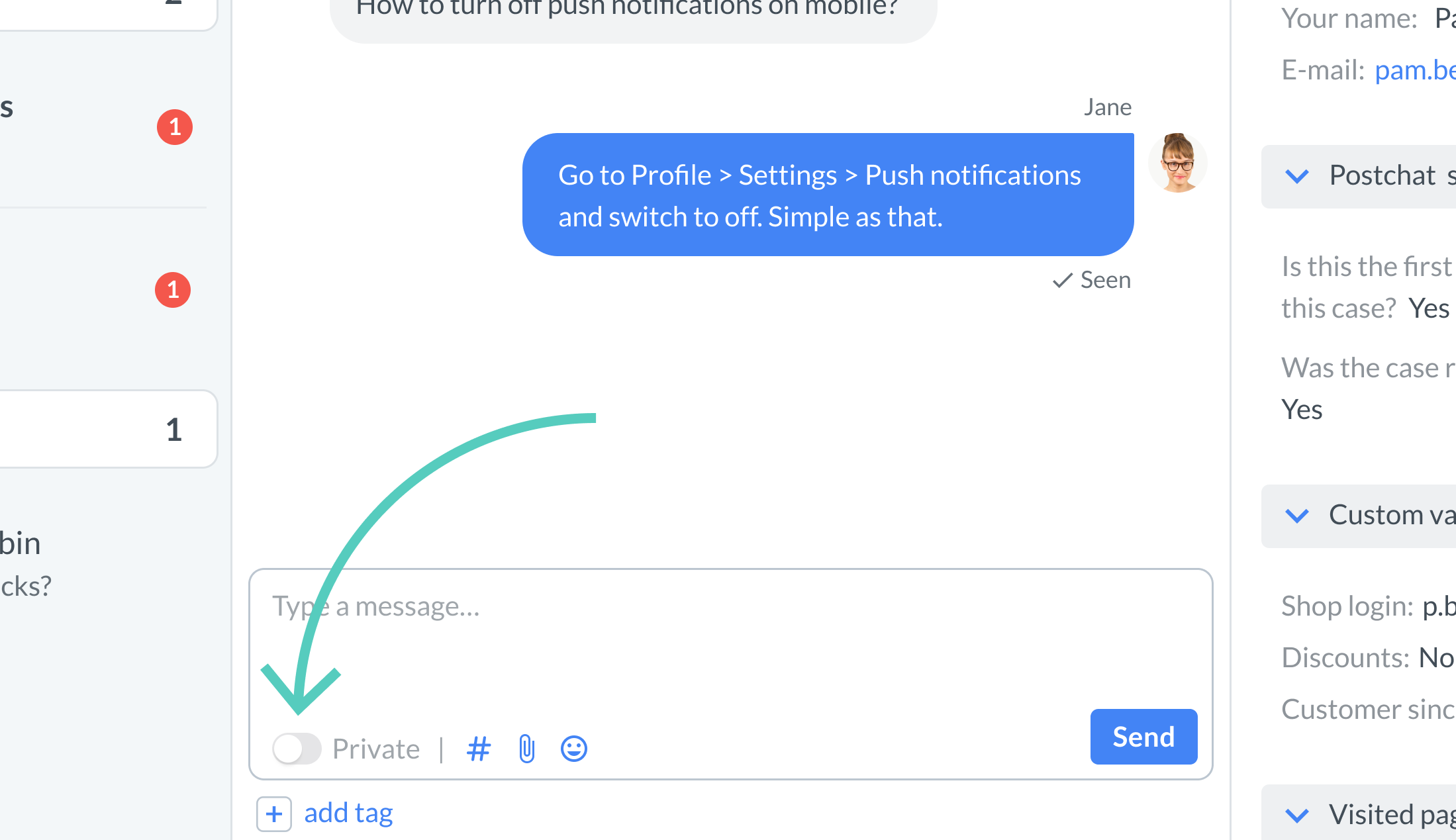
2) Type in your message and click on Send.
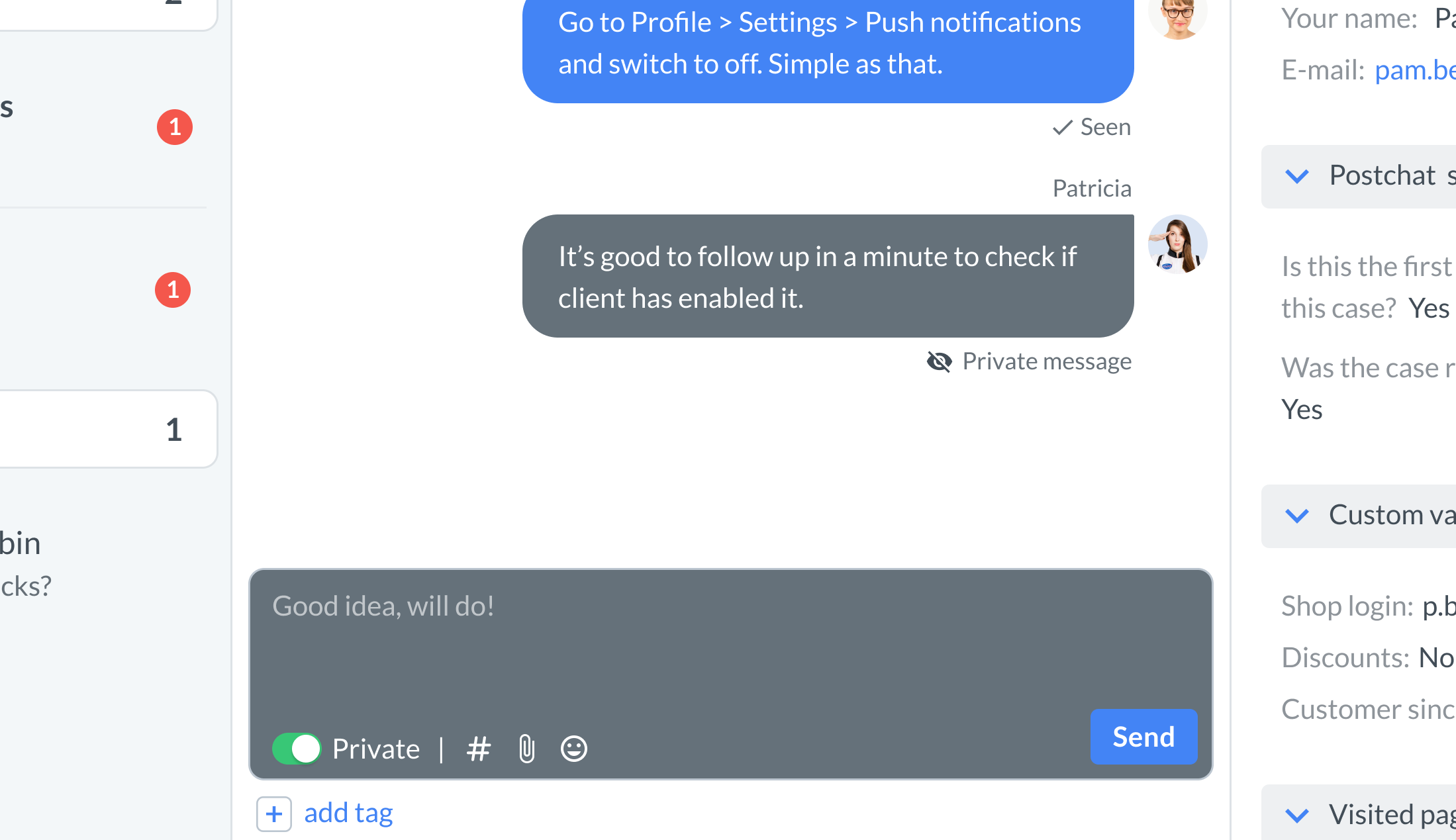
Take over chat from an Agent or a Bot
There are situations, especially when training new agents or dealing with problematic customers when taking over the chat is the best option. Say you can see a customer not responding well to communicate with your bot, or an Agent is taking an exceptionally long time to respond in chat. Taking over the chat solves both problems.
This feature is available in our Business and Enterprise plans.
Who can take over a chat?
The ability to take over chat depends on the role you have.
- Agent– can take over the chat from Bots only
- Admin– can take over the chat from Bots and other Agents
How to take over a chat?
1) Choose a customer from the list and click on Supervise chat.
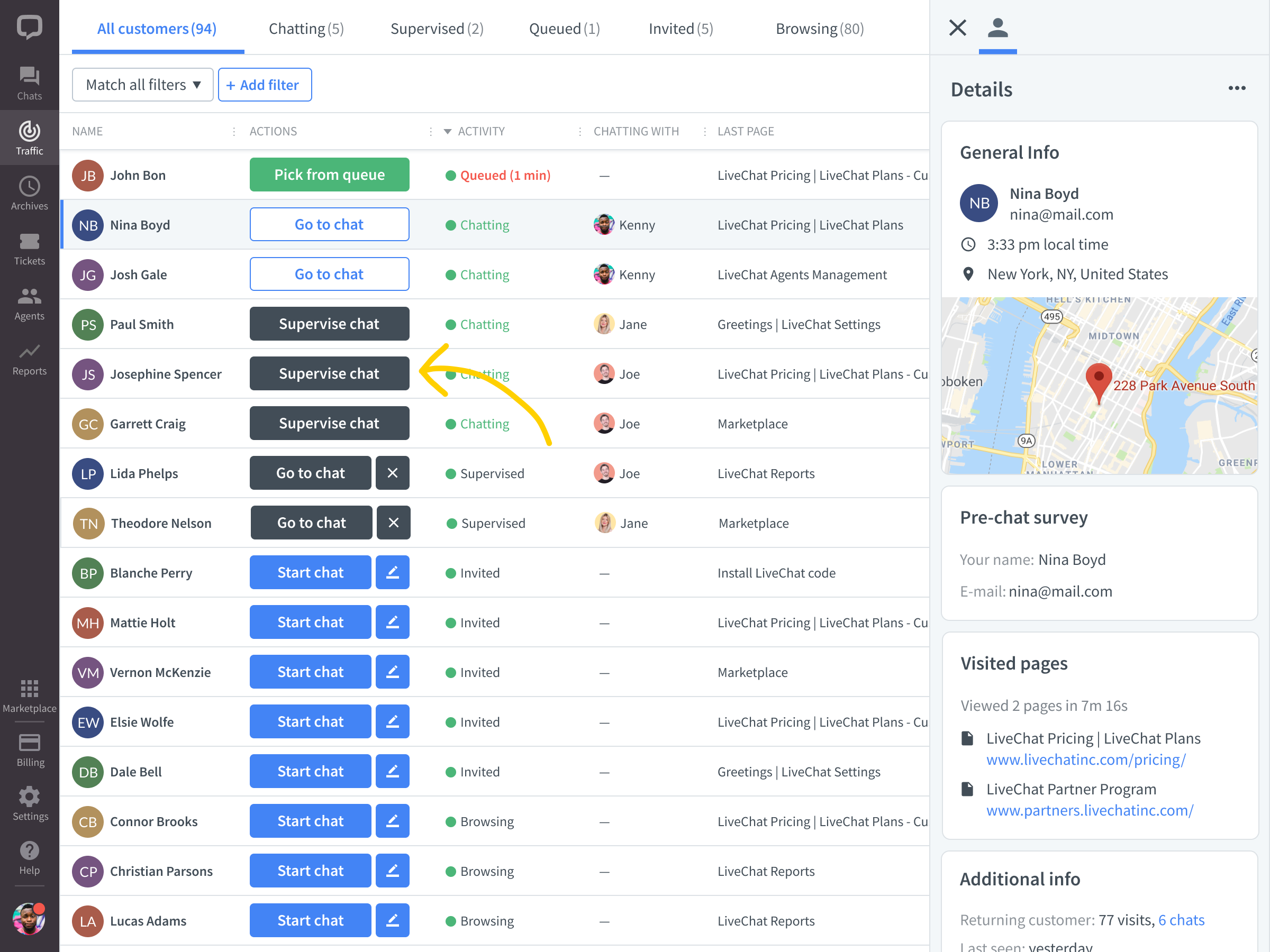
2) Click on Go to chat or go to the Chats section.
3) Pick the chat from the list of supervised chats and select the option to take over the chat.
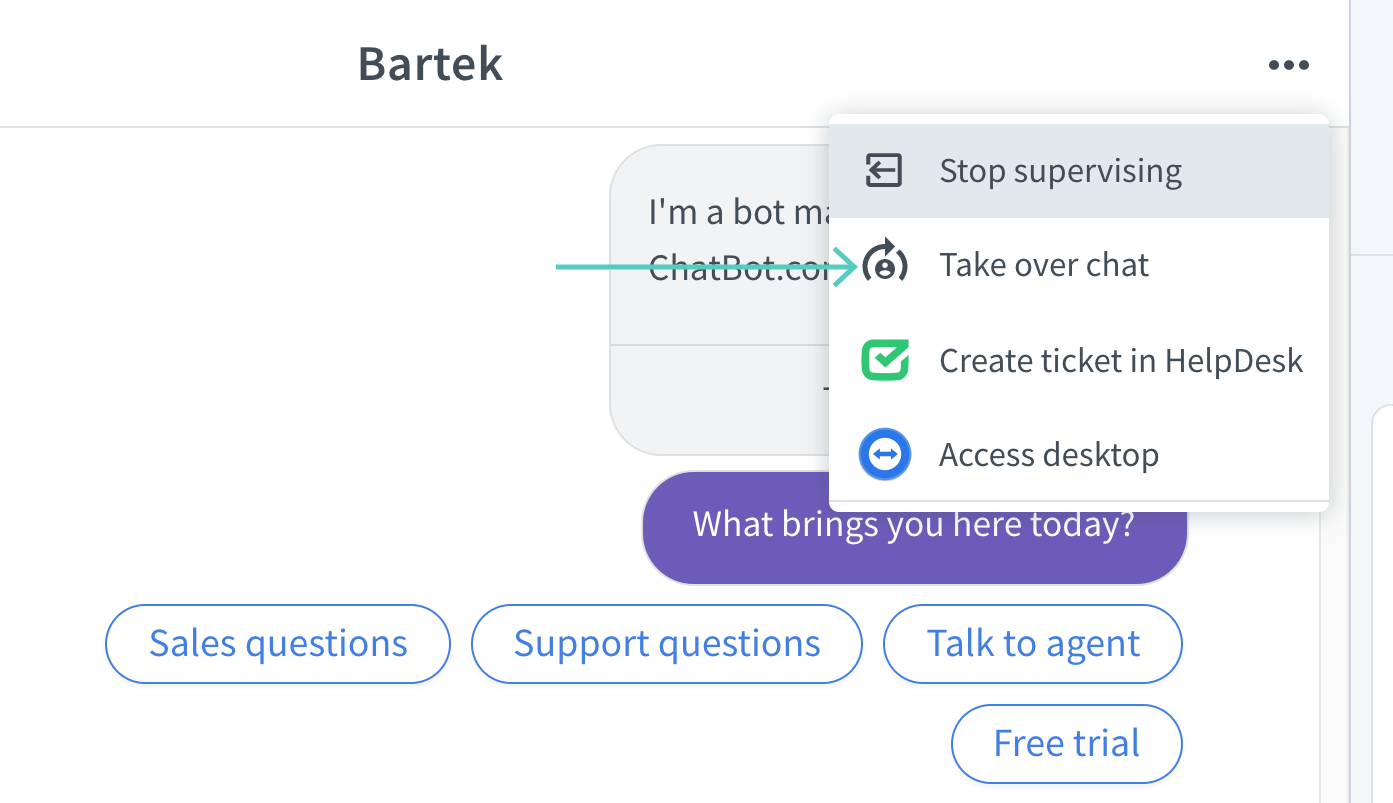
The chat will now be assigned to you.
Stop supervising a chat
There are two ways to stop supervising a chat: through the chat list and the chat feed. Both of them are explained in the tutorials below.
Stop supervising a chat from the chat list
1) Hover over the chat you want to stop supervising. An x will appear in the top right corner. Click on it.
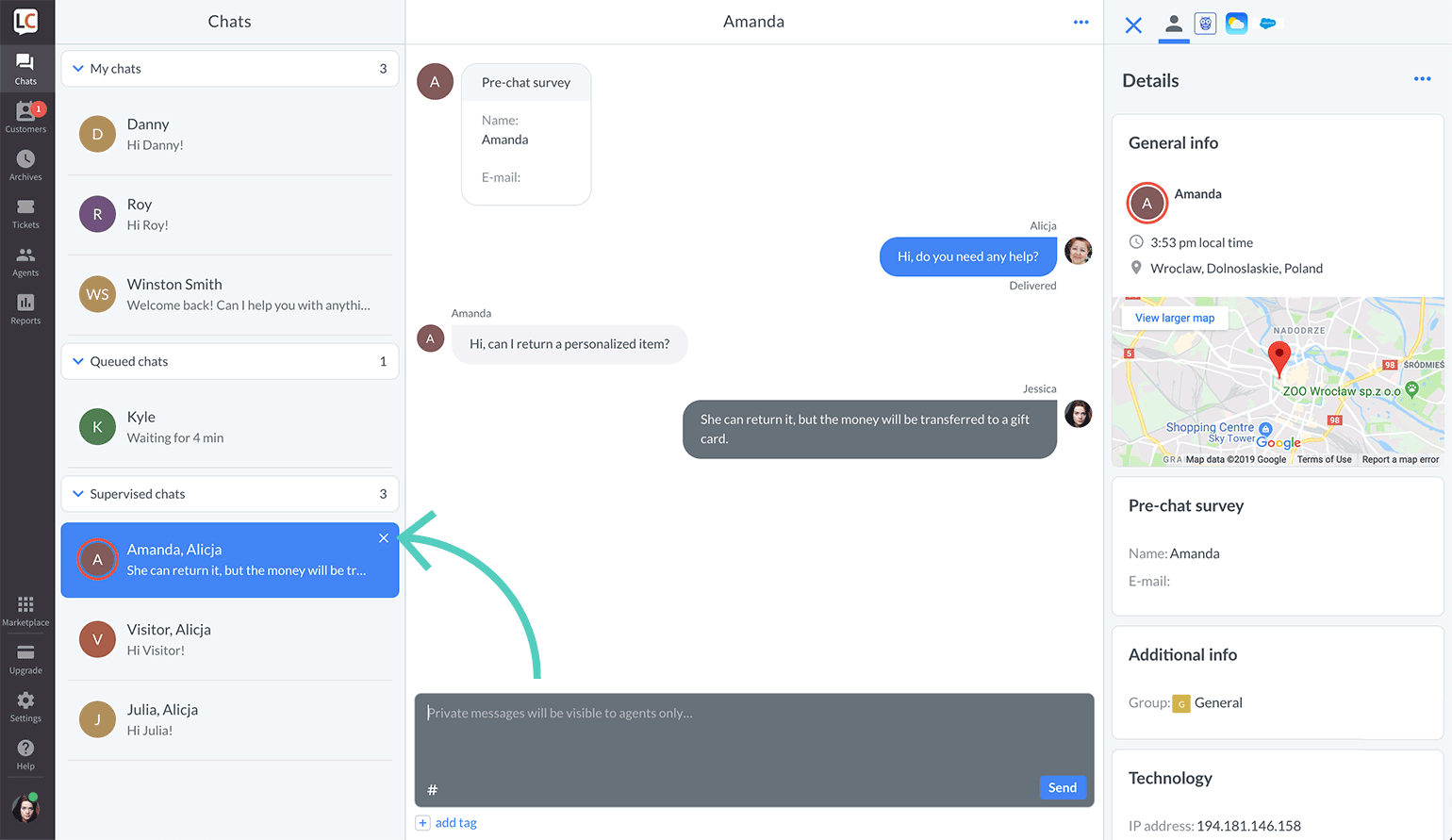
2) To confirm, click on Stop supervising.
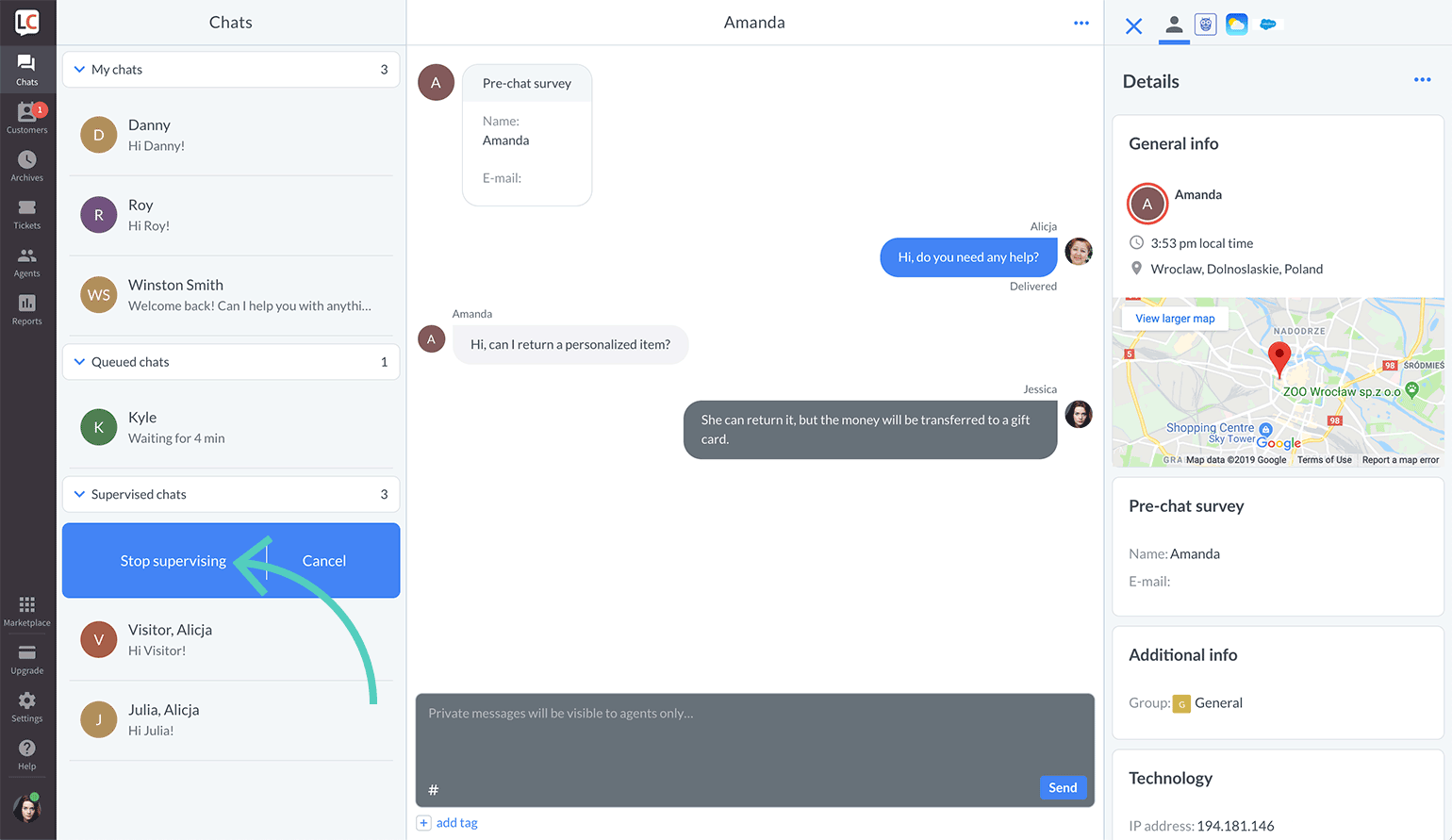
Stop supervising from the chat feed
1) Click on the three dots icon in the top right corner. A menu will open.
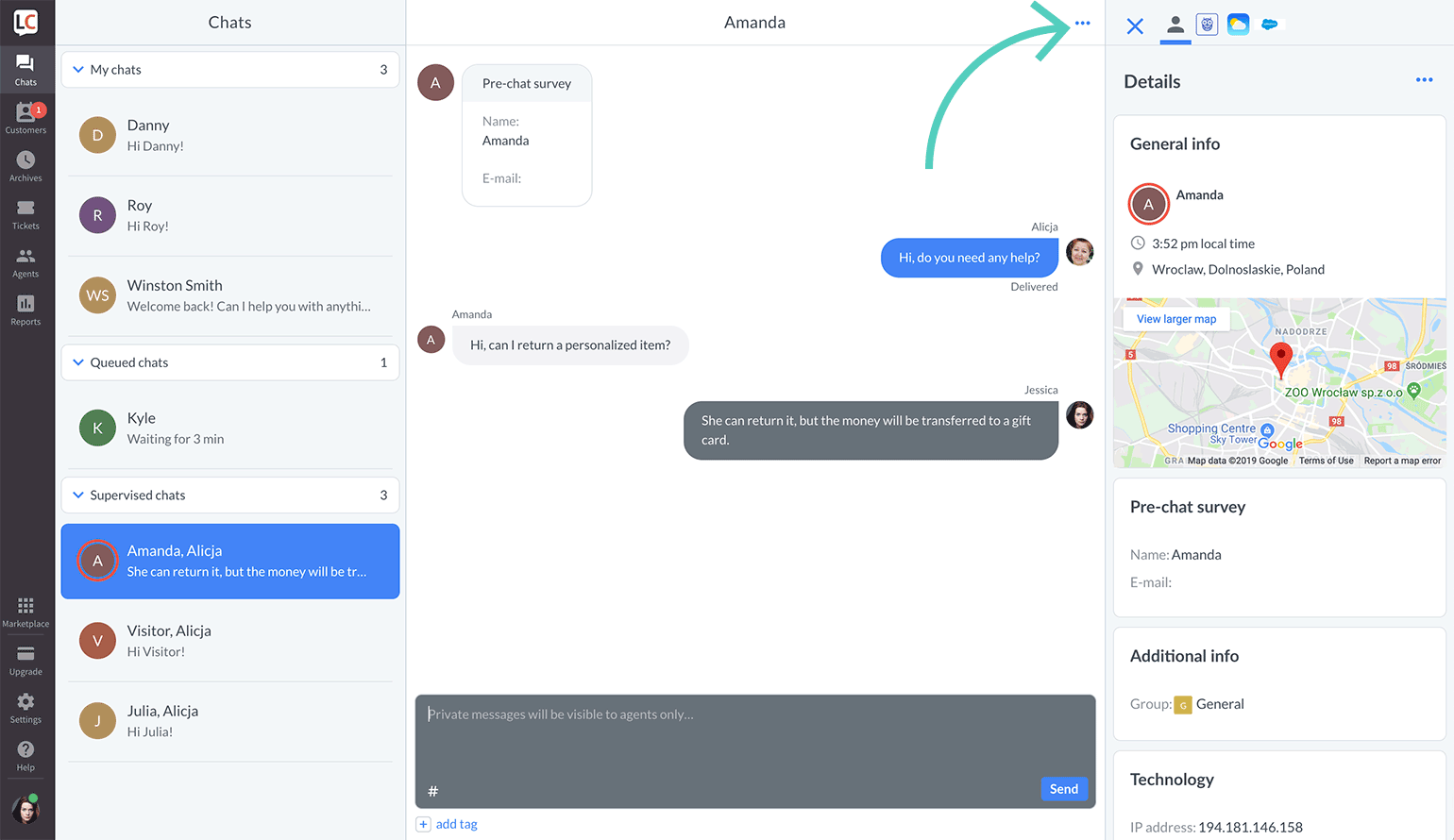
2) Click on Stop supervising.
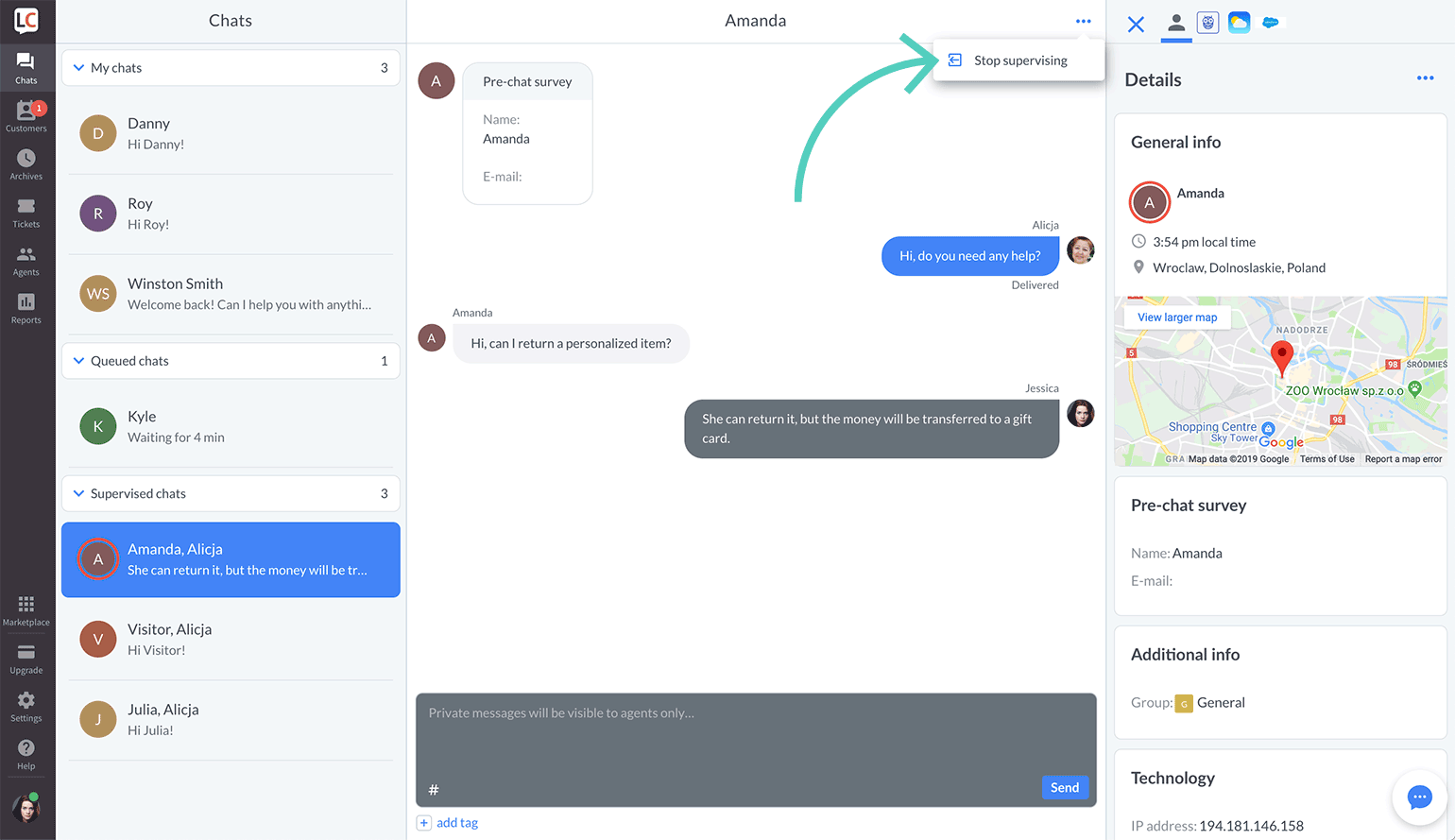
That's it. You can always start supervising a chat again by clicking on Supervise chat in the Traffic section.
 Help Center
Help Center