Integrate LiveChat with WhatConverts and use their tracking tools to determine which traffic source generate more leads!
To work properly, the integration requires two steps: linking it with LiveChat and modifying your LiveChat snippet but don't worry! We will guide you through every step of the process.
- Installation - learn how to link LiveChat with WhatConverts;
- Modify LiveChat code - learn how to modify your LiveChat code with WhatConverts properties.
WhatConverts: Installation
1) To link LiveChat with WhatConverts, log into your WhatConverts account and go to Integrations > LiveChat.

2) On the next section, copy the Target URL and proceed by following next steps.
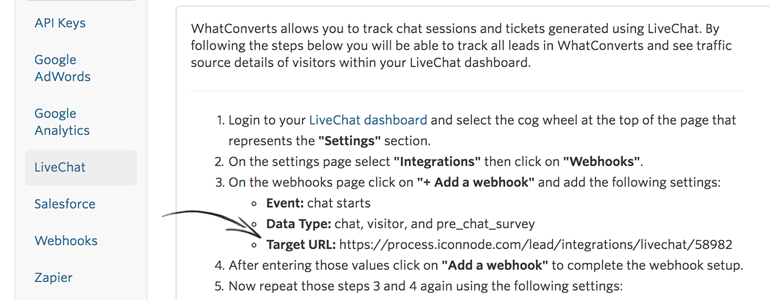
During the next few steps you will need to add three different webhooks: chat starts, chat ends and ticket created. The URL address that you have copied is the same for all of them!
3) To continue, open your LiveChat panel and go to Integrations > Webhooks section of your LiveChat settings. There, click on Add a webhook.
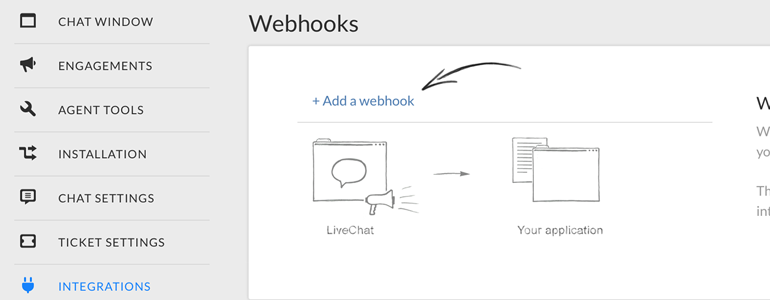
4) Choose chat starts as the webhook's events.
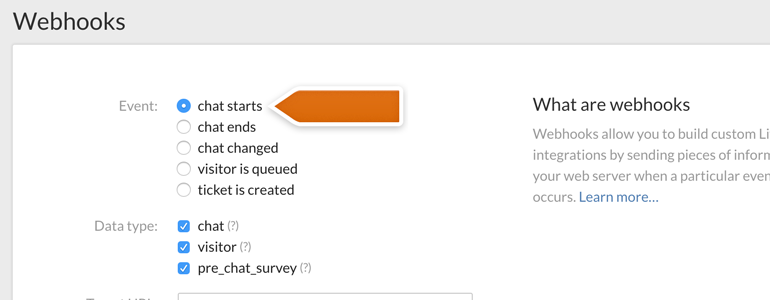
5) In the Data type section, choose chat, visitor and pre-chat survey. In the Target URL, paste the Webhook URL copied from WhatConverts. To continue, click on Add a webhook.
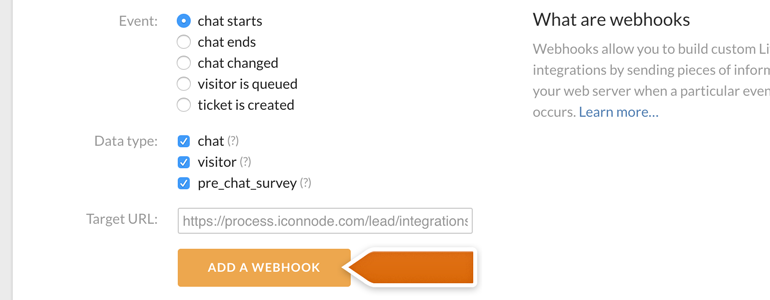
6) Now, repeat steps 3-5 but this time use chat ends and then ticket is created as the webhook's event.
Done! Now your LiveChat is linked with WhatConverts and we can proceed with the next chapter.
WhatConverts: modify LiveChat code
In order for WhatConverts to work properly, you need to make a small adjustment to your LiveChat code. It sounds scary but don't worry! We will guide you through the entire process.
1) First, go to Integrations > LiveChat available in your WhatCommerce.

2) From there, copy the additional WhatConverts snippet and follow the steps below.
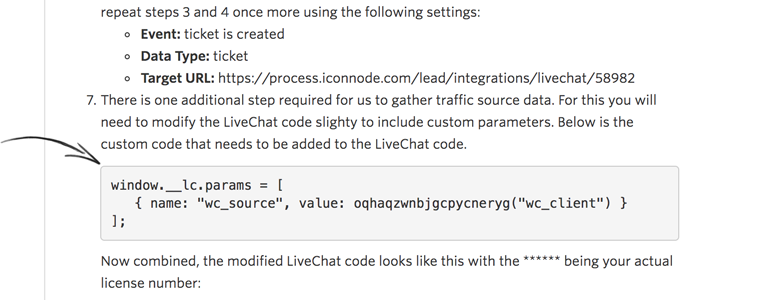
3) Modify your LiveChat code by adding the additional code snippet to it. You can add the snippet just after the window.__lc.license = XXXXX; property of your LiveChat code, where XXXXX is the number of your license.
After adding the snippet, your LiveChat code will look like on the following example:
<script type="text/javascript"> window.__lc = window.__lc || {}; window.__lc.license = XXXXXX; window.__lc.params = [ { name: "wc_source", value: oqhaqzwnbjgcpycneryg("wc_client") } ]; (function() { var lc = document.createElement('script'); lc.type = 'text/javascript'; lc.async = true; lc.src = ('https:' == document.location.protocol ? 'https://' : 'http://') + 'cdn.livechatinc.com/tracking.js'; var s = document.getElementsByTagName('script')[0]; s.parentNode.insertBefore(lc, s); })(); </script>
You can copy the LiveChat snippet from above and use it to replace the current code added to your website. When doing so, remember to replace the XXXXXX in the window.__lc.license = XXXXXX; line with your own license number!
Done! Now LiveChat is integrated with WhatConverts and you see the details of your leads during a chat!
Hopefully, you have found this article helpful but if you have any additional questions, feel free to start a chat with us - we are available 24/7/365!
 Help Center
Help Center