Add LiveChat to your WooCommerce store with a few easy steps and see how your revenue can grow!
- Installation - learn how to add LiveChat to your WooCommerce.
- LiveChat plugin settings - adjust the plugin to your needs.
- Customer's cart details - target the exact needs of your customers by seeing the items in their cart.
- Additional resources - explore the additional resources we prepared to make your online store even better.
If you have any questions, check out the FAQ article, or start a chat with us!
Installation
1) Go to the Plugins section in your WordPress Dashboard.

2) Click on the Add New button.

3) Type LiveChat for WooCommerce in the Search Tool available on the right.

4) In the Search Results, you will find WordPress Live Chat Plugin for WooCommerce - LiveChat. Click on Install Now to proceed.

5) After the installation, click on the Activate button.

6) If you don’t have a LiveChat account yet, enter your email address and name and click on Sign up.

7) If you have a LiveChat account already, click on the Log in link at the bottom of the form and log in to your LiveChat account.

8) Now, LiveChat has been added to your website. If you have just signed up for LiveChat, check your inbox for an email containing a link that allows you to set up a password for your LiveChat account.

9) Done! Your LiveChat is now ready! Click on Go to LiveChat to start chatting with your customers right away!

What's next?
Download the LiveChat app or log in to our web browser app to chat with your customers, customize your chat widget, take advantage of Reports, Archives, Traffic section and many other features!
LiveChat plugin settings
LiveChat for WooCommerce allows you to not only add a chat to your store but also see your customers' cart details during a chat. Not only that, you can also modify the behavior of your chat window so that it'll better suit your customers' needs!
With LiveChat for WooCommerce you can toggle the following options:
- Visitor tracking allows you to see last order details, shipping address, total value, product details, and products count in the LiveChat app as custom variables. It is enabled by default when you install the plugin.
- Hide chat widget for guest visitors lets you decide if you want to display the LiveChat chat widget only to the users who log in to your store, or all the visitors.
Additionally, you can click on Mobile widget settings to manage the visibility of the chat widget when customers visit your website on mobile devices. This is done in the LiveChat agent app.
You can also disconnect your current LiveChat license from your website by clicking Disconnect.
1) To edit these settings, click on the LiveChat button in your WordPress Dashboard and go to Settings.

2) Toggle the options on or off, and we will automatically apply those changes for you.

Now your LiveChat for WooCommerce is fully configured and ready to go!
If you run into any problems or get stuck at any point, check out this Troubleshooting article and start a chat with us.
Customer's cart details
During a chat with your customer, you can see the last order details, shipping address, total value, product details, and product count in the Details section in the Chats view of the LiveChat app:
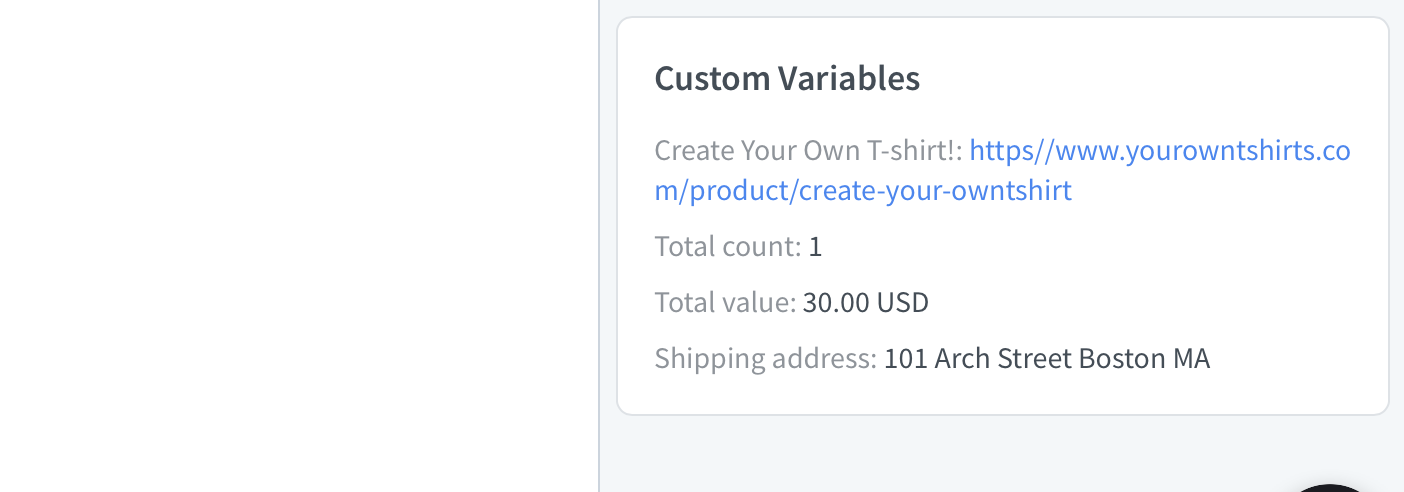
With this knowledge, you can provide a more personalized experience for your customers: suggest complementary products based on their cart content, or offer a discount when you see they've reached the appropriate total value!
If you have any additional questions, feel free to start a chat with us - we are available 24/7/365!
Get more out of the LiveChat integration
We prepared additional resources that help you make your website or online store even better.
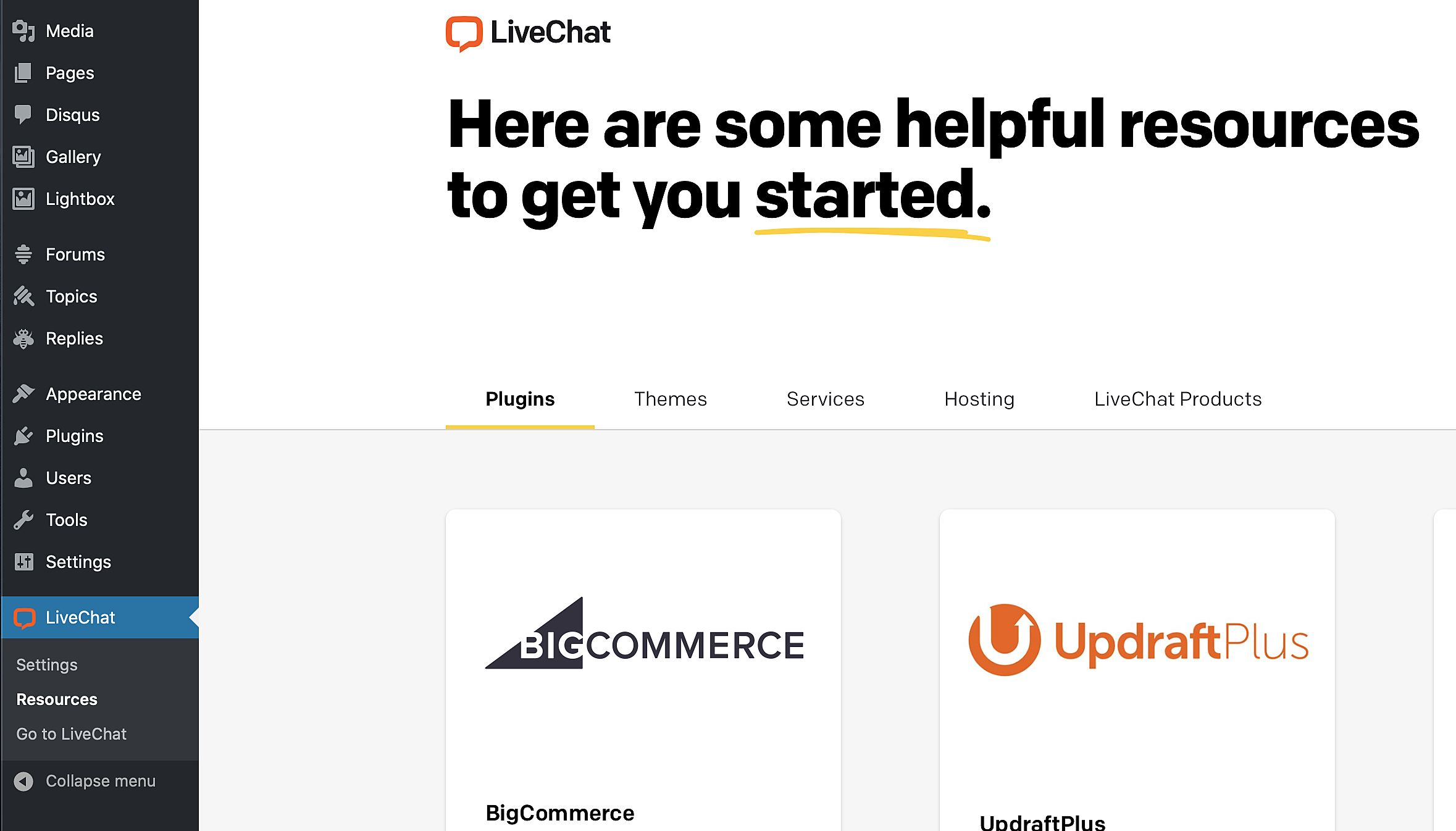
You'll find them in the WordPress admin panel under LiveChat > Resources.
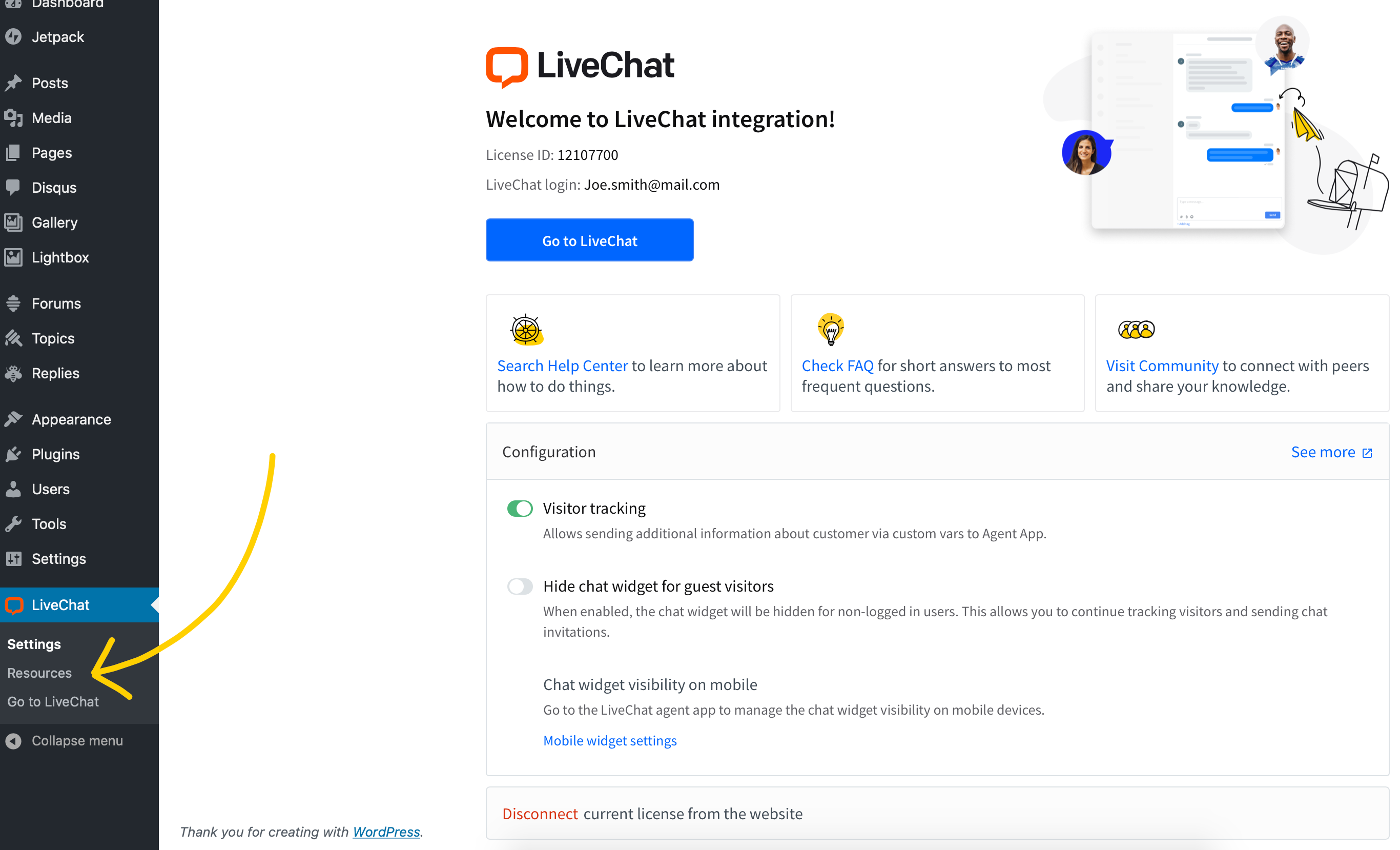
 Help Center
Help Center